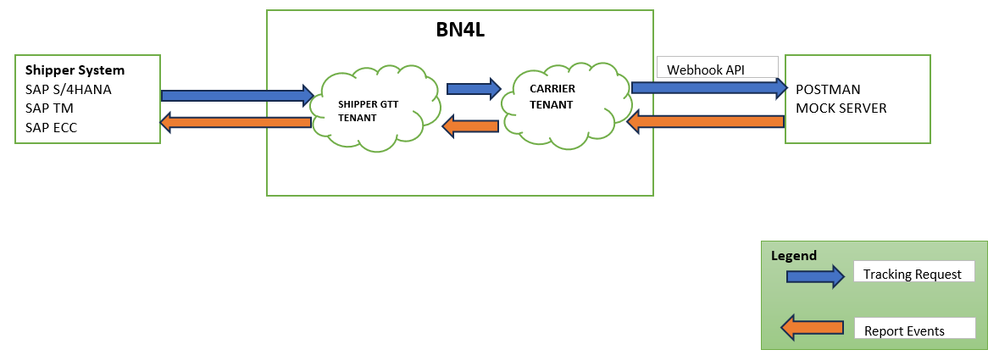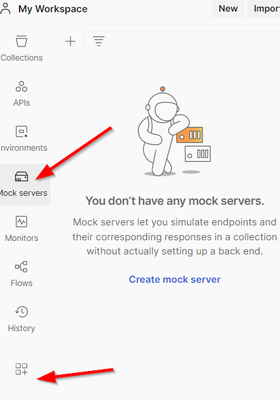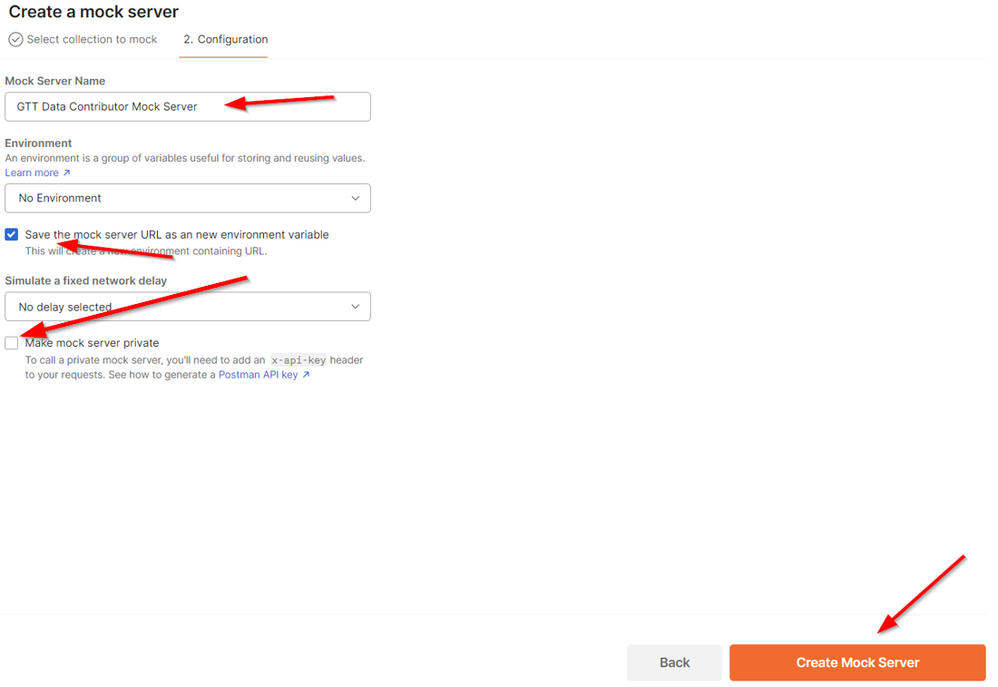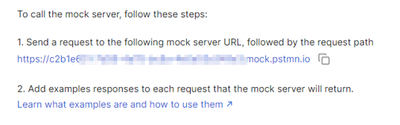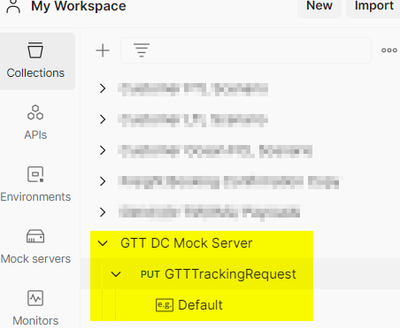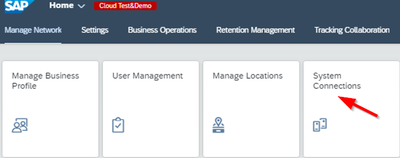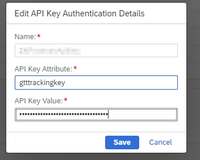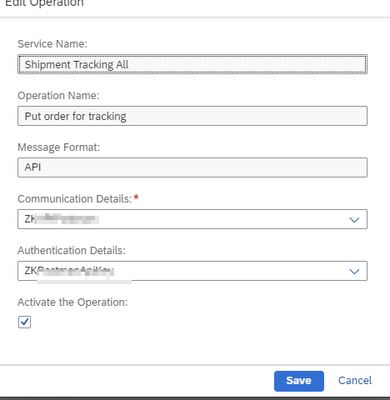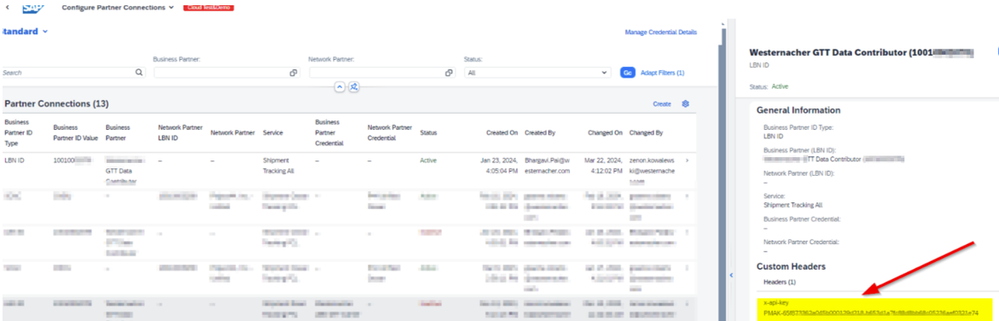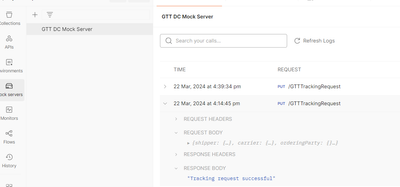- SAP Community
- Products and Technology
- Supply Chain Management
- SCM Blogs by Members
- BN4L Global Track & Trace - Testing GTT tracking r...
- Subscribe to RSS Feed
- Mark as New
- Mark as Read
- Bookmark
- Subscribe
- Printer Friendly Page
- Report Inappropriate Content
SAP Global Track & Trace (GTT) can be used to capture, process and store tracking information about tracked business processes. A typical use case for GTT is for tracking ocean container shipments.
Postman can be used to quickly test and simulate the BN4L APIs without connecting to a backend carrier system. Best of all, it's free to use!
Below is a typical data flow. I have not shown any optional middleware.
In this blog I will show you how to connect the Carrier Tenant to a Postman Mock Server via a webhook API and how to post a tracking request.
More details on Postman mock server: https://learning.postman.com/docs/designing-and-developing-your-api/mocking-data/setting-up-mock/
PREREQUISITES
Shipper backend System is already connected to BN4L.
Shipper GTT is already connected to the Carrier Tenant (aka Data Contributor tenant).
STEP 1 - Get an API Key for the mock server
This will be used for authentication to the mock server. Note that this is an optional step because you can call the mock server with no authentication.
Step 2 – Create the Mock Server
a) In Postman click Create Mock Server (click on the Configure Workspace button if you can’t see Mock Servers):
b) Enter a new PUT request method. Give it a name that will be used to call it (e.g. "GTTTrackingRequest") and a Response text (e.g. "Tracking request successful"). Then click Next:
c) Enter a name for your mock server. Select 'make mock server private' if you want to use the API key created in Step 1a.
d) Mock server is ready!
e) Postman will automatically create a Collection that you can use to test or make changes.
STEP 2 – Configure the Carrier (Data Contributor) tenant.
a) In System Connections, select Manage Details then Communication Details. Add an HTTPS connection and assign a name and the url of the mock server from Step 1d.
b) In Authentication details add the api key from Step 1a.
c) System Connections. Create a new service using the communication and authentication just created.
Step 3 – Shipper Tenant – Partner Connections.
Add x-api-key and the api key from step 1a to the Custom Headers.
Step 4 – Test
Create a new shipment in your backend Shipper system that triggers a new tracking request idoc (or trigger a ShipmentEvent from the GTT Runtime).
In the Postman mock server logs you should see a payload and a Success message 😊
CONCLUSION
In this blog I showed how to quickly start testing tracking requests with BN4L GTT and Postman.
Next steps would be to replace the mock server with your own carrier system.
Further Details
SAP Help for GTT - https://help.sap.com/docs/business-network-global-track-and-trace
Help for carriers who want to join BN4L network:
https://help.sap.com/docs/business-network-logistics-provider
https://github.com/SAP-samples/logistics-business-network-integration
- SAP Managed Tags:
- SAP Business Network for Logistics,
- SAP Global Track and Trace
You must be a registered user to add a comment. If you've already registered, sign in. Otherwise, register and sign in.
-
aATP
1 -
ABAP Programming
1 -
Activate Credit Management Basic Steps
1 -
Adverse media monitoring
1 -
Alerts
1 -
Ausnahmehandling
1 -
bank statements
1 -
Bin Sorting sequence deletion
1 -
Bin Sorting upload
1 -
BP NUMBER RANGE
1 -
Brazil
1 -
Business partner creation failed for organizational unit
1 -
Business Technology Platform
1 -
Central Purchasing
1 -
Charge Calculation
2 -
Cloud Extensibility
1 -
Compliance
1 -
Controlling
1 -
Controlling Area
1 -
Data Enrichment
1 -
DIGITAL MANUFACTURING
1 -
digital transformation
1 -
Dimensional Weight
1 -
Direct Outbound Delivery
1 -
E-Mail
1 -
ETA
1 -
EWM
6 -
EWM - Delivery Processing
2 -
EWM - Goods Movement
4 -
EWM Outbound configuration
1 -
EWM-RF
1 -
EWM-TM-Integration
1 -
Extended Warehouse Management (EWM)
3 -
Extended Warehouse Management(EWM)
7 -
Finance
1 -
Freight Settlement
1 -
FUB_Strategy
1 -
FUBR
1 -
Geo-coordinates
1 -
Geo-routing
1 -
Geocoding
1 -
Geographic Information System
1 -
GIS
1 -
Goods Issue
2 -
GTT
2 -
IBP inventory optimization
1 -
inbound delivery printing
1 -
Incoterm
1 -
Innovation
1 -
Inspection lot
1 -
intraday
1 -
Introduction
1 -
Inventory Management
1 -
Localization
1 -
Logistics Optimization
1 -
Map Integration
1 -
Material Management
1 -
Materials Management
1 -
MFS
1 -
New Feature
1 -
Outbound with LOSC and POSC
1 -
Packaging
1 -
PPF
1 -
PPOCE
1 -
PPOME
1 -
print profile
1 -
Process Controllers
1 -
Production process
1 -
QM
1 -
QM in procurement
1 -
Real-time Geopositioning
1 -
Risk management
1 -
S4 HANA
1 -
S4 HANA 2022
1 -
S4-FSCM-Custom Credit Check Rule and Custom Credit Check Step
1 -
S4SCSD
1 -
Sales and Distribution
1 -
SAP DMC
1 -
SAP ERP
1 -
SAP Extended Warehouse Management
2 -
SAP Hana Spatial Services
1 -
SAP IBP IO
1 -
SAP MM
1 -
sap production planning
1 -
SAP QM
1 -
SAP REM
1 -
SAP repetiative
1 -
SAP S4HANA
1 -
SAP TM
1 -
SAP Transportation Management
3 -
SAP Variant configuration (LO-VC)
1 -
SAPTM
1 -
SD (Sales and Distribution)
1 -
Shotcut_Scenario
1 -
Source inspection
1 -
Storage bin Capacity
1 -
Supply Chain
1 -
Supply Chain Disruption
1 -
Supply Chain for Secondary Distribution
1 -
Technology Updates
1 -
TMS
1 -
Transportation Cockpit
1 -
Transportation Management
2 -
Visibility
2 -
warehouse door
1 -
WOCR
1
- « Previous
- Next »
- SAP Business Network for Logistics 2404 Release – What’s New? in Supply Chain Management Blogs by SAP
- SAP Business Network for Logistics 2403 Release – What’s New? in Supply Chain Management Blogs by SAP
- Moving data between Snowflake and SAP Integrated Business Planning in Supply Chain Management Blogs by SAP
- SAP Business Network for Logistics 2310 Release – What’s New? in Supply Chain Management Blogs by SAP
| User | Count |
|---|---|
| 5 | |
| 5 | |
| 2 | |
| 2 | |
| 2 | |
| 1 | |
| 1 | |
| 1 | |
| 1 | |
| 1 |