
- SAP Community
- Products and Technology
- CRM and Customer Experience
- CRM and CX Blogs by Members
- Optimize your supply chain: The power of SAP Trade...
CRM and CX Blogs by Members
Find insights on SAP customer relationship management and customer experience products in blog posts from community members. Post your own perspective today!
Turn on suggestions
Auto-suggest helps you quickly narrow down your search results by suggesting possible matches as you type.
Showing results for
Uday_Yalavarthi
Explorer
Options
- Subscribe to RSS Feed
- Mark as New
- Mark as Read
- Bookmark
- Subscribe
- Printer Friendly Page
- Report Inappropriate Content
10-11-2023
8:29 PM
Introduction:
With the help of the Product Replacement Tool, businesses can effectively manage their Trade Promotions, adapt to changing product availability, and maintain successful promotion activities even in unpredictable circumstances.
Features of Product Replacement Tool (PRT):
Benefits of Product Replacement Tool (PRT):
Product Replacement Tool functionality that allows businesses to manage product substitutions or replacements efficiently. Here are some of the benefits of using the Product Replacement Tool (PRT).
Product Replacement Tool (PRT) simplifies the process of replacing one product with another, ensuring smooth transitions, and reducing disruptions in supply chains.
With Product Replacement Tool (PRT), businesses can offer suitable alternative products to customers when the requested item is not available thereby enhancing customer satisfaction.
Automating the product substitution process through Product Replacement Tool (PRT) reduces the need for manual intervention, saving time and resources.
Product Replacement Tool (PRT) can work in conjunction with promotion and pricing tools, facilitating seamless replacements during promotional events or price changes.
Integration with SAP BW system:
The importance of the Product Replacement Tool (PRT) with the SAP BW (Business Warehouse) system holds several significant benefits for business.
How can we launch the Product Replacement Tool (PRT): -
To launch the Product Replacement Tool (PRT), log on to the Administrator role and process the Product Replacement Tool.
The tool takes you through a sequence of 6-steps.
Add product to Planning Product Hierarchy (PPH) and Assortment in Customer Business Plan (CBP).
Prerequisite:
Steps:
Expected result:
Case 01: Adding a product to Planning Product Hierarchy (PPH) and Assortment under Customer Business Plan (CBP)
Customer Business Plan (CBP): J-00000000
Product ID: 000001000
Preconditions:
Product Replacement Tool (PRT) Summary:
Result:
Result:
Product has been added to Assortment.
Delist product from Assortment in Customer Business Plan (CBP)
Prerequisite:
Product exists in Plan and is listed in Assortment.
Steps:
Expected result:
The product should be delisted from the Assortment on the Customer Business Plan J-10000000.
Case Results
Plan: J-00000000
Product ID: 1000001300
Preconditions:
Product Replacement Tool (PRT) Summary:
Result:
Add Products to different Promotion types.
Prerequisite:
Product exists in Plan and Assortment.
Steps:
Expected result:
Promotion: T-00000011
Product ID: 1000001311
Preconditions:
Product Replacement Tool (PRT) Summary:
Delist product from different promotion type.
Prerequisite:
Product exists in the Promotion.
Steps:
Expected result:
Promotion: T-00000012
Product ID: 1000001312
Preconditions:
Product Replacement Tool (PRT) Summary:
For more information, please visit:
https://help.sap.com/docs/SAP_TRADE_MANAGEMENT/382a7758fbc64e3bbc4ea497d5328faa/95f852de1731473db173...
Best Regards,
Uday Yalavarthi
The Product Replacement Tool is a solution provided by SAP in Trade Management used to manage Product additions or replacements during the Trade Promotion process. It allows businesses to handle situations where a product is out of stock or unavailable and they want to add or replace it with an alternative product in Trade Promotion ensuring that promotional activities can proceed smoothly without any disruption.
With the help of the Product Replacement Tool, businesses can effectively manage their Trade Promotions, adapt to changing product availability, and maintain successful promotion activities even in unpredictable circumstances.
Features of Product Replacement Tool (PRT):
- Product Substitution Rules: We can define rules and criteria for automatically selecting suitable alternative products when the originally planned products are unavailable.
- Price and Discount Adaption: Adjust pricing and discounts for the alternative products as necessary to maintain consistency with the original promotion.
- Approval Workflow: Implement an approval process for certain substitutions, ensuring that the right stakeholders review and authorize any changes.
- Reporting and Analytics: Provide insights into Product availability, substitution frequency, and other relevant metrics to analyze the effectiveness of the Product Replacement Tool (PRT)
Benefits of Product Replacement Tool (PRT):
Product Replacement Tool functionality that allows businesses to manage product substitutions or replacements efficiently. Here are some of the benefits of using the Product Replacement Tool (PRT).
- Seamless Product Substitutions:
Product Replacement Tool (PRT) simplifies the process of replacing one product with another, ensuring smooth transitions, and reducing disruptions in supply chains.
- Improved Customer Service:
With Product Replacement Tool (PRT), businesses can offer suitable alternative products to customers when the requested item is not available thereby enhancing customer satisfaction.
- Reduced Manual Effort:
Automating the product substitution process through Product Replacement Tool (PRT) reduces the need for manual intervention, saving time and resources.
- Promotion and Pricing Integration:
Product Replacement Tool (PRT) can work in conjunction with promotion and pricing tools, facilitating seamless replacements during promotional events or price changes.
Integration with SAP BW system:
The importance of the Product Replacement Tool (PRT) with the SAP BW (Business Warehouse) system holds several significant benefits for business.
- Performance Evaluation: SAP BW provides powerful reporting and analytics capabilities, enabling organizations to evaluate the effectiveness of the Product Replacement Tool (PRT) tool. Businesses can assess the frequency of substitutions, the impact on sales and revenue and identify area of improvement.
- Real-time Insights: The integration with SAP BW ensures that data on product availability substitutions and other relevant information is updated in real-time. This real-time visibility allows businesses to respond promptly to changing market conditions and optimize promotions accordingly.
- Optimized Trade Promotions: By analyzing historical data in SAP BW, businesses can fine-tune their trade promotion strategies. They can identify which substitutions have been successful in the past, enabling them to plan more effective promotions and increase customer satisfaction.
- Collaboration and Alignment: Integrating Product Replacement Tool with SAP BW enhances collaboration between different departments such as sales, marketing, and supply chain, as they have access to the same data and insights. This alignment helps streamline decision-making processes and promotes a unified approach to trade promotion management.
How can we launch the Product Replacement Tool (PRT): -
To launch the Product Replacement Tool (PRT), log on to the Administrator role and process the Product Replacement Tool.
The tool takes you through a sequence of 6-steps.
- Action
- Processing Option-
- Search
- Summary
- Job Scheduler
- Review

1. Scenarios Details:
1.1 Addition of Product in Customer Business Plan (CBP) Plan and Assortments
Scenario Steps
Add product to Planning Product Hierarchy (PPH) and Assortment in Customer Business Plan (CBP).
Prerequisite:
- Product was created in ERP/ S4 Hana System
- Product exists in SAP CRM and SAP BW system.
Steps:
- Log on to the administrator business role.
- Go to the Product Replacement Tool.
- Select Add a product option in the Select an Action Click Next to go to the Processing Option step.
- Select Customer Business Plan Click Next to go to the Search screen.
- Enter the search criteria to search for the relevant Plan and click Search.
- In the Result List select the Plan in which you want to add product.
- In the Target Product ID field, select the product you want to add.
- Enter the target start and end dates.
- Click Next to go to the Summary
- In the Summary screen, check your selections.
- In the Job Scheduler screen, choose to perform the selected action immediately.
- In the review screen, click Save to run the job.
- Verify the Product Assortment for the selected Plan.
Expected result:
- Product should exist in the Planning Product Hierarchy (PPH) and be listed in Assortment.
Case 01: Adding a product to Planning Product Hierarchy (PPH) and Assortment under Customer Business Plan (CBP)
Customer Business Plan (CBP): J-00000000
Product ID: 000001000
Preconditions:
- Product doesn’t exist in Planning Product Hierarchy (PPH)
- Product doesn’t exist in Assortment.
- Product exists in Product Category.
Product Replacement Tool (PRT) Summary:

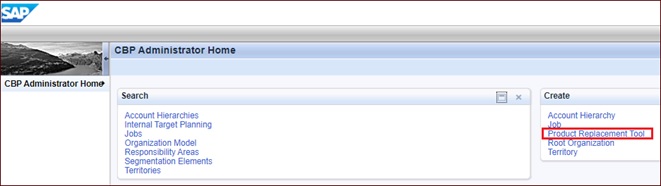


Result:
- Product has been added to Planning Product Hierarchy (PPH).

- Product has been added to Assortment.

Result:
Product has been added to Assortment.
1.2 Delisting of product from Assortments and removal from Customer Business Plan (CBP).
Scenario Steps
Delist product from Assortment in Customer Business Plan (CBP)
Prerequisite:
Product exists in Plan and is listed in Assortment.
Steps:
- Log on to the administrator business role.
- Go to the Product Replacement Tool.
- Select Delete/Delist a product option in the Select an Action Click Next to go to the Processing Option step.
- Select Customer Business Plan Click Next to go to the Search screen.
- Enter the search criteria to search for the relevant Plan and click Search.
- In the Result List select the Plan in which you want to delete/delist the product.
- In the Source Product ID field, select the product you want to delete/delist.
- Select the source end date as of which the product is to be deleted/delisted.
- Click Next to go to the Summary
- In the Summary screen, check your selections.
- In the Job Scheduler screen, choose to perform the selected action immediately.
- In the review screen, click Save to run the job.
- Verify the Product Assortment for the selected Plan.
Expected result:
The product should be delisted from the Assortment on the Customer Business Plan J-10000000.
Case Results
Case 2: Delist product from Assortment in Customer Business Plan.
Plan: J-00000000
Product ID: 1000001300
Preconditions:
- Product exists in Planning Product Hierarchy (PPH)
- Product is added in Assortment until 31.12.2023.
Product Replacement Tool (PRT) Summary:

Result:
- The product has been delisted from Assortment in the specified period (December).
2.1 Addition of Product into Promotion Type
Scenario Steps
Add Products to different Promotion types.
Prerequisite:
Product exists in Plan and Assortment.
Steps:
- Log on to the administrator business role.
- Go to the Product Replacement Tool.
- Select Add a product option in the Select an Action Click Next to go to the Processing Option step.
- Select Trade Promotion or Long-term agreements Click Next to go to the Search screen.
- Enter the search criteria to search for the relevant Promotion and click Search.
- In the Result List select the Promotion in which you want to add product.
- In the Target Product ID field, select the product you want to add.
- Enter the target start and end dates.
- Click Next to go to the Summary
- In the Summary screen, check your selections.
- In the Job Scheduler screen, choose to perform the selected action immediately.
- In the review screen, click Save to run the job.
- Verify the Product assignment in the selected Promotion.
Expected result:
- Product should be added to selected Promotion.
Case Results
Case 3: Product should be added to selected Trade Promotion.
Promotion: T-00000011
Product ID: 1000001311
Preconditions:
- Product exists in Planning Product Hierarchy (PPH)
- Product exists in Assortment.
- Product exists in Product Category.

Product Replacement Tool (PRT) Summary:

2.2. Delist of Product from Promotion Type
Scenario Steps
Delist product from different promotion type.
Prerequisite:
Product exists in the Promotion.
Steps:
- Log on to the administrator business role.
- Go to the Product Replacement Tool.
- Select Delete/Delist a product option in the Select an Action Click Next to go to the Processing Option step.
- Select Trade Promotion or Long-term agreements Click Next to go to the Search screen.
- Enter the search criteria to search for the relevant Promotion and click Search.
- In the Result List select the Promotion in which you want to delete/delist the product.
- In the Source Product ID field, select the product you want to delete/delist.
- Select the source end date as of which the product is to be deleted/delisted.
- Click Next to go to the Summary
- In the Summary screen, check your selections.
- In the Job Scheduler screen, choose to perform the selected action immediately.
- In the review screen, click Save to run the job.
- Verify the Product assignment in the selected Promotion.
Expected result:
- Product should be deleted from selected Promotion.
Case 4: Product should be delisted from the selected Trade Promotion.
Promotion: T-00000012
Product ID: 1000001312
Preconditions:
- Product exists in Planning Product Hierarchy (PPH)
- Product exists in Assortment.
- Product exists in Product Category.

Product Replacement Tool (PRT) Summary:

For more information, please visit:
https://help.sap.com/docs/SAP_TRADE_MANAGEMENT/382a7758fbc64e3bbc4ea497d5328faa/95f852de1731473db173...
Best Regards,
Uday Yalavarthi
- SAP Managed Tags:
- SAP Customer Relationship Management,
- SAP Marketing,
- Customer Experience
You must be a registered user to add a comment. If you've already registered, sign in. Otherwise, register and sign in.
Labels in this area
-
ABAP
1 -
API Rules
1 -
c4c
1 -
CAP development
1 -
clean-core
1 -
CRM
1 -
Custom Key Metrics
1 -
Customer Data
1 -
Determination
1 -
Determinations
1 -
Introduction
1 -
KYMA
1 -
Kyma Functions
1 -
open SAP
1 -
RAP development
1 -
Sales and Service Cloud Version 2
1 -
Sales Cloud
1 -
Sales Cloud v2
1 -
SAP
1 -
SAP Community
1 -
SAP CPQ
1 -
SAP CRM Web UI
1 -
SAP Customer Data Cloud
1 -
SAP Customer Experience
1 -
SAP CX
1 -
SAP CX extensions
1 -
SAP Integration Suite
1 -
SAP Sales Cloud v2
1 -
SAP Service Cloud v2
1 -
SAP Service Cloud Version 2
1 -
Service and Social ticket configuration
1 -
Service Cloud v2
1 -
side-by-side extensions
1 -
Ticket configuration in SAP C4C
1 -
Validation
1 -
Validations
1
Related Content
- Using Dynatrace to Manage and Optimize the Performance of your SAP Commerce Cloud Solution in CRM and CX Blogs by SAP
- Advanced Return Management replacement articles in CRM and CX Questions
- SAP Marketing Cloud 2008 Release is Here! in CRM and CX Blogs by SAP
- Synchronous Order Management Module: replacing data hub with sCPI for master data replication. in CRM and CX Questions
Top kudoed authors
| User | Count |
|---|---|
| 1 | |
| 1 | |
| 1 | |
| 1 | |
| 1 |