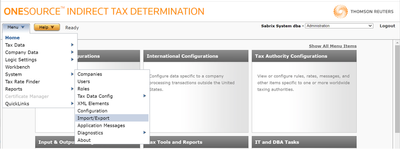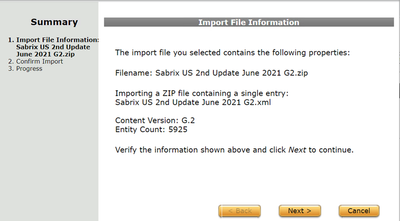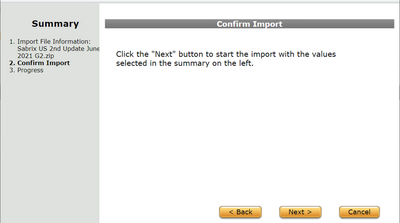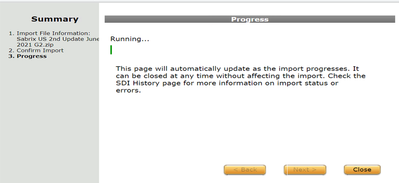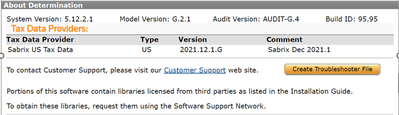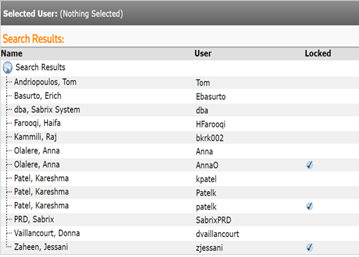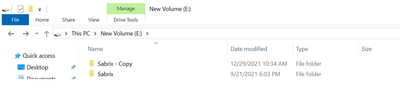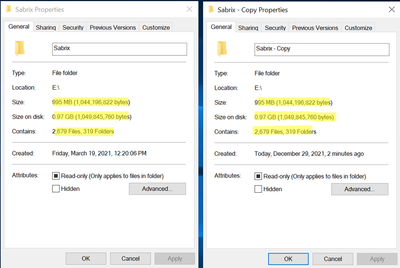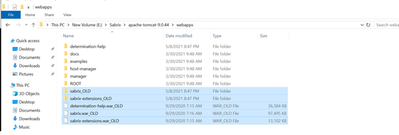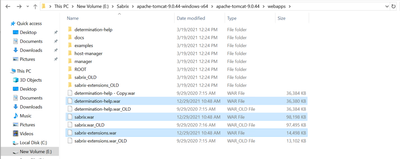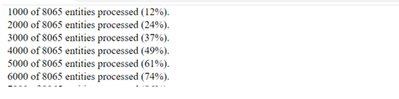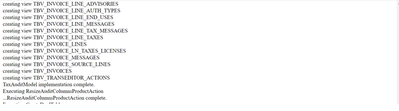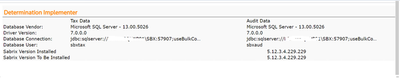- SAP Community
- Products and Technology
- Technology
- Technology Blogs by Members
- SAP SABRIX UPGRADE
- Subscribe to RSS Feed
- Mark as New
- Mark as Read
- Bookmark
- Subscribe
- Printer Friendly Page
- Report Inappropriate Content
STEP 1:- Always take backup of DB and VM before performing such activity.
Connect with concern teams
STEP 2:- DETERMINING YOUR CURRENT VERSIONS
If there are multiple applications then check version on each application and keep them in sync if there is any discrepancy.
STEP 3:- DOWNLOAD THE SOFTWARE
To download and install the software, get the ONESOURCEIDTDetermination_512xx.zip file from the Indirect
Tax Customer Center:
- Open the Indirect Tax Customer Center at "https://customercenter.sabrix.com".
- Log on using the username and password provided by Customer Support.
- Find Determination in the Available Products list and verify that Installed Version is set to None.
- Select Download for Determination.
- Save the file.
- Unzip the ONESOURCEIDTDetermination_512xx.zip file.
If you want to download version 5.12.3.4 then in dropdown you need to select N-1 as shown in below screen.
STEP 4:- UPDATING TAX CONTENT
To install a Tax Content update, follow this general procedure:
- Log on to the Determination software.
- Go to Menu > System > Import/Export.
- Click the Import tab, and then click Browse.
- Select the tax update file you downloaded, and then click Open.
IMPORTANT: You must import each Tax Content update in the correct order (date and
version). If you are uncertain about this step, contact Customer Support.
- Click Import, and when the pop-up appears, click Next on each page until the import starts. You can close
the pop-up at any time—even before the import is complete. The results of the import are displayed in the
History tab.
- Once the import is finished, repeat this process for the other Tax Content updates.
STEP 5:- Ask DB and OS team to take DB and VM backup again
Before performing any upgrade processes, back up all database instances/schemas hosting Determination. By doing so, you can restore your original data if you encounter interruptions during the upgrade process.
STEP 6:- DUPLICATE USERS(Requirement Based)
Determination does not support duplicate user name entries in the database. During the upgrade process, the installer checks for duplicate user names. When duplicate users are found, the installer appends "_DET5110x_ [Sequential Number]" to those entries. For example, two entries for SMITH become SMITH_DET5110x_1 and SMITH_DET5110x_2.
If found, the installer displays a list of duplicate user names and the new replacement names.
5 duplicate user names found. Renamed the inactive duplicate data.
| User Name | Renamed User Name |
| BobSmith | BobSmith_DET5111x_1 |
| BobSmith | BobSmith_DET5111x_2 |
| BobSmith | BobSmith_DET5110x_3 |
| MaryClark | MaryClark_DET5110x_4 |
| MaryClark | MaryClark_DET5110x_5|
If the installer cannot append a user name, the upgrade fails. Duplicate user names that cannot be resolved are left in the database and must be modified manually before completing the upgrade. A message similar to the following displays:
Aborting installation. 11 duplicate user names found with more than 60
characters after appending DET5110x and maximum duplicate user count. Please remove or rename these inactive duplicate user manually.
| User Name |
| MarkHam |
| MarkHam |
| MarkHam |
| MarkHam |
| MarkHam |
| MaryHart |
| MaryHart |
| MaryHart |
| TomSmith123456 |
| TomSmith123456 |
| TomSmith123456 |
STEP 7:- EMPTYING TEMPORARY AUDIT TABLES (Requirement Based)
Skip this section if you are upgrading from Determination 5.6.0.0.
If your current installation uses temporary audit tables, empty the tables before performing an upgrade. You are using temporary audit tables if the Configuration parameter AUDIT_TIME_INTERVAL is set to a value greater than zero. If you are not using this parameter, skip to Stopping Determination Processes (page 10).
To empty the audit tables:
l Ensure that Determination is not currently calculating and that no users are currently accessing the
Workbench.
l Log on to Determination as the dba user.
l Navigate to Menu > System > Configuration.
l Set AUDIT_TIME_INTERVAL to a small number, such as 1 minute.
l Submit the change.
l Restart your application server for this parameter to take effect.
l Wait for the interval specified by the parameter.
l Verify that the data has moved from the temporary to the permanent tables. For example, there should be
no records in the table TB_INVOICES_TEMP of the audit database.
l Shut down Determination as described in the next section.
NO SUCH PARAMETER MAINTAINED:-
STEP 8:- STOPPING DETERMINATION PROCESSES
Stop all Determination processes on any running instances before performing the upgrade. This includes tax calculations, automatic Tax Content updates, and Import/Export processes.
To ensure that Determination processes are not running while you are performing the upgrade, stop the application server process serving Determination. Follow the instructions for your application server to do so. If you are running in a clustered environment, repeat this step for each node in the cluster.
Stop both there services
STEP 9:- CLEARING BROWSER HISTORY
Because there are some page layout changes in this release, we recommend that you clear your browser history. This ensures that the new Determination pages display without interference from cached pages of the previous version. Follow the instructions from your browser vendor to complete this task.
STEP 10:- TAKE BACKUP OF SABRIX FOLDER
STEP 11:- APPLICATION UPGRADE
VERSION 5.6.X.X OR HIGHER
Complete the following:
- Undeploy the existing Determination application in your application server (for assistance, consult the documentation provided by your application server vendor).
For Tomcat, remove the following from the webapps directory:
l sabrix
l sabrix-extensions
l sabrix.war
l sabrix-extensions.war
- Find the Determination 5.12.x.x application file(s):
l Tomcat (sabrix.war and sabrix-extensions.war): Located in the tomcat directory where you
unzipped ONESOURCEIDTDetermination_512xx.zip.
l All Other Application Servers (sabrix.ear): Located in the root directory where you unzipped
ONESOURCEIDTDetermination_512xx.zip.
- Deploy the Determination application file(s) in your application server. Instructions for this are in the section "Deploying the Application" of the ONESOURCE Indirect Tax Determination Installation Guide.
STEP 12:- DEPLOYING THE APPLICATION
Complete the following steps to deploy the Determination software:
- Ensure that Tomcat is stopped.
- Locate the following files in the Tomcat directory where you unzipped Determination. Insert them in the webapps directory under <TomcatBaseDirectory>:
l sabrix.war
l sabrix-extensions.war
l determination-help.war
Use only the .war files from the Tomcat directory where you unzipped Determination. DO
NOT extract the .war files from the sabrix.ear file.
- In the bin directory under <TomcatBaseDirectory>, execute startup.bat (Windows) or startup.sh (Unix).
- Follow the steps in the chapter “Running the Implementer” in the ONESOURCE Indirect Tax
Determination Installation Guide.
STEP 13:- RUNNING THE IMPLEMENTER
The Implementer is the installation program for Determination and is the process you run after configuring your application server.
Set the Oracle parameter OPEN_CURSORS to 3000 to ensure the Determination installation
completes successfully.
STEP 14:- STARTING THE INSTALLATION
Open a browser and complete the following steps:
- Go to the Determination installation URL (http://<host>:<port>/sabrix/install).
- Enter the following user name and password: Username/password.
- The Implementer page displays a summary of your environment.
4. Click Run to start the installation.
Keep on reloading the page to check the progress.
Repeat Upgrade on other applications if applicable
Give full permission to users for Sabrix Folder
STEP 15:- Restart servers
First Start Tomcat service
Then start Sabrix Service
STEP 16:- CHECKING THE INSTALLATION RESULTS
When the process runs, it records the results in your browser window and in a log file:
l Browser Window: You should see the following message at the end of the screen output:
"Implementation completed successfully!" If you receive this message, you can continue with the
remaining sections in this guide; however, if you see the following message, you should contact Customer Support : "Problem(s) encountered during implementation! Check the installation messages for more information."
Log File: If you want more detailed information about installation messages, review the sabrix.log file.
See "Log Files" in the ONESOURCE Indirect Tax Determination User Guide for instructions about finding
the log.
If you review the log immediately after installing Determination, you can ignore any errors
that appear from the beginning of the log until the entry that ends with
"CleanUpRolesForCoreUsers." Any errors that appear after this log entry may be significant,
and you should contact Customer Support.
- Restart the application server instance that is hosting Determination. The upgrade is complete.
If you are using JBoss, we recommend you make an additional parameter change and restart the
application server. See the topic "Controlling HTTP Parameters" in the JBoss ONESOURCE
Indirect Tax Determination installation guide.
- SAP Managed Tags:
- SAP Tax Compliance,
- Basis Technology
You must be a registered user to add a comment. If you've already registered, sign in. Otherwise, register and sign in.
-
"automatische backups"
1 -
"regelmäßige sicherung"
1 -
"TypeScript" "Development" "FeedBack"
1 -
505 Technology Updates 53
1 -
ABAP
14 -
ABAP API
1 -
ABAP CDS Views
2 -
ABAP CDS Views - BW Extraction
1 -
ABAP CDS Views - CDC (Change Data Capture)
1 -
ABAP class
2 -
ABAP Cloud
3 -
ABAP Development
5 -
ABAP in Eclipse
1 -
ABAP Platform Trial
1 -
ABAP Programming
2 -
abap technical
1 -
abapGit
1 -
absl
2 -
access data from SAP Datasphere directly from Snowflake
1 -
Access data from SAP datasphere to Qliksense
1 -
Accrual
1 -
action
1 -
adapter modules
1 -
Addon
1 -
Adobe Document Services
1 -
ADS
1 -
ADS Config
1 -
ADS with ABAP
1 -
ADS with Java
1 -
ADT
2 -
Advance Shipping and Receiving
1 -
Advanced Event Mesh
3 -
Advanced formula
1 -
AEM
1 -
AI
8 -
AI Launchpad
1 -
AI Projects
1 -
AIML
9 -
Alert in Sap analytical cloud
1 -
Amazon S3
1 -
Analytical Dataset
1 -
Analytical Model
1 -
Analytics
1 -
Analyze Workload Data
1 -
annotations
1 -
API
1 -
API and Integration
3 -
API Call
2 -
API security
1 -
Application Architecture
1 -
Application Development
5 -
Application Development for SAP HANA Cloud
3 -
Applications and Business Processes (AP)
1 -
Artificial Intelligence
1 -
Artificial Intelligence (AI)
5 -
Artificial Intelligence (AI) 1 Business Trends 363 Business Trends 8 Digital Transformation with Cloud ERP (DT) 1 Event Information 462 Event Information 15 Expert Insights 114 Expert Insights 76 Life at SAP 418 Life at SAP 1 Product Updates 4
1 -
Artificial Intelligence (AI) blockchain Data & Analytics
1 -
Artificial Intelligence (AI) blockchain Data & Analytics Intelligent Enterprise
1 -
Artificial Intelligence (AI) blockchain Data & Analytics Intelligent Enterprise Oil Gas IoT Exploration Production
1 -
Artificial Intelligence (AI) blockchain Data & Analytics Intelligent Enterprise sustainability responsibility esg social compliance cybersecurity risk
1 -
ASE
1 -
ASR
2 -
ASUG
1 -
Attachments
1 -
Authorisations
1 -
Automating Processes
1 -
Automation
2 -
aws
2 -
Azure
1 -
Azure AI Studio
1 -
Azure API Center
1 -
Azure API Management
1 -
B2B Integration
1 -
Backorder Processing
1 -
Backup
1 -
Backup and Recovery
1 -
Backup schedule
1 -
BADI_MATERIAL_CHECK error message
1 -
Bank
1 -
Bank Communication Management
1 -
BAS
1 -
basis
2 -
Basis Monitoring & Tcodes with Key notes
2 -
Batch Management
1 -
BDC
1 -
Best Practice
1 -
bitcoin
1 -
Blockchain
3 -
bodl
1 -
BOP in aATP
1 -
BOP Segments
1 -
BOP Strategies
1 -
BOP Variant
1 -
BPC
1 -
BPC LIVE
1 -
BTP
13 -
BTP AI Launchpad
1 -
BTP Destination
2 -
Business AI
1 -
Business and IT Integration
1 -
Business application stu
1 -
Business Application Studio
1 -
Business Architecture
1 -
Business Communication Services
1 -
Business Continuity
1 -
Business Data Fabric
3 -
Business Fabric
1 -
Business Partner
12 -
Business Partner Master Data
10 -
Business Technology Platform
2 -
Business Trends
4 -
BW4HANA
1 -
CA
1 -
calculation view
1 -
CAP
4 -
Capgemini
1 -
CAPM
1 -
Catalyst for Efficiency: Revolutionizing SAP Integration Suite with Artificial Intelligence (AI) and
1 -
CCMS
2 -
CDQ
12 -
CDS
2 -
Cental Finance
1 -
Certificates
1 -
CFL
1 -
Change Management
1 -
chatbot
1 -
chatgpt
3 -
CL_SALV_TABLE
2 -
Class Runner
1 -
Classrunner
1 -
Cloud ALM Monitoring
1 -
Cloud ALM Operations
1 -
cloud connector
1 -
Cloud Extensibility
1 -
Cloud Foundry
4 -
Cloud Integration
6 -
Cloud Platform Integration
2 -
cloudalm
1 -
communication
1 -
Compensation Information Management
1 -
Compensation Management
1 -
Compliance
1 -
Compound Employee API
1 -
Configuration
1 -
Connectors
1 -
Consolidation Extension for SAP Analytics Cloud
2 -
Control Indicators.
1 -
Controller-Service-Repository pattern
1 -
Conversion
1 -
Cosine similarity
1 -
cryptocurrency
1 -
CSI
1 -
ctms
1 -
Custom chatbot
3 -
Custom Destination Service
1 -
custom fields
1 -
Customer Experience
1 -
Customer Journey
1 -
Customizing
1 -
cyber security
4 -
cybersecurity
1 -
Data
1 -
Data & Analytics
1 -
Data Aging
1 -
Data Analytics
2 -
Data and Analytics (DA)
1 -
Data Archiving
1 -
Data Back-up
1 -
Data Flow
1 -
Data Governance
5 -
Data Integration
2 -
Data Quality
12 -
Data Quality Management
12 -
Data Synchronization
1 -
data transfer
1 -
Data Unleashed
1 -
Data Value
8 -
database tables
1 -
Dataframe
1 -
Datasphere
3 -
datenbanksicherung
1 -
dba cockpit
1 -
dbacockpit
1 -
Debugging
2 -
Defender
1 -
Delimiting Pay Components
1 -
Delta Integrations
1 -
Destination
3 -
Destination Service
1 -
Developer extensibility
1 -
Developing with SAP Integration Suite
1 -
Devops
1 -
digital transformation
1 -
Documentation
1 -
Dot Product
1 -
DQM
1 -
dump database
1 -
dump transaction
1 -
e-Invoice
1 -
E4H Conversion
1 -
Eclipse ADT ABAP Development Tools
2 -
edoc
1 -
edocument
1 -
ELA
1 -
Embedded Consolidation
1 -
Embedding
1 -
Embeddings
1 -
Employee Central
1 -
Employee Central Payroll
1 -
Employee Central Time Off
1 -
Employee Information
1 -
Employee Rehires
1 -
Enable Now
1 -
Enable now manager
1 -
endpoint
1 -
Enhancement Request
1 -
Enterprise Architecture
1 -
ESLint
1 -
ETL Business Analytics with SAP Signavio
1 -
Euclidean distance
1 -
Event Dates
1 -
Event Driven Architecture
1 -
Event Mesh
2 -
Event Reason
1 -
EventBasedIntegration
1 -
EWM
1 -
EWM Outbound configuration
1 -
EWM-TM-Integration
1 -
Existing Event Changes
1 -
Expand
1 -
Expert
2 -
Expert Insights
2 -
Exploits
1 -
Fiori
14 -
Fiori Elements
2 -
Fiori SAPUI5
12 -
first-guidance
1 -
Flask
1 -
FTC
1 -
Full Stack
8 -
Funds Management
1 -
gCTS
1 -
GenAI hub
1 -
General
1 -
Generative AI
1 -
Getting Started
1 -
GitHub
9 -
Grants Management
1 -
groovy
1 -
GTP
1 -
HANA
6 -
HANA Cloud
2 -
Hana Cloud Database Integration
2 -
HANA DB
2 -
Hana Vector Engine
1 -
HANA XS Advanced
1 -
Historical Events
1 -
home labs
1 -
HowTo
1 -
HR Data Management
1 -
html5
8 -
HTML5 Application
1 -
Identity cards validation
1 -
idm
1 -
Implementation
1 -
Infuse AI
1 -
input parameter
1 -
instant payments
1 -
Integration
3 -
Integration Advisor
1 -
Integration Architecture
1 -
Integration Center
1 -
Integration Suite
1 -
intelligent enterprise
1 -
iot
1 -
Java
1 -
job
1 -
Job Information Changes
1 -
Job-Related Events
1 -
Job_Event_Information
1 -
joule
4 -
Journal Entries
1 -
Just Ask
1 -
Kerberos for ABAP
8 -
Kerberos for JAVA
8 -
KNN
1 -
Launch Wizard
1 -
Learning Content
2 -
Life at SAP
5 -
lightning
1 -
Linear Regression SAP HANA Cloud
1 -
Loading Indicator
1 -
local tax regulations
1 -
LP
1 -
Machine Learning
4 -
Marketing
1 -
Master Data
3 -
Master Data Management
14 -
Maxdb
2 -
MDG
1 -
MDGM
1 -
MDM
1 -
Message box.
1 -
Messages on RF Device
1 -
Microservices Architecture
1 -
Microsoft Universal Print
1 -
Middleware Solutions
1 -
Migration
5 -
ML Model Development
1 -
Modeling in SAP HANA Cloud
8 -
Monitoring
3 -
MTA
1 -
Multi-Record Scenarios
1 -
Multilayer Perceptron
1 -
Multiple Event Triggers
1 -
Myself Transformation
1 -
Neo
1 -
Neural Networks
1 -
New Event Creation
1 -
New Feature
1 -
Newcomer
1 -
NodeJS
3 -
ODATA
2 -
OData APIs
1 -
odatav2
1 -
ODATAV4
1 -
ODBC
1 -
ODBC Connection
1 -
Onpremise
1 -
open source
2 -
OpenAI API
1 -
Oracle
1 -
PaPM
1 -
PaPM Dynamic Data Copy through Writer function
1 -
PaPM Remote Call
1 -
Partner Built Foundation Model
1 -
PAS-C01
1 -
Pay Component Management
1 -
PGP
1 -
Pickle
1 -
PLANNING ARCHITECTURE
1 -
Popup in Sap analytical cloud
1 -
PostgrSQL
1 -
POSTMAN
1 -
Prettier
1 -
Process Automation
2 -
Product Updates
6 -
PSM
1 -
Public Cloud
1 -
Python
4 -
python library - Document information extraction service
1 -
Qlik
1 -
Qualtrics
1 -
RAP
3 -
RAP BO
2 -
Record Deletion
1 -
Recovery
1 -
recurring payments
1 -
redeply
1 -
Release
1 -
Remote Consumption Model
1 -
Replication Flows
1 -
research
1 -
Resilience
1 -
REST
1 -
REST API
1 -
Retagging Required
1 -
Risk
1 -
Rolling Kernel Switch
1 -
route
1 -
rules
1 -
S4 HANA
1 -
S4 HANA Cloud
1 -
S4 HANA On-Premise
1 -
S4HANA
4 -
S4HANA Cloud
1 -
S4HANA_OP_2023
2 -
SAC
10 -
SAC PLANNING
9 -
SAP
4 -
SAP ABAP
1 -
SAP Advanced Event Mesh
1 -
SAP AI Core
9 -
SAP AI Launchpad
8 -
SAP Analytic Cloud Compass
1 -
Sap Analytical Cloud
1 -
SAP Analytics Cloud
4 -
SAP Analytics Cloud for Consolidation
3 -
SAP Analytics Cloud Story
1 -
SAP analytics clouds
1 -
SAP API Management
1 -
SAP BAS
1 -
SAP Basis
6 -
SAP BODS
1 -
SAP BODS certification.
1 -
SAP BTP
22 -
SAP BTP Build Work Zone
2 -
SAP BTP Cloud Foundry
6 -
SAP BTP Costing
1 -
SAP BTP CTMS
1 -
SAP BTP Generative AI
1 -
SAP BTP Innovation
1 -
SAP BTP Migration Tool
1 -
SAP BTP SDK IOS
1 -
SAP BTPEA
1 -
SAP Build
11 -
SAP Build App
1 -
SAP Build apps
1 -
SAP Build CodeJam
1 -
SAP Build Process Automation
3 -
SAP Build work zone
10 -
SAP Business Objects Platform
1 -
SAP Business Technology
2 -
SAP Business Technology Platform (XP)
1 -
sap bw
1 -
SAP CAP
2 -
SAP CDC
1 -
SAP CDP
1 -
SAP CDS VIEW
1 -
SAP Certification
1 -
SAP Cloud ALM
4 -
SAP Cloud Application Programming Model
1 -
SAP Cloud Integration for Data Services
1 -
SAP cloud platform
8 -
SAP Companion
1 -
SAP CPI
3 -
SAP CPI (Cloud Platform Integration)
2 -
SAP CPI Discover tab
1 -
sap credential store
1 -
SAP Customer Data Cloud
1 -
SAP Customer Data Platform
1 -
SAP Data Intelligence
1 -
SAP Data Migration in Retail Industry
1 -
SAP Data Services
1 -
SAP DATABASE
1 -
SAP Dataspher to Non SAP BI tools
1 -
SAP Datasphere
9 -
SAP DRC
1 -
SAP EWM
1 -
SAP Fiori
3 -
SAP Fiori App Embedding
1 -
Sap Fiori Extension Project Using BAS
1 -
SAP GRC
1 -
SAP HANA
1 -
SAP HANA PAL
1 -
SAP HANA Vector
1 -
SAP HCM (Human Capital Management)
1 -
SAP HR Solutions
1 -
SAP IDM
1 -
SAP Integration Suite
9 -
SAP Integrations
4 -
SAP iRPA
2 -
SAP LAGGING AND SLOW
1 -
SAP Learning Class
1 -
SAP Learning Hub
1 -
SAP Master Data
1 -
SAP Odata
2 -
SAP on Azure
2 -
SAP PAL
1 -
SAP PartnerEdge
1 -
sap partners
1 -
SAP Password Reset
1 -
SAP PO Migration
1 -
SAP Prepackaged Content
1 -
SAP Process Automation
2 -
SAP Process Integration
2 -
SAP Process Orchestration
1 -
SAP S4HANA
2 -
SAP S4HANA Cloud
1 -
SAP S4HANA Cloud for Finance
1 -
SAP S4HANA Cloud private edition
1 -
SAP Sandbox
1 -
SAP STMS
1 -
SAP successfactors
3 -
SAP SuccessFactors HXM Core
1 -
SAP Time
1 -
SAP TM
2 -
SAP Trading Partner Management
1 -
SAP UI5
1 -
SAP Upgrade
1 -
SAP Utilities
1 -
SAP-GUI
8 -
SAP_COM_0276
1 -
SAPBTP
1 -
SAPCPI
1 -
SAPEWM
1 -
sapfirstguidance
1 -
SAPHANAService
1 -
SAPIQ
1 -
sapmentors
1 -
saponaws
2 -
SAPS4HANA
1 -
SAPUI5
5 -
schedule
1 -
Script Operator
1 -
Secure Login Client Setup
8 -
security
9 -
Selenium Testing
1 -
Self Transformation
1 -
Self-Transformation
1 -
SEN
1 -
SEN Manager
1 -
service
1 -
SET_CELL_TYPE
1 -
SET_CELL_TYPE_COLUMN
1 -
SFTP scenario
2 -
Simplex
1 -
Single Sign On
8 -
Singlesource
1 -
SKLearn
1 -
Slow loading
1 -
soap
1 -
Software Development
1 -
SOLMAN
1 -
solman 7.2
2 -
Solution Manager
3 -
sp_dumpdb
1 -
sp_dumptrans
1 -
SQL
1 -
sql script
1 -
SSL
8 -
SSO
8 -
Substring function
1 -
SuccessFactors
1 -
SuccessFactors Platform
1 -
SuccessFactors Time Tracking
1 -
Sybase
1 -
system copy method
1 -
System owner
1 -
Table splitting
1 -
Tax Integration
1 -
Technical article
1 -
Technical articles
1 -
Technology Updates
15 -
Technology Updates
1 -
Technology_Updates
1 -
terraform
1 -
Threats
2 -
Time Collectors
1 -
Time Off
2 -
Time Sheet
1 -
Time Sheet SAP SuccessFactors Time Tracking
1 -
Tips and tricks
2 -
toggle button
1 -
Tools
1 -
Trainings & Certifications
1 -
Transformation Flow
1 -
Transport in SAP BODS
1 -
Transport Management
1 -
TypeScript
3 -
ui designer
1 -
unbind
1 -
Unified Customer Profile
1 -
UPB
1 -
Use of Parameters for Data Copy in PaPM
1 -
User Unlock
1 -
VA02
1 -
Validations
1 -
Vector Database
2 -
Vector Engine
1 -
Vectorization
1 -
Visual Studio Code
1 -
VSCode
2 -
VSCode extenions
1 -
Vulnerabilities
1 -
Web SDK
1 -
work zone
1 -
workload
1 -
xsa
1 -
XSA Refresh
1
- « Previous
- Next »
- MAXDB Upgrade in Technology Q&A
- DTV Essentials: Key details that you should know – Part 2 in Technology Blogs by SAP
- SAP Datasphere + SAP S/4HANA: Your Guide to Seamless Data Integration in Technology Blogs by SAP
- What’s New in SAP Analytics Cloud Release 2024.09 in Technology Blogs by SAP
- niserver not running in Technology Q&A
| User | Count |
|---|---|
| 10 | |
| 9 | |
| 5 | |
| 4 | |
| 4 | |
| 4 | |
| 4 | |
| 3 | |
| 3 | |
| 3 |