
- SAP Community
- Products and Technology
- Technology
- Technology Blogs by Members
- Real Life Upgrade from SAP BI 4.x to SAP BI 4.3 (k...
Technology Blogs by Members
Explore a vibrant mix of technical expertise, industry insights, and tech buzz in member blogs covering SAP products, technology, and events. Get in the mix!
Turn on suggestions
Auto-suggest helps you quickly narrow down your search results by suggesting possible matches as you type.
Showing results for
Patrick_Perrier
Contributor
Options
- Subscribe to RSS Feed
- Mark as New
- Mark as Read
- Bookmark
- Subscribe
- Printer Friendly Page
- Report Inappropriate Content
06-26-2020
11:56 AM
SAP BusinessObjects BI 4.3 has been released on June 12th, 2020. I'm sure you know that by now! You can read a lot more about the announcement and release here.
There are different paths to Upgrading or Migrating BOBJ to this latest version based on where you are coming from. And your preferences.
For the purpose of this article, I'll focus on the right side of this picture: BI Platform 4.x to BI 4.3.
As you can see there are two methods:
I have done many upgrades and migrations in my 20+ years career. Not long ago I wrote a blog about my experience and the pros and cons of each approaches: “In Place” vs “Side by Side” Upgrades.
Those who know me are aware of my favorite method. As I'm writing this sentence before actually starting the work, let's see how it goes! Let's just say that in the past, I have had more problems than successes with in-place upgrades.
Below you will see all the steps I have undertaken to run an in-place upgrade on my test environment. It's not as comprehensive as a real Production environment but this should highlight real steps and possible issues.
I'll share at the end my thoughts about the entire process.
Architecture: Single Node with AWS EC2 t2.xlarge. That’s 4 Cores and 16GB RAM.
Products Installed:
Languages: English, French, Finnish
Important: Make sure you have a backup of your BOBJ platform and all its dependencies.
Sounds obvious but make sure the last backup was successful and you have everything available in case you need to restore:
Go to SAP Software Download > Support Packages & Patches > Analytics Solutions
See SAP Note: 2936923
These are the components I need to download and install:
You will need new License Keys for:
SAP Support Portal > Request Keys
Before:
After:
The version of Tomcat changes to Tomcat 9.0.26.
This will have impacts on changes you have made to your server.xml for instance to change port numbers, SSL, etc.
It will also have impacts on any other customisation you have done under %INSTALL_DIR%\SAP BusinessObjects\tomcat\webapps
This may have an impact on your SSO and also your .properties if they only reside in in %INSTALL_DIR%\SAP BusinessObjects\tomcat\webapps\BOE\WEB-INF\config
As mentioned, SAP BI 4.3 requires a new license key.
Finally, you will need to enable your BOBJ Services as they get disabled when there is an expired or invalid license key.
As mentioned, Crystal Reports 2020 requires a new license key.
I followed these instructions to delete in bulk deprecated content from my BI Platform Repository after the update of SAP BI 4.3 (SAP Note: 2914654)
I ran the following command:
java -Dtracelog.logdir=C:\DeprecatedContentDeletionLogs -jar DeleteDeprecatedContents.jar administrator Password1 localhost XL.XcelsiusEnterprise XL.Query DataDiscovery DataDiscoveryAlbum
It completed successfully and all my SAP BusinessObjects Dashboards (Xcelsius) 4.2 SP08 and
SAP BusinessObjects Explorer 4.2 SP08 documents are gone.
Log file: SAP_BO_BI_DeprecatedContentDeletion__20200618_1592496984401.log
Thu Jun 18 17:16:37 BST 2020 [INFO] SUCCESS: Script finished successfully.
Thu Jun 18 17:16:37 BST 2020 [INFO] Total objects deleted from Repository: 3, from Recycle Bin: 3
Note: Maye you want to review the content going to be deleted, who was using it (or not), etc. There is no rollback here!
One issue with in-place upgrades is that you are adding yet again more software on your server. I want to remove these old versions...
It's not only about freeing up hard disk space, here are other benefits:
As I don't plan to ever uninstall SAP BI 4.3 and roll back to SAP BI SP08 or even the older SAP BI SP07 which is also on this server, I'm going to try for the first time the SAP BusinessObjects ONE Uninstaller (SAP Note: 2846512 and SAP Blog).
*** Note: There seem to be a bug with the solution. SAP is investigating. I'll update here later. ***
Testing is important. Always is. I like to separate my tests in three sections:
I would usually do over hundred individual tests here. For the sake of this blog I have only done couple of basic tests...
Products:
I work for a company called 360Suite by GB&Smith. We have an automated regression testing solution called 360Bind.
The July release (2020.3) will support SAP BI 4.3. Until then...
Looking forward to properly test lots of Webi, Crystal Reports and Analysis for Office and see what the results are.
At the beginning of this blog I mentioned that I do have favorite method with regards to doing a SAP BI Upgrade.
For me and without doubt in most cases, a side by side approach will be better. You can read some pros and cons here. But here are my thoughts about doing this specific upgrade "in-place":
So... it was easy. And it was fast. That's it. Would I do it in-place in real life on my environments - especially in Production?
No.
Or unless I have no client tools, no add-ons, just Web Intelligence and have thoroughly tested the process on a mirrored environment and it was successful.
Some considerations if you're still debating which method is best:
For completeness, this is the second time I try this upgrade. The first attempt went really bad so I had to revert to my VM backup.
Hope this blog was useful. Please do share your thoughts and comments.
Next step is to do it side by side. Watch this space!
Feel free to "like" and post it on social media!
Always happy to connect: https://www.linkedin.com/in/pperrier/
Take care... A+
There are different paths to Upgrading or Migrating BOBJ to this latest version based on where you are coming from. And your preferences.
 Source: SAP Note 2921811
Source: SAP Note 2921811
For the purpose of this article, I'll focus on the right side of this picture: BI Platform 4.x to BI 4.3.

Source: SAP Note 2921811
As you can see there are two methods:
- Upgrade “in-place” – I.e.: Install SAP BI 4.3 on top of SAP BI 4.x
- Upgrade “side by side” – I.e.: Like a migration, install a fresh SAP BI 4.3 then promote the content
I have done many upgrades and migrations in my 20+ years career. Not long ago I wrote a blog about my experience and the pros and cons of each approaches: “In Place” vs “Side by Side” Upgrades.
Those who know me are aware of my favorite method. As I'm writing this sentence before actually starting the work, let's see how it goes! Let's just say that in the past, I have had more problems than successes with in-place upgrades.
Below you will see all the steps I have undertaken to run an in-place upgrade on my test environment. It's not as comprehensive as a real Production environment but this should highlight real steps and possible issues.
I'll share at the end my thoughts about the entire process.
Current Environment
Architecture: Single Node with AWS EC2 t2.xlarge. That’s 4 Cores and 16GB RAM.
Products Installed:
- SBOP BI Platform 4.2 SP08 Server
- SBOP BI Platform 4.2 SP08 Client Tools
- SAP BusinessObjects Explorer 4.2 SP08
- SBOP BI Platform 4.2 SP08 Crystal Reports for Enterprise
- SAP Crystal Reports 2016 SP08
- SAP Lumira Designer 2.3
- SAP Lumira Discovery 2.3
- SAP Lumira Server 2.3
- SAP BusinessObjects Analysis for Office 2.8
- SAP BusinessObjects Analysis for Office 2.8 - Server Add-on

Languages: English, French, Finnish
Before you Start!
Important: Make sure you have a backup of your BOBJ platform and all its dependencies.
Sounds obvious but make sure the last backup was successful and you have everything available in case you need to restore:
- SAP BI Server
- SAP BI System Database & Audit Database
- SAP BI File Repository Server (FRS)
Software Download
Go to SAP Software Download > Support Packages & Patches > Analytics Solutions
See SAP Note: 2936923
These are the components I need to download and install:
- SBOP BI Platform 4.3 Server
- SBOP BI Platform 4.3 Client Tools
- SBOP BI Platform 4.3 Crystal Reports for Enterprise
- SAP Crystal Reports 2020
License Keys
You will need new License Keys for:
- SBOP BI Platform 4.3 Server

- Crystal Reports 2020

SAP Support Portal > Request Keys
Installation
SBOP BI Platform 4.3 Server
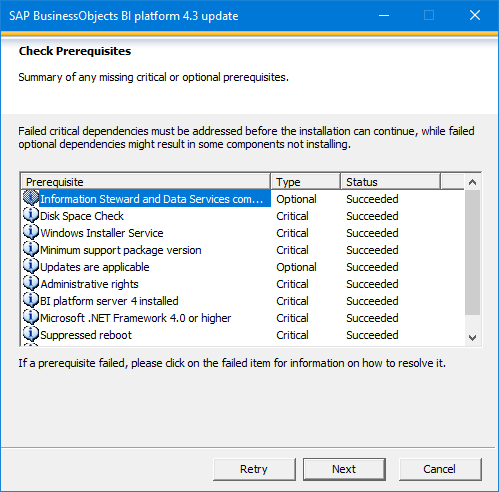

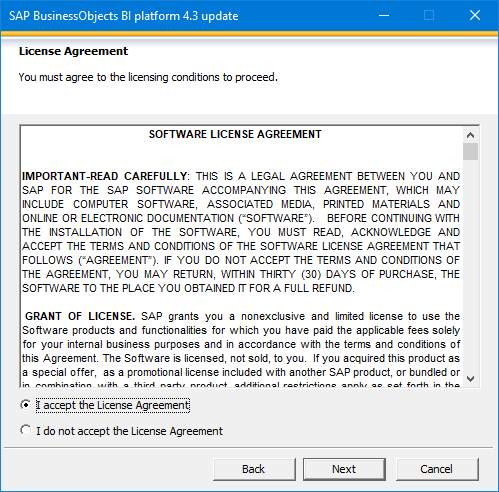



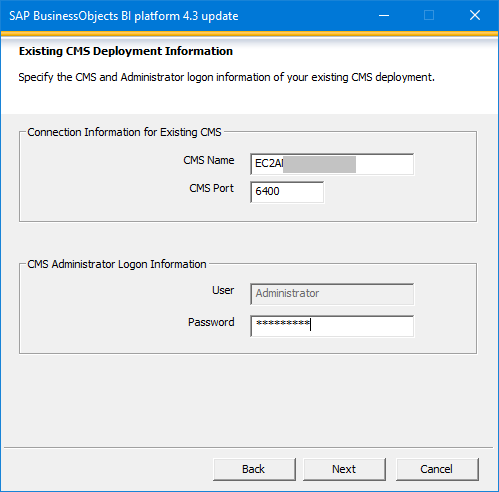





SBOP BI Platform 4.3 Client Tools


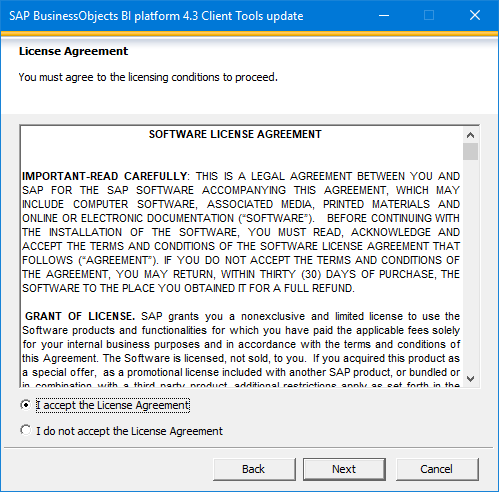





SBOP BI Platform 4.3 Crystal Reports for Enterprise





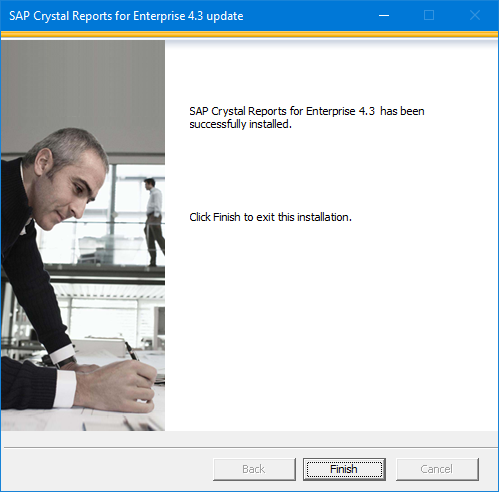
SAP Crystal Reports 2020


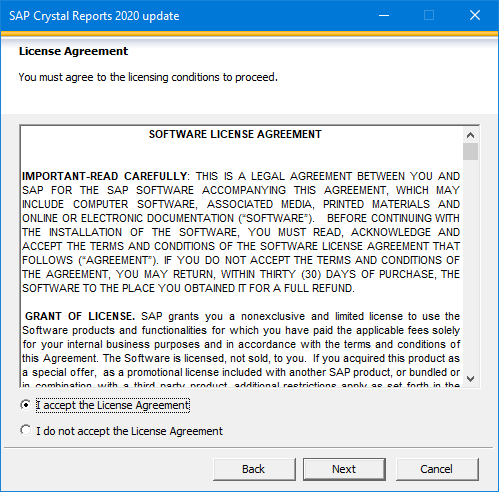
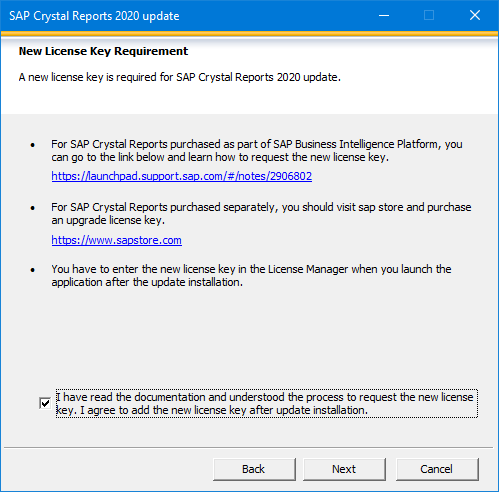



Installations Completed

Post-Installation Tasks
SBOP BI Platform 4.3 Server
Tomcat
Before:

After:

The version of Tomcat changes to Tomcat 9.0.26.
This will have impacts on changes you have made to your server.xml for instance to change port numbers, SSL, etc.
It will also have impacts on any other customisation you have done under %INSTALL_DIR%\SAP BusinessObjects\tomcat\webapps
This may have an impact on your SSO and also your .properties if they only reside in in %INSTALL_DIR%\SAP BusinessObjects\tomcat\webapps\BOE\WEB-INF\config
License Keys
As mentioned, SAP BI 4.3 requires a new license key.
- Logon to the Central Management Console (CMC)
- Click License Keys
- Delete the old license key(s)
- Add the new license key(s)
Finally, you will need to enable your BOBJ Services as they get disabled when there is an expired or invalid license key.
- Logon to the Central Management Console (CMC)
- Click Servers
- Enable all Disabled Servers

SAP Crystal Reports 2020
As mentioned, Crystal Reports 2020 requires a new license key.

- Open Crystal Reports 2020
- Add the new keycode
- Click OK
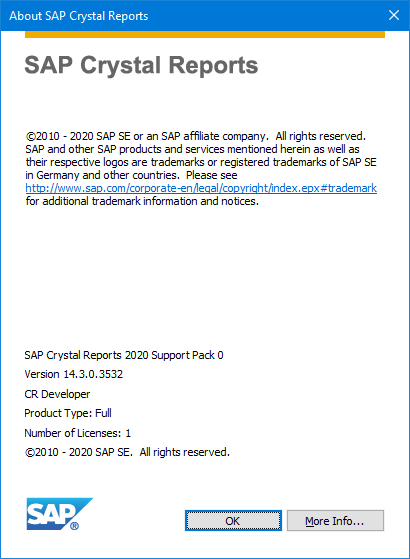
Optional: Cleanup
I followed these instructions to delete in bulk deprecated content from my BI Platform Repository after the update of SAP BI 4.3 (SAP Note: 2914654)
I ran the following command:
java -Dtracelog.logdir=C:\DeprecatedContentDeletionLogs -jar DeleteDeprecatedContents.jar administrator Password1 localhost XL.XcelsiusEnterprise XL.Query DataDiscovery DataDiscoveryAlbum
It completed successfully and all my SAP BusinessObjects Dashboards (Xcelsius) 4.2 SP08 and
SAP BusinessObjects Explorer 4.2 SP08 documents are gone.
Log file: SAP_BO_BI_DeprecatedContentDeletion__20200618_1592496984401.log
Thu Jun 18 17:16:37 BST 2020 [INFO] SUCCESS: Script finished successfully.
Thu Jun 18 17:16:37 BST 2020 [INFO] Total objects deleted from Repository: 3, from Recycle Bin: 3
Note: Maye you want to review the content going to be deleted, who was using it (or not), etc. There is no rollback here!
Optional: Delete old versions
One issue with in-place upgrades is that you are adding yet again more software on your server. I want to remove these old versions...
It's not only about freeing up hard disk space, here are other benefits:
- Future update installation launching will take comparatively less time, as the number of versions to be calculated will become less.
- Simple and elegant way to get rid of intermediate versions of BI Packages, where which you do not need to uninstall and reinstall the latest version.
- Multiple intermediate versions of different packages of BI Suite in a BI System can be uninstalled in ONE go.
- Tool does not require any downtime of the BI system servers or services and applications.
As I don't plan to ever uninstall SAP BI 4.3 and roll back to SAP BI SP08 or even the older SAP BI SP07 which is also on this server, I'm going to try for the first time the SAP BusinessObjects ONE Uninstaller (SAP Note: 2846512 and SAP Blog).
*** Note: There seem to be a bug with the solution. SAP is investigating. I'll update here later. ***
Testing
Testing is important. Always is. I like to separate my tests in three sections:
- Functionality Testing. Are all features working?
- Content Testing. Are my Universes, Webi, Crystal, etc still working and as expected?
- Performance Testing.
Functionality Testing
I would usually do over hundred individual tests here. For the sake of this blog I have only done couple of basic tests...
Products:
- SBOP BI Platform 4.3 Server:
- Web Intelligence - Create / Open / Refresh / Modify / Schedule: OK
- Crystal Reports 2020 - Open / Refresh / Schedule: OK
- Crystal Reports for Enterprise - Open / Refresh: OK
- Open / Refresh: FAIL

- Schedule: FAIL
Error Message: com/ibm/icu/text/NumberFormat (CRS 300003)
SAP Note: 2235156 did not help.
- Workflow Assistant: FAIL
The templates are unavailable.
- SBOP BI Platform 4.3 Client Tools
- Information Design Tool (IDT): OK
- Universe Design Tool (UDT): OK
- Web Intelligence Rich Client: FAIL
There are some Universe Dimensions that work in Information Design Tool (IDT), Web Intelligence (Web) but not in the Web Intelligence Rich Client.
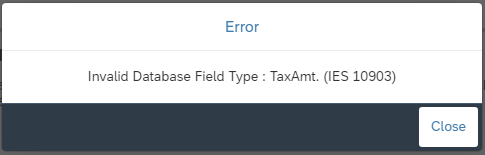
- SBOP BI Platform 4.3 Crystal Reports for Enterprise: FAIL

I can Create, Open from the BI Platform but cannot save back to the BI Platform.
- SAP Crystal Reports 2020: OK
- SAP Lumira Designer 2.3: OK
- SAP Lumira Discovery 2.3: OK
- SAP Lumira Server 2.3: FAIL (Not supported until Lumira 2.4: SAP Note: 2903302)
- SAP BusinessObjects Analysis for Office 2.8: OK
- SAP BusinessObjects Analysis for Office 2.8 - Server Add-on: Not Tested
Regression and Performance Testing
I work for a company called 360Suite by GB&Smith. We have an automated regression testing solution called 360Bind.
The July release (2020.3) will support SAP BI 4.3. Until then...
Looking forward to properly test lots of Webi, Crystal Reports and Analysis for Office and see what the results are.
Conclusion
At the beginning of this blog I mentioned that I do have favorite method with regards to doing a SAP BI Upgrade.
For me and without doubt in most cases, a side by side approach will be better. You can read some pros and cons here. But here are my thoughts about doing this specific upgrade "in-place":
- Installation: One benefit of doing it this way, is that there no real preparation to do. Download. Backup BOBJ. Run. The process was very easy.
- Speed: This is a test environment so I had a lot of client tools installed already with some to be upgraded. I wouldn't have so many in real life environments.
Regardless, to install everything and considering also that I have 3 languages, I have to say it went much faster than expected.
If you unzip everything up front (I like WinRar for that) you will save even more time.
- SBOP BI Platform 4.3 Server: 80 minutes
- SBOP BI Platform 4.3 Client Tools: 15 minutes
- SBOP BI Platform 4.3 Crystal Reports for Enterprise: 4 minutes
- SAP Crystal Reports 2020: 4 minutes
- Post-Installation: The work around Tomcat will have to be done whichever method you choose. No issue here.
- Tests: I didn't test everything as I would do in real life. As you have seen, even with limited amount of tests on a tiny environment, there were problems.
So... it was easy. And it was fast. That's it. Would I do it in-place in real life on my environments - especially in Production?
No.
Or unless I have no client tools, no add-ons, just Web Intelligence and have thoroughly tested the process on a mirrored environment and it was successful.
Some considerations if you're still debating which method is best:
- It's time for spring cleaning! Your BI 4.2 server was built years ago. You have installed a lot of stuff over time. Maybe it was even a SAP BI 4.1 before that! It's time for a fresh start, go with the latest supported Operating System and other newer drivers.
- This server will be around for many years! The lifespan of BI 4.3 is at least 7 years (2027). Your old Windows Server 2012 R2 will be long gone by then (ends 2023).
For completeness, this is the second time I try this upgrade. The first attempt went really bad so I had to revert to my VM backup.
- Originally I had Live Office installed. It did't work once in BI 4.3. I tried to do a "Repair" in Add/Remove Programs. It broke everything. Although it finished successfully, something went wrong and my Tomcat and SIA would no longer restart. This could have happened with something else. Because I had 4.2 SP07, 4.2 SP08 and 4.3 SP00, I had to select BI 4.2 SP07 to be able to do a repair. Maybe that's why. I managed to put it back by repairing something else but my trust in this server was very low.
- If you decide to remove (manually or using SAP's script when it works) older versions of SAP BI, note that you lose the possibility to do Modify or Repair installations. This is a real issue as seen with SAP BI 4.2 SP08 when they added the Snowflake driver.
- On that. If I uninstall CR Enterprise 4.2 SP07. Then SP08 so there is only CRE 4.3 remaining. The software is no longer available to be used.
Keep in Touch!
Hope this blog was useful. Please do share your thoughts and comments.
Next step is to do it side by side. Watch this space!
Feel free to "like" and post it on social media!
Always happy to connect: https://www.linkedin.com/in/pperrier/
Take care... A+
- SAP Managed Tags:
- SAP Analytics Cloud,
- Data and Analytics,
- SAP BusinessObjects BI support tool,
- SAP BusinessObjects Business Intelligence platform,
- SAP BusinessObjects Dashboards,
- SAP BusinessObjects Design Studio,
- SAP BusinessObjects Explorer,
- SAP Crystal Reports,
- SAP Crystal Server,
- SAP Lumira,
- SAP Lumira, desktop edition,
- SAP Lumira, server edition,
- SAP BusinessObjects - Authentication,
- SAP BusinessObjects - Core Platform and Performance,
- SAP BusinessObjects - OLAP,
- SAP BusinessObjects - Platform Administration,
- SAP BusinessObjects - Platform Infrastructure,
- SAP BusinessObjects - Semantic Layer,
- SAP BusinessObjects - Web Intelligence (WebI)
- Admin
- administration
- analysis for office
- Architecture
- backup
- bi 4.0
- bi 4.1
- bi 4.2
- bi 4.3
- bi platform
- bi4.0
- bi4.1
- bi4.2
- bi4.3
- bi43
- bi44
- bigquery
- bilaunchpad
- bobj
- bobj upgrade
- boxi 3.1
- bursting
- business intelligence
- business intelligence (businessobjects)
- business objects
- cmc
- cms
- crystal
- crystal reports
- Dashboard
- dashboard design
- Data Model
- deprecated
- disaster recovery
- Documentation
- dr
- explorer
- Fiori
- frs
- idt
- impact analysis
- in-place
- information design tool
- instances
- Keycode
- launch pad
- Launchpad
- license
- licenses
- lifecycle
- lumira
- maintenance
- Metadata
- migration
- Monitoring
- PAM
- patch
- patching
- Performance
- performance testing
- product availability matrix
- regression
- regression testing
- restore
- Retagging Required
- Roadmap
- SAC
- SAP Analytics Cloud
- sap bi 4.3
- schedule
- schedule maintenance
- Scheduling
- server
- server.xml
- service pack
- services
- side-by-side
- snowflake
- support package
- supported platform
- Testing
- Tomcat
- universe
- unv
- unx
- Upgrade
- version control
- versioning
- web intelligence
- web intelligence rich client
- webi
- webintelligence
- widgets
- xcelsius
10 Comments
You must be a registered user to add a comment. If you've already registered, sign in. Otherwise, register and sign in.
Labels in this area
-
"automatische backups"
1 -
"regelmäßige sicherung"
1 -
"TypeScript" "Development" "FeedBack"
1 -
505 Technology Updates 53
1 -
ABAP
14 -
ABAP API
1 -
ABAP CDS Views
2 -
ABAP CDS Views - BW Extraction
1 -
ABAP CDS Views - CDC (Change Data Capture)
1 -
ABAP class
2 -
ABAP Cloud
3 -
ABAP Development
5 -
ABAP in Eclipse
1 -
ABAP Platform Trial
1 -
ABAP Programming
2 -
abap technical
1 -
abapGit
1 -
absl
2 -
access data from SAP Datasphere directly from Snowflake
1 -
Access data from SAP datasphere to Qliksense
1 -
Accrual
1 -
action
1 -
adapter modules
1 -
Addon
1 -
Adobe Document Services
1 -
ADS
1 -
ADS Config
1 -
ADS with ABAP
1 -
ADS with Java
1 -
ADT
2 -
Advance Shipping and Receiving
1 -
Advanced Event Mesh
3 -
AEM
1 -
AI
7 -
AI Launchpad
1 -
AI Projects
1 -
AIML
9 -
Alert in Sap analytical cloud
1 -
Amazon S3
1 -
Analytical Dataset
1 -
Analytical Model
1 -
Analytics
1 -
Analyze Workload Data
1 -
annotations
1 -
API
1 -
API and Integration
3 -
API Call
2 -
API security
1 -
Application Architecture
1 -
Application Development
5 -
Application Development for SAP HANA Cloud
3 -
Applications and Business Processes (AP)
1 -
Artificial Intelligence
1 -
Artificial Intelligence (AI)
5 -
Artificial Intelligence (AI) 1 Business Trends 363 Business Trends 8 Digital Transformation with Cloud ERP (DT) 1 Event Information 462 Event Information 15 Expert Insights 114 Expert Insights 76 Life at SAP 418 Life at SAP 1 Product Updates 4
1 -
Artificial Intelligence (AI) blockchain Data & Analytics
1 -
Artificial Intelligence (AI) blockchain Data & Analytics Intelligent Enterprise
1 -
Artificial Intelligence (AI) blockchain Data & Analytics Intelligent Enterprise Oil Gas IoT Exploration Production
1 -
Artificial Intelligence (AI) blockchain Data & Analytics Intelligent Enterprise sustainability responsibility esg social compliance cybersecurity risk
1 -
ASE
1 -
ASR
2 -
ASUG
1 -
Attachments
1 -
Authorisations
1 -
Automating Processes
1 -
Automation
2 -
aws
2 -
Azure
1 -
Azure AI Studio
1 -
Azure API Center
1 -
Azure API Management
1 -
B2B Integration
1 -
Backorder Processing
1 -
Backup
1 -
Backup and Recovery
1 -
Backup schedule
1 -
BADI_MATERIAL_CHECK error message
1 -
Bank
1 -
BAS
1 -
basis
2 -
Basis Monitoring & Tcodes with Key notes
2 -
Batch Management
1 -
BDC
1 -
Best Practice
1 -
bitcoin
1 -
Blockchain
3 -
bodl
1 -
BOP in aATP
1 -
BOP Segments
1 -
BOP Strategies
1 -
BOP Variant
1 -
BPC
1 -
BPC LIVE
1 -
BTP
13 -
BTP Destination
2 -
Business AI
1 -
Business and IT Integration
1 -
Business application stu
1 -
Business Application Studio
1 -
Business Architecture
1 -
Business Communication Services
1 -
Business Continuity
1 -
Business Data Fabric
3 -
Business Fabric
1 -
Business Partner
12 -
Business Partner Master Data
10 -
Business Technology Platform
2 -
Business Trends
4 -
BW4HANA
1 -
CA
1 -
calculation view
1 -
CAP
4 -
Capgemini
1 -
CAPM
1 -
Catalyst for Efficiency: Revolutionizing SAP Integration Suite with Artificial Intelligence (AI) and
1 -
CCMS
2 -
CDQ
12 -
CDS
2 -
Cental Finance
1 -
Certificates
1 -
CFL
1 -
Change Management
1 -
chatbot
1 -
chatgpt
3 -
CL_SALV_TABLE
2 -
Class Runner
1 -
Classrunner
1 -
Cloud ALM Monitoring
1 -
Cloud ALM Operations
1 -
cloud connector
1 -
Cloud Extensibility
1 -
Cloud Foundry
4 -
Cloud Integration
6 -
Cloud Platform Integration
2 -
cloudalm
1 -
communication
1 -
Compensation Information Management
1 -
Compensation Management
1 -
Compliance
1 -
Compound Employee API
1 -
Configuration
1 -
Connectors
1 -
Consolidation Extension for SAP Analytics Cloud
2 -
Control Indicators.
1 -
Controller-Service-Repository pattern
1 -
Conversion
1 -
Cosine similarity
1 -
cryptocurrency
1 -
CSI
1 -
ctms
1 -
Custom chatbot
3 -
Custom Destination Service
1 -
custom fields
1 -
Customer Experience
1 -
Customer Journey
1 -
Customizing
1 -
cyber security
3 -
cybersecurity
1 -
Data
1 -
Data & Analytics
1 -
Data Aging
1 -
Data Analytics
2 -
Data and Analytics (DA)
1 -
Data Archiving
1 -
Data Back-up
1 -
Data Flow
1 -
Data Governance
5 -
Data Integration
2 -
Data Quality
12 -
Data Quality Management
12 -
Data Synchronization
1 -
data transfer
1 -
Data Unleashed
1 -
Data Value
8 -
database tables
1 -
Datasphere
3 -
datenbanksicherung
1 -
dba cockpit
1 -
dbacockpit
1 -
Debugging
2 -
Defender
1 -
Delimiting Pay Components
1 -
Delta Integrations
1 -
Destination
3 -
Destination Service
1 -
Developer extensibility
1 -
Developing with SAP Integration Suite
1 -
Devops
1 -
digital transformation
1 -
Documentation
1 -
Dot Product
1 -
DQM
1 -
dump database
1 -
dump transaction
1 -
e-Invoice
1 -
E4H Conversion
1 -
Eclipse ADT ABAP Development Tools
2 -
edoc
1 -
edocument
1 -
ELA
1 -
Embedded Consolidation
1 -
Embedding
1 -
Embeddings
1 -
Employee Central
1 -
Employee Central Payroll
1 -
Employee Central Time Off
1 -
Employee Information
1 -
Employee Rehires
1 -
Enable Now
1 -
Enable now manager
1 -
endpoint
1 -
Enhancement Request
1 -
Enterprise Architecture
1 -
ESLint
1 -
ETL Business Analytics with SAP Signavio
1 -
Euclidean distance
1 -
Event Dates
1 -
Event Driven Architecture
1 -
Event Mesh
2 -
Event Reason
1 -
EventBasedIntegration
1 -
EWM
1 -
EWM Outbound configuration
1 -
EWM-TM-Integration
1 -
Existing Event Changes
1 -
Expand
1 -
Expert
2 -
Expert Insights
2 -
Exploits
1 -
Fiori
14 -
Fiori Elements
2 -
Fiori SAPUI5
12 -
first-guidance
1 -
Flask
1 -
FTC
1 -
Full Stack
8 -
Funds Management
1 -
gCTS
1 -
General
1 -
Generative AI
1 -
Getting Started
1 -
GitHub
9 -
Grants Management
1 -
groovy
1 -
GTP
1 -
HANA
6 -
HANA Cloud
2 -
Hana Cloud Database Integration
2 -
HANA DB
2 -
HANA XS Advanced
1 -
Historical Events
1 -
home labs
1 -
HowTo
1 -
HR Data Management
1 -
html5
8 -
HTML5 Application
1 -
Identity cards validation
1 -
idm
1 -
Implementation
1 -
input parameter
1 -
instant payments
1 -
Integration
3 -
Integration Advisor
1 -
Integration Architecture
1 -
Integration Center
1 -
Integration Suite
1 -
intelligent enterprise
1 -
iot
1 -
Java
1 -
job
1 -
Job Information Changes
1 -
Job-Related Events
1 -
Job_Event_Information
1 -
joule
4 -
Journal Entries
1 -
Just Ask
1 -
Kerberos for ABAP
8 -
Kerberos for JAVA
8 -
KNN
1 -
Launch Wizard
1 -
Learning Content
2 -
Life at SAP
5 -
lightning
1 -
Linear Regression SAP HANA Cloud
1 -
Loading Indicator
1 -
local tax regulations
1 -
LP
1 -
Machine Learning
2 -
Marketing
1 -
Master Data
3 -
Master Data Management
14 -
Maxdb
2 -
MDG
1 -
MDGM
1 -
MDM
1 -
Message box.
1 -
Messages on RF Device
1 -
Microservices Architecture
1 -
Microsoft Universal Print
1 -
Middleware Solutions
1 -
Migration
5 -
ML Model Development
1 -
Modeling in SAP HANA Cloud
8 -
Monitoring
3 -
MTA
1 -
Multi-Record Scenarios
1 -
Multiple Event Triggers
1 -
Myself Transformation
1 -
Neo
1 -
New Event Creation
1 -
New Feature
1 -
Newcomer
1 -
NodeJS
3 -
ODATA
2 -
OData APIs
1 -
odatav2
1 -
ODATAV4
1 -
ODBC
1 -
ODBC Connection
1 -
Onpremise
1 -
open source
2 -
OpenAI API
1 -
Oracle
1 -
PaPM
1 -
PaPM Dynamic Data Copy through Writer function
1 -
PaPM Remote Call
1 -
PAS-C01
1 -
Pay Component Management
1 -
PGP
1 -
Pickle
1 -
PLANNING ARCHITECTURE
1 -
Popup in Sap analytical cloud
1 -
PostgrSQL
1 -
POSTMAN
1 -
Prettier
1 -
Process Automation
2 -
Product Updates
5 -
PSM
1 -
Public Cloud
1 -
Python
4 -
python library - Document information extraction service
1 -
Qlik
1 -
Qualtrics
1 -
RAP
3 -
RAP BO
2 -
Record Deletion
1 -
Recovery
1 -
recurring payments
1 -
redeply
1 -
Release
1 -
Remote Consumption Model
1 -
Replication Flows
1 -
research
1 -
Resilience
1 -
REST
1 -
REST API
1 -
Retagging Required
1 -
Risk
1 -
Rolling Kernel Switch
1 -
route
1 -
rules
1 -
S4 HANA
1 -
S4 HANA Cloud
1 -
S4 HANA On-Premise
1 -
S4HANA
3 -
S4HANA_OP_2023
2 -
SAC
10 -
SAC PLANNING
9 -
SAP
4 -
SAP ABAP
1 -
SAP Advanced Event Mesh
1 -
SAP AI Core
8 -
SAP AI Launchpad
8 -
SAP Analytic Cloud Compass
1 -
Sap Analytical Cloud
1 -
SAP Analytics Cloud
4 -
SAP Analytics Cloud for Consolidation
3 -
SAP Analytics Cloud Story
1 -
SAP analytics clouds
1 -
SAP API Management
1 -
SAP BAS
1 -
SAP Basis
6 -
SAP BODS
1 -
SAP BODS certification.
1 -
SAP BTP
21 -
SAP BTP Build Work Zone
2 -
SAP BTP Cloud Foundry
6 -
SAP BTP Costing
1 -
SAP BTP CTMS
1 -
SAP BTP Innovation
1 -
SAP BTP Migration Tool
1 -
SAP BTP SDK IOS
1 -
SAP BTPEA
1 -
SAP Build
11 -
SAP Build App
1 -
SAP Build apps
1 -
SAP Build CodeJam
1 -
SAP Build Process Automation
3 -
SAP Build work zone
10 -
SAP Business Objects Platform
1 -
SAP Business Technology
2 -
SAP Business Technology Platform (XP)
1 -
sap bw
1 -
SAP CAP
2 -
SAP CDC
1 -
SAP CDP
1 -
SAP CDS VIEW
1 -
SAP Certification
1 -
SAP Cloud ALM
4 -
SAP Cloud Application Programming Model
1 -
SAP Cloud Integration for Data Services
1 -
SAP cloud platform
8 -
SAP Companion
1 -
SAP CPI
3 -
SAP CPI (Cloud Platform Integration)
2 -
SAP CPI Discover tab
1 -
sap credential store
1 -
SAP Customer Data Cloud
1 -
SAP Customer Data Platform
1 -
SAP Data Intelligence
1 -
SAP Data Migration in Retail Industry
1 -
SAP Data Services
1 -
SAP DATABASE
1 -
SAP Dataspher to Non SAP BI tools
1 -
SAP Datasphere
9 -
SAP DRC
1 -
SAP EWM
1 -
SAP Fiori
3 -
SAP Fiori App Embedding
1 -
Sap Fiori Extension Project Using BAS
1 -
SAP GRC
1 -
SAP HANA
1 -
SAP HCM (Human Capital Management)
1 -
SAP HR Solutions
1 -
SAP IDM
1 -
SAP Integration Suite
9 -
SAP Integrations
4 -
SAP iRPA
2 -
SAP LAGGING AND SLOW
1 -
SAP Learning Class
1 -
SAP Learning Hub
1 -
SAP Master Data
1 -
SAP Odata
2 -
SAP on Azure
2 -
SAP PartnerEdge
1 -
sap partners
1 -
SAP Password Reset
1 -
SAP PO Migration
1 -
SAP Prepackaged Content
1 -
SAP Process Automation
2 -
SAP Process Integration
2 -
SAP Process Orchestration
1 -
SAP S4HANA
2 -
SAP S4HANA Cloud
1 -
SAP S4HANA Cloud for Finance
1 -
SAP S4HANA Cloud private edition
1 -
SAP Sandbox
1 -
SAP STMS
1 -
SAP successfactors
3 -
SAP SuccessFactors HXM Core
1 -
SAP Time
1 -
SAP TM
2 -
SAP Trading Partner Management
1 -
SAP UI5
1 -
SAP Upgrade
1 -
SAP Utilities
1 -
SAP-GUI
8 -
SAP_COM_0276
1 -
SAPBTP
1 -
SAPCPI
1 -
SAPEWM
1 -
sapfirstguidance
1 -
SAPHANAService
1 -
SAPIQ
1 -
sapmentors
1 -
saponaws
2 -
SAPS4HANA
1 -
SAPUI5
5 -
schedule
1 -
Script Operator
1 -
Secure Login Client Setup
8 -
security
9 -
Selenium Testing
1 -
Self Transformation
1 -
Self-Transformation
1 -
SEN
1 -
SEN Manager
1 -
service
1 -
SET_CELL_TYPE
1 -
SET_CELL_TYPE_COLUMN
1 -
SFTP scenario
2 -
Simplex
1 -
Single Sign On
8 -
Singlesource
1 -
SKLearn
1 -
Slow loading
1 -
soap
1 -
Software Development
1 -
SOLMAN
1 -
solman 7.2
2 -
Solution Manager
3 -
sp_dumpdb
1 -
sp_dumptrans
1 -
SQL
1 -
sql script
1 -
SSL
8 -
SSO
8 -
Substring function
1 -
SuccessFactors
1 -
SuccessFactors Platform
1 -
SuccessFactors Time Tracking
1 -
Sybase
1 -
system copy method
1 -
System owner
1 -
Table splitting
1 -
Tax Integration
1 -
Technical article
1 -
Technical articles
1 -
Technology Updates
15 -
Technology Updates
1 -
Technology_Updates
1 -
terraform
1 -
Threats
2 -
Time Collectors
1 -
Time Off
2 -
Time Sheet
1 -
Time Sheet SAP SuccessFactors Time Tracking
1 -
Tips and tricks
2 -
toggle button
1 -
Tools
1 -
Trainings & Certifications
1 -
Transformation Flow
1 -
Transport in SAP BODS
1 -
Transport Management
1 -
TypeScript
3 -
ui designer
1 -
unbind
1 -
Unified Customer Profile
1 -
UPB
1 -
Use of Parameters for Data Copy in PaPM
1 -
User Unlock
1 -
VA02
1 -
Validations
1 -
Vector Database
2 -
Vector Engine
1 -
Visual Studio Code
1 -
VSCode
2 -
VSCode extenions
1 -
Vulnerabilities
1 -
Web SDK
1 -
work zone
1 -
workload
1 -
xsa
1 -
XSA Refresh
1
- « Previous
- Next »
Related Content
- Hellcase Promo Code 'LOCAL': Get 10% Bonus on Your Deposit in Technology Q&A
- niserver not running in Technology Q&A
- SAP BW/4 - revamp and true to the line 2024 in Technology Blogs by Members
- Deployment of Seamless M4T v2 models on SAP AI Core in Technology Blogs by SAP
- Questions about the Conversion & Upgrade new Simplification Item Checks in Technology Q&A
Top kudoed authors
| User | Count |
|---|---|
| 8 | |
| 8 | |
| 5 | |
| 4 | |
| 4 | |
| 4 | |
| 4 | |
| 4 | |
| 3 | |
| 3 |