
- SAP Community
- Products and Technology
- Technology
- Technology Blogs by Members
- Integrate SAP TM-ECC by Enhancing Standard Webserv...
Technology Blogs by Members
Explore a vibrant mix of technical expertise, industry insights, and tech buzz in member blogs covering SAP products, technology, and events. Get in the mix!
Turn on suggestions
Auto-suggest helps you quickly narrow down your search results by suggesting possible matches as you type.
Showing results for
poulamidas
Explorer
Options
- Subscribe to RSS Feed
- Mark as New
- Mark as Read
- Bookmark
- Subscribe
- Printer Friendly Page
- Report Inappropriate Content
05-02-2022
9:26 AM
Introduction
SAP TM or Transport Management System is used to optimize logistics by managing all aspects of Transportation processes within a company. Not only it streamlines the logistics businesses by improving efficiency, but it also helps in reducing cost of business. One of the key aspects of implementing SAP TM is its integration with ECC system. In many cases, data is replicated using Service Interfaces. It is also quite common that customized structures or attributes need to be replicated from SAP TM to ECC.
Accommodate the custom attributes, the webservice need to be enhanced. This enhancement can be done with or without involving PI as a middleware.
In this blogpost, I have shared the solution to enhance webservices via Point-to-Point connection using SOAMANAGER technology. Using Backend Metadata Repository, the enhancement can be achieved.
Requirement
Shipments can be created in ECC from Freight Order in SAP TM. The shipment created in ECC does not have the vehicle type. Therefore, we will enhance the webservice to send the Vehicle Type through a custom attribute from TM to ECC.
Prerequisites
Solution
Step 1: Create Custom Namespace in TM System
Go to TCode SPXNGENAPPL to create the custom namespace under which the enhancement will be created.
Create an entry for the custom namespace (Format: http://CompanyName/xi/RelevantName). Choose the option Backend Metadata Repository from the dropdown from the right column.
Save the entry. It does not get captured in TR. We must create the entry manual in higher environments.
To easy identification, use the namespace of the Standard Webservice and append some meaningful name at the end separated by ‘/.’ The custom namespace name is critical. X`
The same namespace will be present under namespaces in SPROXY, and the enhanced nodes and structures will be saved there.
Step 2: Enhance Standard Webservice in TM System
Now go to TCode SPROXY. Find the Service to be enhanced. Double click on it. The Service Consumer details will display on the right. Go to Internal View Tab.
We will use the following webservices in TM and in ECC, respectively.
TM: TransportationOrderSCMExecutionRequest_Out (Service Consumer)
ECC: TransportationOrderSCMExecutionRequest_In (Service Provider)
Here, we will be enhancing the node TRANSPORTATION_ORDER_EXECUTION and adding custom attributes to it.
Click on the node TRANSPORTATION_ORDER_EXECUTION and once the window on the appears, double click on the ABAP Name (Here, /SCMTMS/CPX_TOR_SCMEXR_TOREXE) under Global Data Type with Elements.
The node structure will open. Go to Proxy Editor.
Click on Create Enhancement to create Data Type Structure. A wizard will appear.
Provide Enhancement Name as per the naming conventions followed by the organisation. In the namespace, provide the namespace name you have maintained earlier for the MDR. Next, click on Continue button at the bottom.
In the next step, maintain Package, Transport Request No and Prefix name. The prefix is for internal attributes. If TR number is not known, check Local Button.
Click on Continue and Finish. Once done, click on SAVE button to save the changes.
Now go to External View to add custom attributes to the structure environment. You can add individual attributes, or you can add a custom data type to the enhancement.
To add an attribute or element, right click on the Enhancement Name and choose attribute or element.
If you want to add a custom data type, choose Add Element, and provide appropriate name starting with YY or ZZ.
Now, right click on the Element Name and choose Set Global Type Reference to create custom reference for the datatype.
Here you can create your own reference or use existing ones. Creating reference will open a wizard like the previous one. Once you have created the reference, add maximum length and type to the elements.
After creation of custom fields, save and activate the changes.
Step 3: Add Custom Code for Custom Attributes in ECC
We need to add our own custom code to perform data mapping for the custom attributes. This will allow the system to send the data from the system to the XML message.
BADI in TM System: /SCMTMS/TOR_SE_SHPMNT_REQ
Interface: /SCMTMS/TOR_IF_SE_SHPMNT_REQ
Create BADI Implementation and add your code to complete the mappings of the attribute.
The data present in the OUT structure is finally send to the XML message. Therefore, the data manipulation or data population of the custom attributes should be done in the OUT structure.
In TM system, every document acts like an Object. Therefore, BOPF coding might be required the required value.
After replication, the XML message can be checked in SRT_MONI TCode to display XML messages. You can check whether the XML message has been successfully processed in the system. This is visible both in Source and Target System.
Step 4: Create Custom Namespace in ECC System
Repeat Step 1 in ECC system as well. Be extra careful to maintain the exact Namespace name as it was maintained in TM system.
This is crucial as identical mappings and names in source and target will ensure that XML is mapped properly, and data is flowing between the system successfully.
Step 5: Enhance Standard Webservice in ECC
Webservice Name in ECC: TransportationOrderSCMExecutionRequest_In (Service Provider)
Follow the same steps as they were in step 2. Keep the names in every step identical in both source and Target system. So, the enhancement name, structure name, attribute name as well as the data types should be identical in both systems.
And most importantly, the Custom Namespace (MDR) name should be identical, even upper case and lower case.
Step 5: Add Custom Code for Custom Attributes in ECC
Like the Source system, the custom attributes need to be mapped to the correct fields in the Target system for further usage.
BADI in ECC is: TRA_SE_TO_SHPMNT_RQ_IN
Interface: IF_TRA_SE_TO_SHPMNT_RQ_IN
Here, the incoming data from the XML message will be stored in the IN structure. The data received from TM system can be stored in Standard Table as well Custom table to be used later.
Conclusion
In this blog post, we have enhanced a standard webservice by addition of custom attributes without involving PI system. This Point-to-Point communication system can be used in multiple scenarios without involving any middleware or third parties. It is synchronous and efficient and highly effective.
SAP TM or Transport Management System is used to optimize logistics by managing all aspects of Transportation processes within a company. Not only it streamlines the logistics businesses by improving efficiency, but it also helps in reducing cost of business. One of the key aspects of implementing SAP TM is its integration with ECC system. In many cases, data is replicated using Service Interfaces. It is also quite common that customized structures or attributes need to be replicated from SAP TM to ECC.
Accommodate the custom attributes, the webservice need to be enhanced. This enhancement can be done with or without involving PI as a middleware.
In this blogpost, I have shared the solution to enhance webservices via Point-to-Point connection using SOAMANAGER technology. Using Backend Metadata Repository, the enhancement can be achieved.
Requirement
Shipments can be created in ECC from Freight Order in SAP TM. The shipment created in ECC does not have the vehicle type. Therefore, we will enhance the webservice to send the Vehicle Type through a custom attribute from TM to ECC.
Prerequisites
- Access to SAP TCodes like SPROXY, SRT_MONI, SPXNGENAPPL
- Knowledge of SAP ABAP, BOPF coding.
Solution
Step 1: Create Custom Namespace in TM System
Go to TCode SPXNGENAPPL to create the custom namespace under which the enhancement will be created.
Create an entry for the custom namespace (Format: http://CompanyName/xi/RelevantName). Choose the option Backend Metadata Repository from the dropdown from the right column.
Save the entry. It does not get captured in TR. We must create the entry manual in higher environments.
To easy identification, use the namespace of the Standard Webservice and append some meaningful name at the end separated by ‘/.’ The custom namespace name is critical. X`

The same namespace will be present under namespaces in SPROXY, and the enhanced nodes and structures will be saved there.
Step 2: Enhance Standard Webservice in TM System
- Locate the Webservice.
Now go to TCode SPROXY. Find the Service to be enhanced. Double click on it. The Service Consumer details will display on the right. Go to Internal View Tab.

We will use the following webservices in TM and in ECC, respectively.
TM: TransportationOrderSCMExecutionRequest_Out (Service Consumer)
ECC: TransportationOrderSCMExecutionRequest_In (Service Provider)
- Find the Node to be Enhanced
Here, we will be enhancing the node TRANSPORTATION_ORDER_EXECUTION and adding custom attributes to it.

Click on the node TRANSPORTATION_ORDER_EXECUTION and once the window on the appears, double click on the ABAP Name (Here, /SCMTMS/CPX_TOR_SCMEXR_TOREXE) under Global Data Type with Elements.
The node structure will open. Go to Proxy Editor.

Click on Create Enhancement to create Data Type Structure. A wizard will appear.
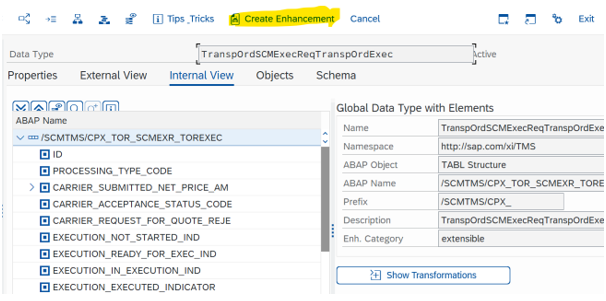
Provide Enhancement Name as per the naming conventions followed by the organisation. In the namespace, provide the namespace name you have maintained earlier for the MDR. Next, click on Continue button at the bottom.

In the next step, maintain Package, Transport Request No and Prefix name. The prefix is for internal attributes. If TR number is not known, check Local Button.

Click on Continue and Finish. Once done, click on SAVE button to save the changes.
Now go to External View to add custom attributes to the structure environment. You can add individual attributes, or you can add a custom data type to the enhancement.

To add an attribute or element, right click on the Enhancement Name and choose attribute or element.
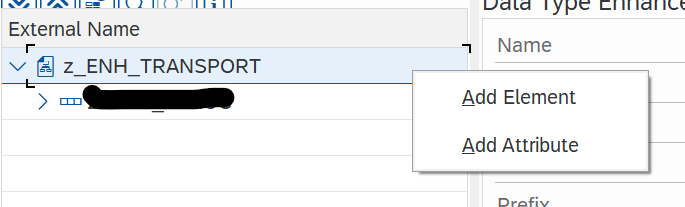
If you want to add a custom data type, choose Add Element, and provide appropriate name starting with YY or ZZ.

Now, right click on the Element Name and choose Set Global Type Reference to create custom reference for the datatype.


Here you can create your own reference or use existing ones. Creating reference will open a wizard like the previous one. Once you have created the reference, add maximum length and type to the elements.
After creation of custom fields, save and activate the changes.
Step 3: Add Custom Code for Custom Attributes in ECC
We need to add our own custom code to perform data mapping for the custom attributes. This will allow the system to send the data from the system to the XML message.
BADI in TM System: /SCMTMS/TOR_SE_SHPMNT_REQ
Interface: /SCMTMS/TOR_IF_SE_SHPMNT_REQ
Create BADI Implementation and add your code to complete the mappings of the attribute.
The data present in the OUT structure is finally send to the XML message. Therefore, the data manipulation or data population of the custom attributes should be done in the OUT structure.
In TM system, every document acts like an Object. Therefore, BOPF coding might be required the required value.

After replication, the XML message can be checked in SRT_MONI TCode to display XML messages. You can check whether the XML message has been successfully processed in the system. This is visible both in Source and Target System.

Step 4: Create Custom Namespace in ECC System
Repeat Step 1 in ECC system as well. Be extra careful to maintain the exact Namespace name as it was maintained in TM system.
This is crucial as identical mappings and names in source and target will ensure that XML is mapped properly, and data is flowing between the system successfully.
Step 5: Enhance Standard Webservice in ECC
Webservice Name in ECC: TransportationOrderSCMExecutionRequest_In (Service Provider)
Follow the same steps as they were in step 2. Keep the names in every step identical in both source and Target system. So, the enhancement name, structure name, attribute name as well as the data types should be identical in both systems.
And most importantly, the Custom Namespace (MDR) name should be identical, even upper case and lower case.
Step 5: Add Custom Code for Custom Attributes in ECC
Like the Source system, the custom attributes need to be mapped to the correct fields in the Target system for further usage.
BADI in ECC is: TRA_SE_TO_SHPMNT_RQ_IN
Interface: IF_TRA_SE_TO_SHPMNT_RQ_IN
Here, the incoming data from the XML message will be stored in the IN structure. The data received from TM system can be stored in Standard Table as well Custom table to be used later.
Conclusion
In this blog post, we have enhanced a standard webservice by addition of custom attributes without involving PI system. This Point-to-Point communication system can be used in multiple scenarios without involving any middleware or third parties. It is synchronous and efficient and highly effective.
- SAP Managed Tags:
- SAP Integration Suite,
- SAP ERP,
- SAP Process Integration,
- SAP Transportation Management,
- NW ABAP Web Services
4 Comments
You must be a registered user to add a comment. If you've already registered, sign in. Otherwise, register and sign in.
Labels in this area
-
"automatische backups"
1 -
"regelmäßige sicherung"
1 -
"TypeScript" "Development" "FeedBack"
1 -
505 Technology Updates 53
1 -
ABAP
14 -
ABAP API
1 -
ABAP CDS Views
2 -
ABAP CDS Views - BW Extraction
1 -
ABAP CDS Views - CDC (Change Data Capture)
1 -
ABAP class
2 -
ABAP Cloud
3 -
ABAP Development
5 -
ABAP in Eclipse
1 -
ABAP Platform Trial
1 -
ABAP Programming
2 -
abap technical
1 -
abapGit
1 -
absl
2 -
access data from SAP Datasphere directly from Snowflake
1 -
Access data from SAP datasphere to Qliksense
1 -
Accrual
1 -
action
1 -
adapter modules
1 -
Addon
1 -
Adobe Document Services
1 -
ADS
1 -
ADS Config
1 -
ADS with ABAP
1 -
ADS with Java
1 -
ADT
2 -
Advance Shipping and Receiving
1 -
Advanced Event Mesh
3 -
Advanced formula
1 -
AEM
1 -
AI
8 -
AI Launchpad
1 -
AI Projects
1 -
AIML
9 -
Alert in Sap analytical cloud
1 -
Amazon S3
1 -
Analytical Dataset
1 -
Analytical Model
1 -
Analytics
1 -
Analyze Workload Data
1 -
annotations
1 -
API
1 -
API and Integration
3 -
API Call
2 -
API security
1 -
Application Architecture
1 -
Application Development
5 -
Application Development for SAP HANA Cloud
3 -
Applications and Business Processes (AP)
1 -
Artificial Intelligence
1 -
Artificial Intelligence (AI)
5 -
Artificial Intelligence (AI) 1 Business Trends 363 Business Trends 8 Digital Transformation with Cloud ERP (DT) 1 Event Information 462 Event Information 15 Expert Insights 114 Expert Insights 76 Life at SAP 418 Life at SAP 1 Product Updates 4
1 -
Artificial Intelligence (AI) blockchain Data & Analytics
1 -
Artificial Intelligence (AI) blockchain Data & Analytics Intelligent Enterprise
1 -
Artificial Intelligence (AI) blockchain Data & Analytics Intelligent Enterprise Oil Gas IoT Exploration Production
1 -
Artificial Intelligence (AI) blockchain Data & Analytics Intelligent Enterprise sustainability responsibility esg social compliance cybersecurity risk
1 -
ASE
1 -
ASR
2 -
ASUG
1 -
Attachments
1 -
Authorisations
1 -
Automating Processes
1 -
Automation
2 -
aws
2 -
Azure
1 -
Azure AI Studio
1 -
Azure API Center
1 -
Azure API Management
1 -
B2B Integration
1 -
Backorder Processing
1 -
Backpropagation
1 -
Backup
1 -
Backup and Recovery
1 -
Backup schedule
1 -
BADI_MATERIAL_CHECK error message
1 -
Bank
1 -
Bank Communication Management
1 -
BAS
1 -
basis
2 -
Basis Monitoring & Tcodes with Key notes
2 -
Batch Management
1 -
BDC
1 -
Best Practice
1 -
bitcoin
1 -
Blockchain
3 -
bodl
1 -
BOP in aATP
1 -
BOP Segments
1 -
BOP Strategies
1 -
BOP Variant
1 -
BPC
1 -
BPC LIVE
1 -
BTP
13 -
BTP AI Launchpad
1 -
BTP Destination
2 -
Business AI
1 -
Business and IT Integration
1 -
Business application stu
1 -
Business Application Studio
1 -
Business Architecture
1 -
Business Communication Services
1 -
Business Continuity
2 -
Business Data Fabric
3 -
Business Fabric
1 -
Business Partner
12 -
Business Partner Master Data
10 -
Business Technology Platform
2 -
Business Trends
4 -
BW4HANA
1 -
CA
1 -
calculation view
1 -
CAP
4 -
Capgemini
1 -
CAPM
1 -
Catalyst for Efficiency: Revolutionizing SAP Integration Suite with Artificial Intelligence (AI) and
1 -
CCMS
2 -
CDQ
12 -
CDS
2 -
Cental Finance
1 -
Certificates
1 -
CFL
1 -
Change Management
1 -
chatbot
1 -
chatgpt
3 -
CL_SALV_TABLE
2 -
Class Runner
1 -
Classrunner
1 -
Cloud ALM Monitoring
1 -
Cloud ALM Operations
1 -
cloud connector
1 -
Cloud Extensibility
1 -
Cloud Foundry
4 -
Cloud Integration
6 -
Cloud Platform Integration
2 -
cloudalm
1 -
communication
1 -
Compensation Information Management
1 -
Compensation Management
1 -
Compliance
1 -
Compound Employee API
1 -
Configuration
1 -
Connectors
1 -
Consolidation Extension for SAP Analytics Cloud
2 -
Control Indicators.
1 -
Controller-Service-Repository pattern
1 -
Conversion
1 -
Cosine similarity
1 -
cryptocurrency
1 -
CSI
1 -
ctms
1 -
Custom chatbot
3 -
Custom Destination Service
1 -
custom fields
1 -
Customer Experience
1 -
Customer Journey
1 -
Customizing
1 -
cyber security
4 -
cybersecurity
1 -
Data
1 -
Data & Analytics
1 -
Data Aging
1 -
Data Analytics
2 -
Data and Analytics (DA)
1 -
Data Archiving
1 -
Data Back-up
1 -
Data Flow
1 -
Data Governance
5 -
Data Integration
2 -
Data Quality
12 -
Data Quality Management
12 -
Data Synchronization
1 -
data transfer
1 -
Data Unleashed
1 -
Data Value
8 -
database tables
1 -
Dataframe
1 -
Datasphere
3 -
datenbanksicherung
1 -
dba cockpit
1 -
dbacockpit
1 -
Debugging
2 -
Defender
1 -
Delimiting Pay Components
1 -
Delta Integrations
1 -
Destination
3 -
Destination Service
1 -
Developer extensibility
1 -
Developing with SAP Integration Suite
1 -
Devops
1 -
digital transformation
1 -
Disaster Recovery
1 -
Documentation
1 -
Dot Product
1 -
DQM
1 -
dump database
1 -
dump transaction
1 -
e-Invoice
1 -
E4H Conversion
1 -
Eclipse ADT ABAP Development Tools
2 -
edoc
1 -
edocument
1 -
ELA
1 -
Embedded Consolidation
1 -
Embedding
1 -
Embeddings
1 -
Employee Central
1 -
Employee Central Payroll
1 -
Employee Central Time Off
1 -
Employee Information
1 -
Employee Rehires
1 -
Enable Now
1 -
Enable now manager
1 -
endpoint
1 -
Enhancement Request
1 -
Enterprise Architecture
1 -
ESLint
1 -
ETL Business Analytics with SAP Signavio
1 -
Euclidean distance
1 -
Event Dates
1 -
Event Driven Architecture
1 -
Event Mesh
2 -
Event Reason
1 -
EventBasedIntegration
1 -
EWM
1 -
EWM Outbound configuration
1 -
EWM-TM-Integration
1 -
Existing Event Changes
1 -
Expand
1 -
Expert
2 -
Expert Insights
2 -
Exploits
1 -
Fiori
15 -
Fiori Elements
2 -
Fiori SAPUI5
12 -
first-guidance
1 -
Flask
1 -
FTC
1 -
Full Stack
8 -
Funds Management
1 -
gCTS
1 -
GenAI hub
1 -
General
2 -
Generative AI
1 -
Getting Started
1 -
GitHub
9 -
Google cloud
1 -
Grants Management
1 -
groovy
1 -
GTP
1 -
HANA
6 -
HANA Cloud
2 -
Hana Cloud Database Integration
2 -
HANA DB
2 -
Hana Vector Engine
1 -
HANA XS Advanced
1 -
Historical Events
1 -
home labs
1 -
HowTo
1 -
HR Data Management
1 -
html5
8 -
HTML5 Application
1 -
Identity cards validation
1 -
idm
1 -
Implementation
1 -
Infuse AI
1 -
input parameter
1 -
instant payments
1 -
Integration
3 -
Integration Advisor
1 -
Integration Architecture
1 -
Integration Center
1 -
Integration Suite
1 -
intelligent enterprise
1 -
iot
1 -
Java
1 -
job
1 -
Job Information Changes
1 -
Job-Related Events
1 -
Job_Event_Information
1 -
joule
4 -
Journal Entries
1 -
Just Ask
1 -
Kerberos for ABAP
8 -
Kerberos for JAVA
8 -
KNN
1 -
Launch Wizard
1 -
Learning Content
2 -
Life at SAP
5 -
lightning
1 -
Linear Regression SAP HANA Cloud
1 -
Loading Indicator
1 -
local tax regulations
1 -
LP
1 -
Machine Learning
4 -
Marketing
1 -
Master Data
3 -
Master Data Management
14 -
Maxdb
2 -
MDG
1 -
MDGM
1 -
MDM
1 -
Message box.
1 -
Messages on RF Device
1 -
Microservices Architecture
1 -
Microsoft Universal Print
1 -
Middleware Solutions
1 -
Migration
5 -
ML Model Development
1 -
Modeling in SAP HANA Cloud
8 -
Monitoring
3 -
MTA
1 -
Multi-Record Scenarios
1 -
Multilayer Perceptron
1 -
Multiple Event Triggers
1 -
Myself Transformation
1 -
Neo
1 -
Neural Networks
1 -
New Event Creation
1 -
New Feature
1 -
Newcomer
1 -
NodeJS
3 -
ODATA
2 -
OData APIs
1 -
odatav2
1 -
ODATAV4
1 -
ODBC
1 -
ODBC Connection
1 -
Onpremise
1 -
open source
2 -
OpenAI API
1 -
Oracle
1 -
PaPM
1 -
PaPM Dynamic Data Copy through Writer function
1 -
PaPM Remote Call
1 -
Partner Built Foundation Model
1 -
PAS-C01
1 -
Pay Component Management
1 -
PGP
1 -
Pickle
1 -
PLANNING ARCHITECTURE
1 -
Popup in Sap analytical cloud
1 -
PostgrSQL
1 -
POSTMAN
1 -
Prettier
1 -
Process Automation
2 -
Product Updates
6 -
PSM
1 -
Public Cloud
1 -
Python
4 -
python library - Document information extraction service
1 -
Qlik
1 -
Qualtrics
1 -
RAP
3 -
RAP BO
2 -
Record Deletion
1 -
Recovery
1 -
recurring payments
1 -
redeply
1 -
Release
1 -
Remote Consumption Model
1 -
Replication Flows
1 -
research
1 -
Resilience
1 -
REST
1 -
REST API
1 -
Retagging Required
1 -
Risk
1 -
rolandkramer
1 -
Rolling Kernel Switch
1 -
route
1 -
rules
1 -
S4 HANA
1 -
S4 HANA Cloud
1 -
S4 HANA On-Premise
1 -
S4HANA
4 -
S4HANA Cloud
1 -
S4HANA_OP_2023
2 -
SAC
10 -
SAC PLANNING
9 -
SAP
4 -
SAP ABAP
1 -
SAP Advanced Event Mesh
1 -
SAP AI Core
9 -
SAP AI Launchpad
8 -
SAP Analytic Cloud Compass
1 -
Sap Analytical Cloud
1 -
SAP Analytics Cloud
4 -
SAP Analytics Cloud for Consolidation
3 -
SAP Analytics Cloud Story
1 -
SAP analytics clouds
1 -
SAP API Management
1 -
SAP BAS
1 -
SAP Basis
6 -
SAP BODS
1 -
SAP BODS certification.
1 -
SAP BTP
22 -
SAP BTP Build Work Zone
2 -
SAP BTP Cloud Foundry
6 -
SAP BTP Costing
1 -
SAP BTP CTMS
1 -
SAP BTP Generative AI
1 -
SAP BTP Innovation
1 -
SAP BTP Migration Tool
1 -
SAP BTP SDK IOS
1 -
SAP BTPEA
1 -
SAP Build
11 -
SAP Build App
1 -
SAP Build apps
1 -
SAP Build CodeJam
1 -
SAP Build Process Automation
3 -
SAP Build work zone
10 -
SAP Business Objects Platform
1 -
SAP Business Technology
2 -
SAP Business Technology Platform (XP)
1 -
sap bw
1 -
SAP CAP
2 -
SAP CDC
1 -
SAP CDP
1 -
SAP CDS VIEW
1 -
SAP Certification
1 -
SAP Cloud ALM
4 -
SAP Cloud Application Programming Model
1 -
SAP Cloud Integration for Data Services
1 -
SAP cloud platform
8 -
SAP Companion
1 -
SAP CPI
3 -
SAP CPI (Cloud Platform Integration)
2 -
SAP CPI Discover tab
1 -
sap credential store
1 -
SAP Customer Data Cloud
1 -
SAP Customer Data Platform
1 -
SAP Data Intelligence
1 -
SAP Data Migration in Retail Industry
1 -
SAP Data Services
1 -
SAP DATABASE
1 -
SAP Dataspher to Non SAP BI tools
1 -
SAP Datasphere
9 -
SAP DRC
1 -
SAP EWM
1 -
SAP Fiori
3 -
SAP Fiori App Embedding
1 -
Sap Fiori Extension Project Using BAS
1 -
SAP GRC
1 -
SAP HANA
1 -
SAP HANA PAL
1 -
SAP HANA Vector
1 -
SAP HCM (Human Capital Management)
1 -
SAP HR Solutions
1 -
SAP IDM
1 -
SAP Integration Suite
9 -
SAP Integrations
4 -
SAP iRPA
2 -
SAP LAGGING AND SLOW
1 -
SAP Learning Class
1 -
SAP Learning Hub
1 -
SAP Master Data
1 -
SAP Odata
2 -
SAP on Azure
2 -
SAP PAL
1 -
SAP PartnerEdge
1 -
sap partners
1 -
SAP Password Reset
1 -
SAP PO Migration
1 -
SAP Prepackaged Content
1 -
SAP Process Automation
2 -
SAP Process Integration
2 -
SAP Process Orchestration
1 -
SAP Router
1 -
SAP S4HANA
2 -
SAP S4HANA Cloud
1 -
SAP S4HANA Cloud for Finance
1 -
SAP S4HANA Cloud private edition
1 -
SAP Sandbox
1 -
SAP STMS
1 -
SAP successfactors
3 -
SAP SuccessFactors HXM Core
1 -
SAP Time
1 -
SAP TM
2 -
SAP Trading Partner Management
1 -
SAP UI5
1 -
SAP Upgrade
1 -
SAP Utilities
1 -
SAP-GUI
8 -
SAP_COM_0276
1 -
SAPBTP
1 -
SAPCPI
1 -
SAPEWM
1 -
sapfirstguidance
2 -
SAPHANAService
1 -
SAPIQ
1 -
sapmentors
1 -
saponaws
2 -
saprouter
1 -
SAPRouter installation
1 -
SAPS4HANA
1 -
SAPUI5
5 -
schedule
1 -
Script Operator
1 -
Secure Login Client Setup
8 -
security
9 -
Selenium Testing
1 -
Self Transformation
1 -
Self-Transformation
1 -
SEN
1 -
SEN Manager
1 -
service
1 -
SET_CELL_TYPE
1 -
SET_CELL_TYPE_COLUMN
1 -
SFTP scenario
2 -
Simplex
1 -
Single Sign On
8 -
Singlesource
1 -
SKLearn
1 -
Slow loading
1 -
soap
1 -
Software Development
1 -
SOLMAN
1 -
solman 7.2
2 -
Solution Manager
3 -
sp_dumpdb
1 -
sp_dumptrans
1 -
SQL
1 -
sql script
1 -
SSL
8 -
SSO
8 -
Substring function
1 -
SuccessFactors
1 -
SuccessFactors Platform
1 -
SuccessFactors Time Tracking
1 -
Sybase
1 -
system copy method
1 -
System owner
1 -
Table splitting
1 -
Tax Integration
1 -
Technical article
1 -
Technical articles
1 -
Technology Updates
15 -
Technology Updates
1 -
Technology_Updates
1 -
terraform
1 -
Threats
2 -
Time Collectors
1 -
Time Off
2 -
Time Sheet
1 -
Time Sheet SAP SuccessFactors Time Tracking
1 -
Tips and tricks
2 -
toggle button
1 -
Tools
1 -
Trainings & Certifications
1 -
Transformation Flow
1 -
Transport in SAP BODS
1 -
Transport Management
1 -
TypeScript
3 -
ui designer
1 -
unbind
1 -
Unified Customer Profile
1 -
UPB
1 -
Use of Parameters for Data Copy in PaPM
1 -
User Unlock
1 -
VA02
1 -
Validations
1 -
Vector Database
2 -
Vector Engine
1 -
Vectorization
1 -
Visual Studio Code
1 -
VSCode
2 -
VSCode extenions
1 -
Vulnerabilities
1 -
Web SDK
1 -
work zone
1 -
workload
1 -
xsa
1 -
XSA Refresh
1
- « Previous
- Next »
Related Content
- Elevate Your Business with AI at SAP Sapphire 2024 Orlando! in Technology Blogs by SAP
- CAP LLM Plugin – Empowering Developers for rapid Gen AI-CAP App Development in Technology Blogs by SAP
- What’s New in SAP HANA Cloud – March 2024 in Technology Blogs by SAP
- User Experience Advances with SAP S/4HANA 2023 FPS01 (Private Cloud and On-Premise) in Technology Blogs by SAP
- Partner Innovation - eMudhra's Co-Innovation Journey with SAP in Technology Blogs by SAP
Top kudoed authors
| User | Count |
|---|---|
| 6 | |
| 5 | |
| 4 | |
| 4 | |
| 4 | |
| 3 | |
| 3 | |
| 3 | |
| 2 | |
| 2 |