
- SAP Community
- Products and Technology
- Supply Chain Management
- SCM Blogs by SAP
- How to prevent implicit Goods Receipt posting in S...
Supply Chain Management Blogs by SAP
Expand your SAP SCM knowledge and stay informed about supply chain management technology and solutions with blog posts by SAP. Follow and stay connected.
Turn on suggestions
Auto-suggest helps you quickly narrow down your search results by suggesting possible matches as you type.
Showing results for
Employee
Options
- Subscribe to RSS Feed
- Mark as New
- Mark as Read
- Bookmark
- Subscribe
- Printer Friendly Page
- Report Inappropriate Content
06-29-2023
9:01 PM
Hello,
In this blog post I will be explaining about the "WT after GR" flag in SAP EWM and how the functionality works to prevent implicit Goods Receipt postings. The needed configuration and a demo in a test system is also covered. I hope you all enjoy 😉
During the inbound process in SAP EWM using inbound deliveries, it is possible to create and even confirm putaway warehouse tasks before explicitly posting the goods receipt.
There are several ways to post a Goods Receipt (GR) in SAP EWM for an inbound delivery, here are some of them:
The point 3 refers to the so-called "implicit Goods Receipt" in EWM, where the system notices that the stock being moved to a physical storage bin during putaway execution is not actually received (still a planned stock), so it automatically creates a goods receipt task under the table during putaway task confirmation.
This is an interesting functionality, especially when you want to keep the process simple and with less steps. One of the main impacts of this approach is that it could increase the amount of partial GR postings to S/4HANA or ECC side (if full GR is not active), what by its own is not a problem, but depending on the business requirements may not be wanted. The implicit Goods Receipt also does not provide the opportunity of having clear boundaries between the receiving process and the follow-up putaway activities, as everything is executed in a single step.
For EWM on S/4HANA version, there is an option available at document header level that allows to restrict the putaway task to be created (and therefore confirmed) if the Goods Receipt is not explicitly posted. This flag is called "WT After GR" (Warehouse Task After Goods Receipt) and it is available under SPRO path "SCM Extended Warehouse Management" -> "Extended Warehouse Management" -> "Goods Receipt Process" -> "Inbound Delivery" -> "Define Document Types for Inbound Delivery Process" (this configuration path may change slightly depending on the system version).
For this flag to work properly, there are 2 related configuration that must be active in the system. In SAP EWM there are statuses that are called "Aggregated Statuses", and they are calculated at header level based on an aggregation of the delivery item statuses. DGR (goods receipt status) is one of those cases, and by default it is active in the system for inbound deliveries. This kind of status could cause temporary misunderstandings when split items are used, as it does not consider quantities open for split item creation. In order to take those quantities into consideration, it's important to use the statuses having the name ending with "and distribution", which consider the open quantities that are not split yet. Read KBA 2518328 - "EWM Delivery status handling" and the referenced WIKI page for more information.
For the DGR case, the respective distribution status is called DDD, and for the scenario of "WT After GR" flag, this is the status checked during the attempt to create the putaway task to confirm that GR is posted at delivery level.
If the DDD is not active for both header and item levels of the inbound document, the functionality will not work properly, and the warehouse request for putaway task creation will never be available, even if the goods receipt is complete for the inbound delivery.
In the case of header level, the following steps must be followed to activate the DDD:
In the case of item level, the following steps must be followed to activate the DDD:
The following demo shows the process working with and without the "WT after GR" flag set.
1. The delivery used in the test has 1 item and the goods receipt status is initially showing "not started":
2. By navigating to the WT creation screen using path "Inbound Delivery" -> "Follow-On Functions" -> "Warehouse Task", the warehouse request will appear for task creation. Now, if we click "Create + Save", the putaway task is created:
3. By navigating to task confirmation screen with path "Warehouse Task" -> "Confirm", we are now able to confirm the warehouse task directly. Notice that Goods Receipt is not posted for the delivery yet:
4. Now, if we open the inbound delivery again, it will be complete:
1. Now, if the flag "WT after GR" is set in the configuration of the document and we try to create the putaway task directly for a delivery with Goods Receipt not complete, the warehouse request will not appear:
2. After explicitly posting the Goods Receipt in /SCWM/PRDI transaction, the warehouse requests will appear for putaway task creation:
The flag "WT after GR" is useful to prevent implicit goods receipt posting and the possible impacts caused by it. While implicit goods receipt enables a simpler inbound process with less steps, it also could increase the number of partial GR postings for the same inbound delivery (if full GR is not in use), mainly for deliveries with multiple items, and also does not bring clear division between the GR and putaway steps.
Important observation: This check runs at document level, what means that system will only allow the putaway to start after all items and planned stocks, packed or not, are fully goods receipted for a particular inbound document. This flag is not available for EWM installed on SCM.
References:
SAP WIKI | EWM delivery status
2518328 - "EWM Delivery status handling"
Thanks,
Rafael Brustolin
SAP CoE EWM Consultant
In this blog post I will be explaining about the "WT after GR" flag in SAP EWM and how the functionality works to prevent implicit Goods Receipt postings. The needed configuration and a demo in a test system is also covered. I hope you all enjoy 😉
1. Initial Situation
During the inbound process in SAP EWM using inbound deliveries, it is possible to create and even confirm putaway warehouse tasks before explicitly posting the goods receipt.
There are several ways to post a Goods Receipt (GR) in SAP EWM for an inbound delivery, here are some of them:
- Using /SCWM/PRDI transaction, via "Goods Receipt" button at header level or via HU tab, using button "Goods Receipt" for the HUs you want to receive;
- Using /SCWM/GR transaction;
- Creating and confirming the putaway task before the goods receipt posting;
- Via RFUI.
The point 3 refers to the so-called "implicit Goods Receipt" in EWM, where the system notices that the stock being moved to a physical storage bin during putaway execution is not actually received (still a planned stock), so it automatically creates a goods receipt task under the table during putaway task confirmation.
This is an interesting functionality, especially when you want to keep the process simple and with less steps. One of the main impacts of this approach is that it could increase the amount of partial GR postings to S/4HANA or ECC side (if full GR is not active), what by its own is not a problem, but depending on the business requirements may not be wanted. The implicit Goods Receipt also does not provide the opportunity of having clear boundaries between the receiving process and the follow-up putaway activities, as everything is executed in a single step.
2. Available Configuration
For EWM on S/4HANA version, there is an option available at document header level that allows to restrict the putaway task to be created (and therefore confirmed) if the Goods Receipt is not explicitly posted. This flag is called "WT After GR" (Warehouse Task After Goods Receipt) and it is available under SPRO path "SCM Extended Warehouse Management" -> "Extended Warehouse Management" -> "Goods Receipt Process" -> "Inbound Delivery" -> "Define Document Types for Inbound Delivery Process" (this configuration path may change slightly depending on the system version).

WT After GR flag
2.1 Prerequisites
For this flag to work properly, there are 2 related configuration that must be active in the system. In SAP EWM there are statuses that are called "Aggregated Statuses", and they are calculated at header level based on an aggregation of the delivery item statuses. DGR (goods receipt status) is one of those cases, and by default it is active in the system for inbound deliveries. This kind of status could cause temporary misunderstandings when split items are used, as it does not consider quantities open for split item creation. In order to take those quantities into consideration, it's important to use the statuses having the name ending with "and distribution", which consider the open quantities that are not split yet. Read KBA 2518328 - "EWM Delivery status handling" and the referenced WIKI page for more information.
For the DGR case, the respective distribution status is called DDD, and for the scenario of "WT After GR" flag, this is the status checked during the attempt to create the putaway task to confirm that GR is posted at delivery level.
If the DDD is not active for both header and item levels of the inbound document, the functionality will not work properly, and the warehouse request for putaway task creation will never be available, even if the goods receipt is complete for the inbound delivery.
In the case of header level, the following steps must be followed to activate the DDD:
- Identify the document category and document type assigned for the target inbound delivery;
- Find the assigned status profile under SPRO path "SCM Extended Warehouse Management" -> "Extended Warehouse Management" -> "Goods Receipt Process" -> "Inbound Delivery" -> "Define Document Types for Inbound Delivery Process" (this configuration path may change slightly depending on the system version).
- Access SPRO path "SCM Extended Warehouse Management" -> "Extended Warehouse Management" -> "Cross-Process Settings" -> "Delivery - Warehouse Request" -> "Status Management" -> "Define Status Profiles" and activate DDD status

DDD status at status profile of document type and category
In the case of item level, the following steps must be followed to activate the DDD:
- Identify the item category and item type assigned for the target inbound delivery items;
- Find the assigned status profile under SPRO path "SCM Extended Warehouse Management" -> "Extended Warehouse Management" -> "Goods Receipt Process" -> "Inbound Delivery" -> "Define Item Types for Inbound Delivery Process" (this configuration path may change slightly depending on the system version).
- Access SPRO path "SCM Extended Warehouse Management" -> "Extended Warehouse Management" -> "Cross-Process Settings" -> "Delivery - Warehouse Request" -> "Status Management" -> "Define Status Profiles" and activate DDD status

DDD status at status profile of item type and category
3. Demo
The following demo shows the process working with and without the "WT after GR" flag set.
3.1 Flag "WT after GR" not set
1. The delivery used in the test has 1 item and the goods receipt status is initially showing "not started":

Goods Receipt not started
2. By navigating to the WT creation screen using path "Inbound Delivery" -> "Follow-On Functions" -> "Warehouse Task", the warehouse request will appear for task creation. Now, if we click "Create + Save", the putaway task is created:

Warehouse Request available for putaway task creation before Goods Receipt
3. By navigating to task confirmation screen with path "Warehouse Task" -> "Confirm", we are now able to confirm the warehouse task directly. Notice that Goods Receipt is not posted for the delivery yet:
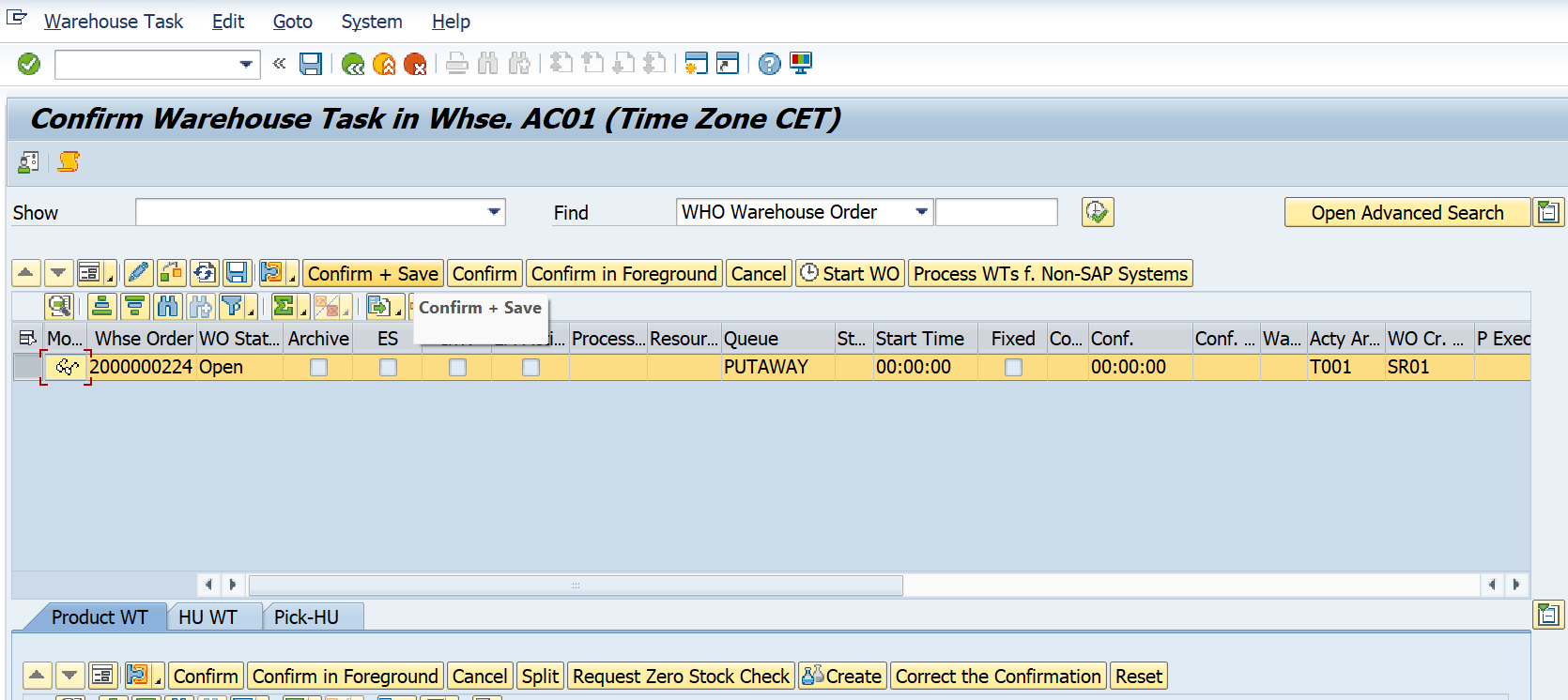
putaway task confirmation before Goods Receipt
4. Now, if we open the inbound delivery again, it will be complete:

Inbound Delivery complete
3.2 Flag "WT after GR" set
1. Now, if the flag "WT after GR" is set in the configuration of the document and we try to create the putaway task directly for a delivery with Goods Receipt not complete, the warehouse request will not appear:

No Warehouse Request if Goods Receipt is not complete
2. After explicitly posting the Goods Receipt in /SCWM/PRDI transaction, the warehouse requests will appear for putaway task creation:
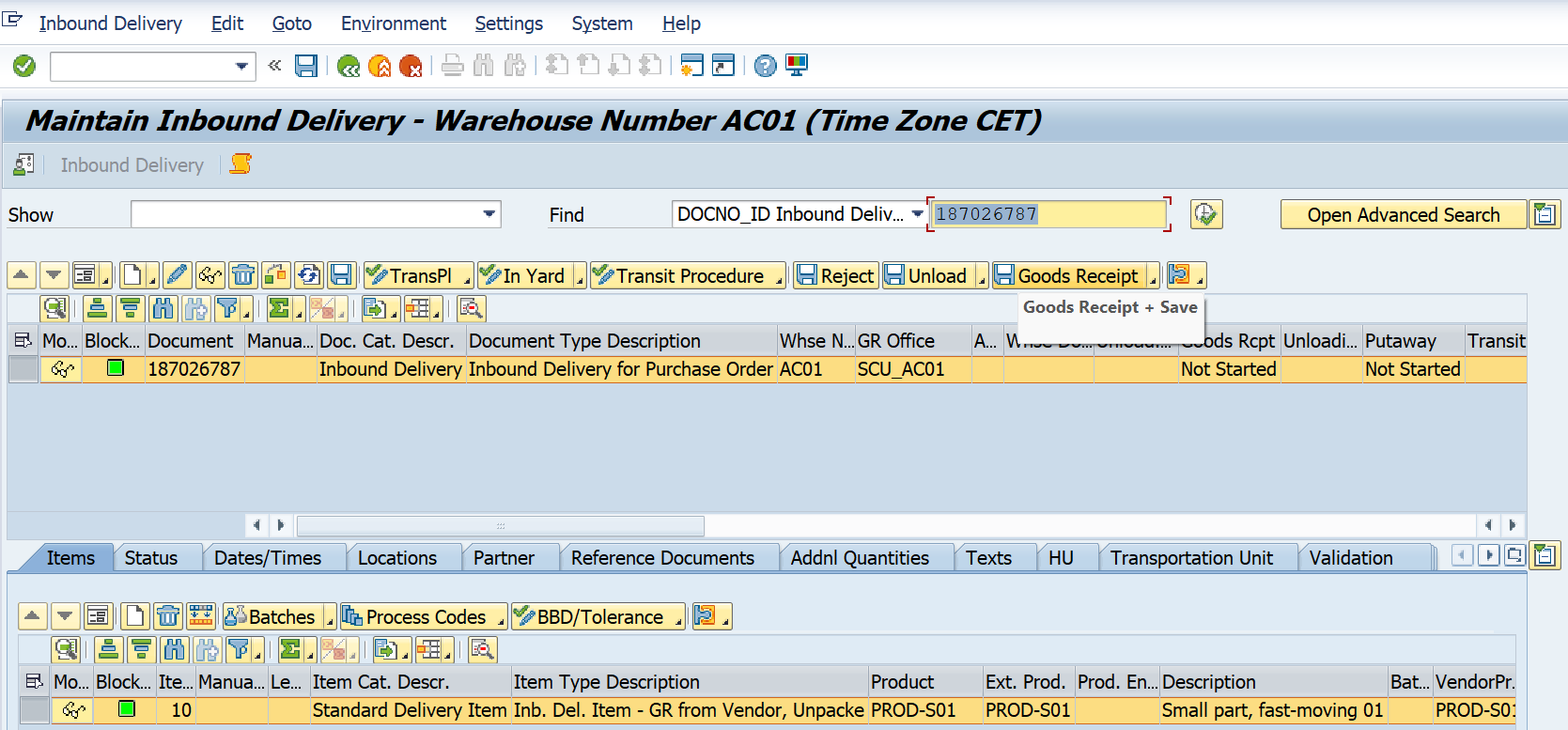
Explicit Goods Receipt posting

Warehouse Request available for putaway task creation after explicit GR
4. Conclusion
The flag "WT after GR" is useful to prevent implicit goods receipt posting and the possible impacts caused by it. While implicit goods receipt enables a simpler inbound process with less steps, it also could increase the number of partial GR postings for the same inbound delivery (if full GR is not in use), mainly for deliveries with multiple items, and also does not bring clear division between the GR and putaway steps.
Important observation: This check runs at document level, what means that system will only allow the putaway to start after all items and planned stocks, packed or not, are fully goods receipted for a particular inbound document. This flag is not available for EWM installed on SCM.
References:
SAP WIKI | EWM delivery status
2518328 - "EWM Delivery status handling"
Thanks,
Rafael Brustolin
SAP CoE EWM Consultant
- SAP Managed Tags:
- SAP Extended Warehouse Management,
- EWM - Delivery Processing,
- EWM - Goods Movement
Labels:
You must be a registered user to add a comment. If you've already registered, sign in. Otherwise, register and sign in.
Labels in this area
-
Business Trends
169 -
Business Trends
24 -
Catalog Enablement
1 -
Event Information
47 -
Event Information
4 -
Expert Insights
12 -
Expert Insights
41 -
intelligent asset management
1 -
Life at SAP
63 -
Product Updates
500 -
Product Updates
67 -
Release Announcement
1 -
SAP Digital Manufacturing for execution
1 -
Super Bowl
1 -
Supply Chain
1 -
Sustainability
1 -
Swifties
1 -
Technology Updates
187 -
Technology Updates
17
Related Content
- SAP Extended Warehouse Management in SAP S/4HANA 2023 FPS01, Private Cloud is here! in Supply Chain Management Blogs by SAP
- Is there any way we can change the quantity in GR once the goods receipt is posted. in Supply Chain Management Q&A
- Customer downpayment in S4HC – temporary workaround for Hungary in Supply Chain Management Blogs by SAP
- Synchronous Goods Receipt with automatic Warehouse Task Creation (Public Cloud) in Supply Chain Management Q&A
- Shipping to Vendor for repair and return in Supply Chain Management Q&A
Top kudoed authors
| User | Count |
|---|---|
| 7 | |
| 4 | |
| 3 | |
| 2 | |
| 2 | |
| 2 | |
| 2 | |
| 2 | |
| 2 | |
| 1 |