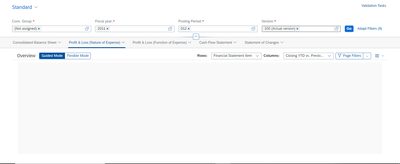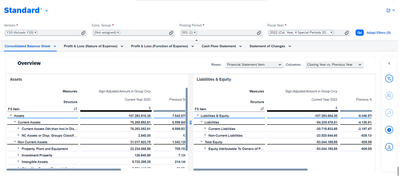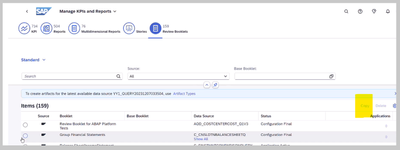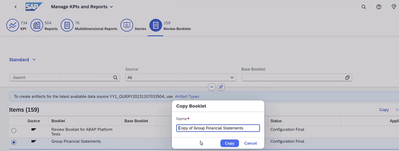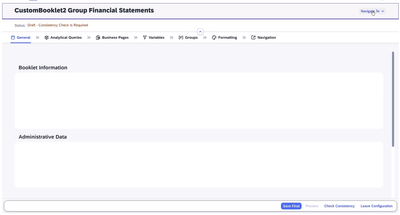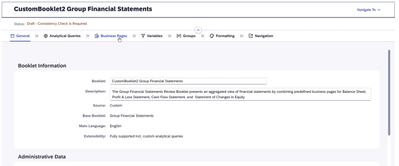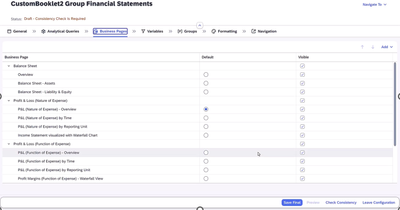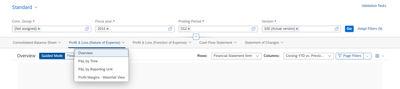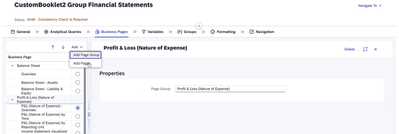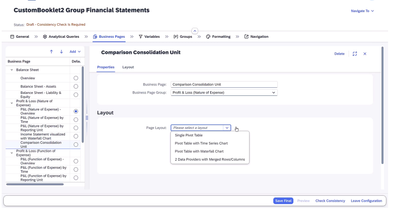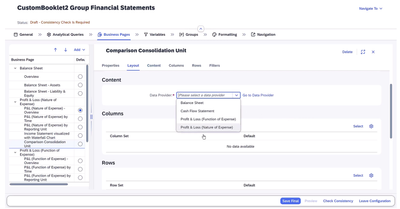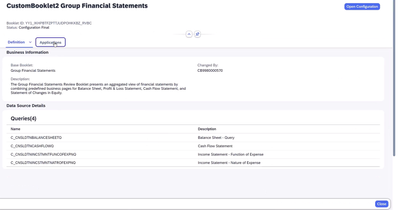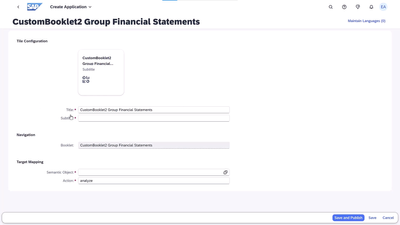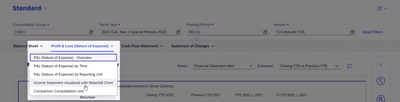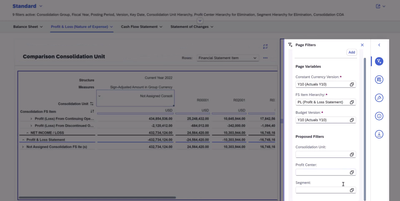- SAP Community
- Products and Technology
- Financial Management
- Financial Management Blogs by Members
- SAP Review Booklet Designer – Enhancement to Repor...
- Subscribe to RSS Feed
- Mark as New
- Mark as Read
- Bookmark
- Subscribe
- Printer Friendly Page
- Report Inappropriate Content
Review Booklet Designer:
You might have heard about the latest enhancement that SAP is working on, that is extensibility tools which aid to enhance the presentation requirement of Reporting and in this process, they have introduced a new tool Review Booklet Designer.
The Review Booklet Designer is one of the key user extensibility tools. You create your booklet in the test system and trigger the transport to the production system. With the aid of this tool you can create new pages or even copy the exting pages and make changes as required.
A little info about Review Booklet:
Review Booklet App Helps to display, analyze and validate data. They present an aggregated view of business data by combining predefined business pages, which are usually grouped under main areas.
Review booklets represent the next generation of multidimensional analytical applications. They reuse analytical components, content, and features from SAP Analytics Cloud in UI5 and thus create UI consistency between SAP S/4HANA Cloud and SAP Analytics Cloud. In review booklets, Fiori apps can embed multidimensional insights for a specific area.
Key Features:
App provides the following key features.
- Create and manage views.
- Display business data.
- Global filters and page filters
- Business pages
- Colums and rows
- Side panel
- Analyze data at various levels of details.
- Export data to spreadsheets: You can export individual business pages to spreadsheets by choosing Export to Microsoft Excel from the Report Menu ().
- Navigate to other apps.
Review Booklet Designer: How to Create a Review Booklet in the Review Booklet Designer
First open - Manage KPIs and Reports app , Navigate to Review Booklet and select the Booklet you want to copy and click on “Copy”. (Note – you can copy only those whose status is Configuration Final or Application Active. )
Give you Boolet a Name
Click on “Open Configuration”, at the topmost corner
Here, you can see a blank canvas screen, where you can create your pages and report.
Under General Tab, you can see the information of the Report.
Navigate to Business Pages Tab , here you can decide how to keep the sequence of the report and whether you what the user to see the visibility of the page . For Visibility, you can just tick or untick the Visible column.
Simply Click on any row on Business page ,where you want to add any page group or page , then Go to “Add” and select the option.
Give the page a name , a business group and select the page layout as desired from the below options.
You can select from the below options, who you want to display your page. Select the Data Provider, the Columns and Rows.
In Next Tab, maintain the Variables,
When done click on “Save Final” to save the report.
Go to Application Tab to create a Fiori Tile , you can see how its going to be visible on Fiori Home page and for easy navigation of the Report. After filling all details , click on Save and Publish.
On Fiori Home page , in search bar type your booklet name and click on it
Fill the parameters and select the page you want to analyse
At the Right most side, you can select page filters and Filter your data
Further References
SAP Help
SAP Best Practice
This post intends to give a round up on SAP Review Booklet Designer and the basic elements.
Thank you for going through the post. Your feedback and comments will help me make it more relevant to the community.
Give it a Hands on and explore the capabilities of SAP.
That’s All Folks!
Have a Great Day 😊
You must be a registered user to add a comment. If you've already registered, sign in. Otherwise, register and sign in.
-
Assign Missing Authorization Objects
1 -
Bank Reconciliation Accounts
1 -
CLM
1 -
FIN-CS
1 -
Finance
2 -
GRIR
1 -
Group Reporting
1 -
Invoice Printing Lock
2 -
Mapping of Catalog & Group
1 -
Mapping with User Profile
1 -
matching concept and accounting treatment
1 -
Oil & Gas
1 -
Payment Batch Configurations
1 -
Public Cloud
1 -
Revenue Recognition
1 -
review booklet
1 -
SAP BRIM
1 -
SAP CI
1 -
SAP RAR
1 -
SAP S4HANA Cloud
1 -
SAP S4HANA Cloud for Finance
1 -
SAP Treasury Hedge Accounting
1 -
Z Catalog
1 -
Z Group
1
- Manage dates-driven planning processes with SAP Analytics Cloud in Financial Management Blogs by SAP
- Payment Batch Configurations SAP BCM - S4HANA in Financial Management Blogs by Members
- SAP ECC Conversion to S/4HANA - Focus in CO-PA Costing-Based to Margin Analysis in Financial Management Blogs by SAP
- Document and Reporting Compliance Reports for EC Sales List Contract Accounting Enablement (2023) in Financial Management Blogs by SAP