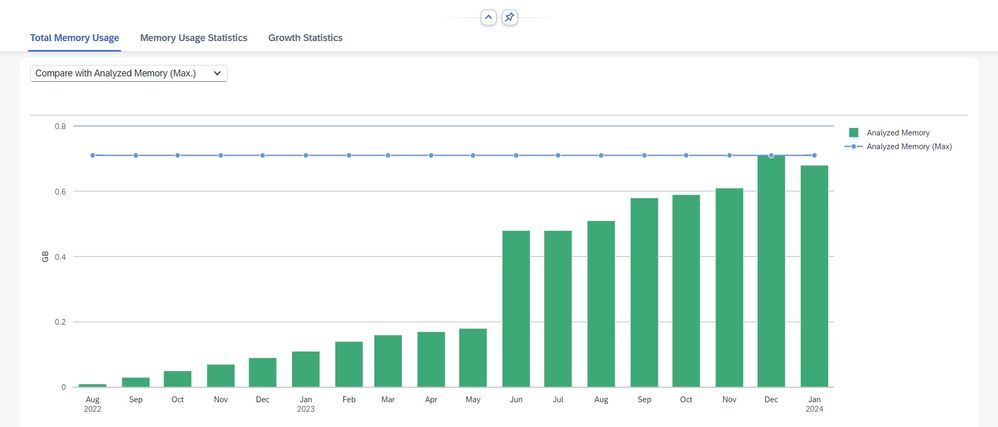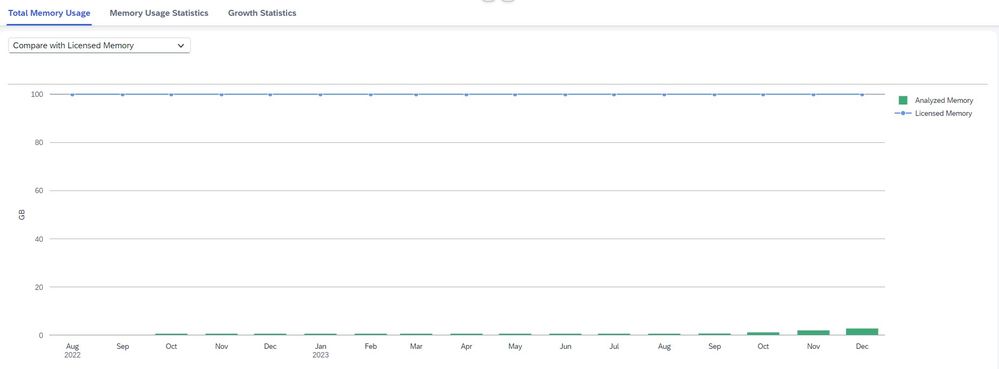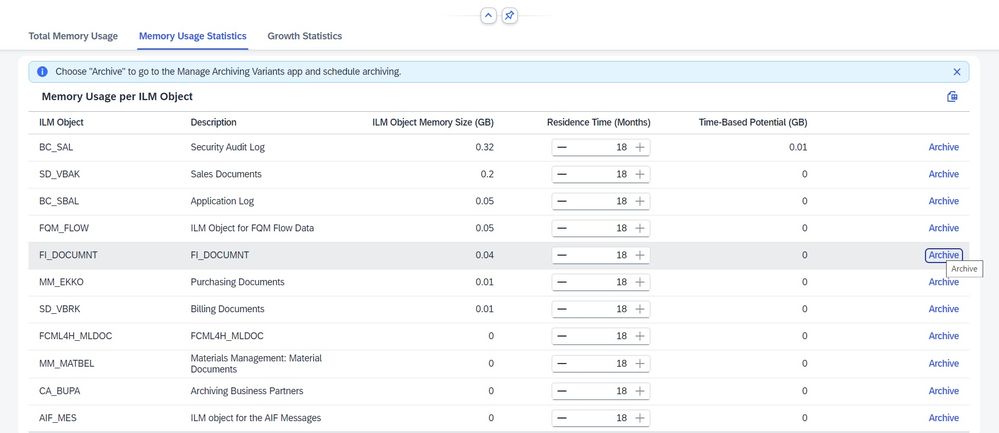- SAP Community
- Products and Technology
- Enterprise Resource Planning
- ERP Blogs by SAP
- New features in ILM Advisor application as part of...
- Subscribe to RSS Feed
- Mark as New
- Mark as Read
- Bookmark
- Subscribe
- Printer Friendly Page
- Report Inappropriate Content
In the previous blog post ILM Advisor Key features and capabilities, we have seen the key features introduced in our ILM Advisor application as part of SAP S/4HANA Cloud Public Edition 2308.
In this blog, we will see the key features available in ILM Advisor as part of SAP S/4HANA Cloud Public Edition 2402.
SAP S/4HANA Cloud Public Edition 2402 - ILM Advisor application key features: -
In SAP S/4HANA Cloud Public Edition 2402, new major functionalities have been introduced. You can:
- Depict the ILM object’s growth in last eighteen months.
- Change the unit of measurement (UoM) for the memory size.
- Navigate to the archiving application.
These new features are included to enhance the ILM Advisor application as part of SAP S/4HANA Cloud Public Edition 2402 to improve the user experience.
Let’s look at each feature in details.
- On the top-right corner of the header section there is a new option ‘Change Unit’.

You can use this option to change the UoM for memory size into one of the following:
1. Terabyte
2. Gigabyte
3. Megabyte
4. Kilobyte
By default, Gigabyte UoM is selected.
After selecting the UoM and clicking on OK button, the metrics shown in the UI will be displayed accordingly to the selected UoM.
- The body section is further enriched with additional features.
On the top-left corner of the Total Memory Usage, there is a dropdown with the following dimensions:
1. Compare with Analyzed Memory (max.)
2. Compare with Licensed Memory
3. By ILM Object
1. Compare with Analyzed Memory (max): - With this option the bar graph is displayed with respect to the maximum Analysed Memory. This option is helpful to analyse the memory size growth per month for last eighteen months.
2. Compare with Licensed Memory: - With this option the bar graph is displayed with respect to Licenced Memory. This option is helpful to monitor the consumed memory size and to make data archiving decisions.
3. By ILM Object: - With this option the bar graph shows the ILM object’s growth month-wise and help you to decide on the ILM object that could be archived to reduce the memory footprint. This represents each ILM object’s memory footprint pattern across eighteen months.
- In the Memory Usage Statistics, there is a navigation link called ‘Archive’. By clicking this link, you can navigate to the Manage Archiving Variants application where archiving rules could be configured based on the need.
Prerequisite for enabling ‘Archive’: Required roles relevant to the Manage Archiving Variants application.
Conclusion: -
With these new features, The ILM Advisor self-service application benefits to analyse the memory consumed by applications and the related Information Life Cycle Management objects on month basis and also facilitate to make an educated decision on which ILM Object to perform Archiving action.
Related Links: -
- SAP Managed Tags:
- SAP S/4HANA Public Cloud
You must be a registered user to add a comment. If you've already registered, sign in. Otherwise, register and sign in.
-
Artificial Intelligence (AI)
1 -
Business Trends
363 -
Business Trends
24 -
Customer COE Basics and Fundamentals
1 -
Digital Transformation with Cloud ERP (DT)
1 -
Event Information
461 -
Event Information
24 -
Expert Insights
114 -
Expert Insights
160 -
General
1 -
Governance and Organization
1 -
Introduction
1 -
Life at SAP
415 -
Life at SAP
2 -
Product Updates
4,684 -
Product Updates
220 -
Roadmap and Strategy
1 -
Technology Updates
1,502 -
Technology Updates
89
- Enhanced RISE with SAP Methodology with clean core quality checks in Enterprise Resource Planning Blogs by SAP
- SAP S4HANA Cloud Public Edition Logistics FAQ in Enterprise Resource Planning Blogs by SAP
- SAP Fiori for SAP S/4HANA - Composite Roles in launchpad content and layout tools in Enterprise Resource Planning Blogs by SAP
- Working with SAFe Epics in the SAP Activate Discover phase in Enterprise Resource Planning Blogs by SAP
- Integration of SAP Service and Asset Manager(SSAM) with SAP FSM to support S/4HANA Service Processes in Enterprise Resource Planning Blogs by SAP
| User | Count |
|---|---|
| 11 | |
| 10 | |
| 9 | |
| 8 | |
| 7 | |
| 7 | |
| 6 | |
| 5 | |
| 4 | |
| 4 |