
- SAP Community
- Products and Technology
- Enterprise Resource Planning
- ERP Blogs by Members
- Inbound Shipment Creation via Inbound Delivery
Enterprise Resource Planning Blogs by Members
Gain new perspectives and knowledge about enterprise resource planning in blog posts from community members. Share your own comments and ERP insights today!
Turn on suggestions
Auto-suggest helps you quickly narrow down your search results by suggesting possible matches as you type.
Showing results for
prasanna_tiwari
Explorer
Options
- Subscribe to RSS Feed
- Mark as New
- Mark as Read
- Bookmark
- Subscribe
- Printer Friendly Page
- Report Inappropriate Content
12-04-2023
10:15 PM
Inbound Shipment Creation via Inbound Delivery
Inbound Shipment creation is an interesting function. And this blog post elicits the step-by-step procedure of creating an Inbound Shipment. So without much ado, let’s dive in.
The process includes the below two main activities:
Heads-up: This function is only possible for the items with confirmation control as “Inbound Delivery”.
Step1. Create an Inbound Delivery from Purchase order
At the time of PO creation, we must manually select the confirmation control as Inbound Delivery under confirmation tab.
Note: We can activate the confirmation control key in supplier and purchase info record as well, once it is activated then no need to manually select the conf. control as inbound delivery in every PO creation.
Here’s how to activate it (Optional):
Maintain Conf. Control option in BP
Or Maintain the Conf. Control option in Purchase info record:
Step 2. Create Inbound Delivery
Once PO is created then head to Transaction VL31N
Enter the Purchase Order Number, Vendor Number and click on Continue.
Click on the Header Details button, check the delivery date, materials, quantities, and SU (sales unit).
Click the Shipment tab, scroll down and click on the Shp. Cond box. Select a Shipping Condition from the pop-up box.
02 Pick-up - Select this option if the transport is supplied by the Vendor or the Customer. This allows the inbound delivery to be processed without creating a shipment record.
03 Standard Delivery - Select this option if the transport is supplied by Freight Contractor. This option requires a shipment record to be created before the Inbound Delivery can be ‘Goods Receipted’.
Click on Save and record the Inbound Delivery number.
For a shipment to be created the Shipping Condition in the Inbound Delivery must be 03 Standard Delivery. This option requires a shipment record to be created before the Inbound Delivery can be ‘Goods Receipted’.
If the Vendor or Customer is arranging their own delivery, this step is not required.
Inbound Shipment process start here:
Step 3. Create Inbound Shipment via Inbound Delivery
4. Click Deliveries to display Select Inbound Deliveries pop up.
Note: Make sure that the created Inbound delivery document is not locked by the creator before selecting it from the above popup box.
Click Execute to view the selected delivery in the Shipments and Deliveries screen. Click the Overview of Current Shipment button and enter the details.
Click Save, shipment will be created.
We conclude that our Inbound Shipment via Inbound Delivery is created. This is a fairly simple, but a very important functionality and I sincerely hope that the information provided in this post helps you. Please feel free to comment, ask questions and post your thoughts on how you liked it.
You can refer to other resources on SAP MM using the following links:
SAP MM Topic Page SAP ERP Logistics Materials Management | SAP Community
Please follow my profile for future posts prasanna.tiwari
Inbound Shipment creation is an interesting function. And this blog post elicits the step-by-step procedure of creating an Inbound Shipment. So without much ado, let’s dive in.
The process includes the below two main activities:
- Create Inbound Delivery, transaction code VL31N
- Create Inbound Shipment via Inbound Delivery
- Create Inbound Delivery, transaction code VL31N
Heads-up: This function is only possible for the items with confirmation control as “Inbound Delivery”.
Step1. Create an Inbound Delivery from Purchase order
At the time of PO creation, we must manually select the confirmation control as Inbound Delivery under confirmation tab.

Note: We can activate the confirmation control key in supplier and purchase info record as well, once it is activated then no need to manually select the conf. control as inbound delivery in every PO creation.
Here’s how to activate it (Optional):
Maintain Conf. Control option in BP
- Go to T-code BP in change mode.
- Go to Supplier-purchasing-purchasing data-conf. control-select inbound delivery.

Or Maintain the Conf. Control option in Purchase info record:

Step 2. Create Inbound Delivery
Once PO is created then head to Transaction VL31N
Enter the Purchase Order Number, Vendor Number and click on Continue.

Click on the Header Details button, check the delivery date, materials, quantities, and SU (sales unit).
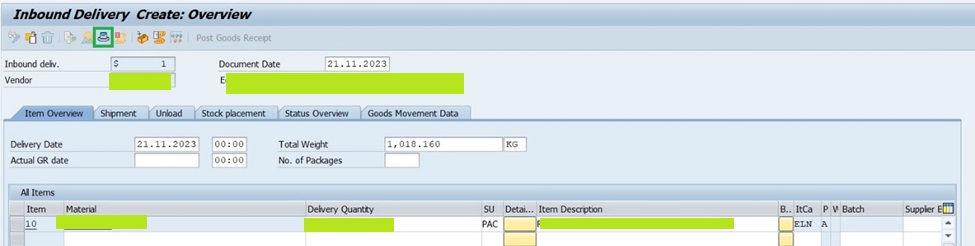
Click the Shipment tab, scroll down and click on the Shp. Cond box. Select a Shipping Condition from the pop-up box.

02 Pick-up - Select this option if the transport is supplied by the Vendor or the Customer. This allows the inbound delivery to be processed without creating a shipment record.
03 Standard Delivery - Select this option if the transport is supplied by Freight Contractor. This option requires a shipment record to be created before the Inbound Delivery can be ‘Goods Receipted’.
Click on Save and record the Inbound Delivery number.
For a shipment to be created the Shipping Condition in the Inbound Delivery must be 03 Standard Delivery. This option requires a shipment record to be created before the Inbound Delivery can be ‘Goods Receipted’.
If the Vendor or Customer is arranging their own delivery, this step is not required.
Inbound Shipment process start here:
Step 3. Create Inbound Shipment via Inbound Delivery
- Let’s head to the Transaction Code VT01N.
- Transport Planning Point: Enter your default Plant
- Shipment Type: Select Inbound Shipment

4. Click Deliveries to display Select Inbound Deliveries pop up.

- Scroll down to the W. Reference to section and enter the inbound Delivery number and execute.

Note: Make sure that the created Inbound delivery document is not locked by the creator before selecting it from the above popup box.
Click Execute to view the selected delivery in the Shipments and Deliveries screen. Click the Overview of Current Shipment button and enter the details.


Click Save, shipment will be created.
Summary
We conclude that our Inbound Shipment via Inbound Delivery is created. This is a fairly simple, but a very important functionality and I sincerely hope that the information provided in this post helps you. Please feel free to comment, ask questions and post your thoughts on how you liked it.
You can refer to other resources on SAP MM using the following links:
SAP MM Topic Page SAP ERP Logistics Materials Management | SAP Community
Please follow my profile for future posts prasanna.tiwari
- SAP Managed Tags:
- MM (Materials Management),
- MM Inventory Management
You must be a registered user to add a comment. If you've already registered, sign in. Otherwise, register and sign in.
Labels in this area
-
"mm02"
1 -
A_PurchaseOrderItem additional fields
1 -
ABAP
1 -
ABAP Extensibility
1 -
ACCOSTRATE
1 -
ACDOCP
1 -
Adding your country in SPRO - Project Administration
1 -
Advance Return Management
1 -
AI and RPA in SAP Upgrades
1 -
Approval Workflows
1 -
Ariba
1 -
ARM
1 -
ASN
1 -
Asset Management
1 -
Associations in CDS Views
1 -
auditlog
1 -
Authorization
1 -
Availability date
1 -
Azure Center for SAP Solutions
1 -
AzureSentinel
2 -
Bank
1 -
BAPI_SALESORDER_CREATEFROMDAT2
1 -
BRF+
1 -
BRFPLUS
1 -
Bundled Cloud Services
1 -
business participation
1 -
Business Processes
1 -
CAPM
1 -
Carbon
1 -
Cental Finance
1 -
CFIN
1 -
CFIN Document Splitting
1 -
Cloud ALM
1 -
Cloud Integration
1 -
condition contract management
1 -
Connection - The default connection string cannot be used.
1 -
Custom Table Creation
1 -
Customer Screen in Production Order
1 -
Data Quality Management
1 -
Date required
1 -
Decisions
1 -
desafios4hana
1 -
Developing with SAP Integration Suite
1 -
Direct Outbound Delivery
1 -
DMOVE2S4
1 -
EAM
1 -
EDI
3 -
EDI 850
1 -
EDI 856
1 -
edocument
1 -
EHS Product Structure
1 -
Emergency Access Management
1 -
Energy
1 -
EPC
1 -
Financial Operations
1 -
Find
1 -
FINSSKF
1 -
Fiori
1 -
Flexible Workflow
1 -
Gas
1 -
Gen AI enabled SAP Upgrades
1 -
General
1 -
generate_xlsx_file
1 -
Getting Started
1 -
HomogeneousDMO
1 -
How to add new Fields in the Selection Screen Parameter in FBL1H Tcode
1 -
IDOC
2 -
Integration
1 -
Learning Content
2 -
LogicApps
2 -
low touchproject
1 -
Maintenance
1 -
management
1 -
Material creation
1 -
Material Management
1 -
MD04
1 -
MD61
1 -
methodology
1 -
Microsoft
2 -
MicrosoftSentinel
2 -
Migration
1 -
mm purchasing
1 -
MRP
1 -
MS Teams
2 -
MT940
1 -
Newcomer
1 -
Notifications
1 -
Oil
1 -
open connectors
1 -
Order Change Log
1 -
ORDERS
2 -
OSS Note 390635
1 -
outbound delivery
1 -
outsourcing
1 -
PCE
1 -
Permit to Work
1 -
PIR Consumption Mode
1 -
PIR's
1 -
PIRs
1 -
PIRs Consumption
1 -
PIRs Reduction
1 -
Plan Independent Requirement
1 -
Premium Plus
1 -
pricing
1 -
Primavera P6
1 -
Process Excellence
1 -
Process Management
1 -
Process Order Change Log
1 -
Process purchase requisitions
1 -
Product Information
1 -
Production Order Change Log
1 -
purchase order
1 -
Purchase requisition
1 -
Purchasing Lead Time
1 -
Redwood for SAP Job execution Setup
1 -
RISE with SAP
1 -
RisewithSAP
1 -
Rizing
1 -
S4 Cost Center Planning
1 -
S4 HANA
1 -
S4HANA
3 -
Sales and Distribution
1 -
Sales Commission
1 -
sales order
1 -
SAP
2 -
SAP Best Practices
1 -
SAP Build
1 -
SAP Build apps
1 -
SAP Cloud ALM
1 -
SAP Data Quality Management
1 -
SAP Maintenance resource scheduling
2 -
SAP Note 390635
1 -
SAP S4HANA
2 -
SAP S4HANA Cloud private edition
1 -
SAP Upgrade Automation
1 -
SAP WCM
1 -
SAP Work Clearance Management
1 -
Schedule Agreement
1 -
SDM
1 -
security
2 -
Settlement Management
1 -
soar
2 -
Sourcing and Procurement
1 -
SSIS
1 -
SU01
1 -
SUM2.0SP17
1 -
SUMDMO
1 -
Teams
2 -
User Administration
1 -
User Participation
1 -
Utilities
1 -
va01
1 -
vendor
1 -
vl01n
1 -
vl02n
1 -
WCM
1 -
X12 850
1 -
xlsx_file_abap
1 -
YTD|MTD|QTD in CDs views using Date Function
1
- « Previous
- Next »
Related Content
- Avoid new deliveries for a purchase order in Enterprise Resource Planning Q&A
- Advance Return Management complete configuration(SAP ARM) in Enterprise Resource Planning Blogs by Members
- Print customer specific inspection plan results on Outbound Certificate of Analysis in SAP QM in Enterprise Resource Planning Q&A
- FAQ on Upgrading SAP S/4HANA Cloud Public Edition in Enterprise Resource Planning Blogs by SAP
- Invoice is generated with negative net value SAP SD in Enterprise Resource Planning Q&A
Top kudoed authors
| User | Count |
|---|---|
| 5 | |
| 2 | |
| 2 | |
| 2 | |
| 2 | |
| 2 | |
| 2 | |
| 1 | |
| 1 | |
| 1 |