
- SAP Community
- Products and Technology
- Enterprise Resource Planning
- ERP Blogs by Members
- Database Unavailable - HDB Connectivity issue Pa...
Enterprise Resource Planning Blogs by Members
Gain new perspectives and knowledge about enterprise resource planning in blog posts from community members. Share your own comments and ERP insights today!
Turn on suggestions
Auto-suggest helps you quickly narrow down your search results by suggesting possible matches as you type.
Showing results for
aprao
Participant
Options
- Subscribe to RSS Feed
- Mark as New
- Mark as Read
- Bookmark
- Subscribe
- Printer Friendly Page
- Report Inappropriate Content
06-22-2023
2:07 PM
Introduction:
Although the database instance was up and all HANA services were active, a database unavailability alert appeared in the "Focussed Run" or in the CCMS alert.
In this article, identify the root cause of the HDB connectivity issue and also check whether the KEY entry corresponding to the database user was present in the hdbuserstore.
Also, identify which database user was required to add the KEY entry in hdbuserstore.
Login to Hana Database host with <sid>adm as unix account user .
Check whether the database instance is up and all services are running as shown below
Run the command to verify the hdb connectivity between SAPHostagent and Hana Database as shown below
/usr/sap/hostctrl/exe/saphostctrl -function GetDatabaseSystemStatus -dbname SYSTEMDB@<SID> -dbtype hdb
As shown above, highlighted in the yellow color, HDB connectivity was working for "SAPDBCTRL" DB user for host xxazwls4hxxxx (lower case characters) for the SYSTEMDB.
Run the command for <SID> tenant DB as shown below
/usr/sap/hostctrl/exe/saphostctrl -function GetDatabaseSystemStatus -dbname <SID>@<SID> -dbtype hdb
HDB connectivity showed status showed error as shown above .
Error message is "no hdbuserstore entry found".
See the above screenshot regarding DBCredentails – the format is
DBCredential=<hdbuserstore Key name >, <DB user>, Osuser=<sid>adm, Group=sapsys, Datafile(location of SSFS_HDB.DAT file)=/home/<sid>adm/.hdb/<hostname>/SSFS_HDB.DAT; Hdbuseident=<hostname>
Then execute the command hdbuserstore list to check the entry present for tenant database as shown below
As shown above, DB user "SAPDBCTRL" for SYSTEMDB was not present in the hdbuserstore list. Secondly, Path for DATAFile was shown in upper case <HOSTNAME>
Switch to .hdb folder i.e.
cd /home/<sid>adm/.hdb
enter ls -lrt command as shown below
As shown above, there are two folders with the same hostname, but one has the letters "HOSTNAME" in capital letters, XXAZWLS4HXXXX, while the other has them in lower case, xxazwls4hxxxx.
Upper case "HOSTNAME" is the default hostname.
hdbuserstore -H <hostname> list
You can see the key name as shown above for key name "<SID>SAPDBCTRL" for SYSTEMDB but there was no key entry present for the tenant Database name <SID>.
Procedure:
The key name for tenant DB SID is <SID>SAPDBCTRL<SID>.
Check the password for db user "SAPDBCTRL" in the tenant Database <SID>.
The command is
hdbsql -u SAPDBCTRL -d <SID> -i <Hana_instance_number>
The command to add the key for the tenant database with SAPDBCTRL db user using "hdbuserstore set" is as follows
Do not forget to include -H option for other than the default hostname.
hdbuserstore -H xxazwls4hxxxx set <SID>SAPDBCTRL<SID> xxazwls4hxxxx:32015 SAPDBCTRL <password>
Check whether key entry for the tenant database was present after executing hdbuserstore set command as shown below
As previously mentioned, the key "<SID>SAPDBCTRL<SID>" entry in the hdbuserstore for the hostname xxazwlss4hxxxx for the tenant Database <SID> was added.
Use the environment variable "HDB_USE_IDENT" that points to a different hostname as shown below to change the default hostname so that the -H option will not be included for the hdbuserstore command (so you can test whether the key name is working or not using the hdbsql command).
As shown above, you can see -H option of "hdbuserstore list" command was not included.
Verify the key name <SID>SAPDBCTRL<ID> was able to connect to the tenant database <SID> with the right password kept in the hdbuserstore by running the hdbsql command as shown below
hdbsql -U <SID>SAPDBCL<SID>
To restore the previous default hostname, unset the environment variable HDB_USE_IDENT.
Verify whether hdb connectivity was established with hdbuserstore ket <SID>SAPDBCTRL<SID> by executing the command
/usr/sap/hostctrl/exe/saphostctrl -function GetDatabaseSystemStatus -dbname <SID>@<SID> -dbtype hdb
As shown above, hdb connectivity was established and the status showed Running .
To disable the password lifetime for the SAPDBCTRL database user, log in SYSTEMDB using hdbsql or hana studio with SYSTEM db user or an equivalent having "USER ADMIN" privilege
This will allow the database user SAPDBCTRL to stay unlocked indefinitely even if you repeatedly input the wrong passwords.
Repeat the above command for tenant Database <SID> too.
Conclusion:
We are able to determine the main reason of the hdb connectivity issue with the use of the command "saphostctrl -function GetDatabaseSystemStatus -dbname SYSTEMDB@<SID> -dbtype hdb" and
"saphostctrl -function GetDatabaseSystemStatus -dbname <SID>@<SID> -dbtype hdb".
For monitoring purposes, the SAPDBCTRL db user for both SYSTEMDB as well as tenant database is utilized by dbacockpit, SAPHostagent, Focussed Run etc.
Thanks for reading!
Follow for more such posts by clicking on FOLLOW => aprao9089
Please share your thoughts and feedback on this blog in a comment.
Although the database instance was up and all HANA services were active, a database unavailability alert appeared in the "Focussed Run" or in the CCMS alert.
In this article, identify the root cause of the HDB connectivity issue and also check whether the KEY entry corresponding to the database user was present in the hdbuserstore.
Also, identify which database user was required to add the KEY entry in hdbuserstore.


Login to Hana Database host with <sid>adm as unix account user .
Check whether the database instance is up and all services are running as shown below

Run the command to verify the hdb connectivity between SAPHostagent and Hana Database as shown below
/usr/sap/hostctrl/exe/saphostctrl -function GetDatabaseSystemStatus -dbname SYSTEMDB@<SID> -dbtype hdb



As shown above, highlighted in the yellow color, HDB connectivity was working for "SAPDBCTRL" DB user for host xxazwls4hxxxx (lower case characters) for the SYSTEMDB.
Run the command for <SID> tenant DB as shown below
/usr/sap/hostctrl/exe/saphostctrl -function GetDatabaseSystemStatus -dbname <SID>@<SID> -dbtype hdb



HDB connectivity showed status showed error as shown above .
Error message is "no hdbuserstore entry found".
See the above screenshot regarding DBCredentails – the format is
DBCredential=<hdbuserstore Key name >, <DB user>, Osuser=<sid>adm, Group=sapsys, Datafile(location of SSFS_HDB.DAT file)=/home/<sid>adm/.hdb/<hostname>/SSFS_HDB.DAT; Hdbuseident=<hostname>
Then execute the command hdbuserstore list to check the entry present for tenant database as shown below

As shown above, DB user "SAPDBCTRL" for SYSTEMDB was not present in the hdbuserstore list. Secondly, Path for DATAFile was shown in upper case <HOSTNAME>
Switch to .hdb folder i.e.
cd /home/<sid>adm/.hdb
enter ls -lrt command as shown below

As shown above, there are two folders with the same hostname, but one has the letters "HOSTNAME" in capital letters, XXAZWLS4HXXXX, while the other has them in lower case, xxazwls4hxxxx.
Upper case "HOSTNAME" is the default hostname.
hdbuserstore -H <hostname> list

You can see the key name as shown above for key name "<SID>SAPDBCTRL" for SYSTEMDB but there was no key entry present for the tenant Database name <SID>.
Procedure:
The key name for tenant DB SID is <SID>SAPDBCTRL<SID>.
Check the password for db user "SAPDBCTRL" in the tenant Database <SID>.
The command is
hdbsql -u SAPDBCTRL -d <SID> -i <Hana_instance_number>

The command to add the key for the tenant database with SAPDBCTRL db user using "hdbuserstore set" is as follows
Do not forget to include -H option for other than the default hostname.
hdbuserstore -H xxazwls4hxxxx set <SID>SAPDBCTRL<SID> xxazwls4hxxxx:32015 SAPDBCTRL <password>

Check whether key entry for the tenant database was present after executing hdbuserstore set command as shown below
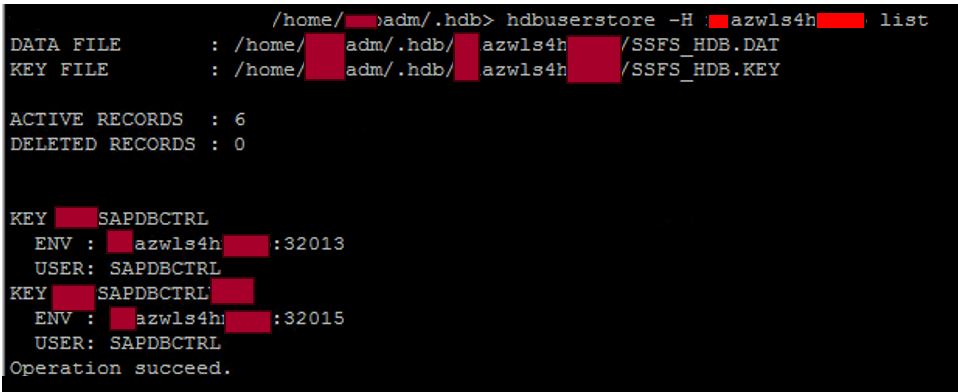
As previously mentioned, the key "<SID>SAPDBCTRL<SID>" entry in the hdbuserstore for the hostname xxazwlss4hxxxx for the tenant Database <SID> was added.
Use the environment variable "HDB_USE_IDENT" that points to a different hostname as shown below to change the default hostname so that the -H option will not be included for the hdbuserstore command (so you can test whether the key name is working or not using the hdbsql command).

As shown above, you can see -H option of "hdbuserstore list" command was not included.
Verify the key name <SID>SAPDBCTRL<ID> was able to connect to the tenant database <SID> with the right password kept in the hdbuserstore by running the hdbsql command as shown below
hdbsql -U <SID>SAPDBCL<SID>
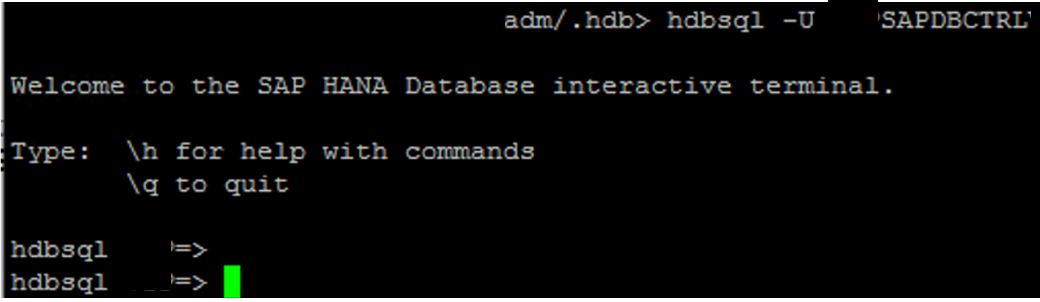
To restore the previous default hostname, unset the environment variable HDB_USE_IDENT.
Verify whether hdb connectivity was established with hdbuserstore ket <SID>SAPDBCTRL<SID> by executing the command
/usr/sap/hostctrl/exe/saphostctrl -function GetDatabaseSystemStatus -dbname <SID>@<SID> -dbtype hdb




As shown above, hdb connectivity was established and the status showed Running .
To disable the password lifetime for the SAPDBCTRL database user, log in SYSTEMDB using hdbsql or hana studio with SYSTEM db user or an equivalent having "USER ADMIN" privilege
This will allow the database user SAPDBCTRL to stay unlocked indefinitely even if you repeatedly input the wrong passwords.

Repeat the above command for tenant Database <SID> too.
Conclusion:
We are able to determine the main reason of the hdb connectivity issue with the use of the command "saphostctrl -function GetDatabaseSystemStatus -dbname SYSTEMDB@<SID> -dbtype hdb" and
"saphostctrl -function GetDatabaseSystemStatus -dbname <SID>@<SID> -dbtype hdb".
For monitoring purposes, the SAPDBCTRL db user for both SYSTEMDB as well as tenant database is utilized by dbacockpit, SAPHostagent, Focussed Run etc.
Thanks for reading!
Follow for more such posts by clicking on FOLLOW => aprao9089
Please share your thoughts and feedback on this blog in a comment.
- SAP Managed Tags:
- SAP HANA,
- SAP HANA, platform edition,
- SAP NetWeaver Application Server for ABAP,
- SAP S/4HANA
You must be a registered user to add a comment. If you've already registered, sign in. Otherwise, register and sign in.
Labels in this area
-
"mm02"
1 -
A_PurchaseOrderItem additional fields
1 -
ABAP
1 -
ABAP Extensibility
1 -
ACCOSTRATE
1 -
ACDOCP
1 -
Adding your country in SPRO - Project Administration
1 -
Advance Return Management
1 -
AI and RPA in SAP Upgrades
1 -
Approval Workflows
1 -
Ariba
1 -
ARM
1 -
ASN
1 -
Asset Management
1 -
Associations in CDS Views
1 -
auditlog
1 -
Authorization
1 -
Availability date
1 -
Azure Center for SAP Solutions
1 -
AzureSentinel
2 -
Bank
1 -
BAPI_SALESORDER_CREATEFROMDAT2
1 -
BRF+
1 -
BRFPLUS
1 -
Bundled Cloud Services
1 -
business participation
1 -
Business Processes
1 -
CAPM
1 -
Carbon
1 -
Cental Finance
1 -
CFIN
1 -
CFIN Document Splitting
1 -
Cloud ALM
1 -
Cloud Integration
1 -
condition contract management
1 -
Connection - The default connection string cannot be used.
1 -
Custom Table Creation
1 -
Customer Screen in Production Order
1 -
Data Quality Management
1 -
Date required
1 -
Decisions
1 -
desafios4hana
1 -
Developing with SAP Integration Suite
1 -
Direct Outbound Delivery
1 -
DMOVE2S4
1 -
EAM
1 -
EDI
3 -
EDI 850
1 -
EDI 856
1 -
edocument
1 -
EHS Product Structure
1 -
Emergency Access Management
1 -
Energy
1 -
EPC
1 -
Financial Operations
1 -
Find
1 -
FINSSKF
1 -
Fiori
1 -
Flexible Workflow
1 -
Gas
1 -
Gen AI enabled SAP Upgrades
1 -
General
1 -
generate_xlsx_file
1 -
Getting Started
1 -
HomogeneousDMO
1 -
How to add new Fields in the Selection Screen Parameter in FBL1H Tcode
1 -
IDOC
2 -
Integration
1 -
Learning Content
2 -
LogicApps
2 -
low touchproject
1 -
Maintenance
1 -
management
1 -
Material creation
1 -
Material Management
1 -
MD04
1 -
MD61
1 -
methodology
1 -
Microsoft
2 -
MicrosoftSentinel
2 -
Migration
1 -
mm purchasing
1 -
MRP
1 -
MS Teams
2 -
MT940
1 -
Newcomer
1 -
Notifications
1 -
Oil
1 -
open connectors
1 -
Order Change Log
1 -
ORDERS
2 -
OSS Note 390635
1 -
outbound delivery
1 -
outsourcing
1 -
PCE
1 -
Permit to Work
1 -
PIR Consumption Mode
1 -
PIR's
1 -
PIRs
1 -
PIRs Consumption
1 -
PIRs Reduction
1 -
Plan Independent Requirement
1 -
Premium Plus
1 -
pricing
1 -
Primavera P6
1 -
Process Excellence
1 -
Process Management
1 -
Process Order Change Log
1 -
Process purchase requisitions
1 -
Product Information
1 -
Production Order Change Log
1 -
purchase order
1 -
Purchase requisition
1 -
Purchasing Lead Time
1 -
Redwood for SAP Job execution Setup
1 -
RISE with SAP
1 -
RisewithSAP
1 -
Rizing
1 -
S4 Cost Center Planning
1 -
S4 HANA
1 -
S4HANA
3 -
Sales and Distribution
1 -
Sales Commission
1 -
sales order
1 -
SAP
2 -
SAP Best Practices
1 -
SAP Build
1 -
SAP Build apps
1 -
SAP Cloud ALM
1 -
SAP Data Quality Management
1 -
SAP Maintenance resource scheduling
2 -
SAP Note 390635
1 -
SAP S4HANA
2 -
SAP S4HANA Cloud private edition
1 -
SAP Upgrade Automation
1 -
SAP WCM
1 -
SAP Work Clearance Management
1 -
Schedule Agreement
1 -
SDM
1 -
security
2 -
Settlement Management
1 -
soar
2 -
Sourcing and Procurement
1 -
SSIS
1 -
SU01
1 -
SUM2.0SP17
1 -
SUMDMO
1 -
Teams
2 -
User Administration
1 -
User Participation
1 -
Utilities
1 -
va01
1 -
vendor
1 -
vl01n
1 -
vl02n
1 -
WCM
1 -
X12 850
1 -
xlsx_file_abap
1 -
YTD|MTD|QTD in CDs views using Date Function
1
- « Previous
- Next »
Related Content
- How to connect SAP Hana database using C# in Enterprise Resource Planning Q&A
- Is direct SAP HANA database connectivity permitted in RISE - SAP S/4HANA Private Cloud Edition? in Enterprise Resource Planning Q&A
- runtime assignment of database connection gives error in Enterprise Resource Planning Q&A
- SAP S/4HANA Cloud Private Edition | 2023 FPS01 Release – Part 2 in Enterprise Resource Planning Blogs by SAP
- Deletion of Master and Transactional Data (ILM) in SAP S/4HANA Cloud,Public Edition-Link Collection in Enterprise Resource Planning Blogs by SAP
Top kudoed authors
| User | Count |
|---|---|
| 5 | |
| 2 | |
| 2 | |
| 2 | |
| 2 | |
| 2 | |
| 2 | |
| 1 | |
| 1 | |
| 1 |