
- SAP Community
- Products and Technology
- CRM and Customer Experience
- CRM and CX Blogs by Members
- Set Up Service Level In SAP Service Cloud V2
CRM and CX Blogs by Members
Find insights on SAP customer relationship management and customer experience products in blog posts from community members. Post your own perspective today!
Turn on suggestions
Auto-suggest helps you quickly narrow down your search results by suggesting possible matches as you type.
Showing results for
manas_mayank5
Discoverer
Options
- Subscribe to RSS Feed
- Mark as New
- Mark as Read
- Bookmark
- Subscribe
- Printer Friendly Page
- Report Inappropriate Content
11-14-2023
9:25 PM
Overview
Service Level Agreements are used in SAP C4C V2 to ensure that organizations deliver required service as per agreed timelines. A service level agreement (SLA) is an agreement between a service provider and customer about the services provided and the expected level of service. An SLA defines the timeline of the delivery besides the quality of the service.
Service Levels are defined in the SAP Service cloud V2 to set the timeline for different types of Case (Ticket) based on the situation and priority. It helps a service agent to response or resolve the Case (Ticket) on time which helps to smoothen the service process.
SLA report help the company to improve their quality of service, increase productivity, performance monitoring of the service agent, which overall gives a better customer experience and business continuity.
How Service Level can be setup into service cloud V2
In SAP service cloud V2 you can define service level and create the service determination rule based on different conditions, and based on those rules the service level will be determined into the cases.
Menu Path: Login into the system > Click on User Menu > Settings.
Select All settings > Search for Case > Service Level
Click on +icon to create new service level > Fill the Details.
Basic Details
Define the Target
Add the Milestone: - There are 4 different milestones which are Due Date for Completion, Due Date for Initial Review, Due Date for Resolution and Due Date for Response.
Select the Based On: - This calculates the Due date for different milestone based on creation date or reported date of the case.
Duration: - You can define the duration for each milestone in what time you want to achieve the different milestones.
Additional Hours: - You can select the additional hours like duration with customer which means whatever time the status of ticket is on customer action that time will be added to Due time of milestones.
For an Example if the Duration with customer is 1 Hour and the Due date for Resolution is today10:00 Am then once the status changed from Customer action to In -Process the due date in system will show 11 Am.
I had selected Duration with customer only for Due Date for Completion and Due Date for resolution.
Define the operating Hours.
Working Day Calendar: - You can select the working day calendar based on your requirement there are many options for working day calendar of the different country. I choose 36 - India with 5 working days (Mon - Fri)
Time Zone: - You can select the time zone in which your service agents are working. I had selected (UTC+05:30) Indian Standard Time
Define working Configuration.
In this case I only get the option for Monday -Friday to fill the working hours of the service agent as I select the working day calendar as 36 - India with 5 working days (Mon - Fri)
You can include multiple time duration for a day if required by clicking on + icon for an example if your service agent works in two shifts 4hours in morning and 4 hours in afternoon you can add these working hours like From 5AM to 9AM and then From 3PM to 7PM total working hours will be of 8 hours only and the Time from 9AM to 3PM (Non-working hours) not included while calculating the due date of the Milestone. For Example, I had added for Monday in this case.
For 24 Hours Support fill the operating hours from 12 AM to 12 AM.
After Filling all the Details Save the SLA.
Note: - If you enter the duration in hours, the system only considers operating hours. If you enter the duration in days, the system uses the Working Configuration, but it will not consider the time ranges filled for day under working Configuration.
Example
Suppose that your working days are from Monday to Friday, from 10:00 AM to 06:00 Pm and the creating date is Wednesday 8th Nov 2023 10:00 Am
If you enter a duration of 2 days the system calculates a due date on Friday,10 Nov 2023 10:00 Am
If you enter a duration of 48 hours, system calculates a due date on Thursday,16 Nov 2023 10:00Am
Save the SLA and activate it.
Once Your Service Level is activated you can use this service level - in the Service Determination Rule to determine the SLA for the Case.
Note: - Unlikely in SAP Service cloud V1 where one service level is used for different levels of priority whereas in V2 different Service Level needs to be used for different levels of priority.
While Defining the Milestone in V1 we have option to add all the Priority.
But there is No option to add the Priority while defining the Milestone in V2
Set the Service Level Determination for the Service Level – SLA for Case (Name of the Service Level) created before.
Click on Service Level Determination Then Click on + Icon and fill the Different Input parameters like case type, priority code etc. and then selects the Service Level and Click on apply and then click on tick mark.
In this case I have selected.
Input Variable: - Case type: - Customer service case, Priority Code: - 01 (Immediate)
Output Variable: - Service Level: - Service Level for Case (Name of the Service Level)
Once the Rule is Created need to activate the Rule to use the Service level in the case.
In this Case I am activating the newly created rule No 3
Now we will see How the Service Level determination work in the case for reference I will create a case with Immediate Priority and will check all the Milestones are showing the right Due Date Time as per the Service Level. This will help Service agent to work on the case with keep the Due date of every milestone in their mind.
Case Created
So, in this Case the Input Variables are: -
Priority: immediate
Case type: - Customer Service Case
Created On: - 11/10/2023, 3:50:25 AM
As per the Service level the Duration for the Milestones are.
So, for the above case the Service Level was Determined the Case was created at 11/10/2023,3:50:25 AM on Friday but the working Hours Start at 10 Am as per the configuration of the service level.
Initial Review Due On: - 10Am +1 hour(s) =11Am (Showing in the case above) which will be shown completed once the ticket will be changed from open to In -Process status it will also show the time when the Initial review is completed
Response Due On: - 10Am +1 hour(s) =11Am (Showing in the case above): - Once the ticket is responded so it will be shown as completed along with the completion time.
Completion Due On: - 10Am +3 hour(s) = 1Pm (Showing in the case above): -
Once the action change from In-process to customer action the Completion due will be done and shows the completion time but again when it changes from customer action to In-process and then again set back to Completed status it will take completion time when the status changed to completed so it takes the latest time when status changed to customer action or completed.
Resolution Due On: - 10Am +4 hour(s) = 2 Pm (Showing in the case above): - Once the ticket is in completed status then only it shows the completed and take the latest time when the status changed to completed.
Hope this blog is useful and let me know for any questions.
Service Level Agreements are used in SAP C4C V2 to ensure that organizations deliver required service as per agreed timelines. A service level agreement (SLA) is an agreement between a service provider and customer about the services provided and the expected level of service. An SLA defines the timeline of the delivery besides the quality of the service.
Service Levels are defined in the SAP Service cloud V2 to set the timeline for different types of Case (Ticket) based on the situation and priority. It helps a service agent to response or resolve the Case (Ticket) on time which helps to smoothen the service process.
SLA report help the company to improve their quality of service, increase productivity, performance monitoring of the service agent, which overall gives a better customer experience and business continuity.
How Service Level can be setup into service cloud V2
In SAP service cloud V2 you can define service level and create the service determination rule based on different conditions, and based on those rules the service level will be determined into the cases.
Menu Path: Login into the system > Click on User Menu > Settings.

Select All settings > Search for Case > Service Level

Click on +icon to create new service level > Fill the Details.
Basic Details
- Enter the Name of the Service Level.
- Select the Object as Case.
Define the Target
Add the Milestone: - There are 4 different milestones which are Due Date for Completion, Due Date for Initial Review, Due Date for Resolution and Due Date for Response.
Select the Based On: - This calculates the Due date for different milestone based on creation date or reported date of the case.
Duration: - You can define the duration for each milestone in what time you want to achieve the different milestones.
Additional Hours: - You can select the additional hours like duration with customer which means whatever time the status of ticket is on customer action that time will be added to Due time of milestones.
For an Example if the Duration with customer is 1 Hour and the Due date for Resolution is today10:00 Am then once the status changed from Customer action to In -Process the due date in system will show 11 Am.
I had selected Duration with customer only for Due Date for Completion and Due Date for resolution.

Define the operating Hours.
Working Day Calendar: - You can select the working day calendar based on your requirement there are many options for working day calendar of the different country. I choose 36 - India with 5 working days (Mon - Fri)
Time Zone: - You can select the time zone in which your service agents are working. I had selected (UTC+05:30) Indian Standard Time
Define working Configuration.
In this case I only get the option for Monday -Friday to fill the working hours of the service agent as I select the working day calendar as 36 - India with 5 working days (Mon - Fri)
You can include multiple time duration for a day if required by clicking on + icon for an example if your service agent works in two shifts 4hours in morning and 4 hours in afternoon you can add these working hours like From 5AM to 9AM and then From 3PM to 7PM total working hours will be of 8 hours only and the Time from 9AM to 3PM (Non-working hours) not included while calculating the due date of the Milestone. For Example, I had added for Monday in this case.
For 24 Hours Support fill the operating hours from 12 AM to 12 AM.
After Filling all the Details Save the SLA.

Note: - If you enter the duration in hours, the system only considers operating hours. If you enter the duration in days, the system uses the Working Configuration, but it will not consider the time ranges filled for day under working Configuration.
Example
Suppose that your working days are from Monday to Friday, from 10:00 AM to 06:00 Pm and the creating date is Wednesday 8th Nov 2023 10:00 Am
If you enter a duration of 2 days the system calculates a due date on Friday,10 Nov 2023 10:00 Am
If you enter a duration of 48 hours, system calculates a due date on Thursday,16 Nov 2023 10:00Am
Save the SLA and activate it.

Once Your Service Level is activated you can use this service level - in the Service Determination Rule to determine the SLA for the Case.
Note: - Unlikely in SAP Service cloud V1 where one service level is used for different levels of priority whereas in V2 different Service Level needs to be used for different levels of priority.
While Defining the Milestone in V1 we have option to add all the Priority.

But there is No option to add the Priority while defining the Milestone in V2

Set the Service Level Determination for the Service Level – SLA for Case (Name of the Service Level) created before.
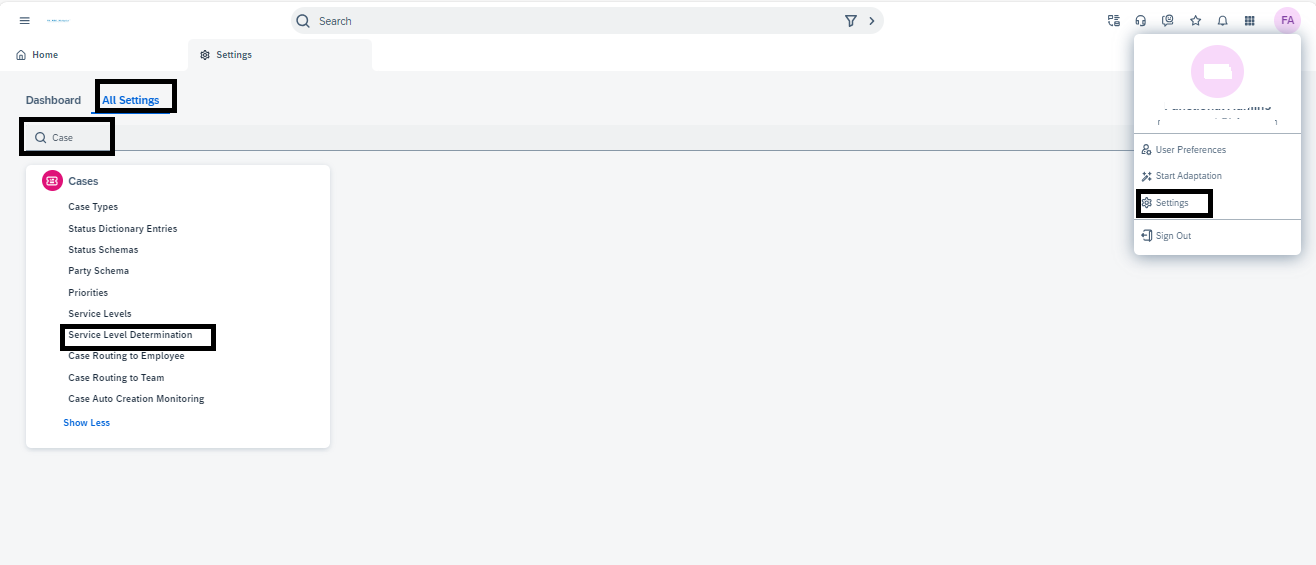
Click on Service Level Determination Then Click on + Icon and fill the Different Input parameters like case type, priority code etc. and then selects the Service Level and Click on apply and then click on tick mark.
In this case I have selected.
Input Variable: - Case type: - Customer service case, Priority Code: - 01 (Immediate)
Output Variable: - Service Level: - Service Level for Case (Name of the Service Level)

Once the Rule is Created need to activate the Rule to use the Service level in the case.
In this Case I am activating the newly created rule No 3

Now we will see How the Service Level determination work in the case for reference I will create a case with Immediate Priority and will check all the Milestones are showing the right Due Date Time as per the Service Level. This will help Service agent to work on the case with keep the Due date of every milestone in their mind.
Case Created

So, in this Case the Input Variables are: -
Priority: immediate
Case type: - Customer Service Case
Created On: - 11/10/2023, 3:50:25 AM
As per the Service level the Duration for the Milestones are.
| Milestone | Duration |
| Resolution due on | 4 Hour(s) |
| completionDueOn | 3 Hour(s) |
| response Due On | 1 Hour(s) |
| initial Review Due on | 1 Hour(s) |
So, for the above case the Service Level was Determined the Case was created at 11/10/2023,3:50:25 AM on Friday but the working Hours Start at 10 Am as per the configuration of the service level.
Initial Review Due On: - 10Am +1 hour(s) =11Am (Showing in the case above) which will be shown completed once the ticket will be changed from open to In -Process status it will also show the time when the Initial review is completed
Response Due On: - 10Am +1 hour(s) =11Am (Showing in the case above): - Once the ticket is responded so it will be shown as completed along with the completion time.
Completion Due On: - 10Am +3 hour(s) = 1Pm (Showing in the case above): -
Once the action change from In-process to customer action the Completion due will be done and shows the completion time but again when it changes from customer action to In-process and then again set back to Completed status it will take completion time when the status changed to completed so it takes the latest time when status changed to customer action or completed.
Resolution Due On: - 10Am +4 hour(s) = 2 Pm (Showing in the case above): - Once the ticket is in completed status then only it shows the completed and take the latest time when the status changed to completed.
Hope this blog is useful and let me know for any questions.
- SAP Managed Tags:
- SAP Sales Cloud,
- SAP Service Cloud,
- C4C Sales,
- C4C Service
You must be a registered user to add a comment. If you've already registered, sign in. Otherwise, register and sign in.
Labels in this area
-
ABAP
1 -
API Rules
1 -
c4c
1 -
CAP development
1 -
clean-core
1 -
CRM
1 -
Custom Key Metrics
1 -
Customer Data
1 -
Determination
1 -
Determinations
1 -
Introduction
1 -
KYMA
1 -
Kyma Functions
1 -
open SAP
1 -
RAP development
1 -
Sales and Service Cloud Version 2
1 -
Sales Cloud
1 -
Sales Cloud v2
1 -
SAP
1 -
SAP Community
1 -
SAP CPQ
1 -
SAP CRM Web UI
1 -
SAP Customer Data Cloud
1 -
SAP Customer Experience
1 -
SAP CX
1 -
SAP CX extensions
1 -
SAP Integration Suite
1 -
SAP Sales Cloud v2
1 -
SAP Service Cloud v2
1 -
SAP Service Cloud Version 2
1 -
Service and Social ticket configuration
1 -
Service Cloud v2
1 -
side-by-side extensions
1 -
Ticket configuration in SAP C4C
1 -
Validation
1 -
Validations
1
Related Content
- Ticket Configuration in SAP C4C in CRM and CX Blogs by Members
- Service Product Add on SD document. in CRM and CX Questions
- Service Cloud V2 last agent interaction in CRM and CX Questions
- SAP Sales Cloud – Principais características in CRM and CX Blogs by Members
- Workflow e-mails are not displayed in the timeline tab in ticket in CRM and CX Questions
Top kudoed authors
| User | Count |
|---|---|
| 1 | |
| 1 | |
| 1 | |
| 1 | |
| 1 |