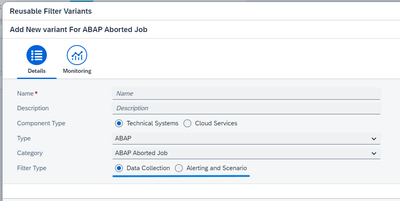- SAP Community
- Products and Technology
- Technology
- Technology Blogs by SAP
- Using Variants in Integration & Exception Monitori...
- Subscribe to RSS Feed
- Mark as New
- Mark as Read
- Bookmark
- Subscribe
- Printer Friendly Page
- Report Inappropriate Content
A variant is a set of filter configurations that you can setup and use in different configuration scenarios. This enables you to define the settings once and then use it in different configuration scenarios as required. Using variants, you can eliminate the process of manually defining filters in different instances.
There are two types of variants:
- Reusable Filter Variants
- Configuration Variants
Let's look at each of them in detail.
Reusable Filter Variants
Reusable Filter Variants contain filter configuration and metric parameters (in the case of alerting and scenario variants). They can be used in configuration variants and scenario filters. Each reusable filter variant includes details such as Component Type, Category, and Filter Type that determine where the variant can be used.
Reusable filter variants are of two types:
Alerting and Scenario Variants
These variants include filter and metric parameters definition. They can be used to define:
- Alerting in configuration variants
- Filters for Components in scenarios
- Alerts for Components in scenarios
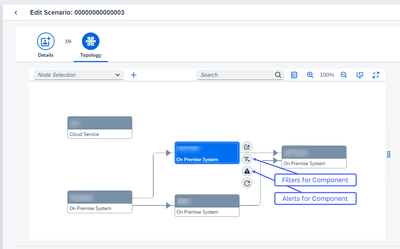
Data collection Variants
These variants contain filter parameters for monitoring purposes. They can be used to define Monitoring in configuration variants.
Configuration Variants
Configuration variant is a collection of monitoring and alerting filters that can be applied to managed components.
Configuring a managed component includes the definition of Monitoring and Alerting filters. Likewise, configuration variants include both the sections. With configuration variants, you can define and apply the filters to multiple managed components.
Use the following workflow to define configuration variants:
1. Define the details of the configuration variant
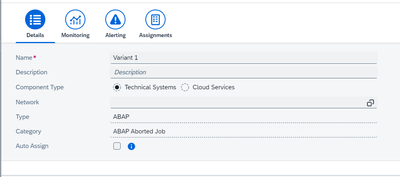
In the Details tab of a configuration variants, define the Component Type, Type, and Category. You can also define the network if required. These settings determine where the configuration variant can be used.
2. Define monitoring and alerting

In the Monitoring and Alerting tab, you can manually configure the filters by choosing Add. However, an easier and faster option is to use Reusable filter variants. You can use data collection variants in Monitoring and Alerting & Scenario variants in Alerting. To use reusable filter variants, choose Assign and select the variant that you want to apply.
Only reusable filter variants applicable to the corresponding category chosen in the configuration variant are displayed in the Select Variant window.
3. Apply the configuration to managed components

In the Assignment tab, choose Add and select the managed components to which you want apply the configuration variant. The list of selected managed components are then listed in the table. Choose Activate to apply the variant. The status of application is displayed in the Status column of the table.
After successful activation of a configuration variant, you can see the defined filters in the technical system or cloud service configuration.
Review the below illustration to get an overview of variants in Integration & Exception Monitoring:

Additional information:
- You can modify existing variants and then apply the modifications to the associated components. As in, modifying a reusable filter variant reflects the changes in all instances where the variant is used. Whereas in a configuration variant, the changes take effect only when the variant is activated again in the Assignments tab.
- You can use the Auto assign function to apply configuration variants to managed components while configuring them in Simple System Integration app. The managed component inherits the applicable configuration variants, when Configure Automatically is selected during SSI configuration. You can see the applied configuration variants in the log.
- Variants can be used to configure multiple instances at once. As in, configuration variants can be applied to multiple managed components at once. Likewise, Data collection and Alerting and Scenario variants can be applied to multiple configuration variants and scenario definitions.
- SAP Managed Tags:
- SAP Focused Run
You must be a registered user to add a comment. If you've already registered, sign in. Otherwise, register and sign in.
-
ABAP CDS Views - CDC (Change Data Capture)
2 -
AI
1 -
Analyze Workload Data
1 -
BTP
1 -
Business and IT Integration
2 -
Business application stu
1 -
Business Technology Platform
1 -
Business Trends
1,658 -
Business Trends
93 -
CAP
1 -
cf
1 -
Cloud Foundry
1 -
Confluent
1 -
Customer COE Basics and Fundamentals
1 -
Customer COE Latest and Greatest
3 -
Customer Data Browser app
1 -
Data Analysis Tool
1 -
data migration
1 -
data transfer
1 -
Datasphere
2 -
Event Information
1,400 -
Event Information
67 -
Expert
1 -
Expert Insights
177 -
Expert Insights
301 -
General
1 -
Google cloud
1 -
Google Next'24
1 -
GraphQL
1 -
Kafka
1 -
Life at SAP
780 -
Life at SAP
13 -
Migrate your Data App
1 -
MTA
1 -
Network Performance Analysis
1 -
NodeJS
1 -
PDF
1 -
POC
1 -
Product Updates
4,577 -
Product Updates
346 -
Replication Flow
1 -
REST API
1 -
RisewithSAP
1 -
SAP BTP
1 -
SAP BTP Cloud Foundry
1 -
SAP Cloud ALM
1 -
SAP Cloud Application Programming Model
1 -
SAP Datasphere
2 -
SAP S4HANA Cloud
1 -
SAP S4HANA Migration Cockpit
1 -
Technology Updates
6,873 -
Technology Updates
430 -
Workload Fluctuations
1
- How to use AI services to translate Picklists in SAP SuccessFactors - An example in Technology Blogs by SAP
- IoT - Ultimate Data Cyber Security - with Enterprise Blockchain and SAP BTP 🚀 in Technology Blogs by Members
- Hack2Build on Business AI – Highlighted Use Cases in Technology Blogs by SAP
- 10+ ways to reshape your SAP landscape with SAP Business Technology Platform - Blog 5 in Technology Blogs by SAP
- 10+ ways to reshape your SAP landscape with SAP Business Technology Platform – Blog 4 in Technology Blogs by SAP
| User | Count |
|---|---|
| 29 | |
| 17 | |
| 15 | |
| 13 | |
| 11 | |
| 9 | |
| 8 | |
| 8 | |
| 8 | |
| 7 |