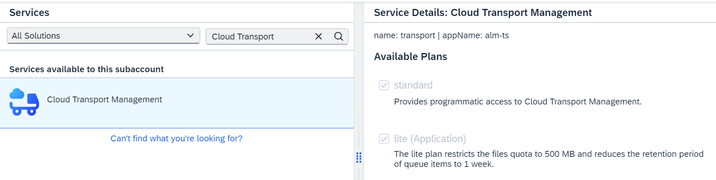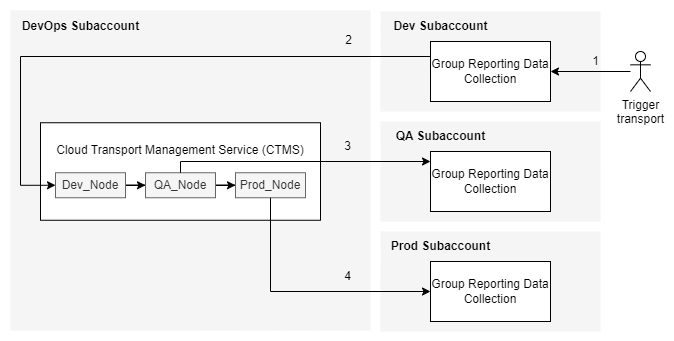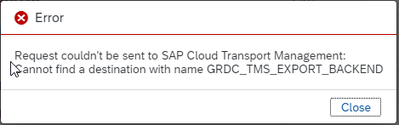- SAP Community
- Products and Technology
- Technology
- Technology Blogs by SAP
- Transport GRDC (Group Reporting Data Collection) c...
- Subscribe to RSS Feed
- Mark as New
- Mark as Read
- Bookmark
- Subscribe
- Printer Friendly Page
- Report Inappropriate Content
The SAP Cloud Transport Management Service not only enables the transportation of objects across different subaccounts of SAP Group Reporting Data Collection, but it also facilitates the transportation of forms, folders (excluding predefined content), data mapping definitions, and jobs. This feature allows users to transfer content from one SAP Group Reporting Data Collections application to another located in different subaccounts - in this article, from a development (DEV) environment to quality assurance (QA) and then on a production (PROD) system.
Note
A dedicated license is required to use SAP Cloud Transport Management with SAP Group Reporting Data Collection.
Note
The following setup instructions are applicable in a scenario where you have distinct subaccounts for SAP Group Reporting Data Collection and the SAP Cloud Transport Management Service. In this setting, the SAP Cloud Transport Management Service (TMS) entitlement is governed under a separate subaccount. It's important to note that these services are managed independently, each under their respective subaccount. This is not mandatory, TMS can be setup in the same subaccount as GRDC.
The following graphic outlines all the required steps :
1. Add the TMS entitlement and plans
- Select your source subaccount and choose Entitlements > Configure Entitlements > Add Service Plans.
In the list of entitlements, search for Cloud Transport Management, select both the available standard plans and click Add Service Plans.
Once back on the Entitlements page, click Save.
2. Subscribe to the TMS application
Subscribe to the Cloud Transport Management application as described in the following chapter of the SAP Cloud Transport Management documentation: Steps to Use the User Interface of Cloud Transport Management.
3. Assign user roles and permissions of TMS
This procedure is described in the following chapter of the SAP Cloud Transport Management documentation: Steps to Assign User Roles and Permissions in Cloud Transport Management.
4. Create a service instance of TMS
Create a service instance of Cloud Transport Management and the corresponding service key, that you must download for later use. This procedure is described in the following chapter of the SAP Cloud Transport Management documentation: Creating a Service Instance and a Service Key.
5. Assign the GRDC_TMS_EXPORT role
For more information, see Map Role Collections to User Groups.
6. Create a service instance of GRDC (transportdata plan) on each target subaccounts
To enable the transport using SAP Cloud Transport Management, you first create an instance of the SAP Group Reporting Data Collection service and then create a service key for accessing it. These tasks are performed in the SAP BTP cockpit:
- Enable Cloud Foundry.
- Subscribe to GRDC.
- Create a space.
- Create a service instance with the transportdata plan.
- Create a service key.
More details here.
7. Create the target destinations (one for each tier landscape)
Open your DevOps subaccount and create a destination to specify where to transport content to.
Repeat this step for each tier landscape, if you have DEV, QA and PROD, you need to create 3 destinations (with name CTMS_DEV, CTMS_QA and CTMS_PROD for example).
| Name | CTMS_DEV (choose the name you want) |
| Type | HTTP |
| URL | Endpoint from service key generated at step 6: https://grdc-transport.../.com/rest/v1/tms |
| Proxy Type | Internet |
| Authentification | OAuth2ClientCredentials |
| Client ID | Client ID from service key generated at step 6 sb-xxx|grdc-broker-xxx |
| Client Secret | Secret ID from service key generated at step 6 |
| Token Service URL Type | Dedicated |
| Token Service URL | URL from service key generated at step 6 |
8. Create the transport nodes and the transport routes
On the DevOps subaccount, open the SAP Cloud Transport Management application and do the following:
Open the Transport Nodes, and create a new source transport node for the Dev subaccount (or the entry point of you transport) with the following properties:
- Name: enter a name of your choice (Dev_Node for example)
- Allow Upload to Node: checked
Create the target transport nodes (one for each target, here QA and PROD), with the following properties:
- Name: enter a name of your choice (QA_Node and Prod_Node for example)
- Allow Upload to Node: not checked
- Forward Mode: Auto
- Content Type: Application Content
- Destination: select the destination you created at step 7: CTMS_QA or CTMS_PROD
Create the transport route between the transport nodes, as described in Create Transport Routes.
In our example you should have a route from Dev_Node to QA_Node and another route from QA_Node to Prod_Node (2 routes in total).
9. Create the TMS destination
On the DevOps subaccount, create a destination named GRDC_TMS_EXPORT_BACKEND to specify where to transport content to. This destination contains the following properties, which can be found in the service key generated at step 4:
| Name | GRDC_TMS_EXPORT_BACKEND (mandatory name) |
| Type | HTTP |
| URL | URI from service key generated at step 4 https://transport-service-app-backend... |
| Proxy Type | Internet |
| Authentification | OAuth2ClientCredentials |
| Client ID | Client ID from service key generated at step 4 sb-xxx|alm-ts-backend-xxx |
| Client Secret | Client Secret from service key generated at step 4 |
| Token Service URL Type | Dedicated |
| Token Service URL | <URL from service key generated at step 4>/oauth/token https://your_source_subaccount.authentication…/oauth/token |
| Additional Properties | source-node-name : Dev_Node (Transport node created at step 8.1) |
Big picture
Errors
- If you receive this error message, ensure that a destination with the name GRDC_TMS_EXPORT_BACKEND is created. Also, ensure that Token Service URL contains "/oauth/token"
- By clicking on "Check connection" on a destination, if you receive this error message, you can ignored it as described here : SAP Note 3083848 - Connection to "Destination xxx" established. Response returned: "401: Unauthorized".
Additional resources
- SAP Cloud Transport Management Service Implementation | SAP Help Portal
- Enable Transport Using SAP Cloud Transport Management | SAP Help Portal
You must be a registered user to add a comment. If you've already registered, sign in. Otherwise, register and sign in.
-
ABAP CDS Views - CDC (Change Data Capture)
2 -
AI
1 -
Analyze Workload Data
1 -
BTP
1 -
Business and IT Integration
2 -
Business application stu
1 -
Business Technology Platform
1 -
Business Trends
1,658 -
Business Trends
93 -
CAP
1 -
cf
1 -
Cloud Foundry
1 -
Confluent
1 -
Customer COE Basics and Fundamentals
1 -
Customer COE Latest and Greatest
3 -
Customer Data Browser app
1 -
Data Analysis Tool
1 -
data migration
1 -
data transfer
1 -
Datasphere
2 -
Event Information
1,400 -
Event Information
67 -
Expert
1 -
Expert Insights
177 -
Expert Insights
301 -
General
1 -
Google cloud
1 -
Google Next'24
1 -
GraphQL
1 -
Kafka
1 -
Life at SAP
780 -
Life at SAP
13 -
Migrate your Data App
1 -
MTA
1 -
Network Performance Analysis
1 -
NodeJS
1 -
PDF
1 -
POC
1 -
Product Updates
4,577 -
Product Updates
346 -
Replication Flow
1 -
REST API
1 -
RisewithSAP
1 -
SAP BTP
1 -
SAP BTP Cloud Foundry
1 -
SAP Cloud ALM
1 -
SAP Cloud Application Programming Model
1 -
SAP Datasphere
2 -
SAP S4HANA Cloud
1 -
SAP S4HANA Migration Cockpit
1 -
Technology Updates
6,873 -
Technology Updates
430 -
Workload Fluctuations
1
- SAP BW/4 - revamp and true to the line 2024 in Technology Blogs by Members
- PM Notification Configuration from DMC to ERP in Technology Blogs by Members
- Govern SAP APIs living in various API Management gateways in a single place with Azure API Center in Technology Blogs by Members
- SAP Cloud ALM and Identity Authentication Service (IAS) in Technology Blogs by SAP
- Consuming SAP with SAP Build Apps - Mobile Apps for iOS and Android in Technology Blogs by SAP
| User | Count |
|---|---|
| 26 | |
| 17 | |
| 15 | |
| 13 | |
| 11 | |
| 9 | |
| 8 | |
| 8 | |
| 8 | |
| 7 |