
- SAP Community
- Products and Technology
- Technology
- Technology Blogs by SAP
- SYSAM License Manager Technical Guide
Technology Blogs by SAP
Learn how to extend and personalize SAP applications. Follow the SAP technology blog for insights into SAP BTP, ABAP, SAP Analytics Cloud, SAP HANA, and more.
Turn on suggestions
Auto-suggest helps you quickly narrow down your search results by suggesting possible matches as you type.
Showing results for
Advisor
Options
- Subscribe to RSS Feed
- Mark as New
- Mark as Read
- Bookmark
- Subscribe
- Printer Friendly Page
- Report Inappropriate Content
02-09-2021
2:00 PM
Introducing SYSAM from a technical point of view
In the previous blog post I explained what a SAP PowerDesigner Shared User License means to you and how to read a license file. Coming from a more theoretical view now we will in this blog post have a deep look in the technical and practical topics around installation of SYSAM components on Microsoft Windows(tm) and Linux operating systems. This blogpost is mainly intended to those readers rather unfamiliar with license services and may need further explanation.
We will discuss the preparation, installation and running SYSAM and in particular
- Technical requirements
- Acquisition of the software,
- Installation ,
- Determine the information to create a license
- Create, return and recreate a license
- Tools shipped with SYSAM and its purpose
Technical requirements to run a license server
Of course a license management system needs some resources but the footprint of SYSAM license management system is quite low:
MS Windows Resources needed:
Disk space needed for SYSAM 2.4 is approximately 8,7 MB

Disk Footprint SySAM
So space occupied is quite low. However, SYSAM has some configurable log and trace files that may grow over time and need to be looked after. Keep the log level at the required minimum.
CPU and Memory are similar low, - The vendor daemon uses only a few CPU cycles and appoximately 2 MB main memory. when in operation, if less than 100 Users. If more users are active or processes being served then it might grow linear .. - 1000 simultaneous users shall use about 20MB. So there is very little to care on this subject.
Network traffic as checking in / checkout are somewhat 1 kb per TCP Packet.
There is only numeric or key data exchanged. There is no data that identifies a shared user license. If hardware has assigned a human name -that can be resolved, then this might be logged also. Do not use identifiable human identifiers. If you use human names you may run in a situation where you could run in issues with EU Data Protection Regulation (EU GDPR) or security subjects. Human names to systems should be avoided whenever possible.
Network Port used is 27000 - 27010 (tcp) The ports shall be allowed to used in any routers to access and allow served licensing.
Operational Privileges
This service has no need for administrative privileges at all. It shall not use any of the well known ports or low number ports. Create a separate technical user and group for the SYSAM daemon service and start the process as this user.
If the service is running on Linux / Unix architectures and serves also other license demands. make sure the system is started in run level 3 or 4 first - and make sure it is operational before any other applications that depend on licenses served - like the SAP PowerDesigner Portal, SAP Adaptive Server Enterprise or SAP IQ will be started.
It is not required to run SYSAM with MS Windows Administrator privileges, Linux/ UNIX root or in a root group. Use low privileges only.
The need for high availability on license servers
Of course if a license server host is going down, you might run in the situation that SAP PowerDesigner won't start, Database Server go in a grace mode or may impact availability of database services.
You can install up to 3 license servers each on a different host. There is a need that each of the services can see the others. When we get later to license generation we get to this subject in more detail.
There is no need to have a separate HA cluster for license server but you can distribute the licensing system in a co hosting manner with other servers that are secured in HA or if your host sets are distributed you should distribute the SYSAM service to different data centers. Still each of the systems need to communicate to the other ones as well as the clients need to have access to all of the available license servers. As it will call the license servers one by one to get a license.
What is the network architecture of a licensing system?
This is the official model as published in the SAP PowerDesigner installation guide:

SAP PowerDesigner network topology, components with SYSAM license server
In the picture above SYSAM services remote SAP PowerDesigner Windows application, local SAP PowerDesigner Windows apland the SAP PowerDesigner Portal Server on a port between 27000 and 27010. The windows application of SAP PowerDesigner aquires the license during start of process, and returns on termination. A network interrupt may result in grace mode. If the client system crashes for some reason - resulting in abnormal termination, this will after short time in returning the license if a keep alive signal from borrowing client is not sent.
The SAP PowerDesigner Portal will only call for a license if a model is created or an existing model is edited, and returns the license immediately on closing / publishing the model.
Any routers / subnetworks between SYSAM license server and the clients must allow for the ports 27000 - 27010 to pass tcp packets.
When encountering network issues, there are different tools on the market to verify port checks such as netstat, but also simply from command line
telnet <SYSAM host> <port>where SYSAM host is either the fully qualified Domain name and port the port number of the ones mentioned above.
If telnet goes down - perhaps a router is blocking the port or route to SYSAM service. Contact a network or firewall administrator for support.
Running a license server on a virtualized system
It is no problem to run the license server on a virtualized system as long as it can be addressed / reached and resolved from outside network. This means the virtualized system must run in a bridged mode - . In NAT or host only the server cannot fulfil its function.
License server binaries and patches acquisition
The SYSAM application is part of the SAP PowerDesigner application download package.
If you look in your download package of PowerDesigner your will find this:

SYSAM in PowerDesigner Download
This is the SYSAM Tool and packaged there as a self-extracting Microsoft Windows 64bit installation package
SYSAM download for other operating systems
If the license manager has to be installed on a different operation system there are different versions available from SAP software download page. The following example will show you how to navigate to the SYSAM license download page and download a SYSAM license manager for Linux instead.
Open your browser and navigate to:
https://support.sap.com/en/index.html
Log in with your S - User.
If you do not know what an S-User is please read this information
"Everything you need to know about S-User ID" first.
This is the SAP support portal - if you are unfamiliar with this, this is where you get access to all SAP support services, access your software, and later generate Software Keys to use, - report incidents or access all other information. Make your self familiar with it.

Support Portal Home
Navigate to Software Downloads.
The entry page will load where all SAP downloadable software, applications, tools, service packs and patches can be accessed. What is displayed may be individually and depended on SAP assets licensed.
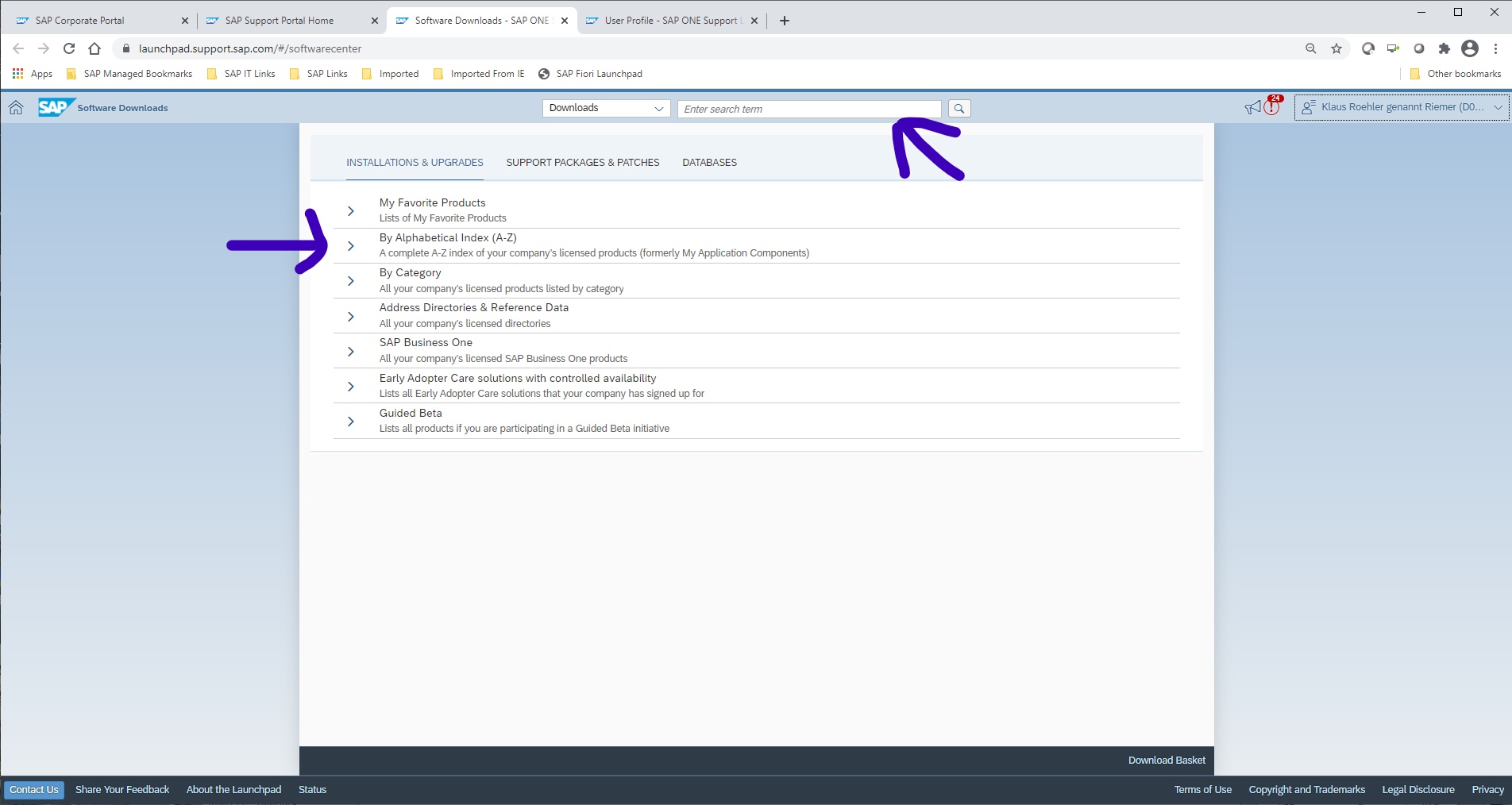
Downloadable Software in Alphabetical Order
There are two relative fast ways to navigate to SYSAM - either search directly for SYSAM in search field at top
or go for navigate to access by Alphabetical Index - then go for "S" and SYSAM will be found be at the very bottom of the list.
There is a list of installation package for each operating system
 .
.
SYSAM installation packages available
If a single item needs to be downloaded - double click will do or use SAP download manager.
Unzipping the package after download will look like so for e.g. Linux.

SYSAM for Linux Package content
Now the needed tools to operate a license server are available.
Running a license server on an End User System
It is technically possible but not recommended. An end user desktop oder notebook is not "always on" and cannot serve other hosts. In case it is used just for a single system installation - it might be possible, because it has a tiny footprint. If it is intended to run SAP PowerDesigner on just one System create a node locked license instead of installing another service on MS Windows.
Installing the License Server Step by Step
As now the SYSAM license servers for Microsoft Windows and Linux are available, lets look at the installation steps. There is one important topic what information is required to generate a license?
During the install process SYSAM demands the license file to be provides. This means the install process is paused - not stopped until the license is ready generated.
Information needed to generate a license
There are two identifiers required to get the license information:
- host name
- Technical information that acts as a finger print of a system:, This is either
- :The MAC address of a fixed network card, eth0 eth 1.. or
- On MS Windows - the primary "C-Drive" disk identifier as alternative identifier
Determine the hostname:
To get the name on a linux system use on shell prompt:
sapadm@licsrvr:~> uname -n
It should return the nodename of the active system:
sapadm@licsrvr:~> licsrvrTo get the hostname of a Microsoft Windows System
use on CMD Shell prompt e.g.
ipconfig /all | moreThis will return the host name

Determining Hostname on Microsoft Windows
Determine the unique identifier
Windows Operating System
The Disk ID by just typing on command prompt
dir
Disk ID of C drive on Microsoft Windows
Physical (MAC) addresses of network cards may also be used on Microsoft Windows.
Retrieve the MAC addresses available by using
ipconfig /all | moreagain. Press space bar until Physical addresses are displayed.

Physical Network (MAC) Address on Windows
The same on a Unix / Linux type platform can be achieved with the shell command
/sbin/ifconfig
Execute this utility with path in prefix as this command is usually not in a standard path of a common user and hence only in applications intended for superusers. Still it can be executed to read system information by normal users.
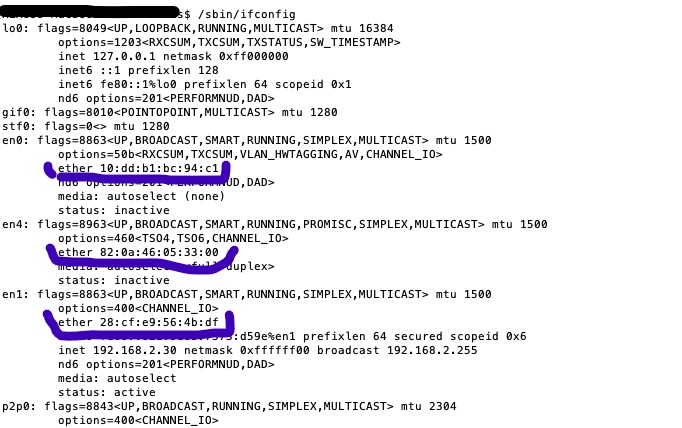
Physical (MAC) address on a Unix/Linux derivate OS
This is on a Apple Mac Book, but the execution of the command and output is quite similar on any Unix/Linux type OS.
Not all type of MAC addresses will be accepted by the license server. So removable devices with a mac address may not be valid.
There is the tool cpuinfo (.exe) supplied with SYSAM installation. This utility will show the identified MAC adresses that can be used for license generation. However this utility is available after the installation is complete.
This means however you have to skip the license load during installation of SYSAM and load the license in a post install process.
The result of cpuinfo will provide this information:

Information retrieved by cpuinfo
The output of cpu info displays the accepted physical network card addresses and the disk serial number to allow generation of a valid license.
A little remark: The information of CPU cores can be ignored here. But some databases like SAP Adaptive Enterprise Platform may require a license where CPU information is required. There the cpu core count of underlying hardware or virtual machine must not exceed the number of core licenses purchased.
If it is intended to install SYSAM in a High Availablility environment. the information above must be aquired for each system that shall host a license server. (up to 3 license server hosts are permitted)
So finally - now all information is gathered to generate a valid license for the SAP PowerDesigner Installation.
Generate a License
This is a short video explaining how to generate a license for a Linux base license server. For Microsoft Windows this works in a similar way.
It will show how to achieve the required information, generate a license using the support portal and start license server with the license just aquired. Also what to do to configure SAP PowerDesigner utilizing the license. Please use HD Mode for best viewing experience.
Linux hosted SYSAM License Server
In some cases where license management is more centralised and e.g. also a SAP Adaptive Enterprise Platform is also installed - perhaps on Linux / Unix operating systems and hence there is a demand to operate the licenses for SAP PowerDesigner on the same license server as other applications. It is possible to install a Linux based SYSAM and there are (very few) differences:
This is a different installer, your system operator needs to create a start / stop shellscript and add it in a rc.d file starting up in runlevel 4 or 5 and make sure it is up and running before any application or service is started that is asking for a license.
This video is an example showing the install and start of license server in console mode for illustration purpose. Please use HD Mode for best viewing experience.:
Different licenses or license types hosted by the same license server
If you like to manage different licenses by the very same license manager this is possible. Simply concatenate the licenses using a programming editor or unix / linux command "cat". This should work as long as you not modify anything of content.
However there are different software vendors using the same licensing method.
Additional Notes and References
Issues that may happen on MS Windows and how to resolve
KBA 2801672 - Fails to start on Windows 2016 – SySAM
In some cases there SYSAM failed to start on MS Windows environment. Reason is a missing 32 bit Library. To resolve
Download vcredist_x86.exe and install Visual C++ Redistributable for Visual Studio 2012, then proceed with SySAM 2.4.2 installation.
Technical Summary and Conclusion
In todays world with full graphical user interfaces the operating system vendors do a lot to hide important information somewhere in configuration applications perhaps not even directly accessible to users without system administration role granted.
In many companies system administration - is split in close to hardware services, virtualization administration, container services, application administration. Hence privileges are also split like responsibilities. What I did show here is how to use the simple way - getting the information using a common commandline terminal that should be accessible without special privileges and calling for services and workflows to gather simple information.
This is the easiest way to install a low footprint license server and providing the most use of the licenses purchased. Last but not least a little reminder. Always review you license server installation. If a SAP PowerDesigner Service Pack will be released - it could mean a license server upgrade may be required also. This blog will hopefully help you to speed up the process and simplify your work. In the next blog we will look at some configuration and usage information capabilities that will help you to verify use of licenses, and best and most economic use by your modelers.
- SAP Managed Tags:
- SAP PowerDesigner
Labels:
You must be a registered user to add a comment. If you've already registered, sign in. Otherwise, register and sign in.
Labels in this area
-
ABAP CDS Views - CDC (Change Data Capture)
2 -
AI
1 -
Analyze Workload Data
1 -
BTP
1 -
Business and IT Integration
2 -
Business application stu
1 -
Business Technology Platform
1 -
Business Trends
1,658 -
Business Trends
93 -
CAP
1 -
cf
1 -
Cloud Foundry
1 -
Confluent
1 -
Customer COE Basics and Fundamentals
1 -
Customer COE Latest and Greatest
3 -
Customer Data Browser app
1 -
Data Analysis Tool
1 -
data migration
1 -
data transfer
1 -
Datasphere
2 -
Event Information
1,400 -
Event Information
67 -
Expert
1 -
Expert Insights
177 -
Expert Insights
301 -
General
1 -
Google cloud
1 -
Google Next'24
1 -
GraphQL
1 -
Kafka
1 -
Life at SAP
780 -
Life at SAP
13 -
Migrate your Data App
1 -
MTA
1 -
Network Performance Analysis
1 -
NodeJS
1 -
PDF
1 -
POC
1 -
Product Updates
4,577 -
Product Updates
346 -
Replication Flow
1 -
REST API
1 -
RisewithSAP
1 -
SAP BTP
1 -
SAP BTP Cloud Foundry
1 -
SAP Cloud ALM
1 -
SAP Cloud Application Programming Model
1 -
SAP Datasphere
2 -
SAP S4HANA Cloud
1 -
SAP S4HANA Migration Cockpit
1 -
Technology Updates
6,873 -
Technology Updates
429 -
Workload Fluctuations
1
Related Content
- SAP BW/4 - revamp and true to the line 2024 in Technology Blogs by Members
- SAP Fiori for SAP S/4HANA - Empowering Your Homepage: Enabling My Home for SAP S/4HANA 2023 FPS01 in Technology Blogs by SAP
- Streamlining Time Sheet Approvals in SuccessFactors: Time Sheet Approval Center in Technology Blogs by Members
- Consolidation Extension for SAP Analytics Cloud – Automated Eliminations and Adjustments (part 1) in Technology Blogs by Members
- SAP Enable Now setup in Technology Blogs by Members
Top kudoed authors
| User | Count |
|---|---|
| 34 | |
| 17 | |
| 15 | |
| 14 | |
| 11 | |
| 9 | |
| 8 | |
| 8 | |
| 8 | |
| 7 |