
- SAP Community
- Products and Technology
- Technology
- Technology Blogs by SAP
- Setting up SAP Start with SAP SuccessFactors
- Subscribe to RSS Feed
- Mark as New
- Mark as Read
- Bookmark
- Subscribe
- Printer Friendly Page
- Report Inappropriate Content
SAP has introduced SAP Start, our new default central entry point, that is designed to easily engage with all cloud business solutions across the SAP portfolio. It is included out-of-the-box, at no additional cost, with all integrated SAP cloud business solutions.
If you want to learn more about SAP Start in general, have a look at our recent “7 Things You Need to Know About SAP Start” blog post.
Today, we want to show you how to set up SAP Start to seamlessly integrate with SuccessFactors. Please note that you will also be able to integrate with SAP S/4HANA Cloud, public edition, as well as with more SAP cloud business solutions in the future. We will cover those in subsequent blog entries.
Prerequisites
To follow along with this how-to, please make sure you already fulfill the following prerequisites:
- You have an existing global account on the SAP Business Technology Platform
- Your global account has these entitlements assigned
Service Plan Required Quota Cloud Management Service Local 1 SAP Build Work Zone, standard edition foundation 1 SAP Task Center standard 1 - You have admin access to your SAP SuccessFactors tenant
- You have an Identity Authentication Service available in your global account
Setting up SAP Start with SuccessFactors
- You first need to create a new subaccount in your BTP global account. Open the Account Explorer page of your global account in the BTP cockpit. You should see a dropdown menu called Create where you select Subaccount. Follow the wizard and enter all required fields.
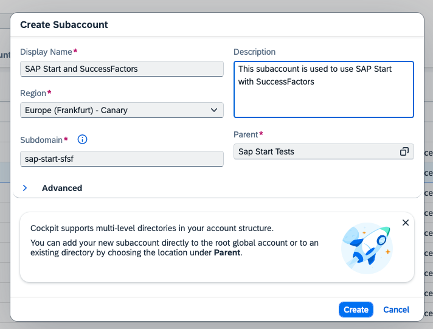 Create new BTP Subaccount
Create new BTP Subaccount
- In your created subaccount, go to the Entitlements for the subaccount and entitle the subaccount for
- Service: SAP Build Work Zone, standard edition (Plan: foundation)
Entitlements for SAP Build Work Zone - Service: SAP Task Center (Plan: standard)
Entitlements for SAP Task Center
- Service: SAP Build Work Zone, standard edition (Plan: foundation)
- Expand Services to select Instances and Subscriptions for the subaccount and create a subscription for SAP Build Work Zone, standard edition
- Go to the Overview of the subaccount and Enable Cloud Foundry in the subaccount
- Go to the Overview of the subaccount and click Create Space
 Create new Cloud Foundry Space
Create new Cloud Foundry Space - In your created space, expand Services to select Instances and Subscriptions for the space and create a service instance and a service key for SAP Task Center
- This blog article only covers the creation of the Task Center service instance. For all necessary steps to set up SAP Task Center, please check their documentation.
- In your subaccount, expand Connectivity to navigate to the Destinations of your subaccount and create a new destination based on the service instance of the Task Center
 Create the Task Center Destination
Create the Task Center Destination - In your global account, select System Landscape from the left panel, and select the Formations tab
- Click Create Formation (in the top right corner)
- Enter the Formation Name and select Integration with SAP Start as the Formation Type and click Next Step
- Select the SAP Start system that reflects your SAP Build Work Zone subscription which you created in step 3 and click Next Step
- Double check on the review page, that everything looks correct and click Create
Integrating with SAP Start Using SAP SuccessFactors as a Cloud Content Provider
- Navigate in your subaccount to Connectivity > Destinations in the left panel
- Click on Create Destination and create a design-time destination with the following settings
- The SAP SuccessFactors user you enter in the design-time destination must have the Administrator > Manage Integration Tools > Allow Admin to Access OData API through Basic Authentication
 SuccessFactors Permission Role Details - Allow Admin to Access OData API through Basic Authentication
SuccessFactors Permission Role Details - Allow Admin to Access OData API through Basic Authentication - Name: SAP_Start_SFSF_CDM_DT
- Type: HTTP
- URL: The SAP SuccessFactors CDM content API endpoint: https://<api-server>/rest/servicesfoundation/sfcdmcontentservice/v1/SFCDMContent To look up the API server of your SAP SuccessFactors instance, go to List of SAP SuccessFactors API Servers
- Proxy Type: Internet
- Authentication: BasicAuthentication
- User: Enter your SAP SuccessFactors username and company in the format of username@COMPANY.
- Password: Enter the password.
Design Time Destination for SuccessFactors
- The SAP SuccessFactors user you enter in the design-time destination must have the Administrator > Manage Integration Tools > Allow Admin to Access OData API through Basic Authentication
- Click on Create Destination and create a runtime-time destination with the following settings
- Name: SAP_Start_SFSF_CDM_RT
- Type: HTTP
- URL: The domain URL of your SAP SuccessFactors.
- Proxy Type: Internet
- Authentication: NoAuthentication
- Add the following Additional Properties:
- sfsf.companyID: Enter SAP SuccessFactors company.
- sap-start: true
- Use default JDK truststore: Enable this option.
SuccessFactors runtime-destination
- Click on Create Destination and create a destination for the Interest Card Service with the following settings
- For this destination we need to create an OAuth Client in SAP SuccessFactors to obtain an API key
- Click on Download Trust
 Download trust from destination service
Download trust from destination service - Open your SuccessFactors instance as an administrator and open the Manage OAuth2 Client Applications application
 Search for Manage OAuth2 Client Application in SuccessFactors+
Search for Manage OAuth2 Client Application in SuccessFactors+ - Click on Register Client Application
 SuccessFactors OAuth2 Client Applications
SuccessFactors OAuth2 Client Applications - Use the following value in the form
- Company: The company id (should be prefilled)
- Application URL:
- Bind to User: leave it disabled
- User IDs: leave it blank
- 509 Certificate: Paste the content of the certificate file previously download from the SAP BTP Destination Service without the -----BEGIN CERTIFICATE----- and -----END CERTIFICATE----- markers
- Click on Register then click on View for the newly registered OAuth2 Client application and copy the API Key
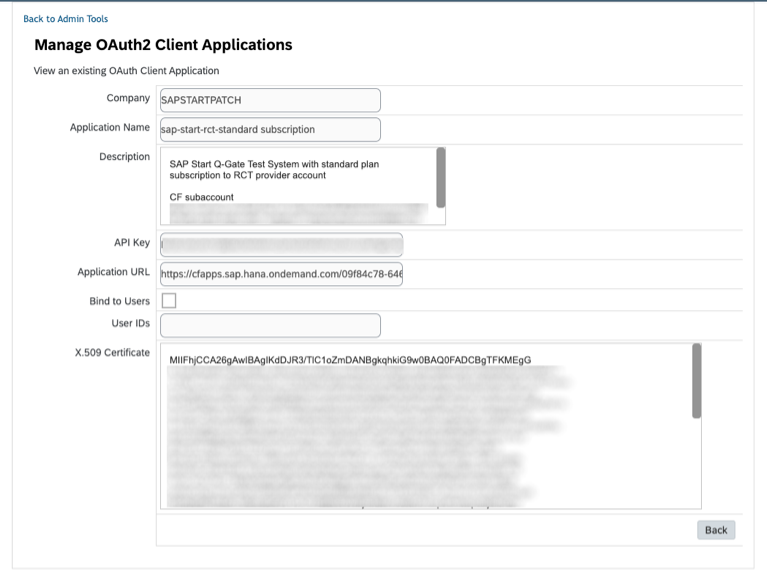 SuccessFactors Register OAuth2 Client Application Form
SuccessFactors Register OAuth2 Client Application Form - Click on Download Trust
- Name: Must be SuccessFactors_API and must not be named differently
- Type: HTTP
- URL: Enter the API server endpoint of your SAP SuccessFactors instance in the format of https://<api-server>. To look it up, go to List of SAP SuccessFactors API Servers
- Proxy Type: Internet
- Authentication: OAuth2SAMLBearerAssertion
- Audience: www.successfactors.com
- AuthnContextClassRef: urn:oasis:names:tc:SAML:2.0:ac:classes:PreviousSession
- Use mTLS for token retrieval: Unchecked
- Client Key: Enter the API key of your previously registered OAuth2 Client application
- Token Service URL Type: Dedicated
- Token Service URL: Enter the OAuth token endpoint of your SAP SuccessFactors instance: https://<api-server>/oauth/token. To look up the API server of your SAP SuccessFactors instance, go to List of SAP SuccessFactors API Servers.
- Token Service User: Leave blank
- Token Service Password: Leave blank
- Add the following additional attributes:
- apiKey: Enter the API key of your previously registered OAuth2 Client application
- companyId: Enter the SAP SuccessFactors company ID
- HTML5.DynamicDestination: true
- nameIdFormat: urn:oasis:names:tc:SAML:1.1:nameid-format:unspecified
- sap-card-nominations-path: /rest/experience/cardservice/v1/nominations?nominationType=sapStart
- sap-company: Enter the SAP SuccessFactors company ID
- sfsf.companyID: Enter the SAP SuccessFactors company ID
- tokenService.body.primaryemployment: true
- Use default JDK truststore: Enable this option
- sap-start: true
SuccessFactors Runtime Destination for the Interest Card Service
- For this destination we need to create an OAuth Client in SAP SuccessFactors to obtain an API key
- Navigate to your subaccount, expand Services to select Instances and Subscriptions for the subaccount, and open the subscription for SAP Build Work Zone, standard edition, to open the Site Manager
- Your user needs the role collection Launchpad_Admin which you can assign in your SAP BTP subaccount in the left panel under Security > Role Collections
 SAP BTP Cockpit subaccounts
SAP BTP Cockpit subaccounts
- Your user needs the role collection Launchpad_Admin which you can assign in your SAP BTP subaccount in the left panel under Security > Role Collections
- Click on the Channel Manager in the left panel
 SAP Build Work Zone Site Manager
SAP Build Work Zone Site Manager - Click on New > Content Provider
 SAP Build Work Zone Channel Manager
SAP Build Work Zone Channel Manager - Fill out the form as follows
- Title: Enter a name for the content provider.
- ID: Automatically generated from the title.
- Design-Time Destination: Select the design time destination you created previously
- Runtime Destination: Select the runtime destination you created previously
- Runtime Destination for Dynamic Data: Select the Interest Card Service destination you created previously.
 SAP Build Work Zone Register Content Provider for SuccessFactors
SAP Build Work Zone Register Content Provider for SuccessFactors - For synchronization of necessary roles between your SuccessFactors tenant and SAP Build Work Zone you need to follow
- Now you are done setting up SAP Start with a SuccessFactors integration!For more detailed information have a look at the Integrating with SAP Start Using SAP SuccessFactors as a Cloud Content Provider documentation
Accessing SAP Start
- In your subaccount, expand Services to select Instances and Subscriptions for the subaccount where you can find your subscription to SAP Build Work Zone, standard edition
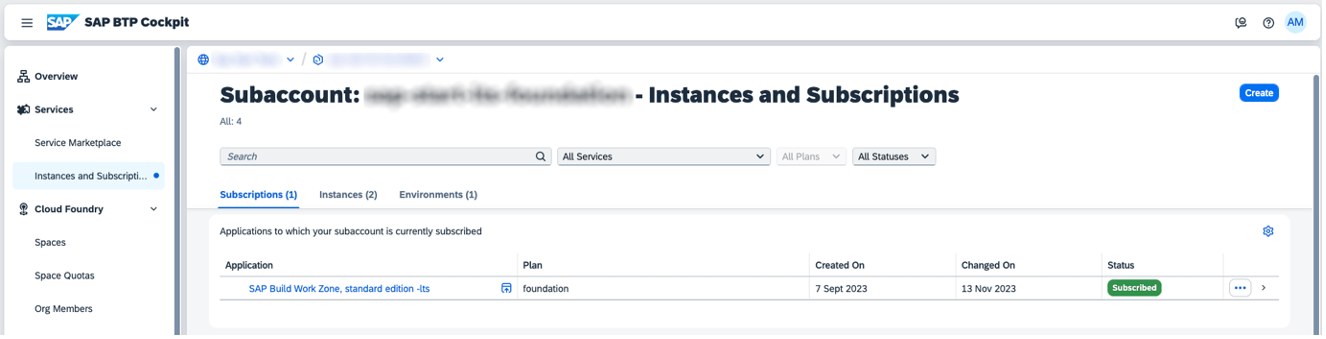 SAP BTP Cockpit subaccounts
SAP BTP Cockpit subaccounts - Click on the subscription link to reach the Site Manager in SAP Build Work Zone where only one site will be called SAP Start
 Site Manager showing SAP Start site
Site Manager showing SAP Start site - Click the Go to site button (bottom right inside the tile for the site) to reach SAP Start
 The just created SAP Start page
The just created SAP Start page
That is it!
You have completed the setup of SAP Start and successfully integrated it with SuccessFactors.
There might be some additional steps that you need to take to ensure seamless integration between our products. For all information, please refer to our Post-Setup Tasks.
If you do not see any interest cards, you might need to configure them in your SuccessFactors tenant. Please check out the UI Integration Cards documentation for more information.
Let us know what you think. We are happy to answer any questions!
- SAP Managed Tags:
- SAP Build Work Zone, standard edition,
- SAP Mobile Start
You must be a registered user to add a comment. If you've already registered, sign in. Otherwise, register and sign in.
-
ABAP CDS Views - CDC (Change Data Capture)
2 -
AI
1 -
Analyze Workload Data
1 -
BTP
1 -
Business and IT Integration
2 -
Business application stu
1 -
Business Technology Platform
1 -
Business Trends
1,658 -
Business Trends
114 -
CAP
1 -
cf
1 -
Cloud Foundry
1 -
Confluent
1 -
Customer COE Basics and Fundamentals
1 -
Customer COE Latest and Greatest
3 -
Customer Data Browser app
1 -
Data Analysis Tool
1 -
data migration
1 -
data transfer
1 -
Datasphere
2 -
Event Information
1,400 -
Event Information
76 -
Expert
1 -
Expert Insights
177 -
Expert Insights
350 -
General
1 -
Google cloud
1 -
Google Next'24
1 -
GraphQL
1 -
Kafka
1 -
Life at SAP
780 -
Life at SAP
14 -
Migrate your Data App
1 -
MTA
1 -
Network Performance Analysis
1 -
NodeJS
1 -
PDF
1 -
POC
1 -
Product Updates
4,575 -
Product Updates
392 -
Replication Flow
1 -
REST API
1 -
RisewithSAP
1 -
SAP BTP
1 -
SAP BTP Cloud Foundry
1 -
SAP Cloud ALM
1 -
SAP Cloud Application Programming Model
1 -
SAP Datasphere
2 -
SAP S4HANA Cloud
1 -
SAP S4HANA Migration Cockpit
1 -
Technology Updates
6,871 -
Technology Updates
486 -
Workload Fluctuations
1
- Automate the Interim Account Update rule using Integration Center Job (Time Off) in Technology Blogs by Members
- How to Connect a Fieldglass System to SAP Start in Technology Blogs by SAP
- 10+ ways to reshape your SAP landscape with SAP BTP - Blog 7 Interview in Technology Blogs by SAP
- RingFencing & DeCoupling S/4HANA with Enterprise Blockchain and SAP BTP - Ultimate Cyber Security 🚀 in Technology Blogs by Members
- IoT: RFID integration with SAP HANA Cloud via SAP BTP in Technology Blogs by Members
| User | Count |
|---|---|
| 14 | |
| 11 | |
| 11 | |
| 10 | |
| 10 | |
| 9 | |
| 8 | |
| 7 | |
| 7 | |
| 6 |



