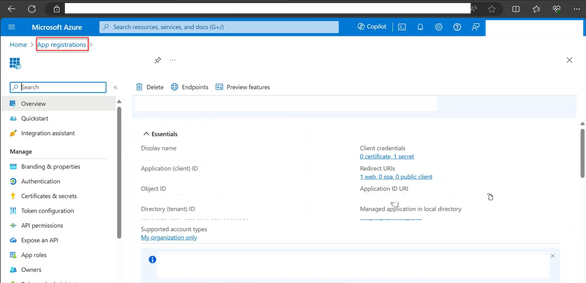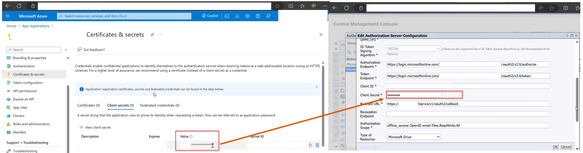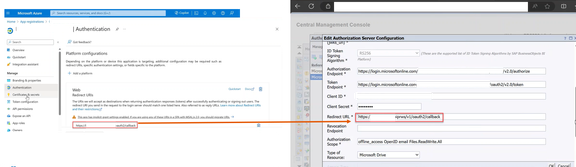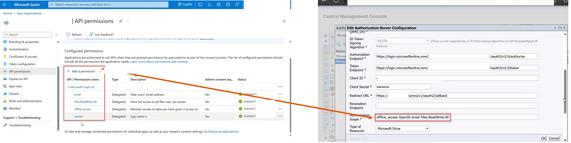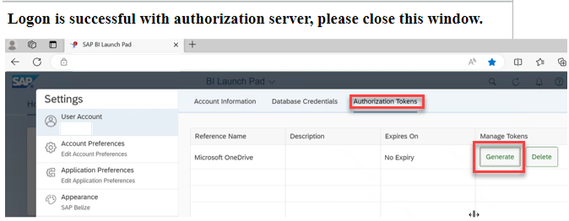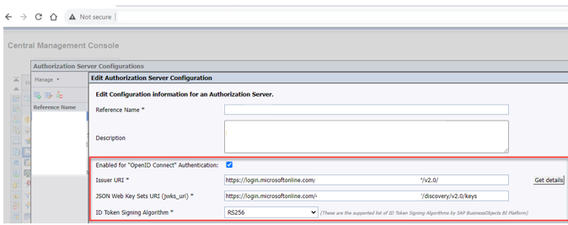- SAP Community
- Products and Technology
- Technology
- Technology Blogs by SAP
- Scheduling BI 4.3 reports to Microsoft drives (Sha...
Technology Blogs by SAP
Learn how to extend and personalize SAP applications. Follow the SAP technology blog for insights into SAP BTP, ABAP, SAP Analytics Cloud, SAP HANA, and more.
Turn on suggestions
Auto-suggest helps you quickly narrow down your search results by suggesting possible matches as you type.
Showing results for
Associate
Options
- Subscribe to RSS Feed
- Mark as New
- Mark as Read
- Bookmark
- Subscribe
- Printer Friendly Page
- Report Inappropriate Content
03-22-2024
8:20 AM
In BI 4.3, you can successfully schedule your BI reports to Microsoft drives (SharePoint / OneDrive / Teams) once a proper handshaking is performed b/w BOBJ and AZURE.
There are two ways in which a handshaking can be established.
Option 1: Authenticating via Manual login and Generating OAuth Token in BILP via Authorization Server Configuration
- Workflow
- Browser redirects to IDP, to ask for Authorization.
- Authorization is performed with the IDP.
- Authorization code is sent from the oAuth server to the redirect URL (biprws callback URL)
- biprws forwards the authorization code to the STS (Security Token Service) which gets the refresh token from the Authorization server using the Authorization code via HTTPS.
- The STS passes the token to the CMS (Central Management Server) for storage in the CMS DB
- Following are the steps to be performed.
- Create an application in azure and register BOBJ application under it, as mentioned in this SAP NOTE https://me.sap.com/notes/3304928 .
- Under CMC, create an Authorization Server Configuration and map the details with Azure.
- Login to the BILP and generate the token under settings - Authorizatoin Tokens
- With this step, a handshaking b/w BOBJ and Azure is completed and the token is permanentaly stored and is associated with the enterprise user. Whenever BOBJ wants to communicate with Azure, it would use the stored token to authenticate.
Option 2: Authenticating via OpenID Connect (SSO Logon to BILP / OpenDocument)
- Workflow
- Browser accesses BILP
- Request sent through to BI Platform (via biprws, to STS and CMS) to get the Authorization Server details (the one configured for OpenID in CMC -> Authentication -> Enterprise).
- Authorization server details sent back to browser
- Browser connects to authorization server
- The logon is performed to the Authorization server
- After successful logon with the Authorization server, the browser redirects back to biprws with the Authorization code
- biprws involves STS (+CMS) to get the OpenID token via HTTPS
- User information is retrieved from the OpenID token
- A trusted logon is done by the CMS using the information retrieved from the OpenID token
- Refresh token is stored for future use
- The browser is redirected to /BOE/*/WebSSO and is logged in
- Following are the steps to be performed.
- Following check box needs to be enabled
- To enable SSO, few configuration changes needs to be done on the tomcat/BI Platform side
- With these step, a handshaking b/w BOBJ and Azure is completed during the user login process into BILP
Once the Authentication is established by either of the above option, user would be able to successfully schedule their BI reports to Microsoft drives (SharePoint / OneDrive / Teams)
- Following options would be available
- SAP Managed Tags:
- SAP BusinessObjects Business Intelligence platform
Labels:
You must be a registered user to add a comment. If you've already registered, sign in. Otherwise, register and sign in.
Labels in this area
-
ABAP CDS Views - CDC (Change Data Capture)
2 -
AI
1 -
Analyze Workload Data
1 -
BTP
1 -
Business and IT Integration
2 -
Business application stu
1 -
Business Technology Platform
1 -
Business Trends
1,658 -
Business Trends
93 -
CAP
1 -
cf
1 -
Cloud Foundry
1 -
Confluent
1 -
Customer COE Basics and Fundamentals
1 -
Customer COE Latest and Greatest
3 -
Customer Data Browser app
1 -
Data Analysis Tool
1 -
data migration
1 -
data transfer
1 -
Datasphere
2 -
Event Information
1,400 -
Event Information
67 -
Expert
1 -
Expert Insights
177 -
Expert Insights
301 -
General
1 -
Google cloud
1 -
Google Next'24
1 -
GraphQL
1 -
Kafka
1 -
Life at SAP
780 -
Life at SAP
13 -
Migrate your Data App
1 -
MTA
1 -
Network Performance Analysis
1 -
NodeJS
1 -
PDF
1 -
POC
1 -
Product Updates
4,577 -
Product Updates
346 -
Replication Flow
1 -
REST API
1 -
RisewithSAP
1 -
SAP BTP
1 -
SAP BTP Cloud Foundry
1 -
SAP Cloud ALM
1 -
SAP Cloud Application Programming Model
1 -
SAP Datasphere
2 -
SAP S4HANA Cloud
1 -
SAP S4HANA Migration Cockpit
1 -
Technology Updates
6,873 -
Technology Updates
429 -
Workload Fluctuations
1
Related Content
- Deliver Real-World Results with SAP Business AI: Q4 2023 & Q1 2024 Release Highlights in Technology Blogs by SAP
- SharePoint Lists into DataSphere in Technology Blogs by Members
- SAP Business AI : Infuse AI in applications using SAP BTP (with some Use Cases) in Technology Blogs by SAP
- SAP Datasphere News in January in Technology Blogs by SAP
Top kudoed authors
| User | Count |
|---|---|
| 32 | |
| 17 | |
| 15 | |
| 14 | |
| 11 | |
| 9 | |
| 8 | |
| 8 | |
| 8 | |
| 7 |