
- SAP Community
- Products and Technology
- Technology
- Technology Blogs by SAP
- Schedule publications now support CSV file type fo...
Technology Blogs by SAP
Learn how to extend and personalize SAP applications. Follow the SAP technology blog for insights into SAP BTP, ABAP, SAP Analytics Cloud, SAP HANA, and more.
Turn on suggestions
Auto-suggest helps you quickly narrow down your search results by suggesting possible matches as you type.
Showing results for
Advisor
Options
- Subscribe to RSS Feed
- Mark as New
- Mark as Read
- Bookmark
- Subscribe
- Printer Friendly Page
- Report Inappropriate Content
12-11-2023
3:47 PM
In SAP Analytics Cloud, you can not schedule a story widget data in CSV format, here data would be exported in the csv and delivered to the destination selected (email recipients).
Please note scheduling in the csv format is available only while scheduling stories in Optimized View Mode or Story 2.0
When you are scheduling a publication in CSV format, you should select the widgets (table or charts), whose data you wish to be exported in the csv format. Within one publication (view) you can select maximum of five widgets, if you try to select more than five widgets it will throw warning and will not allow you to create publication.
During selection it will list all the widgets, which all support the export to csv, if there are widgets which does not support export to csv in the manual workflow, it will not be listed for selection for example, Geo map, Input control, comment widgets will not be listed for selection of the widgets as they can’t be exported to CSV.
Schedule publication leverage manual export to csv capabilities available the SAC stories at the widget level, hence the data which you will get in the csv using scheduling will be same as the one available in the manual export to CSV. It is good idea before scheduling, you can export the widget data manually into CSV to validate your needs and review the data which would be exported during schedule time. Limitation available in the manual export to csv will also be applicable in the schedule to csv workflow.
While scheduling to CSV, the scope available is ALL only, point of view is not available.
Workflow
I have a story, whose few widgets' data I would like to schedule in CSV format and deliverer to users over email.
Go to file and select schedule publication from the dropdown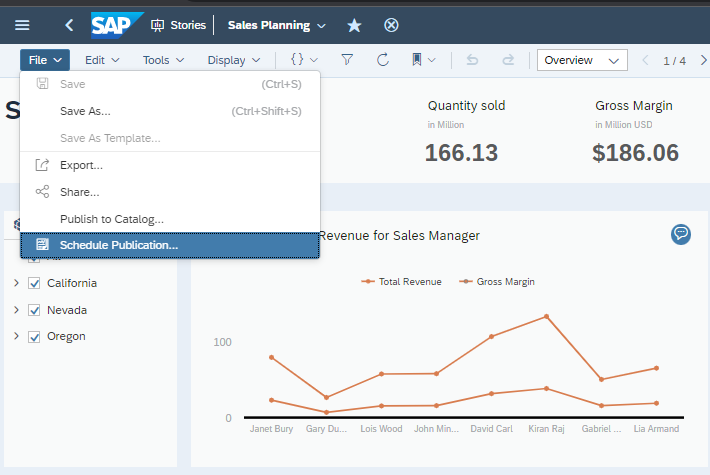
Fill all the required data for scheduling such as mode, name, recurrence etc and under file type select the CSV

By default, the first exportable widget would be selected but if you wish to change this, you can go to file setting and select the widgets whose data you wish to export to CSV in the scheduling workflow.
In my example, I have selected the 4 widgets whose data would be exported and delivered in the scheduling workflow.
In the widget listing page, you can see pages and widgets are listed and the widgets are listed with their respective titles. The CSV file generated and delivered will have name of the widget. You will have an option to provide the name of the zip file which will contain all the csv files and this is done by providing the file name.
When the schedule run, the zip file with the csv is delivered over the email of the recipient.

Please note scheduling in the csv format is available only while scheduling stories in Optimized View Mode or Story 2.0
When you are scheduling a publication in CSV format, you should select the widgets (table or charts), whose data you wish to be exported in the csv format. Within one publication (view) you can select maximum of five widgets, if you try to select more than five widgets it will throw warning and will not allow you to create publication.
During selection it will list all the widgets, which all support the export to csv, if there are widgets which does not support export to csv in the manual workflow, it will not be listed for selection for example, Geo map, Input control, comment widgets will not be listed for selection of the widgets as they can’t be exported to CSV.
Schedule publication leverage manual export to csv capabilities available the SAC stories at the widget level, hence the data which you will get in the csv using scheduling will be same as the one available in the manual export to CSV. It is good idea before scheduling, you can export the widget data manually into CSV to validate your needs and review the data which would be exported during schedule time. Limitation available in the manual export to csv will also be applicable in the schedule to csv workflow.
While scheduling to CSV, the scope available is ALL only, point of view is not available.
Workflow
I have a story, whose few widgets' data I would like to schedule in CSV format and deliverer to users over email.
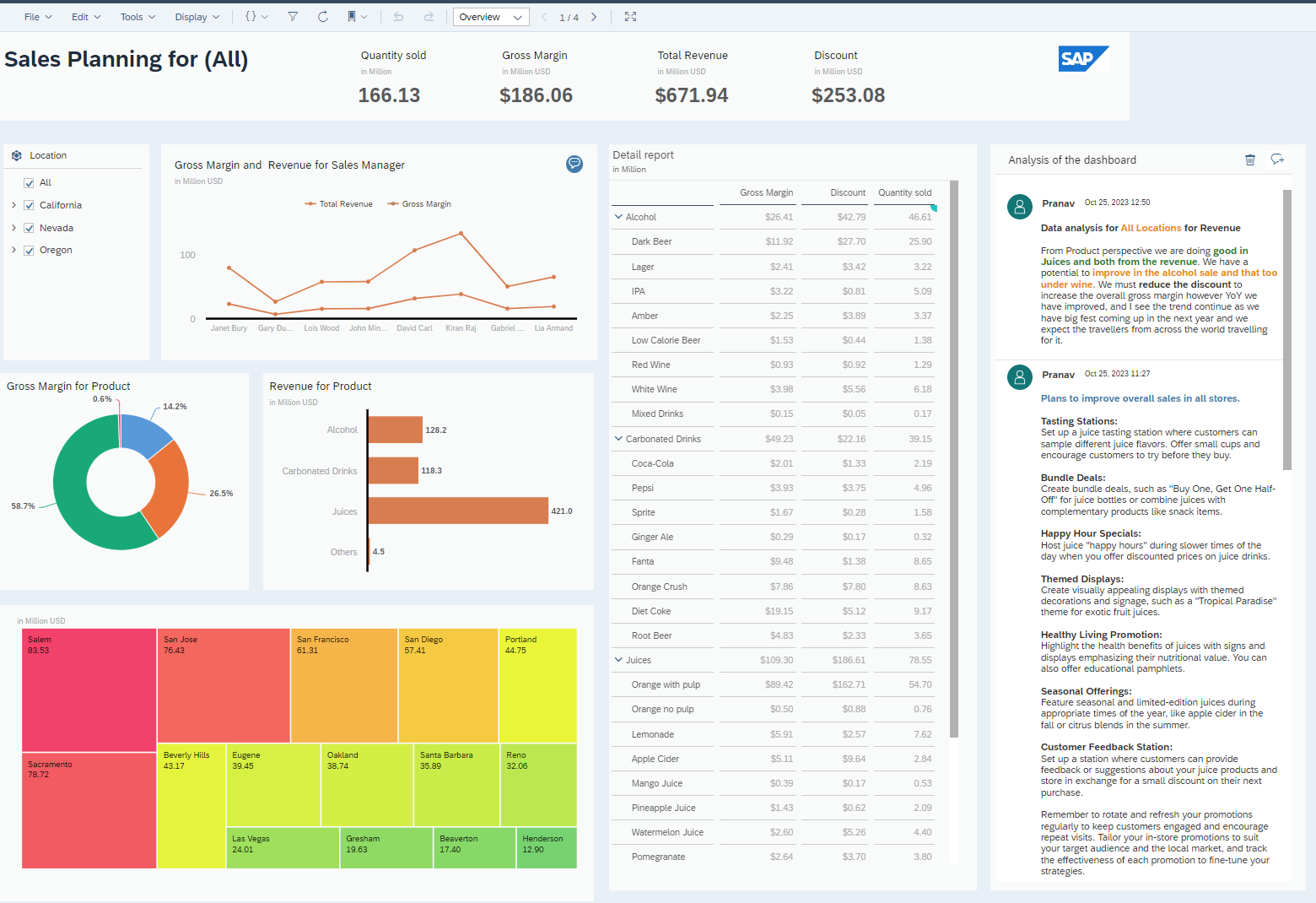
Go to file and select schedule publication from the dropdown
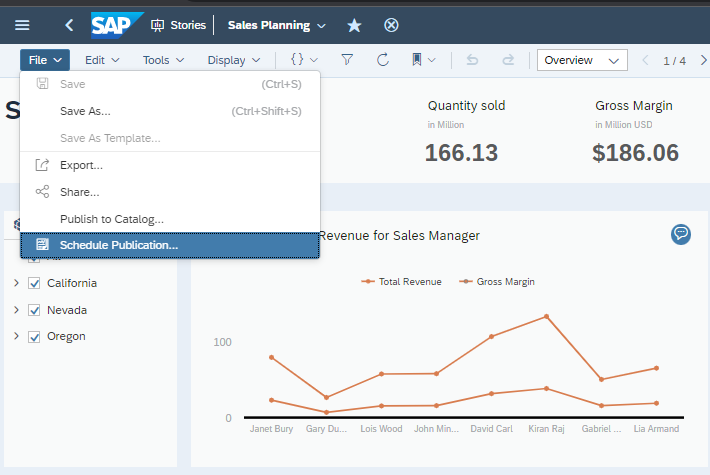
Fill all the required data for scheduling such as mode, name, recurrence etc and under file type select the CSV

By default, the first exportable widget would be selected but if you wish to change this, you can go to file setting and select the widgets whose data you wish to export to CSV in the scheduling workflow.

In my example, I have selected the 4 widgets whose data would be exported and delivered in the scheduling workflow.
In the widget listing page, you can see pages and widgets are listed and the widgets are listed with their respective titles. The CSV file generated and delivered will have name of the widget. You will have an option to provide the name of the zip file which will contain all the csv files and this is done by providing the file name.

Name of the zip file could be provided using the file name
When the schedule run, the zip file with the csv is delivered over the email of the recipient.

- SAP Managed Tags:
- SAP Analytics Cloud
Labels:
2 Comments
You must be a registered user to add a comment. If you've already registered, sign in. Otherwise, register and sign in.
Labels in this area
-
ABAP CDS Views - CDC (Change Data Capture)
2 -
AI
1 -
Analyze Workload Data
1 -
BTP
1 -
Business and IT Integration
2 -
Business application stu
1 -
Business Technology Platform
1 -
Business Trends
1,658 -
Business Trends
93 -
CAP
1 -
cf
1 -
Cloud Foundry
1 -
Confluent
1 -
Customer COE Basics and Fundamentals
1 -
Customer COE Latest and Greatest
3 -
Customer Data Browser app
1 -
Data Analysis Tool
1 -
data migration
1 -
data transfer
1 -
Datasphere
2 -
Event Information
1,400 -
Event Information
67 -
Expert
1 -
Expert Insights
177 -
Expert Insights
301 -
General
1 -
Google cloud
1 -
Google Next'24
1 -
GraphQL
1 -
Kafka
1 -
Life at SAP
780 -
Life at SAP
13 -
Migrate your Data App
1 -
MTA
1 -
Network Performance Analysis
1 -
NodeJS
1 -
PDF
1 -
POC
1 -
Product Updates
4,577 -
Product Updates
346 -
Replication Flow
1 -
REST API
1 -
RisewithSAP
1 -
SAP BTP
1 -
SAP BTP Cloud Foundry
1 -
SAP Cloud ALM
1 -
SAP Cloud Application Programming Model
1 -
SAP Datasphere
2 -
SAP S4HANA Cloud
1 -
SAP S4HANA Migration Cockpit
1 -
Technology Updates
6,873 -
Technology Updates
429 -
Workload Fluctuations
1
Related Content
- Sapphire 2024 user experience and application development sessions in Technology Blogs by SAP
- What’s New in SAP Analytics Cloud Release 2024.07 in Technology Blogs by SAP
- SAP Analytics Cloud publication issue after time shift in Technology Q&A
- SAP Datasphere - Space, Data Integration, and Data Modeling Best Practices in Technology Blogs by SAP
- Workload Analysis for HANA Platform Series - 1. Define and Understand the Workload Pattern in Technology Blogs by SAP
Top kudoed authors
| User | Count |
|---|---|
| 33 | |
| 17 | |
| 15 | |
| 13 | |
| 11 | |
| 9 | |
| 8 | |
| 8 | |
| 8 | |
| 7 |