
- SAP Community
- Products and Technology
- Technology
- Technology Blogs by SAP
- SAP HANA Cloud Document Store - HANA DocStore Firs...
Technology Blogs by SAP
Learn how to extend and personalize SAP applications. Follow the SAP technology blog for insights into SAP BTP, ABAP, SAP Analytics Cloud, SAP HANA, and more.
Turn on suggestions
Auto-suggest helps you quickly narrow down your search results by suggesting possible matches as you type.
Showing results for
Product and Topic Expert
Options
- Subscribe to RSS Feed
- Mark as New
- Mark as Read
- Bookmark
- Subscribe
- Printer Friendly Page
- Report Inappropriate Content
12-09-2022
9:48 AM
Introduction
Within SAP HANA Cloud, we have the ability to activate the JSON Document Store (covered here). In this blog post, we're going to walk through some of the technical details around how we interact with the SAP HANA DocStore
JSON Collections
While the Column and Row Stores use Tables to store data, the Document Store uses a JSON Collection
Just like Tables, our Collections are created within a given schema. There are no Document Store specific privileges required to work with Collections - only those already required to work with Tables in a given schema
When getting started with DocStore, we'll be using the Database Explorer , but any method of passing SQL to HANA Cloud should be sufficient (we could, for example use the Business Application Studio instead)
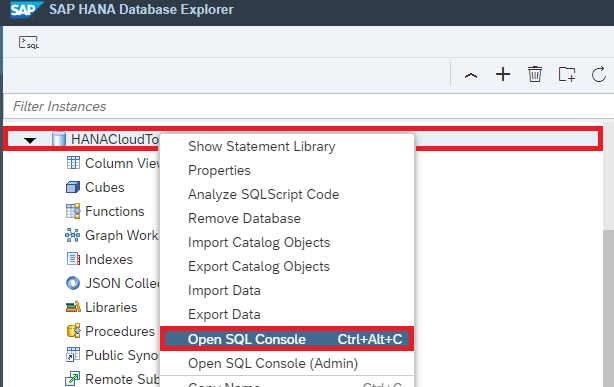
Opening the SQL Console for our HDI Container from the right-click menu
First, we run the below statement to verify that DocStore is active in our SAP HANA Cloud tenant
SELECT object_count FROM m_feature_usage
WHERE component_name = 'DOCSTORE'
AND feature_name = 'COLLECTIONS';If the result is NULL, then DocStore isn't active in our tenant. If the result is a number, DocStore is active and we have a number of Collections equal to the result

DocStore is active, and we have 30 Collections
Creating a JSON Collection
We can create a JSON Collection with one line of SQL
CREATE COLLECTION myFirstCollection;
Creating our first Collection
Inserting a JSON Document
We have two different so-called Interfaces for inserting Documents into HANA Cloud DocStore Collections
Both of these Interfaces can be used through SQL
JSON Interface (JSON Syntax)
JSON Documents use double quotes around both Keys and Values. With the JSON Interface, we can import valid JSON Object Documents using SQL (split into lines for readability)
INSERT INTO MyFirstCollection VALUES ('{
"name":"Peter Peterson",
"address": {
"street":"Faux St",
"city":"Melbourne"
}
}');
Inserting using the JSON Interface
Note that the values are entirely contained within brackets with single quotes
INSERT INTO Collection VALUES (' <JSON String Here> ');SQL Interface (HANA SQL Syntax)
With HANA DocStore, the goal is to make JSON Documents a first-class citizen in SQL. For this reason, we can also insert a JSON Document using SQL Syntax
To insert a document using SQL Syntax, we can provide Keys enclosed in double quotes (or UPPERCASE without quotes), and Values enclosed in single quotes (split into lines for readability)
INSERT INTO MyFirstCollection VALUES ({
"name":'Steven Stevenson',
"address": {
"street":'Falso St',
"city":'Melbourne'
}
});
Inserting using the SQL Interface
Note that the JSON Document within our round brackets isn't entirely contained within single quotes. Keys use double quotes, and Values use single quotes
INSERT INTO Collection VALUES ({ "Keys":'Values' });Selecting our JSON Documents
We can use SQL Select statements to retrieve Documents or Keys from a Collection
We can use Select * to retrieve all documents within the Collection
SELECT * FROM MyFirstCollection;
Selecting * from our Collection
If we want to retrieve the JSON Document for Peter Peterson, we can use a WHERE clause against the Key for name
SELECT * FROM MyFirstCollection WHERE "name" = 'Peter Peterson';
Selecting * using a WHERE clause
If we encounter any issues here, we can double check two things:
Check that our Key is written exactly as in the document (the WHERE is case-sensitive)
Check that our Value is inside single quotes - not double quotes
If we want to select against a nested key (such as city, inside address), we can use a full stop in our WHERE clause
SELECT * FROM MyFirstCollection WHERE "address"."city" = 'Melbourne';
Selecting * using a Nested WHERE clause
If we encounter issues here, we can check that each part of the WHERE clause key has its own pair of double quotes
WHERE "address"."city" will work
WHERE "address.city" won't work
Conclusion
Throughout this blog post we've demonstrated how to check that the Document Store is enabled, how to create a JSON Collection, how to insert JSON Documents and how we can select against our JSON Collection
I hope this blog post has been useful to you, and I welcome any comments or questions in the comments
For those already familiar with JSON Documents, I've included a brief note on JSON Arrays below
A Note on JSON Documents
Traditionally, JSON Documents can be either:
- A JSON Object (inside curly braces - { }) or
- A JSON Array (inside brackets - [ ])
HANA DocStore has been integrated with SQL, to allow for joins between JSON Documents and tables within Row and Column Stores. When we're retrieving data from Documents, we retrieve values using keys (such as "name")

Retrieving a JSON Document through SQL
For this reason, even though a JSON Array such as [0,1,2,3] is a valid JSON Document, we can't directly store it in our HANA DocStore Collections because we don't have a key to query against
In this case, we can use a JSON Object which contains our JSON Array, as long as the array has a key we can query against

Storing a JSON Array Document in HANA DocStore
Other Resources
SAP HANA Cloud Document Store - Enabling JSON Document Store by swiftc
Spotlight: SAP HANA Cloud JSON Document Store by laura.nevin
The Small JSON Document Store Cookbook by mathias.kemeter
The SAP HANA JSON Document Store - Introduction (Part 1) by kai.mueller01
Ariba Analytics using SAP Analytics Cloud, Data Intelligence Cloud and HANA DocStore - Part 1 by swiftc
Note: While I am an employee of SAP, any views/thoughts are my own, and do not necessarily reflect those of my employer
- SAP Managed Tags:
- SAP HANA Cloud,
- SAP HANA multi-model processing
Labels:
11 Comments
You must be a registered user to add a comment. If you've already registered, sign in. Otherwise, register and sign in.
Labels in this area
-
ABAP CDS Views - CDC (Change Data Capture)
2 -
AI
1 -
Analyze Workload Data
1 -
BTP
1 -
Business and IT Integration
2 -
Business application stu
1 -
Business Technology Platform
1 -
Business Trends
1,658 -
Business Trends
95 -
CAP
1 -
cf
1 -
Cloud Foundry
1 -
Confluent
1 -
Customer COE Basics and Fundamentals
1 -
Customer COE Latest and Greatest
3 -
Customer Data Browser app
1 -
Data Analysis Tool
1 -
data migration
1 -
data transfer
1 -
Datasphere
2 -
Event Information
1,400 -
Event Information
67 -
Expert
1 -
Expert Insights
177 -
Expert Insights
310 -
General
1 -
Google cloud
1 -
Google Next'24
1 -
GraphQL
1 -
Kafka
1 -
Life at SAP
780 -
Life at SAP
13 -
Migrate your Data App
1 -
MTA
1 -
Network Performance Analysis
1 -
NodeJS
1 -
PDF
1 -
POC
1 -
Product Updates
4,576 -
Product Updates
353 -
Replication Flow
1 -
REST API
1 -
RisewithSAP
1 -
SAP BTP
1 -
SAP BTP Cloud Foundry
1 -
SAP Cloud ALM
1 -
SAP Cloud Application Programming Model
1 -
SAP Datasphere
2 -
SAP S4HANA Cloud
1 -
SAP S4HANA Migration Cockpit
1 -
Technology Updates
6,873 -
Technology Updates
441 -
Workload Fluctuations
1
Related Content
- The 2024 Developer Insights Survey: The Report in Technology Blogs by SAP
- Take over Customer Attributes from Solution Documentation into Test Step Designer in Technology Q&A
- Vectorize your data for Infuse AI in to Business using Hana Vector and Generative AI in Technology Blogs by Members
- SAP BW/4 - revamp and true to the line 2024 in Technology Blogs by Members
- Extract blob data (PDF) from CAPM using python library of Document information extraction service. in Technology Blogs by Members
Top kudoed authors
| User | Count |
|---|---|
| 20 | |
| 14 | |
| 13 | |
| 11 | |
| 10 | |
| 10 | |
| 9 | |
| 9 | |
| 8 | |
| 7 |