
- SAP Community
- Products and Technology
- Technology
- Technology Blogs by SAP
- SAP Data Intelligence Python Operators with pyodbc
- Subscribe to RSS Feed
- Mark as New
- Mark as Read
- Bookmark
- Subscribe
- Printer Friendly Page
- Report Inappropriate Content
Connect to MS SQL Server using pyodbc

Szenario Architecture
In this example, we illustrate how to connect Python Operators in SAP Data Intelligence to a Microsoft SQL Server database using the pyodbc library. This scenario showcases the practical application of Python's versatility in the SAP environment, focusing on establishing a reliable and efficient connection to MS SQL Server for data manipulation and retrieval.
To test this szenario, I use a dockerized version of SQL Server from the Dockerhub.
Supported Databases
Numerous databases are compatible with this approach, including but not limited to: Microsoft SQL Server, Oracle Database, MySQL, PostgreSQL, IBM DB2, Teradata, Amazon Redshift, Microsoft Access, SQLite, Informix, MariaDB, SAP HANA, MongoDB, Snowflake, Google BigQuery, Azure SQL Database, FileMaker Pro, InterSystems Cache, and HP Vertica.

Connection Flow
The requirement for a database to be compatible is the availability of matching driver software to interact with it.
1. Create a Dockerfile with drivers
To configure pyodbc for a particular database, begin by installing the necessary drivers into a dockerfile. SAP Data Intelligence Python Operators typically operate on SLES ("SUSE Linux Enterprise Server") base images. Here, we provide an example for MS SQL Server, though this setup can be adapted for any database driver available. We utilize an OpenSUSE base image equipped with the zypper package manager, noting that the base images provided with SAP Data Intelligence do not include zypper.
Note: Exercise caution with tagging when using non-sap-managed base images.
FROM opensuse/leap:15.3
RUN zypper --non-interactive update
RUN zypper --non-interactive install --no-recommends --force-resolution python39 python39-pip git # Install python3, pip3, git
# install sql server odbc driver
RUN zypper install -y curl
RUN curl -O https://packages.microsoft.com/keys/microsoft.asc
RUN rpm --import microsoft.asc
RUN zypper ar https://packages.microsoft.com/config/sles/15/prod.repo
RUN ACCEPT_EULA=Y zypper install -y msodbcsql17
# add vflow user
RUN groupadd -g 1972 vflow && useradd -g 1972 -u 1972 -m vflow
USER 1972:1972
WORKDIR /home/vflow
ENV HOME=/home/vflow
# install additional python packages as usual
RUN python3.9 -m pip --no-cache-dir install 'pyodbc' --userIn the demonstrated code, we utilize a widely available base image, enabling you to debug this image on your local machine as well. The process begins with installing Python and other essentials. Then, we proceed to install the actual ODBC driver using the zypper package manager. This includes adding the Microsoft repository and importing its key to ensure functionality. It's important to be mindful that drivers are often proprietary software and are subject to specific licensing agreements.
Since we are using a custom image, we need to add the vflow user, set the workdir and specify a environment variable. Additionally we can install any python packages as we are used to in the Dockerfiles. In this case, we of course install pyodbc.
Regarding the base image, we need to tag is with 'python36' and 'tornado' as the minimum requirements for use in the subengine. See the content of the Tags.json file.
Note: For further background, you can view the setup for the $com.sap.sles.base image under dockerfiles/com/sap/sles/base in the system, to understand how it aligns with the SAP Data Intelligence environment.
{
"pythonsqlserverodbc": "",
"python36": "",
"tornado": "5.0.2"
}2. Create a Custom Python Operator with the matching Tag
The next step is to create a new python custom operator.

Custom Operator on Python3 basis
A key aspect in this stage is to assign the tag we created in the Dockerfile to our new custom Python operator. After assigning the tag, we then proceed to populate the operator script with our Python implementation.
import pyodbc
sqlserver_connection = api.config.http_connection
api.logger.info(str(sqlserver_connection))
def connect_sqlserver():
# use pyodbc with the driver name of choice
driver_name = "ODBC Driver 17 for SQL Server"
host = sqlserver_connection["connectionProperties"]["host"]
port = sqlserver_connection["connectionProperties"]["port"]
server = f"{host},{port}"
user = sqlserver_connection["connectionProperties"]["user"]
password = sqlserver_connection["connectionProperties"]["password"]
conn = pyodbc.connect(f"DRIVER={driver_name};SERVER={server};UID={user};PWD={password}")
# sample sql query
cur = conn.cursor()
cur.execute("SELECT GETDATE() AS CurrentTimestamp;")
for row in cur:
api.logger.info(str(row))
cur.close()
conn.close()
api.add_generator(connect_sqlserver)This is a straightforward example demonstrating how to connect to the database and execute a sample SQL query. For specific examples of different databases, see the wiki of pyodbc.
Upon successful execution, a current timestamp will be visible in the logs. In this instance, I've adapted an HTTP connection type, assigned through the operator's configuration, to convey certain configuration details. While not mandatory (as you could hardcode connection details), employing this method enhances clarity. For reference, here's the JSON for the configSchema.json of the custom operator:
{
"$schema": "http://json-schema.org/draft-06/schema#",
"$id": "http://sap.com/vflow/PythonSQLServerODBC.configSchema.json",
"type": "object",
"properties": {
"codelanguage": {
"type": "string"
},
"scriptReference": {
"type": "string"
},
"script": {
"type": "string"
},
"http_connection": {
"title": "HTTP Connection",
"description": "HTTP Connection",
"type": "object",
"properties": {
"configurationType": {
"title": "Configuration Type",
"description": "Configuration Type",
"type": "string",
"enum": [
" ",
"Configuration Manager",
"Manual"
]
},
"connectionID": {
"title": "Connection ID",
"type": "string",
"format": "com.sap.dh.connection.id"
},
"connectionProperties": {
"title": "Connection Properties",
"description": "Connection Properties",
"$ref": "http://sap.com/vflow/com.sap.dh.connections.http.schema.json",
"sap_vflow_constraints": {
"ui_visibility": [
{
"name": "configurationType",
"value": "Manual"
}
]
}
}
}
}
},
"required": [
"http_connection"
]
}In summary, we enhance the configuration by introducing a new property called "http_connection," which points to a connection of the same type within the SAP Data Intelligence connection management application. While other connection types may be suitable, I find the HTTP connection to be a convenient way to store various types of credentials. If needed, you can even store custom JSON data in the connection manager fields to achieve your desired outcome. The HTTP connection is particularly advantageous when connecting through the SAP Cloud Connector since it supports it as a gateway type.
3. Create Connection

Create HTTP Connection to store credentials
4. Test the new operator
Finally we can embed this operator into a graph, fill the http_connection property in the operator with our created "SQLSERVER_CONNECTION" and run it.
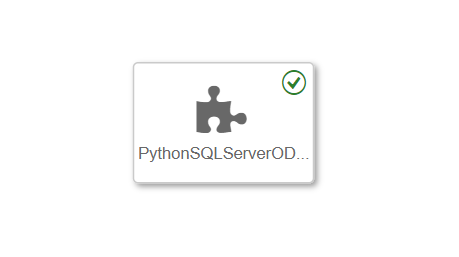
Custom ODBC Operator in graph
(datetime.datetime(2024, 1, 13, 14, 30, 15, 790000),)Examining the log output, it's evident that we've effectively gained access to the database within an SAP Data Intelligence custom operator using ODBC.
We hope you found this blog enjoyable! Please don't hesitate to reach out if you have any questions.
- SAP Managed Tags:
- SAP Data Intelligence,
- Python
You must be a registered user to add a comment. If you've already registered, sign in. Otherwise, register and sign in.
-
ABAP CDS Views - CDC (Change Data Capture)
2 -
AI
1 -
Analyze Workload Data
1 -
BTP
1 -
Business and IT Integration
2 -
Business application stu
1 -
Business Technology Platform
1 -
Business Trends
1,658 -
Business Trends
93 -
CAP
1 -
cf
1 -
Cloud Foundry
1 -
Confluent
1 -
Customer COE Basics and Fundamentals
1 -
Customer COE Latest and Greatest
3 -
Customer Data Browser app
1 -
Data Analysis Tool
1 -
data migration
1 -
data transfer
1 -
Datasphere
2 -
Event Information
1,400 -
Event Information
67 -
Expert
1 -
Expert Insights
177 -
Expert Insights
301 -
General
1 -
Google cloud
1 -
Google Next'24
1 -
GraphQL
1 -
Kafka
1 -
Life at SAP
780 -
Life at SAP
13 -
Migrate your Data App
1 -
MTA
1 -
Network Performance Analysis
1 -
NodeJS
1 -
PDF
1 -
POC
1 -
Product Updates
4,577 -
Product Updates
346 -
Replication Flow
1 -
REST API
1 -
RisewithSAP
1 -
SAP BTP
1 -
SAP BTP Cloud Foundry
1 -
SAP Cloud ALM
1 -
SAP Cloud Application Programming Model
1 -
SAP Datasphere
2 -
SAP S4HANA Cloud
1 -
SAP S4HANA Migration Cockpit
1 -
Technology Updates
6,873 -
Technology Updates
430 -
Workload Fluctuations
1
- ML Scenario Implementation (Logistics Regression Model) using SAP Data Intelligence in Technology Blogs by Members
- SAP Cloud ALM for operations - Intelligent Event Processing : Send Chat Message to Microsoft Teams in Technology Blogs by SAP
- Breaking Boundaries: Clean Core and AI-First Strategies Transforming SAP in Technology Blogs by Members
- AI-Embedded Flexible Energy Grid: implementation deep dive in Technology Blogs by SAP
| User | Count |
|---|---|
| 30 | |
| 17 | |
| 15 | |
| 13 | |
| 11 | |
| 9 | |
| 8 | |
| 8 | |
| 8 | |
| 7 |