
- SAP Community
- Products and Technology
- Technology
- Technology Blogs by SAP
- SAP Cloud ALM API & Integration: Several extension...
Technology Blogs by SAP
Learn how to extend and personalize SAP applications. Follow the SAP technology blog for insights into SAP BTP, ABAP, SAP Analytics Cloud, SAP HANA, and more.
Turn on suggestions
Auto-suggest helps you quickly narrow down your search results by suggesting possible matches as you type.
Showing results for
Advisor
Options
- Subscribe to RSS Feed
- Mark as New
- Mark as Read
- Bookmark
- Subscribe
- Printer Friendly Page
- Report Inappropriate Content
12-07-2023
2:55 PM
This blog is the fourth part of this series of blogs: link to Introduction
Request a requirement approval. The end-user receives a notification in his inbox (SAP Build Process Automation) and can choose to accept or reject the new requirement. The requirement satus (SAP Cloud ALM) is updated accordingly to the user decision.
All integration scenarios of SAP Cloud ALM are based on the public APIs listed in the SAP Business Accelerator Hub.
A SAP Partner informed a customer about a new content (see Part 3: Use a mobile application (SAP Build Apps, SAP Cloud ALM) to trigger a requirement approval.) by triggering a workflow. The customer project manager is notified in his inbox about the new requirement to approve. Using a form he can accept or reject this requirement. The status is updated in the SAP Cloud ALM customer tenant.
SAP Build Process Automation combines workflow management, RPA functionality, decision management, process visibility, and embedded AI capabilities into one intuitive low-code experience. Read the solution in detail.
The goal of this blog is not to give you a step by step guide on how to create a SAP Build Process Automation workflow. You can follow this learning page for that.
The goal of this blog is to highlight the integration capabilities.
In the SAP Build lobby, create a new SAP Build Process Automation action.
Choose SAP Business Accelerator Hub as source, then SAP Cloud ALM tasks:
Select the patch action:
Adjust the parameters and body like this:
In the SAP Build lobby, create a new SAP Build Process Automation automated process - business process.
The trigger is the integration point with the SAP Build App (see Part 3: Use a mobile application (SAP Build Apps, SAP Cloud ALM) to trigger a requirement approval.) This is the way te receive the parameters (requirement ID and title).
Then a form is used to show the requirements to the end-user and ask for its approval.
If the requirement is approved the previously created action is ran with the requirement ID as input parameter. The requirement is updated on the SAP Cloud ALM Customer tenant.
From an end-user point of view, the form is sent in the user inbox:
The project manager can easily approve or reject the new requirement without accessing SAP Cloud ALM. The status is updated in SAP Cloud ALM and triggers other things which will be detailed in the next part.
Thanks for reading.
Objective
Request a requirement approval. The end-user receives a notification in his inbox (SAP Build Process Automation) and can choose to accept or reject the new requirement. The requirement satus (SAP Cloud ALM) is updated accordingly to the user decision.
All integration scenarios of SAP Cloud ALM are based on the public APIs listed in the SAP Business Accelerator Hub.
An integration example
A SAP Partner informed a customer about a new content (see Part 3: Use a mobile application (SAP Build Apps, SAP Cloud ALM) to trigger a requirement approval.) by triggering a workflow. The customer project manager is notified in his inbox about the new requirement to approve. Using a form he can accept or reject this requirement. The status is updated in the SAP Cloud ALM customer tenant.
The involved components
- Approve Requirements with Workflow Engine
- SAP Build Process Automation
- SAP Cloud ALM

SAP Build Process Automation
SAP Build Process Automation combines workflow management, RPA functionality, decision management, process visibility, and embedded AI capabilities into one intuitive low-code experience. Read the solution in detail.
Procedure Overview
- Create a SAP Build Process Automation action to update the requirement in SAP Cloud ALM using Rest API integration.
- Create a SAP Build Process Automation business process to receive the triggering call from the mobile application (see blog 3) and organise the process flow.
Important Information
The goal of this blog is not to give you a step by step guide on how to create a SAP Build Process Automation workflow. You can follow this learning page for that.
The goal of this blog is to highlight the integration capabilities.
Create a SAP Build Process Automation action
In the SAP Build lobby, create a new SAP Build Process Automation action.

Choose SAP Business Accelerator Hub as source, then SAP Cloud ALM tasks:

Select the patch action:

Adjust the parameters and body like this:

- id is the requirement ID.
- X-Calm-Notification is set to true to allow the task/requirement update
- approvalState is set to READY_4_APPR
Create a SAP Build Process Automation business process
In the SAP Build lobby, create a new SAP Build Process Automation automated process - business process.
This is how the workflow looks like:
The trigger is the integration point with the SAP Build App (see Part 3: Use a mobile application (SAP Build Apps, SAP Cloud ALM) to trigger a requirement approval.) This is the way te receive the parameters (requirement ID and title).

Then a form is used to show the requirements to the end-user and ask for its approval.

Input parameter of the form
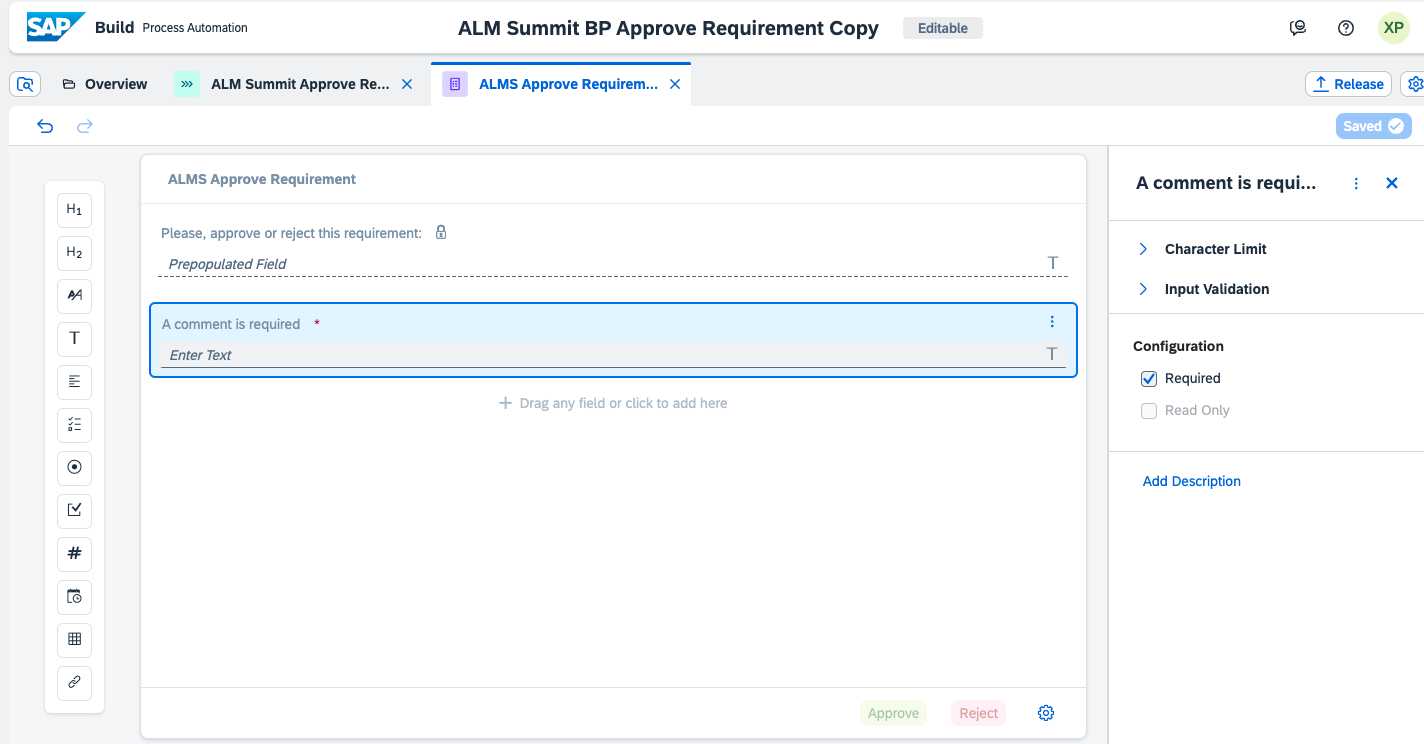
Form edition
If the requirement is approved the previously created action is ran with the requirement ID as input parameter. The requirement is updated on the SAP Cloud ALM Customer tenant.

Results
From an end-user point of view, the form is sent in the user inbox:

The project manager can easily approve or reject the new requirement without accessing SAP Cloud ALM. The status is updated in SAP Cloud ALM and triggers other things which will be detailed in the next part.
Thanks for reading.
SAP Cloud ALM API & Integration blogs:
- Part 1: Introduction
- Part 2: Replicate a newly created requirement from SAP Cloud ALM tenant A to B using the External API Manage...
- Part 3: Use a mobile application (SAP Build Apps, SAP Cloud ALM) to trigger a requirement approval
- Part 4: current page
- Part 5: Enrich SAP Cloud ALM content with AI content (SAP Integration Suite, SAP AI Core Services)
- SAP Managed Tags:
- SAP Cloud ALM,
- SAP Build,
- SAP Build Process Automation,
- SAP Business Accelerator Hub
Labels:
2 Comments
You must be a registered user to add a comment. If you've already registered, sign in. Otherwise, register and sign in.
Labels in this area
-
ABAP CDS Views - CDC (Change Data Capture)
2 -
AI
1 -
Analyze Workload Data
1 -
BTP
1 -
Business and IT Integration
2 -
Business application stu
1 -
Business Technology Platform
1 -
Business Trends
1,658 -
Business Trends
95 -
CAP
1 -
cf
1 -
Cloud Foundry
1 -
Confluent
1 -
Customer COE Basics and Fundamentals
1 -
Customer COE Latest and Greatest
3 -
Customer Data Browser app
1 -
Data Analysis Tool
1 -
data migration
1 -
data transfer
1 -
Datasphere
2 -
Event Information
1,400 -
Event Information
68 -
Expert
1 -
Expert Insights
177 -
Expert Insights
311 -
General
1 -
Google cloud
1 -
Google Next'24
1 -
GraphQL
1 -
Kafka
1 -
Life at SAP
780 -
Life at SAP
13 -
Migrate your Data App
1 -
MTA
1 -
Network Performance Analysis
1 -
NodeJS
1 -
PDF
1 -
POC
1 -
Product Updates
4,576 -
Product Updates
355 -
Replication Flow
1 -
REST API
1 -
RisewithSAP
1 -
SAP BTP
1 -
SAP BTP Cloud Foundry
1 -
SAP Cloud ALM
1 -
SAP Cloud Application Programming Model
1 -
SAP Datasphere
2 -
SAP S4HANA Cloud
1 -
SAP S4HANA Migration Cockpit
1 -
Technology Updates
6,873 -
Technology Updates
444 -
Workload Fluctuations
1
Related Content
- Elevate Your Business with AI at SAP Sapphire 2024 Orlando! in Technology Blogs by SAP
- Adapt Clean Core Principle using SAP Cloud ALM in Technology Blogs by Members
- SAP BTP Innobytes – April 2024 in Technology Blogs by SAP
- SAP Build AppsとSAP Build Process Automationの連携(フォームトリガーの場合) in Technology Blogs by SAP
- The 2024 Developer Insights Survey: The Report in Technology Blogs by SAP
Top kudoed authors
| User | Count |
|---|---|
| 17 | |
| 17 | |
| 12 | |
| 11 | |
| 9 | |
| 9 | |
| 8 | |
| 8 | |
| 7 | |
| 7 |