
- SAP Community
- Products and Technology
- Technology
- Technology Blogs by SAP
- SAP BusinessObjects BI 4.3 SP04 : What’s New in BI...
- Subscribe to RSS Feed
- Mark as New
- Mark as Read
- Bookmark
- Subscribe
- Printer Friendly Page
- Report Inappropriate Content

As you are expecting, SAP BusinessObjects BI Platform is ready with another release Service Pack 04 for BI 4.3. This release brings enhancements and key integration with Microsoft Azure Information Protection Platform, along with regular platform support and third-party updates.
As announced earlier, SAP is committed to continue enhance and maintain the SAP BusinessObjects BI Suite and will continue to deliver innovations for key components. To know more on the same, please refer the SAP Analytics Business Intelligence Statement of Direction.
Important KBA: Please refer the following Knowledge Base Article 3414166 - New dependency on Microsoft Visual C++ 2015-2022 Redistributable (x64) - SAP BusinessObjects BI Platform 4.3 SP04 on Windows
- BI Launch Pad: BI Inbox
- BI Workspace: Enhancements
- BI Platform: Any Event
- BI Platform: Information Classification
- BI Platform: Enterprise Password Criteria
- BI Tools: Promotion Management Update
- BI Install: systemd
BI Launch Pad : BI Inbox ⮭
BI Inbox has been enhanced to make the user experience better to catch up with the user experience of BI Inbox in Classic BI Launchpad. Now BI Inbox will bring you same kind of experience where in you get to see in the Folders or Documents "List View".
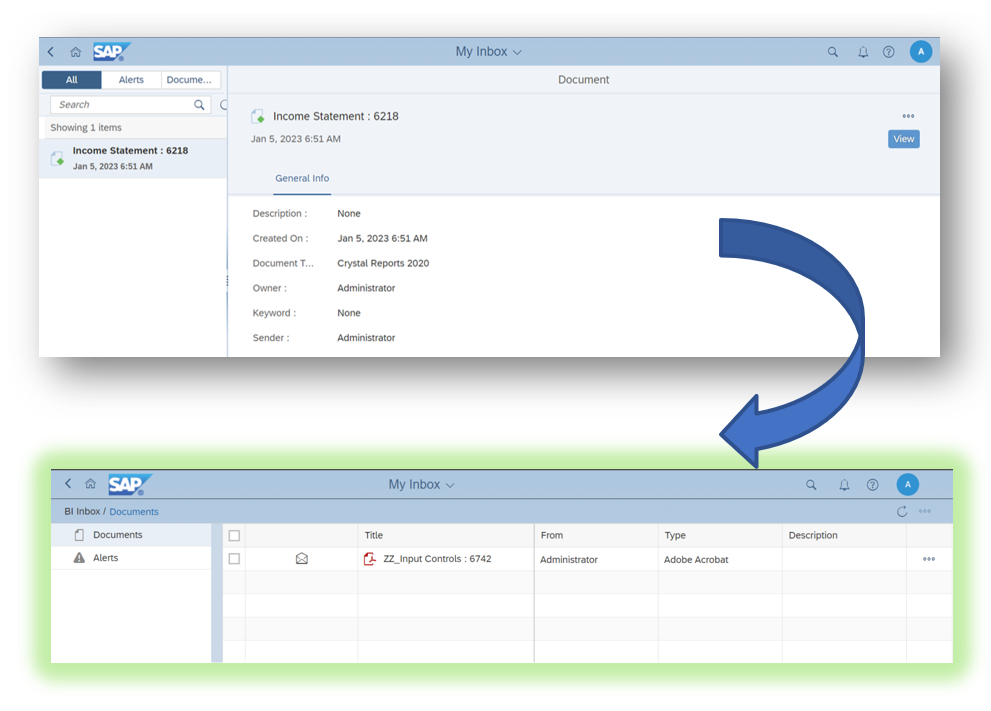
BI Inbox
BI Workspace: Enhancements ⮭
BI Workspace got stabilised to bring the improvements with respect to user experience.
- Mainly the create workflow got simplified to give the better experience, now when you click on BI Workspace application to create you will directly be landed with a "Free Form" instead of choosing the layout first and fill some other details.
- This way you can avoid one redundant form filling and directly jump into the Design mode.
- So, after landing into the design mode with Free Form, if you want, you can choose the desired layout from the dropdown listbox made available in the toolbar on the top.
- This dropdown listbox also comes with the pre-built layout and custom layout options as a single list.

BI Workspace Create workflow simplification.
- Save button is enabled by default with only "Save As" option while creating the fresh BI Workspace, whereas if you are editing an existing workspace, then both "Save" and "Save As" will be available. This is to give a better experience in consistency with other authoring tools in the BI Launchpad.
- Undo button will not be available until you save the workspace once, while you are in creation workflow, whereas same will be available from the beginning if you try to edit the existing workspace.
- "View" option is renamed as "Preview", to better represent the action it does.
- Now, you will not have an option to start the create "New Workspace" while you are working on a workspace.
- Now, you will not have the option to create "Content Linking" as this is mainly expected to do within Web Intelligence document viewer itself while you are designing or editing the Web Intelligence document.
- In the Left navigation tree, "Templates" got renamed as "Modules" to better represent the content it holds.
- Left navigation tree and Save As dialog box, all the unnecessary spacing got optimised to better accommodate the list and UI elements.
- Now, "Save As" dialog box will not display the other BI Content and will only show the BI Workspace objects, this is to avoid the confusion and to bring consistency with "Save As" dialog box in other BI Content viewers.
- In, "Save As" dialog box, now, "Save" button will do validation for the name field to ensure the desired name is typed or not.
- In, "Save As" dialog box, will now show the folder content in Table Tree Control which is what you get to see in other viewers as well.
- Now, updated BI Workspace name will be considered and will be displayed in the quick access dropdown, as well as in the validation dialog boxes to give better clarity for the end user.
BI Platform : Any Event ⮭
Now your schedule jobs can start with triggering of any one event out of the selected events, instead of waiting for all the selected events to get triggered. This enhancement addresses the following Customer Influence entry 201536.

BI Launchpad - Any Event option in Events to wait for while Scheduling

Central Management Console - Any Event option in Events to wait for while Scheduling.
- The default option for the drop-down list box will be "All Events" in CMC, and in BI Launchpad by default "Any Event" checkbox will not be selected, to be in sync with backward compatibility.
- This option will be available for selection only when you have multiple events selected for "Events to wait for.." section, when more one event is has been selected then only this option will become available for selection.
- In Update Scenarios, for the existing recurring schedule jobs can be edited to select the "Any Event" option to get the new behaviour, otherwise, existing recurring schedules containing multiple events will continue to wait for all events to occur to trigger the schedule.
- If you select "Any Event" option for the existing recurring schedules having multiple events, then from the next instance cycle it will get triggered the moment any event occur out of the multiple events selected.
- In case of recurrence type is Business Hour, and multiple events got selected in Events to wait for section and "Any Event" option is enabled, then in this case, during the Business Hours... schedule gets triggered... whenever any event occurs during that period. That means, in this situation... based on the number of times any event occurs that many times the schedule get triggered during the Business Hours.
BI Platform : Information Classification ⮭
This release brings you the ability to classify your BI Content to better protect it from unintended / unauthorized recipients. This new feature is the attempt to address the following Customer Influence request 264721. This is the first phase of delivery towards this request and the plan is to continue develop this new feature to fulfill the request in phases. To know more on data classification and protection using Azure Information Protection Platform, refer here.
- First thing to note, this feature is a hidden feature, to make it available as an Administrator you need to follow the steps documented at following Note: 3409349.
- And second thing to note, this feature is only shipped on Windows Platform. will not be available on Linux or other flavors.
- Another important point, Information Classification in BI Platform is only supported with Microsoft Azure Information Protection Platform.
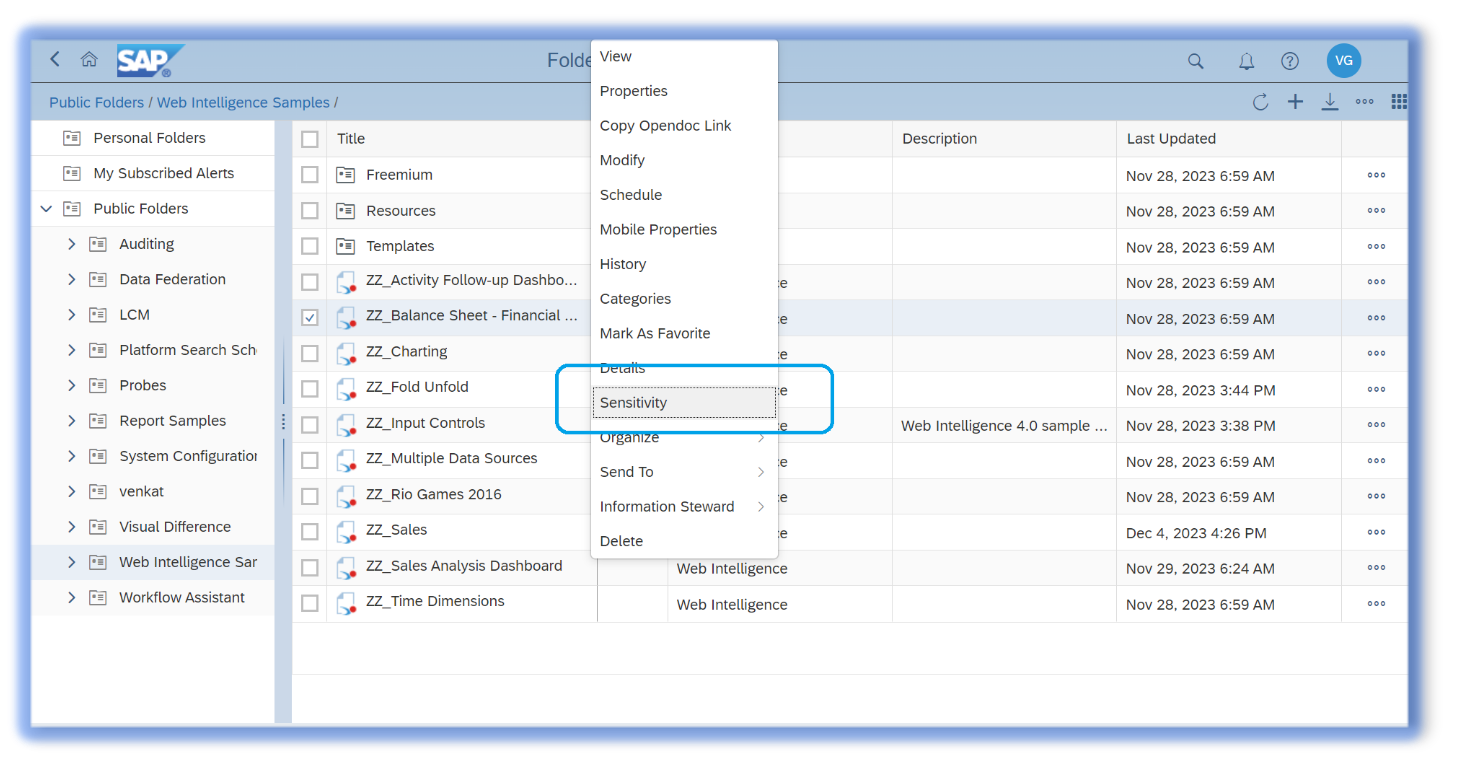
Sensitivity option to classify BI Documents.
- As shown in the above image, to get to see the "Sensitivity" menu option to select the label, your Administrator should have been enabled the "Information Classification" functionality. If you need to contact your Administrator.
- It is supported for Web Intelligence and Crystal Report documents only. That means, you get to see the "Sensitivity" menu option when you right click on any Web Intelligence or any Crystal Report document only.

Classifying a BI Document by applying a Sensitivity label.
- If your Administrator has enabled the "Information Classification" and given the permission to use the "Information Classification" functionality by granting you application level right, named "Information Classification Right", then you will get to see the "Sensitivity" labels like for example shown in the above picture.
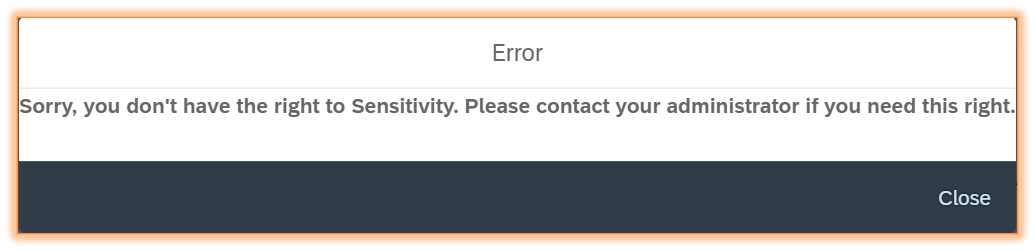
Error - User do not have Information Classification Right.
- If you do not have the Information Classification Right granted for you by the Administrator, then you get to see the following error message "Sorry, you don't have the right to Sensitivity. Please contact your administrator if you need this right.", as shown in the above picture.

Error - User is not the Owner of the Document.
- To apply the Sensitivity label for classifying any BI document, you need to be Owner of the document.
- That means, even your Administrator has granted you the "Information Classification Right", you will not be able to apply the label on any BI document, until unless you are the absolute owner of that document.
- Otherwise, you will get the following error "Sorry, you do not have the right to 'Unknown right' (ID: 112) for '<SI_Name>' (ID: <SI_ID>). Please contact your administrator if you require this right.", as shown in the above picture.
- Note: Due to a known issue, when you try to apply the same label, once after successfully applying any label, then you will get "Error Internal server error. (RWS 00070)". This is not a functional issue and will not block any functionality, hence you can ignore this.
Now let's see how this applied sensitivity label come into action:
- Once any WebI or CR document gets labelled with any Sensitivity label, from then onwards... any schedule output of that document (with format type selected as Microsoft Excel / Adobe Acrobat) will also inherits the same Sensitivity label.
- System will apply the same sensitivity label to the schedule instance output as that of source document.
- This happens only when the schedule format type is selected as "Microsoft Excel / Adobe Acrobat".
- In this way, whenever any schedule instance moving out of the BI Landscape, will have the right classification according to the Sensitivity of the content inside the document and will be bound by the rules defined for that applied Sensitivity label at the Azure Policy Server by the Azure Administrator.
- So, even if that schedule output either accidentally or intentionally falls into the hands of unintended recipients it will be protected. As Microsoft will encrypt the file according to the rules defined for the sensitivity label applied on it.
- In Update scenarios, for any existing recurring schedules, which are made from any WebI or CR document with output format type as Excel or PDF, then once the source document gets classified by applying any desired Sensitivity label, then onwards, subsequent schedules instances of that recurrence job will to same Sensitivity label applied.
Coming to the enabling and configuring the Information Classification:
- A new application has been introduced with the following name "Information Classification Configuration" in the Applications section of Central Management Console. As mentioned above by default, this application will be hidden and to make it visible you need perform the steps outlined at the Note: 3409349.
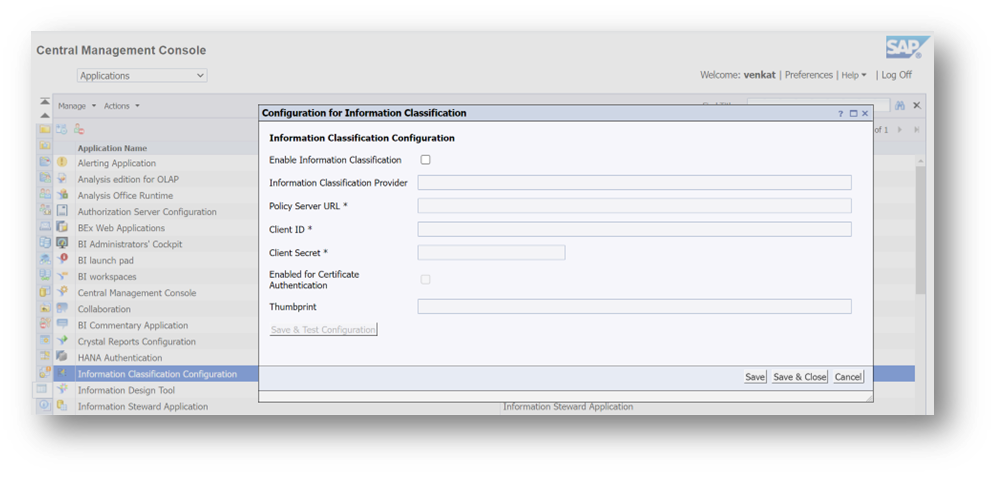
Configuring Information Classification
- Once the application gets visible, when you right click on it and select the option "Configuration for Information Classification", the above depicted form to enable and configure the Information Classification will appear.
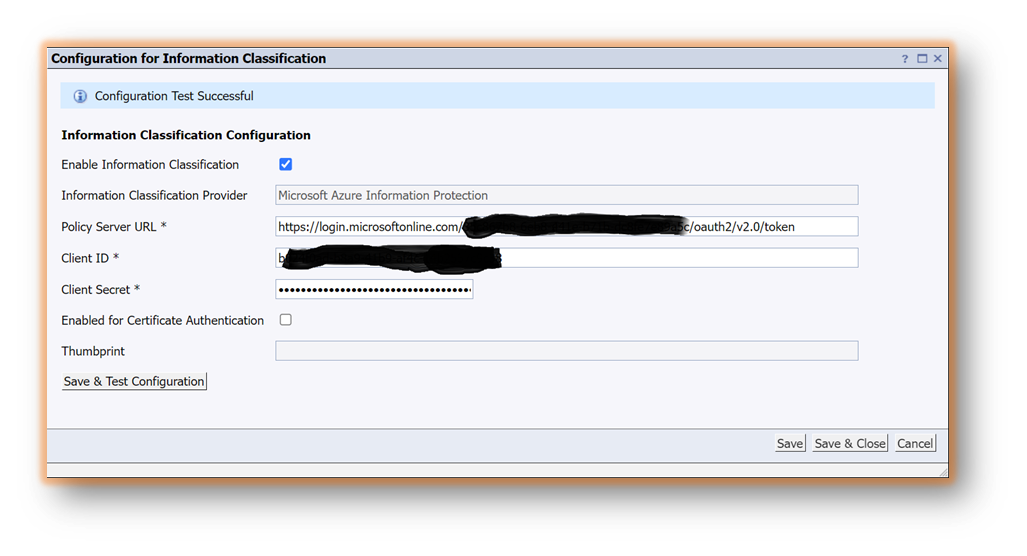
Enabling and saving the Information Classification configuration
- You need to select the checkbox "Enable Information Classification", to enable the configuration as well as fields and to save the values.
- Enter the token URL of your organization's Azure Policy Server, which should be in the following format "https://login.microsoftonline.com/<tenant-id>/oauth2/v2.0/token" in the “Policy Server URL" field.
- Enter "Client ID" and "Client Secret" values from your client application on Azure, which are enabled for client credential flow mode of authorization for accessing your organization's Azure Policy server.
- Click on "Save & Test Configuration" button to test the connection.
- If you get "Configuration Test Successful", then click on "Save" or "Save & Close" button.
- Note: Do not select the checkbox related to "Enabled for Certificate Authentication" as this mode of authentication configuration is not supported in this release.
- Right click on the Information Classification Configuration application and select "User Security" to grant the Users and User Groups with "Information Classification Right", which is application specific right.
- Note: Due to a known issue, even after granting the above-mentioned application specific right at granular level, user is getting the error "Sorry, you don't have the right to Sensitivity. Please contact your administrator if you need this right.", as a workaround, you need to grant the "Schedule" Access level to the intended user(s) or user group(s) on Information Classification Application.
BI Platform : Enterprise Password Criteria ⮭
Enterprise Authentication Password criteria has been further enhanced to empower the BI Administrator to better control the criteria for the Password of BI Users using Enterprise Authentication.

Enterprise Authentication - Password Criteria enhancements
- Now, BI Administrators can define the list of Restricted character sequences which will not be allowed to become part of the Password being chosen by the BI User. Administrators can list the comma separated character sequences which they think that can be guessed easily by the attackers. For example, company / organization / department / brand names, generic strings like password, 123456 etc.
- Ability to define Number of days, by which password need to be invalidated if it is inactive.
- User password will be invalidated and forced to change the password at next login attempt if the user is inactive for the defined time period.
- Ability to define Number of days, by which initial password need to be invalidated if it is not changed.
- Initial password is the password chosen by the Administrator for any user, this need to be changed by the user while doing the first login attempt (if administrator forces to do so by enabling the property "Change password at next logon") or later after the successful login. If in any case, if this initial password has not been changed then that will be invalidated during the next login attempt (and will be forced to choose new password) by the user with this initial password after the defined time period.
BI Tools : Promotion Management Update ⮭
Now, you need to re-login for the Source and/or Destination system for Promotion jobs in Promotion Management application of Central Management Console while you try to edit them in a new session of CMC.

Promotion Management - Editing Promotion Jobs require re-login
BI Install : systemd ⮭
systemd script has been shipped for the setup init task in place of init.d script, which was deprecated by Unix/Linux OS vendors.
Further Reading:
- SAP BI 4.3 SP4: What’s New In Web Intelligence and Semantic Layer
- SAP BI 4.3 SP4: What’s New in Crystal Reports
- Venkat.
You must be a registered user to add a comment. If you've already registered, sign in. Otherwise, register and sign in.
-
ABAP CDS Views - CDC (Change Data Capture)
2 -
AI
1 -
Analyze Workload Data
1 -
BTP
1 -
Business and IT Integration
2 -
Business application stu
1 -
Business Technology Platform
1 -
Business Trends
1,658 -
Business Trends
112 -
CAP
1 -
cf
1 -
Cloud Foundry
1 -
Confluent
1 -
Customer COE Basics and Fundamentals
1 -
Customer COE Latest and Greatest
3 -
Customer Data Browser app
1 -
Data Analysis Tool
1 -
data migration
1 -
data transfer
1 -
Datasphere
2 -
Event Information
1,400 -
Event Information
74 -
Expert
1 -
Expert Insights
177 -
Expert Insights
348 -
General
1 -
Google cloud
1 -
Google Next'24
1 -
GraphQL
1 -
Kafka
1 -
Life at SAP
780 -
Life at SAP
14 -
Migrate your Data App
1 -
MTA
1 -
Network Performance Analysis
1 -
NodeJS
1 -
PDF
1 -
POC
1 -
Product Updates
4,575 -
Product Updates
391 -
Replication Flow
1 -
REST API
1 -
RisewithSAP
1 -
SAP BTP
1 -
SAP BTP Cloud Foundry
1 -
SAP Cloud ALM
1 -
SAP Cloud Application Programming Model
1 -
SAP Datasphere
2 -
SAP S4HANA Cloud
1 -
SAP S4HANA Migration Cockpit
1 -
Technology Updates
6,871 -
Technology Updates
483 -
Workload Fluctuations
1
- How to troubleshoot BusinessObjects Business Intelligence Platform server/service issues in Technology Blogs by SAP
- Crystal Reports text clipping issue. PDF created by Business Obj on Red Hat Enterprise Linux (RHEL) in Technology Q&A
- Prompt Input Getting #Error When Displayed in Report in Technology Q&A
- S/4HANA 2023 FPS00 Upgrade in Technology Blogs by Members
- SAP 分析云 2024.06 版新功能抢先看 in Technology Blogs by SAP
| User | Count |
|---|---|
| 14 | |
| 11 | |
| 10 | |
| 10 | |
| 9 | |
| 8 | |
| 7 | |
| 7 | |
| 7 | |
| 7 |