
- SAP Community
- Products and Technology
- Technology
- Technology Blogs by SAP
- Receive order confirmation mail and set-up SAP for...
- Subscribe to RSS Feed
- Mark as New
- Mark as Read
- Bookmark
- Subscribe
- Printer Friendly Page
- Report Inappropriate Content
Dear Reader,
Hope all are fine, and you had a great start into the new year.
Followed by the blogpost series on S/4HANA Cloud 3SL onboarding (which will take you through the simplified steps you need to perform while onboarding S/4HANA Cloud 3SL onboarding and initial system set-up), this is the second blogpost on the series. Hope this will help you in some extent while to catch up with the forthcoming S/4HANA 3Sl challenges this year.
Pre-requisites : Before starting, I'm assuming that you are already familiar with S/4HANA Cloud 3SL system landscape and components. There are multiple blogposts, learning materials are available one click away, my advice would be to go through them before reading the blogpost series. If you are looking for a bit elaborated synopsis, I highly recommend going through this learning content : Onboarding with SAP Activate for SAP S/4HANA Cloud, Public Edition | SAP Learning. I also hope, since you are here, you have already hovered on
Contents : Here, we'll discuss on once the contract agreement is done, how the order confirmation mail comes and what's next with all these resources.
In your contract, you are supposed to provide an email-id which will be the primary IT contact point for any sort of onboarding related communication. The email-id would receive all the mails. Here, in this blogpost, my id was the primary IT contact point in the contract, hence you'll find my mailbox as the recipient of all the communications.
- First mail, you'll receive is the contract details mail. This notification email will contain with Customer Number ID and your Purchase Order Number on your recent purchase.
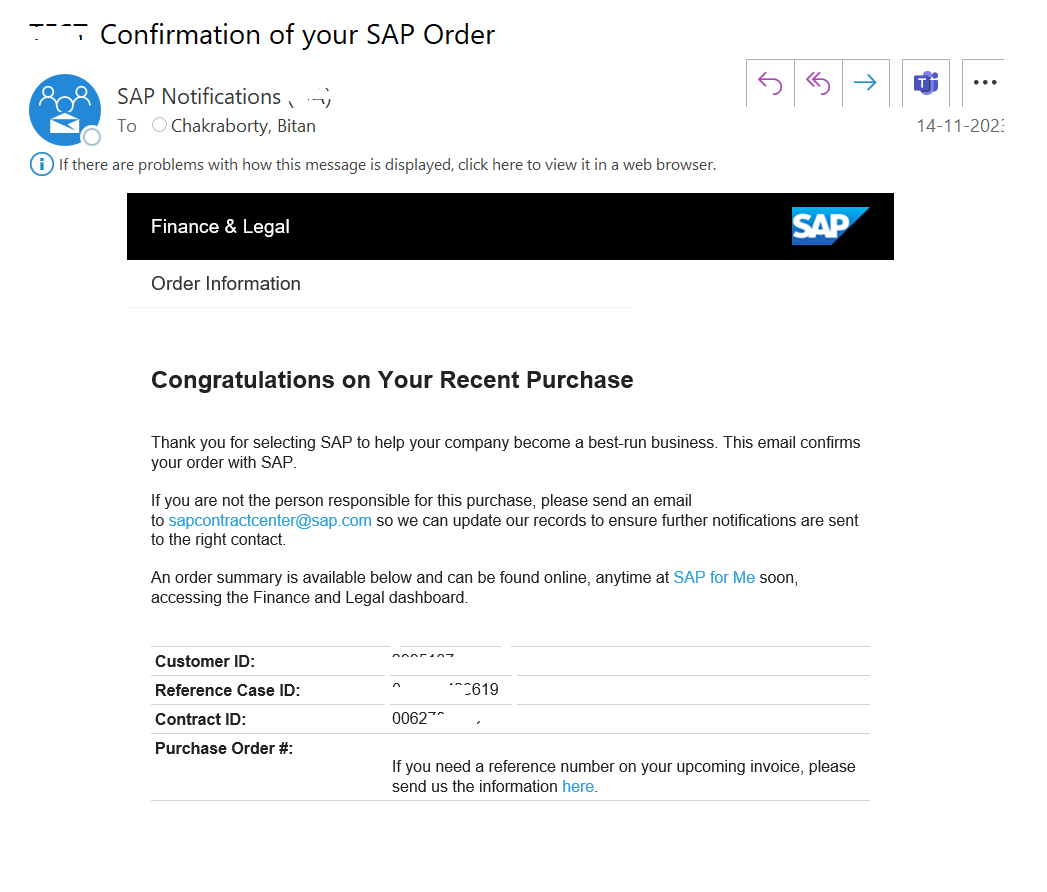
- Next, you'll receive a notification email on you S-User ID. Within SAP fraternity I don't really explain what S-User ID stands for. This will be your personal key to the entire SAP Support ecosystem. The email will contain a PDF containing your S-User ID and the initial password. You need them to enter the SAP Support Portal : SAP for Me.

- Now, go to SAP for Me portal : https://me.sap.com/ and access it with the received credentials. It will ask you to create an SAP Universal ID if you don't have it already. If you have it, then please link this S-User ID with the existing account.

- Then you'll be asked to set-up your SAP for Me : accepting terms & conditions to use and utilize this portal. Please read them out , accept & proceed.

- Now, set up your SAP for Me home screen. You can select your area of interests. Once selected, the SAP for Me home screen will be customized accordingly.

- If you by chance leave the SAP for Me set up screen after activation of the S-User ID and don't follow the subsequent SAP for Me set up (like aforementioned), you may end up with errors. Try resetting the password after some time and follow the set up screens, if still it doesn't get resolved, raise it to CIC.
- Now, you have logged into your SAP for Me portal. Explore all the tabs to get to know the offerings.
- To see the contract-wise tenant availabilities , go to the System & Provisioning system and see the listings. You'll find only SAP Cloud ALM & SAP Central Business Configuration are enabled for provisioning; the SAP S/4HANA Cloud provisioning option will be enabled once the first two are deployed.
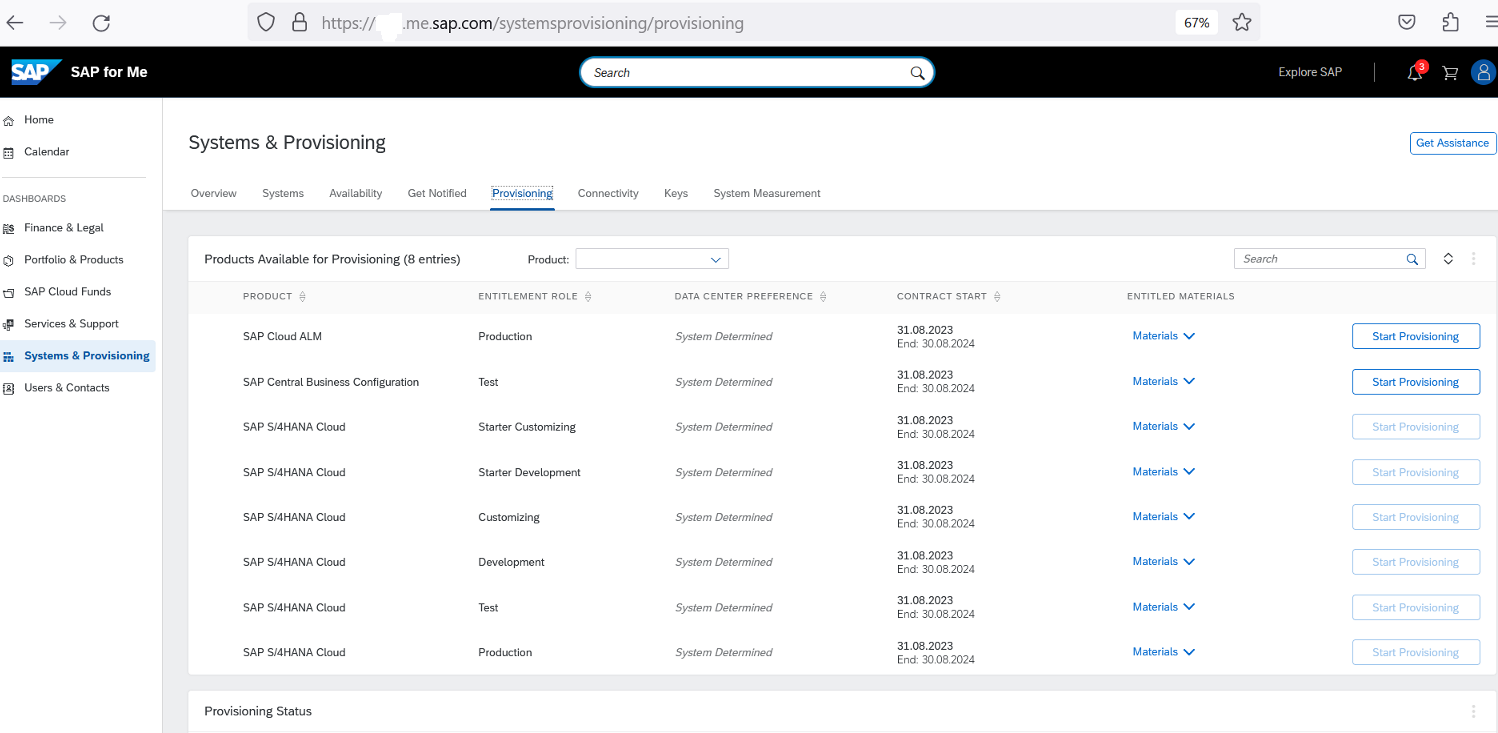
- You may onboard other users in SAP for Me, specially the administrators. But before doing that, add your company email domain as a trusted domain as follows. If you have partners/C-users who will be using their own domains, you may whitelist their domains here as well.

- Apart from these 2 emails (contract & S-User), you'll receive another email as a part of this onboarding bundle. This will be a notification email with information on System & Provisioning and instructions on the next steps required to request the initial Systems and Tenants.

This concludes this blogpost. Next, continue to see the subsequent blogpost of this series
Provisioning SAP CBC and perform the initial set-u... - SAP Community
See you there 🙂
- SAP Managed Tags:
- SAP for Me,
- Basis Technology,
- Cloud,
- SAP Central Business Configuration,
- SAP S/4HANA Cloud Public Edition
You must be a registered user to add a comment. If you've already registered, sign in. Otherwise, register and sign in.
-
ABAP CDS Views - CDC (Change Data Capture)
2 -
AI
1 -
Analyze Workload Data
1 -
BTP
1 -
Business and IT Integration
2 -
Business application stu
1 -
Business Technology Platform
1 -
Business Trends
1,658 -
Business Trends
112 -
CAP
1 -
cf
1 -
Cloud Foundry
1 -
Confluent
1 -
Customer COE Basics and Fundamentals
1 -
Customer COE Latest and Greatest
3 -
Customer Data Browser app
1 -
Data Analysis Tool
1 -
data migration
1 -
data transfer
1 -
Datasphere
2 -
Event Information
1,400 -
Event Information
74 -
Expert
1 -
Expert Insights
177 -
Expert Insights
348 -
General
1 -
Google cloud
1 -
Google Next'24
1 -
GraphQL
1 -
Kafka
1 -
Life at SAP
780 -
Life at SAP
14 -
Migrate your Data App
1 -
MTA
1 -
Network Performance Analysis
1 -
NodeJS
1 -
PDF
1 -
POC
1 -
Product Updates
4,575 -
Product Updates
391 -
Replication Flow
1 -
REST API
1 -
RisewithSAP
1 -
SAP BTP
1 -
SAP BTP Cloud Foundry
1 -
SAP Cloud ALM
1 -
SAP Cloud Application Programming Model
1 -
SAP Datasphere
2 -
SAP S4HANA Cloud
1 -
SAP S4HANA Migration Cockpit
1 -
Technology Updates
6,871 -
Technology Updates
484 -
Workload Fluctuations
1
- IoT: RFID integration with SAP HANA Cloud via SAP BTP in Technology Blogs by Members
- First steps to work with SAP Cloud ALM Deployment scenario for SAP ABAP systems (7.40 or higher) in Technology Blogs by SAP
- Automated check for SAP HANA Cloud availability with SAP Automation Pilot in Technology Blogs by SAP
- SAP BTP FAQs - Part 1 (General Topics in SAP BTP) in Technology Blogs by SAP
- Architectural Insights into SAP NFT Management in Technology Blogs by SAP
| User | Count |
|---|---|
| 15 | |
| 11 | |
| 10 | |
| 10 | |
| 9 | |
| 7 | |
| 7 | |
| 7 | |
| 7 | |
| 7 |