
- SAP Community
- Products and Technology
- Technology
- Technology Blogs by SAP
- Options to Back-up Your SAP Analytics Cloud Planni...
Technology Blogs by SAP
Learn how to extend and personalize SAP applications. Follow the SAP technology blog for insights into SAP BTP, ABAP, SAP Analytics Cloud, SAP HANA, and more.
Turn on suggestions
Auto-suggest helps you quickly narrow down your search results by suggesting possible matches as you type.
Showing results for
Product and Topic Expert
Options
- Subscribe to RSS Feed
- Mark as New
- Mark as Read
- Bookmark
- Subscribe
- Printer Friendly Page
- Report Inappropriate Content
09-08-2023
3:07 PM
Introduction
An often-asked questions by SAP Analytics Cloud customers (in particular by planning customers) is how to back up planning model data (facts and master data) and related content like models, stories, data actions, multi-actions etc.
The rationale is simple: plan data is valuable to business processes. When you lose it, you lose direction and in the worst case, your users need to re-enter their data. When you lose your stories, data actions etc., you will lose time in planning processes or your users cannot report their data anymore. Trust me, I was a planning process administrator before and I have painful memories…
Note that we are aware of a respective idea in the Customer Influence Portal. While a respective product enhancement is for long-term consideration, this blogpost aims to outline different options that are there to back-up and restore planning scenarios.
Content Network
Our first approach is based on the SAP Analytics Cloud Content Network. The Content Network's primary use case is transport management. But we can create content packages which we can use as content-level snapshots for later recovery (with some restrictions applying as outlined below).
These Content Network capabilities have recently been enhanced with 2 options for external storage and management of content packages to create a history of snapshots.
These new options for external storage and management are:
- Public API for downloading/uploading content network packages within the same or cross tenants
- Enabling the export of content packages to SAP Cloud Transport Management on SAP BTP
So, how does this work? First of all, you create packages of the content you want to back up. Be aware that this is a manual exercise that you must repeat for every desired snapshot. Using the new capabilities described above, you can automate the download of content packages. These can be exported to a managed storage or the SAP Cloud Transport Management Service. You can include all relevant objects (folders, stories, models, data/multi actions etc.) and data in these packages. In the case of disaster, you can do a selective rollback of your previous content snapshot.

Figure 1: Content Network options
These are some aspects to be aware of when evaluating this approach:
- Manual content package creation leads to maintenance efforts
- Data back-ups may be required more frequently than content back-ups. There are more adequate ways for data back-ups as outlined in the other options
- Inclusion of data will fill up your storage space in ACN
- Restrictions / not included:
- Predictive scenarios
- Comments
- Object and folder level security information
- Activity logs
- Scheduling/Publishing information
More info:
Back-up model in SAP Analytics Cloud
A way to back-up your planning data inside of your SAP Analytics Cloud tenant is to copy the data into a back-up model which is (almost) identical with your main model. There is a blogpost written by Jef Baeyens which gives detailed instructions. In a nutshell, the architecture is as follows:
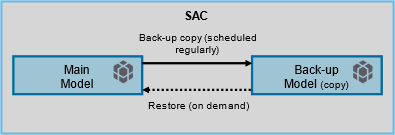
Figure 2: Back-up model architecture
You create a copy of your model and add a back-up date dimension to it. Then, you build a data action with an advanced formula that transfers the data from your main model to the back-up model and removes the previous back-up. A data action in the opposite direction serves as the restore job.
Jef also mentioned some challenges with this approach:
- Tenant memory can become an issue in case of very large data volumes
- Version handling
- Performance impact if multiple data actions run in parallel (use multi actions and calendar to orchestrate)
- Fact data only
I’d like to add the following:
- Continuous maintenance as you need to keep an additional model in sync, update the data action etc.
More info:
Data Export Service
You can use Data Export Service to back up your model data outside of your SAP Analytics Cloud tenant. In addition to the fact data, it also offers the extraction of master data and audit data (audit data cannot be re-imported though but may be useful anyways as reference later on).
You can back-up your data in BW, HANA, Datasphere, or other 3rd party or custom storages. We have plenty of blogposts that explain some options. You can make this a low-touch recurring process with limited load on the system as Data Export Service also supports delta on facts. As an example, setting up an export to SAP Datasphere only takes a few minutes.
To restore, you can create import jobs from wherever you chose to store the data (if a connection is available). You can also use our Data Import API.
The architecture below illustrates three common scenarios. The third scenario could be useful if you anyways bring your data to ADSOs to be reused in other planning processes or reported in Bex queries. Otherwise, you would probably build everything in HANA Studio as well.
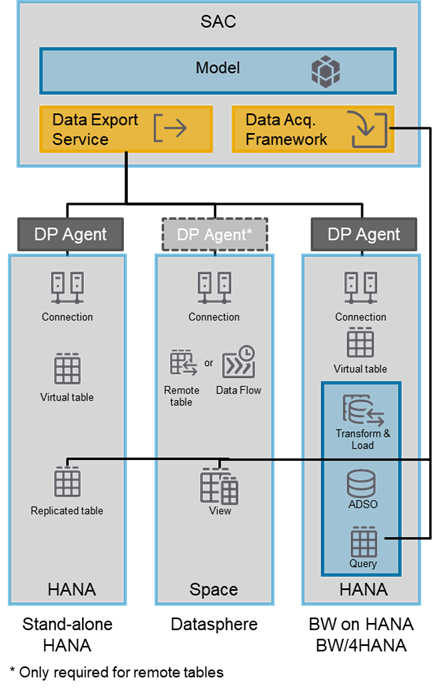
Figure 3: Data Export Service architecture
Some topics to be aware of:
- Hierarchies are not exported (we want to add that in 2024)
- A DP agent is required in many scenarios
- A HANA full use license may be required depending on the chosen architecture
More info:
Model export job (data management in modeler)
The last option to be mentioned here probably is the most straight forward, but also least sophisticated one. And that is to use the Export Job in the Data Management tab of the planning model. Here, you can export fact data into a csv format and store it in the SAP Analytics Cloud file repository or on a file server.
However, there is a limit to the number of records you can export in one job (6 million when exporting facts only). So, if your model is bigger than that, you will need to split it into multiple export jobs.
Downsides of this approach:
- Row limit per export job
- File management
- Limited possibilities to transform the data if needed in Excel
More info:
Conclusion
The table below provides and overview and comparison of the available options. In my opinion, having a solid restore option for your fact data is most important as there are many ways you could imagine such a disaster to happen (import of content, data management, version deletion…). Given the delta capability and low-touch characteristic of the Data Export Service, I would personally prefer this approach. However, the back-up model offers a straight-forward option that does not require any work in another system.
If you want to take it further, look at the Content Network to safeguard your objects and Data Export Service to back up your master data as well. Combining the Content Network and Data Export Service, you will have a solid and comprehensive disaster recovery plan in place!
| Option | Covers content? | Covers facts* | Covers master data (incl. properties etc.) | How to restore?** |
| Content Network APIs | X*** | X | X | Re-import via Content Network |
| Back-up model in SAP Analytics Cloud | X | Cross-model copy | ||
| Data Export Service | X + delta | X | Import job (from datasource), Import API | |
| Model export job (data management in modeler) | X (multiple jobs may be needed) | Import job (from file) |
*Excluding private versions
**Only the most obvious option to restore
*** Restrictions apply as described
Note that I did not list legacy export options (OData push) as they will not be enhanced further in the future and Data Export Service offers more features and better performance.
Labels:
4 Comments
You must be a registered user to add a comment. If you've already registered, sign in. Otherwise, register and sign in.
Labels in this area
-
ABAP CDS Views - CDC (Change Data Capture)
2 -
AI
1 -
Analyze Workload Data
1 -
BTP
1 -
Business and IT Integration
2 -
Business application stu
1 -
Business Technology Platform
1 -
Business Trends
1,658 -
Business Trends
112 -
CAP
1 -
cf
1 -
Cloud Foundry
1 -
Confluent
1 -
Customer COE Basics and Fundamentals
1 -
Customer COE Latest and Greatest
3 -
Customer Data Browser app
1 -
Data Analysis Tool
1 -
data migration
1 -
data transfer
1 -
Datasphere
2 -
Event Information
1,400 -
Event Information
74 -
Expert
1 -
Expert Insights
177 -
Expert Insights
348 -
General
1 -
Google cloud
1 -
Google Next'24
1 -
GraphQL
1 -
Kafka
1 -
Life at SAP
780 -
Life at SAP
14 -
Migrate your Data App
1 -
MTA
1 -
Network Performance Analysis
1 -
NodeJS
1 -
PDF
1 -
POC
1 -
Product Updates
4,575 -
Product Updates
391 -
Replication Flow
1 -
REST API
1 -
RisewithSAP
1 -
SAP BTP
1 -
SAP BTP Cloud Foundry
1 -
SAP Cloud ALM
1 -
SAP Cloud Application Programming Model
1 -
SAP Datasphere
2 -
SAP S4HANA Cloud
1 -
SAP S4HANA Migration Cockpit
1 -
Technology Updates
6,871 -
Technology Updates
484 -
Workload Fluctuations
1
Related Content
- SAP Analytics Cloud - Planning using Validation Models in Technology Blogs by SAP
- 入門!SAP Analytics Cloud for Planning 機能紹介シリーズ - 監査 in Technology Blogs by SAP
- First steps to work with SAP Cloud ALM Deployment scenario for SAP ABAP systems (7.40 or higher) in Technology Blogs by SAP
- 入門!SAP Analytics Cloud for planning 機能紹介シリーズ - コメント入力 in Technology Blogs by SAP
- SAP Datasphere catalog - Harvesting from SAP Datasphere, SAP BW bridge in Technology Blogs by SAP
Top kudoed authors
| User | Count |
|---|---|
| 15 | |
| 11 | |
| 10 | |
| 10 | |
| 9 | |
| 7 | |
| 7 | |
| 7 | |
| 7 | |
| 7 |