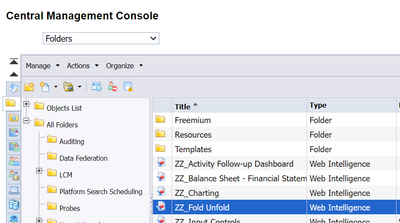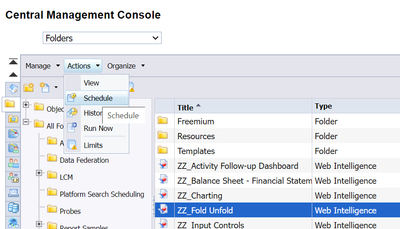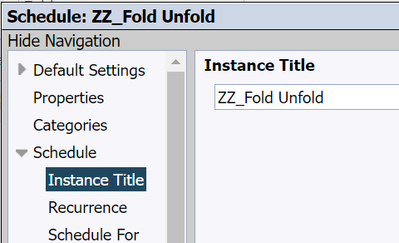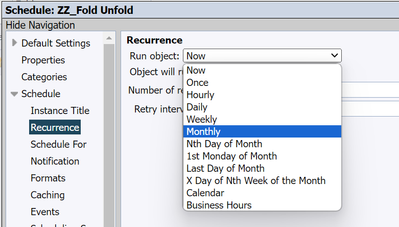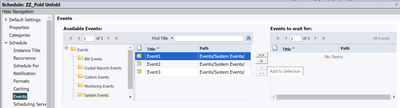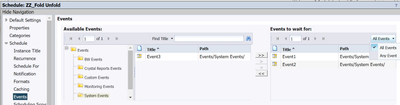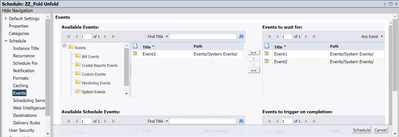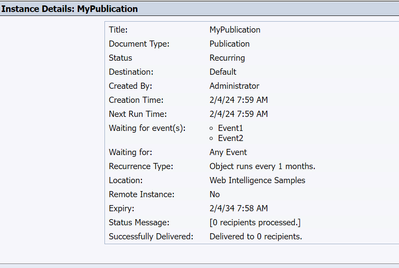- SAP Community
- Products and Technology
- Technology
- Technology Blogs by SAP
- Optimizing BI Scheduling: A Deep Dive into Event O...
- Subscribe to RSS Feed
- Mark as New
- Mark as Read
- Bookmark
- Subscribe
- Printer Friendly Page
- Report Inappropriate Content
Scheduling is a key feature in BI, enabling you to set document updates for the latest data. In earlier BI versions, scheduling with events was restricted to all events being fulfilled. However, in BI4.3 SP4, we've introduced the option to choose any or all events when scheduling a document, Publication, or Object Package. Users can now trigger the schedule when a specific event condition is met or wait for all selected events to be fulfilled. Here are the steps for scheduling with "Any Event" and "All Event" options.
1. Go to the Folders Management area in CMC.
2. Choose the object for scheduling. I have selected a Web Intelligence report “ZZ_Fold Unfold”.
3. Select "Actions" and then choose "Schedule."
4. Navigate to "Recurrence" in the navigation list.
5. In the "Run Object" section, select the run option and choose recurrence based on your needs.
6. Navigate to "Events" in the navigation list. In the "Available Events" section, use the angular arrow button to add desired events to the "Events to Wait For" list.
7. In the top right corner's "Events to Wait For" box, you can see the default "All Events" option. Click the dropdown next to it to switch to "Any Event." The dropdown is enabled when more than one events are added in "Events to Wait For" box.
8. With "All Events" selected, the schedule waits for all chosen events to be fulfilled. Switching to "Any Event" triggers the schedule when any selected event is fulfilled. Select “Any Event” to schedule with the option.
9. Click "Schedule" to activate the scheduling process. You'll observe the schedule triggering based on the chosen event conditions.
The provided steps can be applied to schedule not only Web Intelligence documents but also Crystal Reports, Publications, Object packages, and more. Simply follow the same steps listed above to schedule various types of BI objects, tailoring the recurrence and event conditions based on your specific requirements.
In the Instance Details section of Publications and Object Packages, you can view the list of events under "Waiting for event(s):". Furthermore, the "Waiting for:" setting specifies whether it's configured for "All Events" or "Any Event," providing a convenient way to review and confirm the event conditions set for your scheduled BI objects.
Effectively orchestrating BI scheduling is essential for maintaining up-to-date data. Whether scheduling Web Intelligence documents, Crystal Reports, Publications, or Object packages, the outlined steps above offer a versatile approach. The Instance Details section provides a comprehensive view of added events and their type, ensuring a clear understanding of configured event conditions. This enhanced flexibility in BI4.3 SP4 empowers users to tailor schedules based on specific requirements, ultimately contributing to a more streamlined and effective business intelligence workflow."
- SAP Managed Tags:
- SAP BusinessObjects - Platform Administration
You must be a registered user to add a comment. If you've already registered, sign in. Otherwise, register and sign in.
-
ABAP CDS Views - CDC (Change Data Capture)
2 -
AI
1 -
Analyze Workload Data
1 -
BTP
1 -
Business and IT Integration
2 -
Business application stu
1 -
Business Technology Platform
1 -
Business Trends
1,658 -
Business Trends
93 -
CAP
1 -
cf
1 -
Cloud Foundry
1 -
Confluent
1 -
Customer COE Basics and Fundamentals
1 -
Customer COE Latest and Greatest
3 -
Customer Data Browser app
1 -
Data Analysis Tool
1 -
data migration
1 -
data transfer
1 -
Datasphere
2 -
Event Information
1,400 -
Event Information
67 -
Expert
1 -
Expert Insights
177 -
Expert Insights
301 -
General
1 -
Google cloud
1 -
Google Next'24
1 -
GraphQL
1 -
Kafka
1 -
Life at SAP
780 -
Life at SAP
13 -
Migrate your Data App
1 -
MTA
1 -
Network Performance Analysis
1 -
NodeJS
1 -
PDF
1 -
POC
1 -
Product Updates
4,577 -
Product Updates
346 -
Replication Flow
1 -
REST API
1 -
RisewithSAP
1 -
SAP BTP
1 -
SAP BTP Cloud Foundry
1 -
SAP Cloud ALM
1 -
SAP Cloud Application Programming Model
1 -
SAP Datasphere
2 -
SAP S4HANA Cloud
1 -
SAP S4HANA Migration Cockpit
1 -
Technology Updates
6,873 -
Technology Updates
429 -
Workload Fluctuations
1
- Kyma Integration with SAP Cloud Logging. Part 2: Let's ship some traces in Technology Blogs by SAP
- Set/Reset agreed cumulative quantity and reconciliation date.(TAC onPrem: ME88) sheduling agreement in Technology Q&A
- Deep dive into Q4 2023, What’s New in SAP Cloud ALM for Implementation Blog Series in Technology Blogs by SAP
- SAP Datasphere - Space, Data Integration, and Data Modeling Best Practices in Technology Blogs by SAP
- Workload Analysis for HANA Platform Series - 1. Define and Understand the Workload Pattern in Technology Blogs by SAP
| User | Count |
|---|---|
| 32 | |
| 17 | |
| 15 | |
| 14 | |
| 11 | |
| 9 | |
| 8 | |
| 8 | |
| 8 | |
| 7 |