
- SAP Community
- Products and Technology
- Technology
- Technology Blogs by SAP
- Generating an Authorization Token in the Test Envi...
Technology Blogs by SAP
Learn how to extend and personalize SAP applications. Follow the SAP technology blog for insights into SAP BTP, ABAP, SAP Analytics Cloud, SAP HANA, and more.
Turn on suggestions
Auto-suggest helps you quickly narrow down your search results by suggesting possible matches as you type.
Showing results for
Advisor
Options
- Subscribe to RSS Feed
- Mark as New
- Mark as Read
- Bookmark
- Subscribe
- Printer Friendly Page
- Report Inappropriate Content
08-15-2023
12:21 AM
Note: Be aware that the steps described in this blog are performed in the KSeF portal. Though an authorization token is necessary to be added in the SAP systems, the described steps are considered a guidance and they may become obsolete if the process you do in the KSeF portal changes.
In this blog post, we will show you how to generate an authorization token from KSeF’s portal (https://ksef-test.mf.gov.pl/web/login). You can electronically send and receive invoices in your system through the tax authority's e-Invoicing platform (KSeF). KSeF stands for Krajowy System eFaktur (official translation: The National System of e-Invoices).
A token is needed to establish a connection between SAP Document and Reporting Compliance and KSeF so that you can check the test documents you have submitted to KSeF.
Note: In the test environment, KSeF allows you to login without real authorization to generate the token.
If you use the test environment of the service and want to generate an authorization token, then follow the steps below.
The token you created will be required to establish a connection between SAP Document and Reporting Compliance and KSeF. To send and receive electronic documents, your system calls SAP Document and Reporting Compliance, cloud edition, and goes through a series of steps to get specific information about the authorized user who submitted the XML file. Here is how you do this if your business system is either SAP S/4HANA Cloud - Managing Communication Settings | SAP Help Portal or SAP S/4HANA and SAP ERP - Managing Communication Settings | SAP Help Portal.
We hope you find this information useful. You can leave a comment on this blog or follow us for more information about SAP Document and Reporting Compliance here in SAP Community.
In this blog post, we will show you how to generate an authorization token from KSeF’s portal (https://ksef-test.mf.gov.pl/web/login). You can electronically send and receive invoices in your system through the tax authority's e-Invoicing platform (KSeF). KSeF stands for Krajowy System eFaktur (official translation: The National System of e-Invoices).
A token is needed to establish a connection between SAP Document and Reporting Compliance and KSeF so that you can check the test documents you have submitted to KSeF.
Note: In the test environment, KSeF allows you to login without real authorization to generate the token.
If you use the test environment of the service and want to generate an authorization token, then follow the steps below.
- Provide a login context. For this enter the tax identification number (NIP) and press the Authenticate button. NIP is only 10 digits which excludes the prefix PL.

- Choose a login method. For the test environment, you need to select Qualified Certificate.

- In the next screen, you need to select yes to confirm if the certificate is a signature with the tax identification number or personal identification number. Press the Next button.

- In the Sign the authorization request screen, select Identifier Type as Stamp with NIP and enter the NIP number. Press the Authenticate to the test application button.

- Close the Authorization was successful pop-up window.

- Select Generate Token from the menu on the left.

- Enter a name for the token and select the roles you want to assign to the token. Press the Generate Token button.

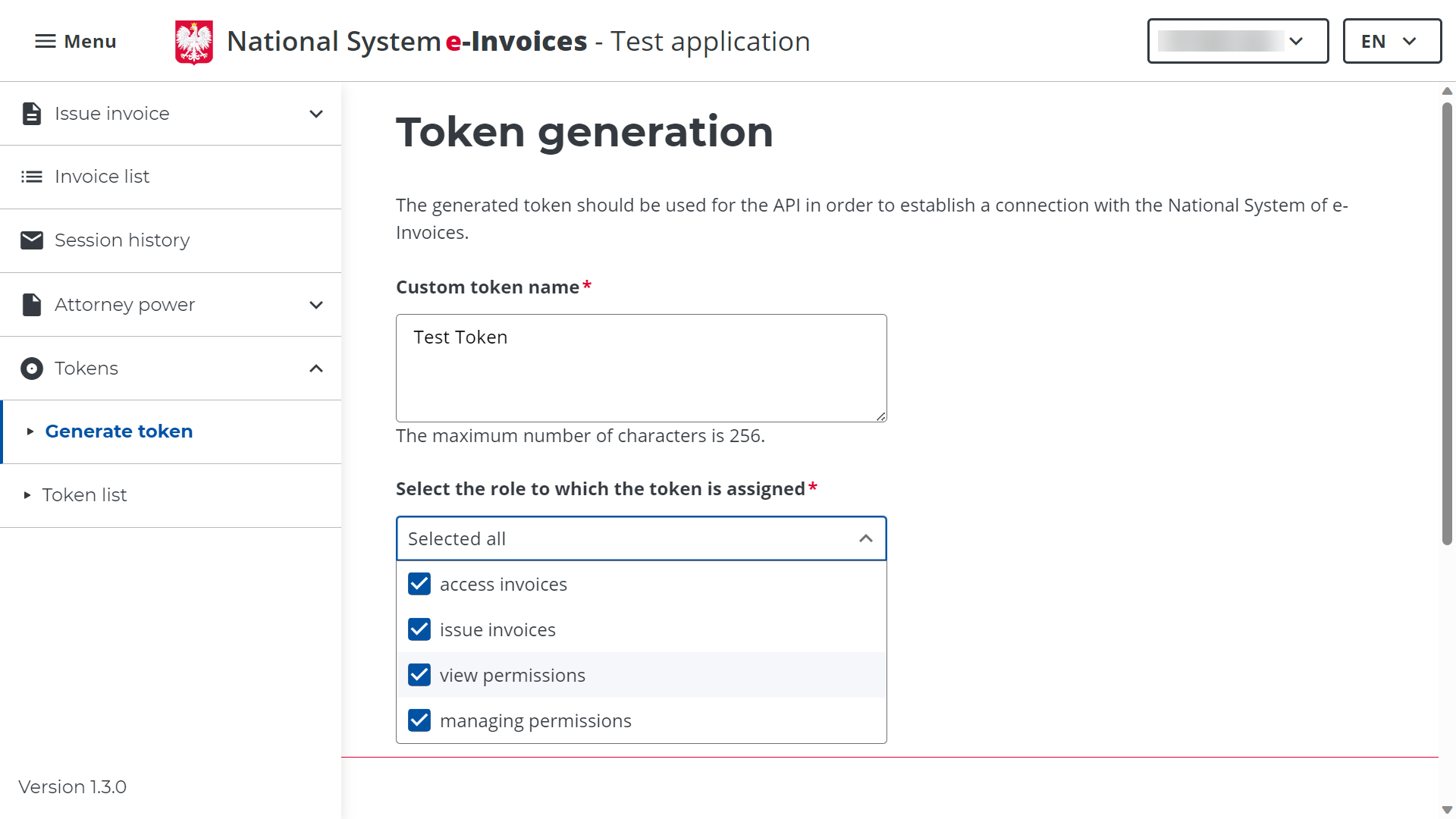
- You can see that the token is successfully generated. You can view the list of tokens you generated by clicking the Token list button.

Note: You need to copy the Token number from this screen as it won’t be available once you exit this screen.

If you want to make a token inactive, you need to select the token from the token list and press the Revoke button.

The token you created will be required to establish a connection between SAP Document and Reporting Compliance and KSeF. To send and receive electronic documents, your system calls SAP Document and Reporting Compliance, cloud edition, and goes through a series of steps to get specific information about the authorized user who submitted the XML file. Here is how you do this if your business system is either SAP S/4HANA Cloud - Managing Communication Settings | SAP Help Portal or SAP S/4HANA and SAP ERP - Managing Communication Settings | SAP Help Portal.
We hope you find this information useful. You can leave a comment on this blog or follow us for more information about SAP Document and Reporting Compliance here in SAP Community.
- SAP Managed Tags:
- SAP ERP,
- SAP S/4HANA,
- SAP S/4HANA Public Cloud,
- Localization,
- SAP Document and Reporting Compliance
Labels:
4 Comments
You must be a registered user to add a comment. If you've already registered, sign in. Otherwise, register and sign in.
Labels in this area
-
ABAP CDS Views - CDC (Change Data Capture)
2 -
AI
1 -
Analyze Workload Data
1 -
BTP
1 -
Business and IT Integration
2 -
Business application stu
1 -
Business Technology Platform
1 -
Business Trends
1,658 -
Business Trends
93 -
CAP
1 -
cf
1 -
Cloud Foundry
1 -
Confluent
1 -
Customer COE Basics and Fundamentals
1 -
Customer COE Latest and Greatest
3 -
Customer Data Browser app
1 -
Data Analysis Tool
1 -
data migration
1 -
data transfer
1 -
Datasphere
2 -
Event Information
1,400 -
Event Information
67 -
Expert
1 -
Expert Insights
177 -
Expert Insights
301 -
General
1 -
Google cloud
1 -
Google Next'24
1 -
GraphQL
1 -
Kafka
1 -
Life at SAP
780 -
Life at SAP
13 -
Migrate your Data App
1 -
MTA
1 -
Network Performance Analysis
1 -
NodeJS
1 -
PDF
1 -
POC
1 -
Product Updates
4,577 -
Product Updates
346 -
Replication Flow
1 -
REST API
1 -
RisewithSAP
1 -
SAP BTP
1 -
SAP BTP Cloud Foundry
1 -
SAP Cloud ALM
1 -
SAP Cloud Application Programming Model
1 -
SAP Datasphere
2 -
SAP S4HANA Cloud
1 -
SAP S4HANA Migration Cockpit
1 -
Technology Updates
6,873 -
Technology Updates
430 -
Workload Fluctuations
1
Related Content
- Govern SAP APIs living in various API Management gateways in a single place with Azure API Center in Technology Blogs by Members
- Consuming SAP with SAP Build Apps - Mobile Apps for iOS and Android in Technology Blogs by SAP
- What’s new in Mobile development kit client 24.4 in Technology Blogs by SAP
- Python RAG sample for beginners using SAP HANA Cloud and SAP AI Core in Technology Blogs by SAP
- Mistral gagnant. Mistral AI and SAP Kyma serverless. in Technology Blogs by SAP
Top kudoed authors
| User | Count |
|---|---|
| 26 | |
| 18 | |
| 15 | |
| 13 | |
| 11 | |
| 9 | |
| 8 | |
| 8 | |
| 8 | |
| 7 |