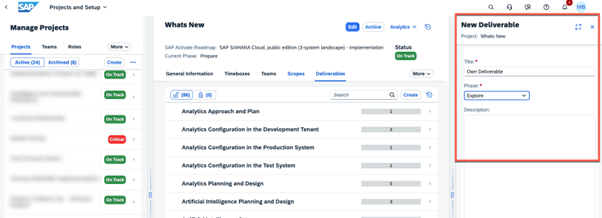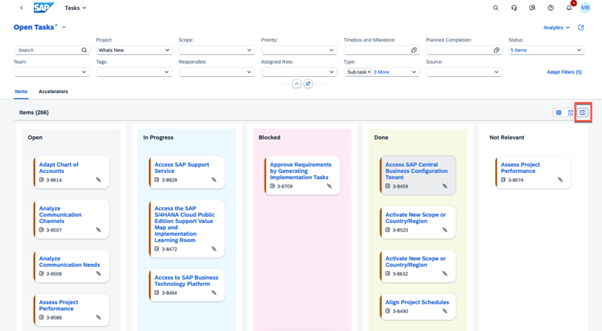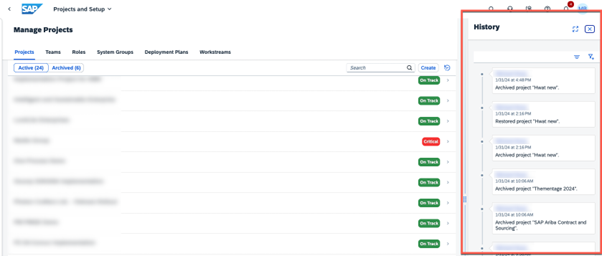- SAP Community
- Products and Technology
- Technology
- Technology Blogs by SAP
- Deep dive into Q3 2023, What’s New in SAP Cloud AL...
- Subscribe to RSS Feed
- Mark as New
- Mark as Read
- Bookmark
- Subscribe
- Printer Friendly Page
- Report Inappropriate Content
Welcome to our informative quarterly blog series “What's New in SAP Cloud ALM for Implementation”, highlighting the latest updates delivered in Q3 2023. This post covers an in-depth overview of core capabilities in Process Management, Documentation, Project Management, Task Management, Test Management and Change and Deployment Management.
I want to highlight following new features in this blog post:
- BPMN Import from UI (Process Authoring)
- Copy Custom Solution Process (Process Authoring)
- Upload of Process Hierarchy Nodes via Spreadsheet (Process Hierarchy)
- Documentation (Documents)
- Enhancement for Deliverables (Projects and Setup)
- Cards view for managing Tasks (Tasks)
- Overall Project History (Projects and Setup)
- Test Planning (Test Plans)
- Create Transport of Copies (Feature)
- New user roles - change and deployment manager (User Management)
- SAP S/4HANA Cloud Transport Traceability (Analytics)
- Cross Project Analytics (Analytics)
- Efforts in Reporting (Analytics)
1. BPMN Import from UI (Process Authoring)
BPMN import functionality is introduced to the Process Authoring. Previously, customers could import SVGs, essentially process pictures, into SAP Cloud ALM. However, this lacked the ability to select individual solution activities. With the availability of BPMN file import directly from the UI, you can now add BPMN diagrams to custom solution processes in process authoring.
You can start creating a custom solution process or utilize an existing one. This allows the seamless creation of a new diagram or the import of an BPMN file, resulting in the generation of a newly created or imported BPMN visually represented as a Solution Process Flow Diagram. Additionally, you can import multiple diagrams and integrate them into a single solution process. This feature supports in using own process content next to the established SAP Best Practices.
The use case is straightforward. If you already use another Process Management tool like SAP Signavio or any third-party tool, you can export the BPMN file and seamlessly import it into SAP Cloud ALM. Once published, this custom solution process is readily available for utilization in Fit-to-Standard workshops during implementation. Another crucial aspect is the ability to utilize your processes from other Process Management tools by uploading and integrating them with our best practice content during implementation.
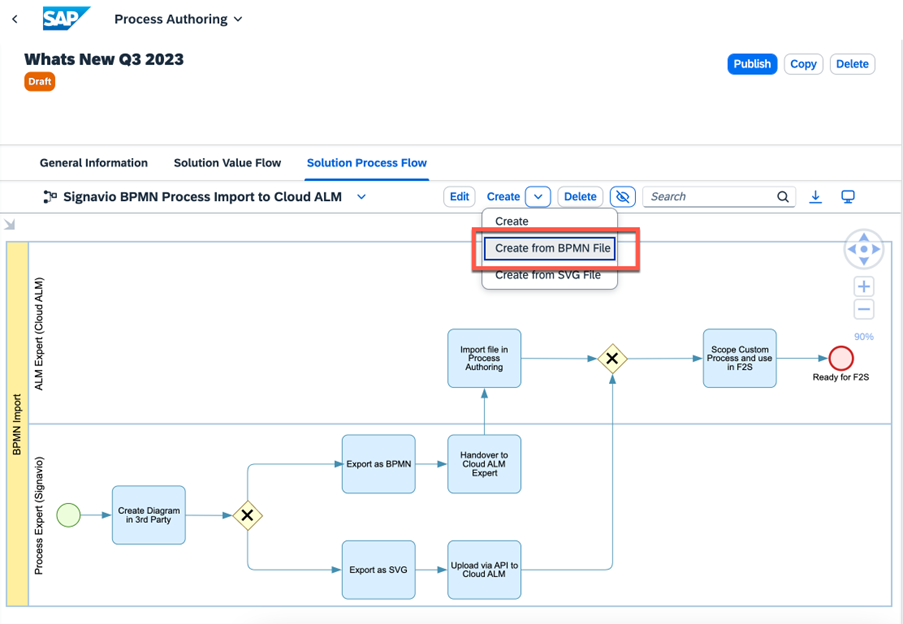
2. Copy Custom Solution Process (Process Authoring)
Remaining within the process authoring domain, introducing the "Copy of Custom Solution Process" feature is a significant addition. This means you can replicate an entire custom solution process, including all pertinent information and diagrams. With a simple click of the copy button, the custom solution process is copied along with its description, country selection, accelerators, solution value flow, solution process flow, and all associated components. This functionality facilitates the creation of process templates, offering easy reuse throughout the project, whether in the current implementation or future projects. Finding these copied processes in the list is straightforward due to a simple naming convention. The title always begins with "Copy of," followed by the title ''of the original custom solution process''. This ensures efficient organization and easy retrieval as you manage and reuse processes across various projects.
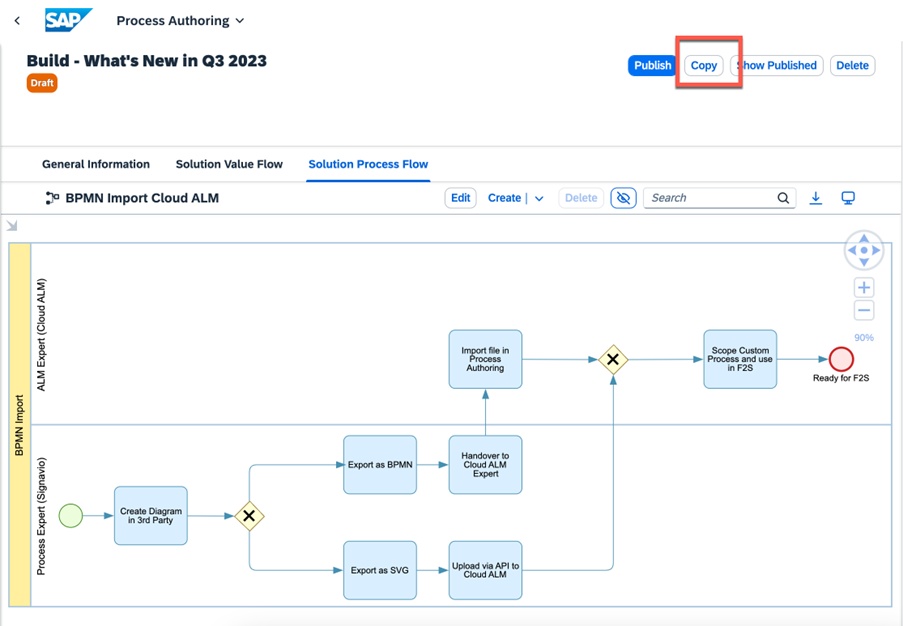
3. Upload of Process Hierarchy Nodes via Spreadsheet (Process Hierarchy)
A new feature, ''Upload Process Hierarchy Nodes,'' has been introduced. The process hierarchy has been available since last year, and now, customization of the hierarchy is possible by uploading it through an Excel template. The SAP Cloud ALM Process Hierarchy app allows you to download the Excel template, as shown in the screenshot below. Clicking on the template will enable you to easily download the Excel file, where you can populate it with your structure and relevant information from your process hierarchy. Once completed, you can import it back into the Process Offering, making it readily available.
This feature is particularly beneficial for companies dealing with complex and extensive hierarchies, providing a more efficient alternative to manually creating each individual process hierarchy node. The Excel template, displayed below, illustrates the straightforwardness of this process and what the structure looks like.
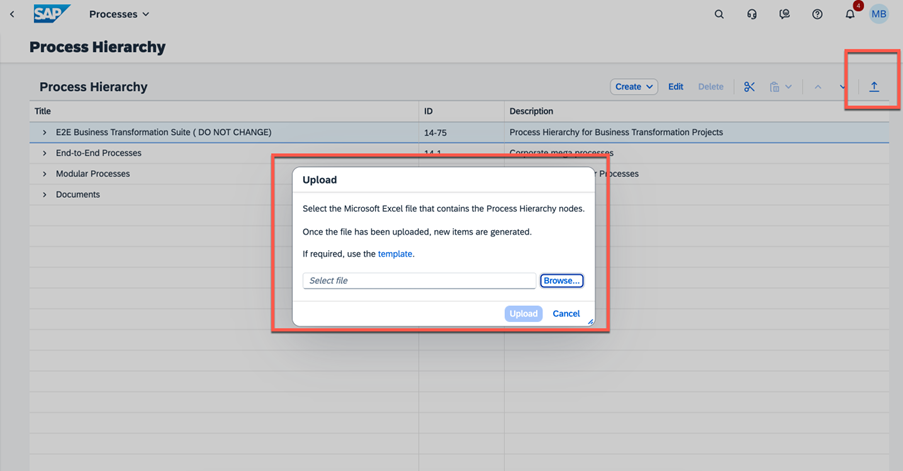
4. Documentation (Documents)
The Documents app has been available in Cloud ALM since last year. It's worth noting that documents can now be assigned not only to Solution Processes but also to the Process Hierarchy. To do this, you can navigate to the Documents app, create a new document, and then use a dropdown menu to select the Solution Process or Process Hierarchy to which you want to link the document. This flexibility extends to the Process Hierarchy as well. In the Documents app, when creating a new document, you can choose from the available Process Hierarchies and specify where this document should be associated. This functionality is particularly useful for organizations utilizing modular processes that span various areas.
Another advantage is that document assignment is not limited to the Documents app alone. You can also perform this directly within Process Management. Whether at the Solution Process level or even at the Solution Process Flow level, there is the capability to assign documents seamlessly. It provides you with a versatile method for document management, enabling easy linkage throughout the process hierarchy and solution processes.
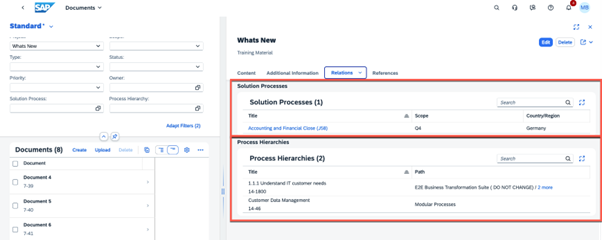
5. Enhancement for Deliverables (Projects and Setup)
We have implemented an enhancement for the deliverables functionality. These deliverables are rooted in the SAP Activate methodology and hold a significant history within SAP Cloud ALM. If you are familiar with SAP Activate, you likely know about its phases, deliverables, and tasks. For example, when implementing the S/4HANA public cloud, you might have many tasks grouped into various deliverables.
Recognizing the diverse needs of partners and customers who bring their own content and methodologies, creating custom deliverables is now facilitated. Whether partners introduce their methodology or customers want to integrate their deliverables alongside Activate deliverables, this functionality is accessible through the Projects and Setup application. Here, users can seamlessly create their own deliverables, assign them to specific phases, and link them to tasks within those phases.
This feature is particularly valuable when dealing with numerous manual tasks, as it allows for efficient grouping and enhances the project's transparency and structure. An available feature from the outset is the Deliverable History, which provides a comprehensive record of deliverable-related activities throughout the project timeline.
Picture 5: Create own Deliverables in the Projects and Setup app
6. Cards view for managing Tasks (Task Management)
The screenshot below shows the recently introduced Card View, designed in a Kanban-style layout. Task management visualizations have been expanded to three types: the well-known task list, the Gantt chart view, and the newly added Card View. This visually appealing feature operates seamlessly. You can easily drag and drop these cards to track task progress and, upon completion, move them to the "Done" status, reflecting changes in task status. This view is applicable to roadmap tasks, project tasks, subtasks, user stories. Requirements and defects will be available later.
Picture 6: New Cards View in Task Management
7. Overall Project History (Projects and Setup)
Additionally, the history of projects has been introduced and is accessible in the Projects and Setup section. This history provides insight into project changes, such as archived projects, deleted projects, restorations, and more. This feature is particularly crucial for comprehending alterations at a project level, especially when managing multiple projects within your Cloud ALM tenant. It proves immensely beneficial, particularly in demo tenants with multiple projects.
Picture 7: In Projects and Setup you can now find the Project History
8. Test Planning (Test Plans)
Moving on to testing, the introduction of test planning is a noteworthy addition. This feature has been introduced in response to various requests for test plans, particularly in more complex projects within the ERP realm. To access this functionality, you'll find a new tile on the launchpad labeled "Test Plans".
Within the Test Plans section, you can create a test plan and subsequently assign multiple test cases to it. To utilize these test plans during test execution, you need to change their status to "In Testing." This is highly beneficial for grouping test cases and achieving a more structured approach. While managing a small number of test cases may not pose a significant challenge, the capability to group them becomes indispensable when dealing with many test cases, highlighting the substantial utility of test plans.
Test planning has also been integrated into the test execution. As mentioned earlier, you can only locate those test plans with the status "In Testing." By filtering for "none," you can view all test plans, along with the tests associated with them. It allows for a seamless and familiar experience, providing the flexibility of normal lean testing methods that you are accustomed to.

9. Create transport of copies (Feature)
Exploring the deployment aspect, a notable addition is the ability to create Transport of Copies (TOC) in our features app. This is achieved by clicking the copy button within a feature and selecting multiple transports. A dropdown menu allows you to choose for which transports a TOC shall be created. One TOC is created for each transport selected. Once the TOC is created, it is released and deployed directly to the consolidation target system. This capability is particularly significant for early testing in the quality system, as it enables testing without releasing the original transport requests from the development system. This feature is already available for the CTS.
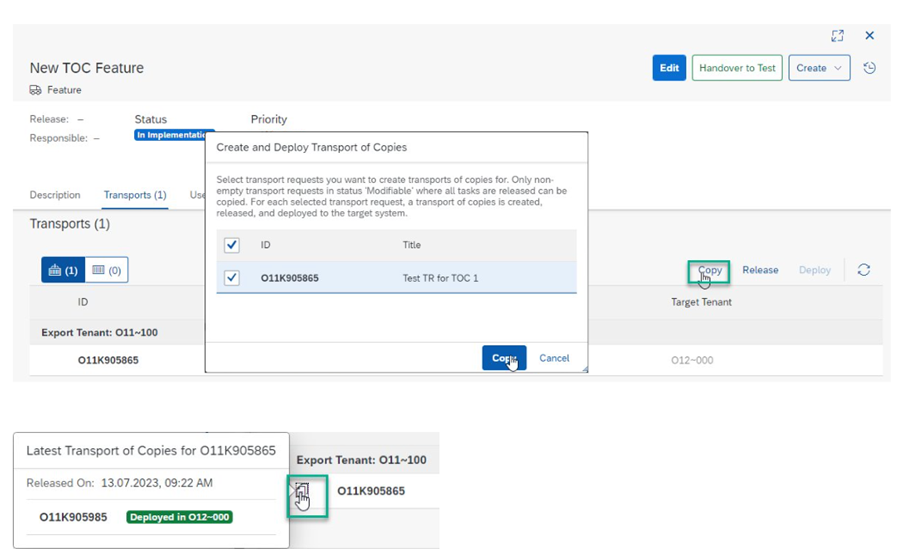
10. New user roles - change and deployment manager (User Management)
Two new roles for Change and Deployment Management have been introduced, and you can assign these roles in the user management section. The first role is the Change Manager, empowered to approve features for production deployment. On the other hand, the Deployment Manager role enables the deployment of transports into test and production systems.
For existing Cloud ALM tenants, these new roles are automatically assigned to existing project leads. So, if you prefer to maintain the existing setup where project leads could already approve and deploy transports, there's no need for any changes. However, if you wish to modify this arrangement and designate another person as the Change Manager or Deployment Manager, you can now do so. This flexibility is available for all existing Cloud ALM tenants, where the new roles are automatically assigned to project leads. In contrast, the Change in Deployment roles are not automatically assigned to new tenants.
To use these roles effectively, you need to combine them with the project lead or project member role. Introducing these roles gives customers the authority to decide which project team members can approve features and deploy transports into production systems. This flexibility allows you to tailor the distribution of these rights according to your specific needs. While many Change and Deployment Managers may handle both responsibilities, the separation of roles also allows for an independent assignment of these duties if desired.
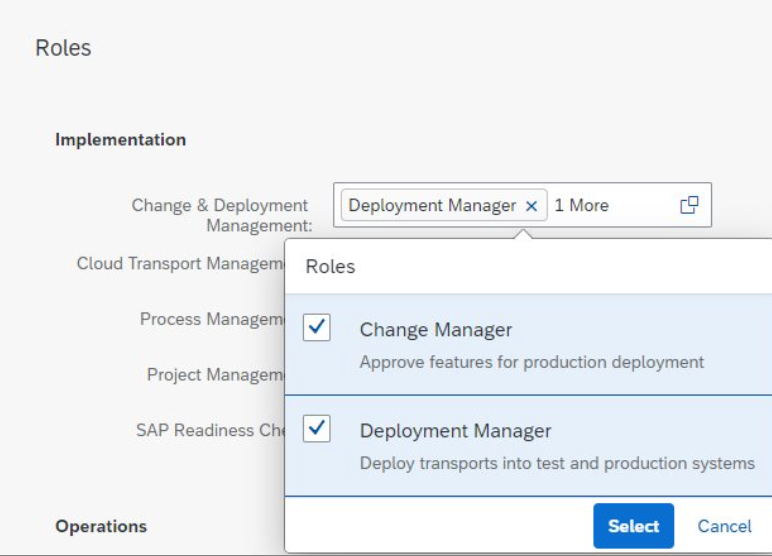
11. SAP S/4HANA Cloud Transport Traceability (Analytics)
Transport Traceability is now available for the S/4HANA Public Cloud with three-system landscape. This integration involves the Adaptation Transport Organizer (ATO), providing a comprehensive Transport Traceability feature. With this, you can link released transports from the ATO to a feature in SAP Cloud ALM, facilitating the bundling of dependent transports into a single feature
SAP Cloud ALM.
Once these bundled transports are deployed through the SAP S/4HANA Public Cloud Fiori Apps, the analytics area within the Feature Traceability section of SAP Cloud ALM provides a comprehensive overview of the transport status. This feature not only streamlines transport organization but also offers valuable reporting insights for your SAP S/4HANA Public Cloud transports.
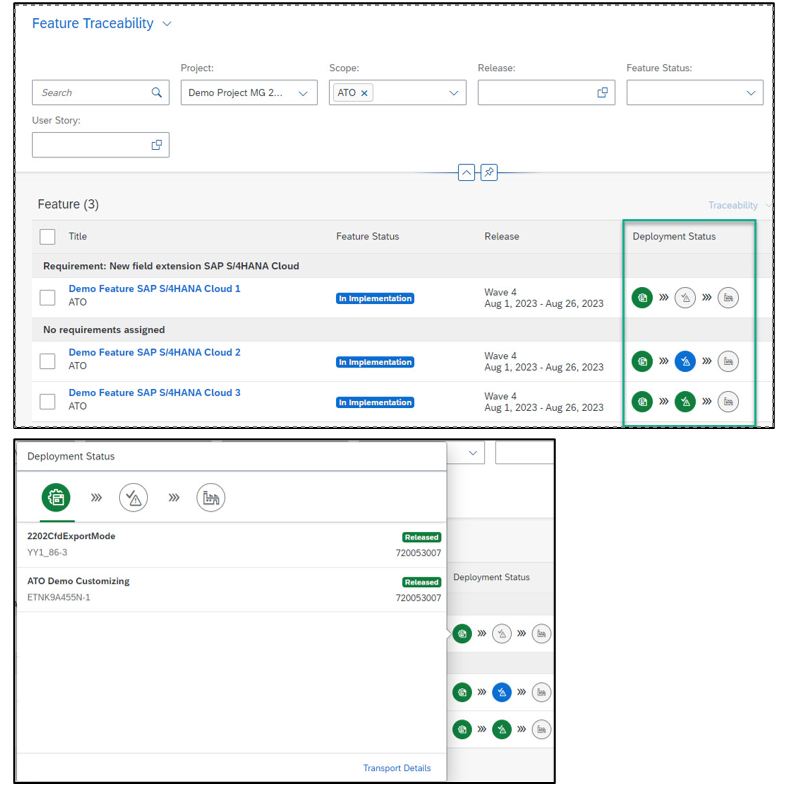
12. Cross Project Analytics (New app)
A new app, Cross Project Analytics, formerly known as Release and Timelines, has been introduced. This tile has been updated on the launchpad to better align with its purpose—supporting customers in tracking multiple projects within a single Cloud ALM Tenant. The app provides insights into these projects' overall progress and completion while facilitating comparisons between them. Cross Project Analytics offers reporting on various entities, including solution process level, task level, requirements level, features, and more. Selecting the respective tiles allows you to access specific reporting for each entity. For instance, clicking on the roadmap task level reveals detailed reporting, with the left-hand side displaying the different projects for easy comparison. This enhancement caters to the need for a consolidated view and analysis of multiple projects within the Cloud ALM environment.
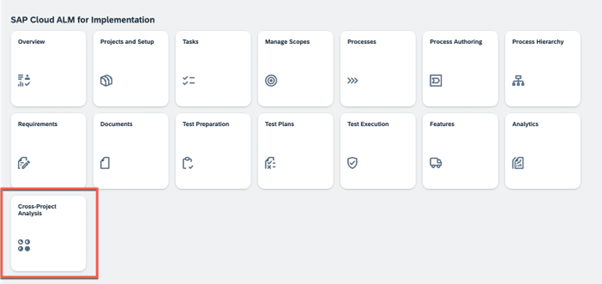
13. Efforts in Reporting (Analytics)
Efforts have been incorporated into reporting, specifically within the Project Progress Reporting and Task Distribution. Efforts and story points are now visible in the project progress report and task distribution apps. To illustrate, in the screenshot below, we observe a task named "Set up the project" with an allocated effort of 36 hours and 40 story points. The upper section displays the total Effort and Story Points, aggregating all connected or completed tasks. In this case, there are 14 completed tasks with a combined effort of 86 hours and 340 story points. The new and enhanced popovers capture total story points and total efforts for the selected KPI and individual tasks in the list. This addition provides a more comprehensive overview of project progress, enhancing the insights in reporting features.
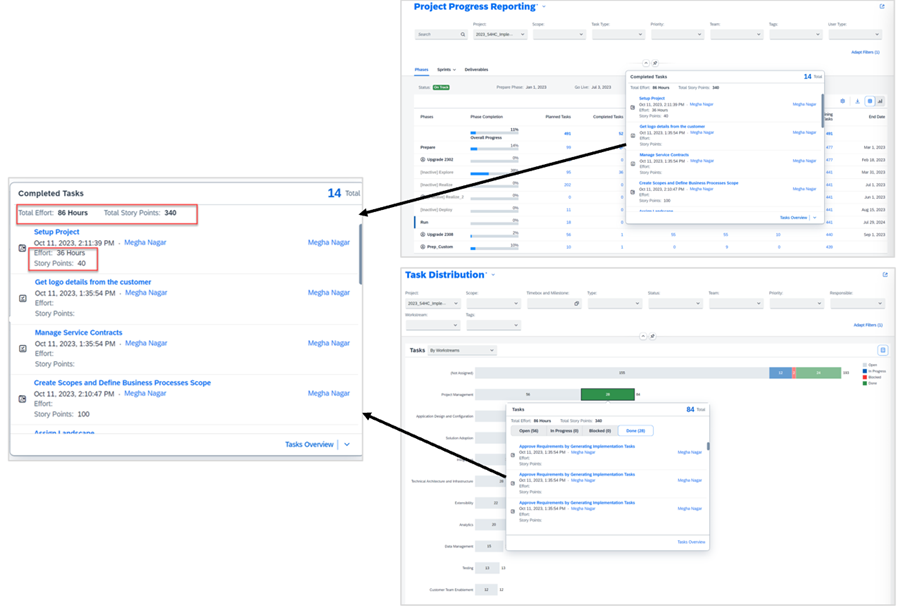
You can find more information as recording and Slides of the What’s New in SAP Cloud ALM for Implementation by following this link: https://events.sap.com/cloud-alm-quarterly-updates/en/replays
I hope this post offered you a brief glimpse into the key features of each core capability. Your time and comments are consistently valued and welcomed!
- SAP Managed Tags:
- SAP Activate,
- SAP Cloud ALM,
- Implementation Methodologies,
- SAP S/4HANA
You must be a registered user to add a comment. If you've already registered, sign in. Otherwise, register and sign in.
-
ABAP CDS Views - CDC (Change Data Capture)
2 -
AI
1 -
Analyze Workload Data
1 -
BTP
1 -
Business and IT Integration
2 -
Business application stu
1 -
Business Technology Platform
1 -
Business Trends
1,658 -
Business Trends
93 -
CAP
1 -
cf
1 -
Cloud Foundry
1 -
Confluent
1 -
Customer COE Basics and Fundamentals
1 -
Customer COE Latest and Greatest
3 -
Customer Data Browser app
1 -
Data Analysis Tool
1 -
data migration
1 -
data transfer
1 -
Datasphere
2 -
Event Information
1,400 -
Event Information
67 -
Expert
1 -
Expert Insights
177 -
Expert Insights
301 -
General
1 -
Google cloud
1 -
Google Next'24
1 -
GraphQL
1 -
Kafka
1 -
Life at SAP
780 -
Life at SAP
13 -
Migrate your Data App
1 -
MTA
1 -
Network Performance Analysis
1 -
NodeJS
1 -
PDF
1 -
POC
1 -
Product Updates
4,577 -
Product Updates
346 -
Replication Flow
1 -
REST API
1 -
RisewithSAP
1 -
SAP BTP
1 -
SAP BTP Cloud Foundry
1 -
SAP Cloud ALM
1 -
SAP Cloud Application Programming Model
1 -
SAP Datasphere
2 -
SAP S4HANA Cloud
1 -
SAP S4HANA Migration Cockpit
1 -
Technology Updates
6,873 -
Technology Updates
429 -
Workload Fluctuations
1
- SAP BW/4 - revamp and true to the line 2024 in Technology Blogs by Members
- Creating a Custom Navigation Side Panel in SAP Analytics Cloud (Optimized Story Experience) in Technology Blogs by SAP
- Enhance your SAP Datasphere Experience with API Access in Technology Blogs by SAP
- Supporting Multiple API Gateways with SAP API Management – using Azure API Management as example in Technology Blogs by SAP
- Checking HANA Cloud Vector Engine performances in Technology Blogs by SAP
| User | Count |
|---|---|
| 32 | |
| 17 | |
| 15 | |
| 14 | |
| 11 | |
| 9 | |
| 8 | |
| 8 | |
| 8 | |
| 7 |