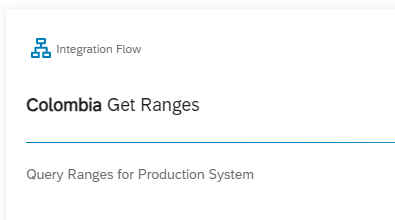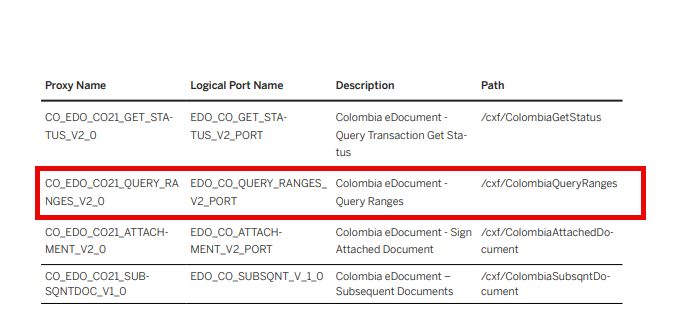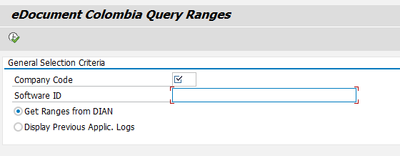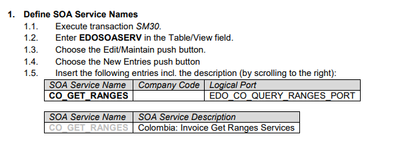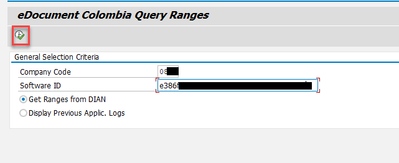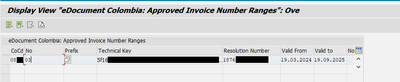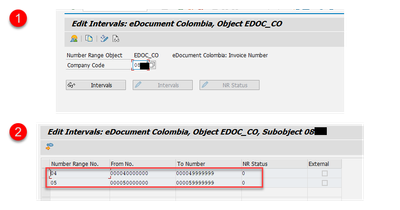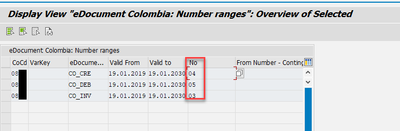- SAP Community
- Products and Technology
- Technology
- Technology Blogs by SAP
- Colombia Production Number Range Retrieval from DI...
- Subscribe to RSS Feed
- Mark as New
- Mark as Read
- Bookmark
- Subscribe
- Printer Friendly Page
- Report Inappropriate Content
This guide provides clear steps for accessing Ranges from DIAN to Colombia in Production systems. Its primary focus is to assist customers going live with the SAP Document and Reporting Compliance-Colombia solution.
Prerequisites:
- Complete the Habilitation test process. The habilitation test process for the Colombia e-invoice ensures compliance with the e-invoicing requirements before a taxpayer is enabled as an authorized issuer of electronic invoices. The taxpayer must perform a series of tests to verify the software's correct functioning and compliance with the e-invoicing requirements. The tests include the generation, transmission, validation, and consultation of electronic invoices, credit notes, and debit notes.
- After the successful Habilitation tests, manually request the production number ranges for Invoices and Contingency Invoices in the DIAN portal.
- You have deployed the iflow for the Query Ranges in the production tenant.
- SOAMANGER configuration is completed.
- You must have the authorization to run the transaction ‘EDOC_CO_RANGES’ or report EDOC_CO21_QUERY_RANGES.
- You must know the Company Code and Software ID for running the transaction EDOC_CO_RANGES.
Note: You can get the Software ID from the DIAN portal.
7. The necessary configuration in EDOSOASERV is maintained and transported to the production system.
Important Notes:
- The logical port name in the SOAMANGER for the proxy object CO_EDO_CO21_QUERY_RANGES_V2_0 must match the logical port name maintained in the view EDOSOASERV for the SOA service name CO_GET_RANGES.
- The production ranges are only retrieved from DIAN for Invoices and Contingency invoices. In DIAN, only the ranges for invoices and contingency invoices are maintained.
- For all document types, such as Credit Notes and Debit Notes, you must choose the number ranges according to your business requirements and maintain them manually in SNRO.
Number Range Retrieval Steps:
- Execute transaction EDOC_CO_RANGES or follow the path in SPRO, Cross-Application Componentsà General Application Functionsà Document and Reporting Complianceà Country/Region-Specific SettingsàColombiaà Electronic Document Processingà Get Number Ranges for Invoices from Tax Authority
- Enter Company Code and Software ID
Example:
3. Press the Execute button.
4. A successful execution will create necessary configuration entries in SNRO and the view EDOCORANGESV. You can also view retrieved ranges in the report execution.
Example:
5. The retrieved ranges are stored in
- SNRO Against the object EDOC_CO and Company code used in the report execution.
The transaction EDOC_CO_RANGES will find the next available Number Range No. and adds it to the SNRO.
This means that screenshot 2 above shows that the range retrieved from DIAN is the number three position.
b. EDOCORANGESV - You use this Customizing view to enter the number ranges and their attributes to be used to create eDocuments.
Example:
Next Steps After Range Retrieval from DIAN:
Maintain Ranges for Credit notes and Debit notes manually
- Go to SNRO and define number ranges for Credit and Debit Notes according to your business requirements.
2. Maintain Ranges for Credit and Debit Notes in EDOCORANGESV.
Example:
Assign Number Ranges to eDocument Types
In this Customizing activity, you assign number ranges to the eDocument types for Colombia.
The Variable Key field enables the use of different number ranges for the same eDocument types. A use case is, for example, if you want to use different number ranges for different organizational entities like branches, business places, or plants.
If the number range overlaps for Colombia eInvoice and Colombia eInvoice Contingency document types, you can define the range numbers used for the contingency process in the columns From Number – Contingency and To Number – Contingency.
For example, DIAN authorizes the number range from 100000 to 105000, but the numbers between 100000 and 100800 are to be used for contingency documents.
- SAP Managed Tags:
- SAP Document and Reporting Compliance
You must be a registered user to add a comment. If you've already registered, sign in. Otherwise, register and sign in.
-
ABAP CDS Views - CDC (Change Data Capture)
2 -
AI
1 -
Analyze Workload Data
1 -
BTP
1 -
Business and IT Integration
2 -
Business application stu
1 -
Business Technology Platform
1 -
Business Trends
1,658 -
Business Trends
95 -
CAP
1 -
cf
1 -
Cloud Foundry
1 -
Confluent
1 -
Customer COE Basics and Fundamentals
1 -
Customer COE Latest and Greatest
3 -
Customer Data Browser app
1 -
Data Analysis Tool
1 -
data migration
1 -
data transfer
1 -
Datasphere
2 -
Event Information
1,400 -
Event Information
67 -
Expert
1 -
Expert Insights
177 -
Expert Insights
308 -
General
1 -
Google cloud
1 -
Google Next'24
1 -
GraphQL
1 -
Kafka
1 -
Life at SAP
780 -
Life at SAP
13 -
Migrate your Data App
1 -
MTA
1 -
Network Performance Analysis
1 -
NodeJS
1 -
PDF
1 -
POC
1 -
Product Updates
4,576 -
Product Updates
351 -
Replication Flow
1 -
REST API
1 -
RisewithSAP
1 -
SAP BTP
1 -
SAP BTP Cloud Foundry
1 -
SAP Cloud ALM
1 -
SAP Cloud Application Programming Model
1 -
SAP Datasphere
2 -
SAP S4HANA Cloud
1 -
SAP S4HANA Migration Cockpit
1 -
Technology Updates
6,873 -
Technology Updates
438 -
Workload Fluctuations
1
- Configuration: SAP Ariba SSO with SAP Cloud Identity Services - Identity Authentication in Technology Blogs by SAP
- SAP Datasphere - Space, Data Integration, and Data Modeling Best Practices in Technology Blogs by SAP
- Workload Analysis for HANA Platform Series - 2. Analyze the CPU, Threads and Numa Utilizations in Technology Blogs by SAP
- Deliver Real-World Results with SAP Business AI: Q4 2023 & Q1 2024 Release Highlights in Technology Blogs by SAP
| User | Count |
|---|---|
| 24 | |
| 15 | |
| 13 | |
| 11 | |
| 11 | |
| 10 | |
| 9 | |
| 9 | |
| 8 | |
| 8 |