
- SAP Community
- Products and Technology
- Technology
- Technology Blogs by SAP
- Calculation View Features of 2023 QRC4
Technology Blogs by SAP
Learn how to extend and personalize SAP applications. Follow the SAP technology blog for insights into SAP BTP, ABAP, SAP Analytics Cloud, SAP HANA, and more.
Turn on suggestions
Auto-suggest helps you quickly narrow down your search results by suggesting possible matches as you type.
Showing results for
Product and Topic Expert
Options
- Subscribe to RSS Feed
- Mark as New
- Mark as Read
- Bookmark
- Subscribe
- Printer Friendly Page
- Report Inappropriate Content
12-12-2023
9:38 AM
Within the time frame of 2023 Q4, several new calculation view features have been released in SAP Business Application Studio when connected to SAP HANA Cloud database QRC4. Some of these features are highlighted below. You can find examples that illustrate the individual features here. An overview of features of other releases can be found here.

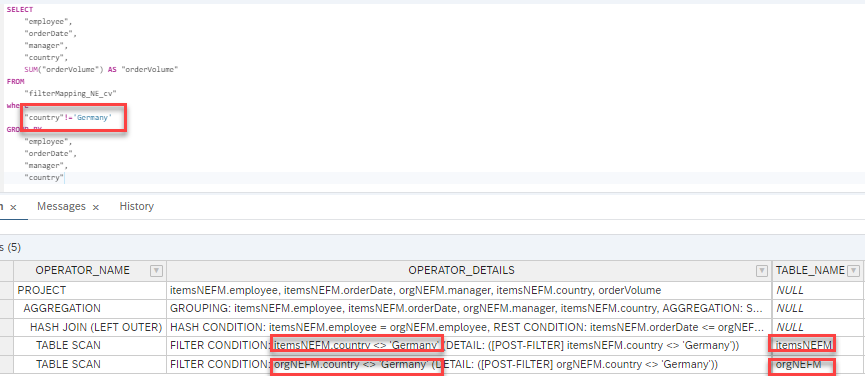


Expressions can be used to generate column labels.
Individual columns can be selected and different expressions used for different subsets of columns. When pressing "Apply" the resulting labels based on the expression will be shown in a preview and can be modified.
The last used expression is stored and when new columns are added, the new labels can be generated by re-using the stored expression.
To reset the labels to their default values, the respective columns can be unmapped and remapped in tab "Mapping".
To select multiple nodes press and hold CTRL and select the individual nodes. Afterwards icons "Remove" and "Duplicate" are applied to all selected nodes at once:
Duplicated nodes will keep their source nodes and the extension "_Copy" will be added to their names.
If the flow to a node should be copied as well, option "Copy All Below" can be used instead:
Option "Copy All Below" applied to node Rank_1 will result in:

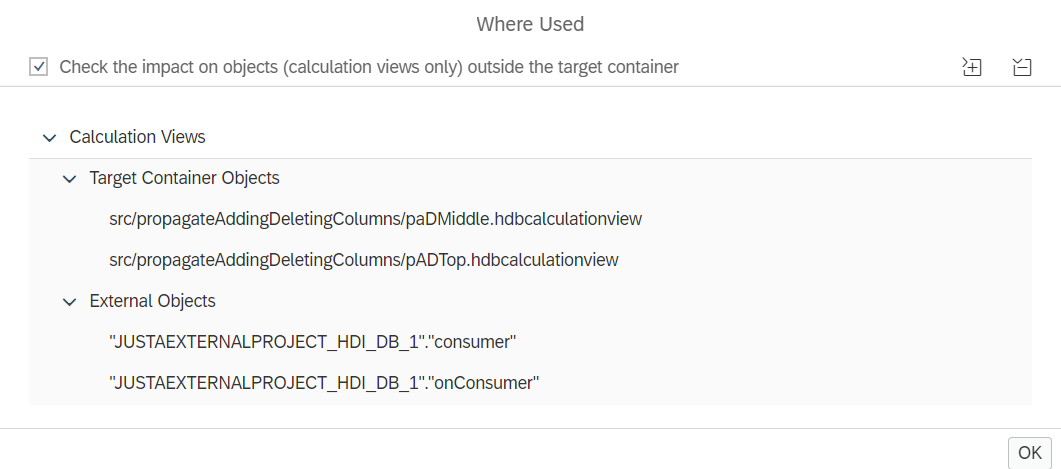
Filter Mapping in Non-Equi Joins
Filters can now also be mapped in Non Equi Join nodes. For details on filter mapping see e.g., the Developer Performance Guide and Modeling Guide.
In below example, filter mapping is defined between the "country" columns of both sources of a join:

Based on the filter mapping, a filter on column "country" of source "itemsNEFM" will also be applied on column "country" of source "orgNEFM".
This can be verified with help of an Explain Plan which reveals a filter on both data sources:
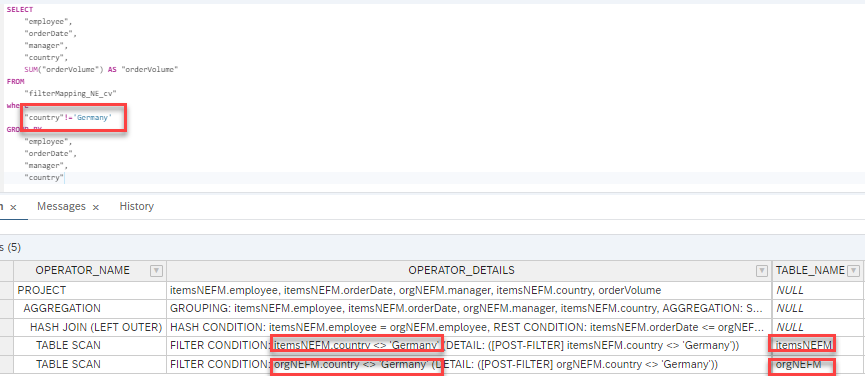
This feature can be used to reduce the resource consumption during Non Equi Joins by filtering the data before the join.
Refresh Metadata Button
With the refresh button source information of an already opened calculation view can be updated without closing and re-opening the calculation view:
Before refreshing, a column that is newly added to a data source is not shown:

After refreshing, the new column is shown:

Expressions to Generate Column Labels
Expressions can be used to generate column labels.
![]()
Individual columns can be selected and different expressions used for different subsets of columns. When pressing "Apply" the resulting labels based on the expression will be shown in a preview and can be modified.

The last used expression is stored and when new columns are added, the new labels can be generated by re-using the stored expression.
To reset the labels to their default values, the respective columns can be unmapped and remapped in tab "Mapping".
The deployed labels can be retrieved from column COLUMN_CAPTION of view _SYS_BI.BIMC_DIMENSION_VIEW.
Duplicating/Removing Multiple Selected Nodes
To select multiple nodes press and hold CTRL and select the individual nodes. Afterwards icons "Remove" and "Duplicate" are applied to all selected nodes at once:
![]()
Duplicated nodes will keep their source nodes and the extension "_Copy" will be added to their names.
For example, using the Duplicate option on the selected nodes Rank_1, Aggregation_1, and Projection_1 will result in:
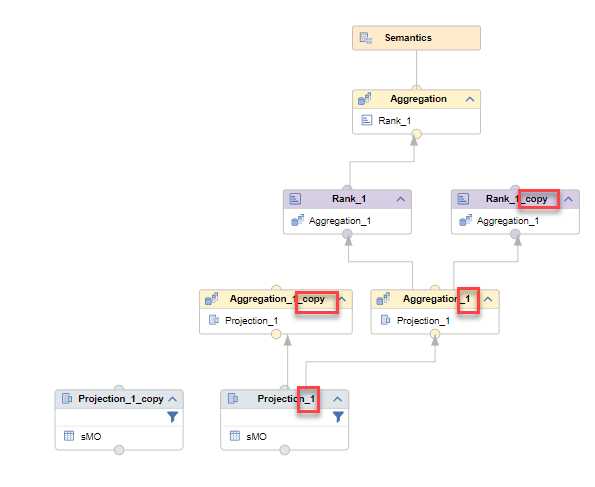
If the flow to a node should be copied as well, option "Copy All Below" can be used instead:
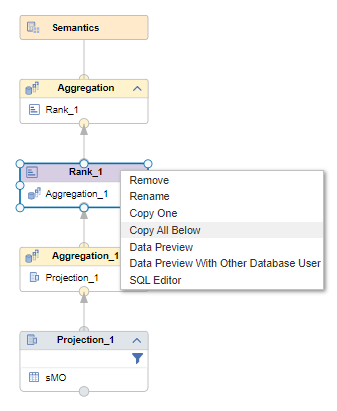
Option "Copy All Below" applied to node Rank_1 will result in:
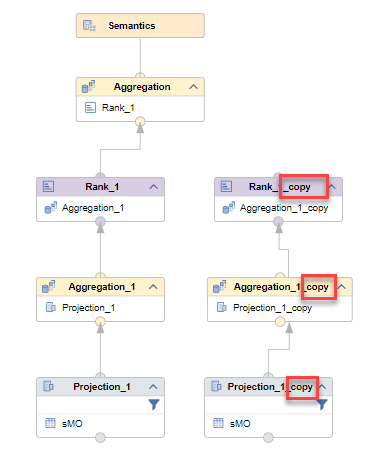
Propagate Adding or Deleting Columns
Adding or deleting columns can be propagated to all dependent calculation views within the same HDI container recursively using the respective icons under tab "Columns" of node "Semantics":

If conflicts arise such as name-collisions in case of added, or dependent expressions in case of deleted columns, notifications are shown and no propagation happens.
Use this functionality to more easily adapt your existing calculation views after data source changes.
Where-Used Functionality Across HDI-Containers
To see dependencies on elements also across HDI containers the application user needs a privilege such as SELECT (METADATA) on the respective external calculation views or system privilege CATALOG READ.
With these privileges in place, choosing option "Check the impact on objects (calculation views only) outside the target container" of the Where Used dialog will also list external dependencies:
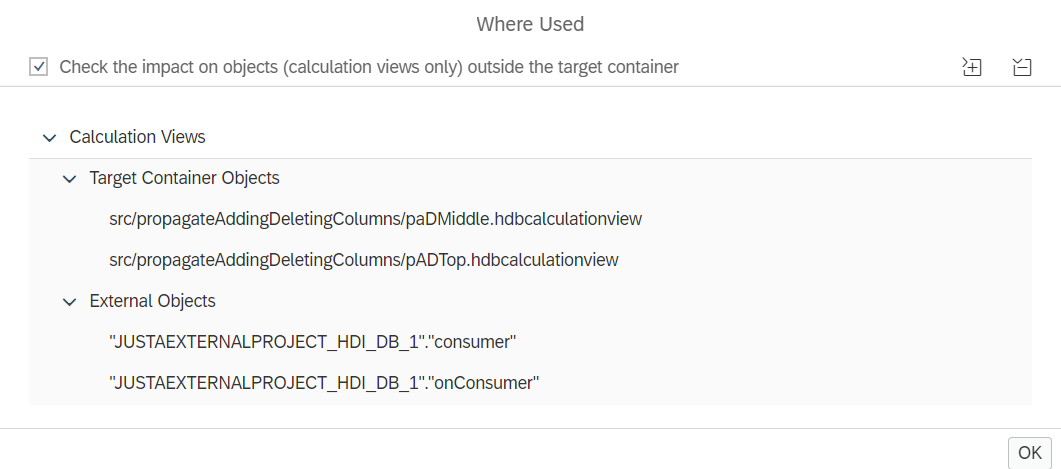
Labels:
7 Comments
You must be a registered user to add a comment. If you've already registered, sign in. Otherwise, register and sign in.
Labels in this area
-
ABAP CDS Views - CDC (Change Data Capture)
2 -
AI
1 -
Analyze Workload Data
1 -
BTP
1 -
Business and IT Integration
2 -
Business application stu
1 -
Business Technology Platform
1 -
Business Trends
1,658 -
Business Trends
93 -
CAP
1 -
cf
1 -
Cloud Foundry
1 -
Confluent
1 -
Customer COE Basics and Fundamentals
1 -
Customer COE Latest and Greatest
3 -
Customer Data Browser app
1 -
Data Analysis Tool
1 -
data migration
1 -
data transfer
1 -
Datasphere
2 -
Event Information
1,400 -
Event Information
67 -
Expert
1 -
Expert Insights
177 -
Expert Insights
301 -
General
1 -
Google cloud
1 -
Google Next'24
1 -
GraphQL
1 -
Kafka
1 -
Life at SAP
780 -
Life at SAP
13 -
Migrate your Data App
1 -
MTA
1 -
Network Performance Analysis
1 -
NodeJS
1 -
PDF
1 -
POC
1 -
Product Updates
4,577 -
Product Updates
346 -
Replication Flow
1 -
REST API
1 -
RisewithSAP
1 -
SAP BTP
1 -
SAP BTP Cloud Foundry
1 -
SAP Cloud ALM
1 -
SAP Cloud Application Programming Model
1 -
SAP Datasphere
2 -
SAP S4HANA Cloud
1 -
SAP S4HANA Migration Cockpit
1 -
Technology Updates
6,873 -
Technology Updates
429 -
Workload Fluctuations
1
Related Content
- SAP Sustainability Footprint Management: Q1-24 Updates & Highlights in Technology Blogs by SAP
- What’s New in SAP Analytics Cloud Release 2024.07 in Technology Blogs by SAP
- SAP Datasphere - Space, Data Integration, and Data Modeling Best Practices in Technology Blogs by SAP
- SAP HANA Cloud release December 2023 Round-up in Technology Blogs by SAP
- Product Updates for SAP Business Application Studio - March 2024 Edition in Technology Blogs by SAP
Top kudoed authors
| User | Count |
|---|---|
| 34 | |
| 17 | |
| 15 | |
| 14 | |
| 11 | |
| 9 | |
| 8 | |
| 8 | |
| 8 | |
| 7 |