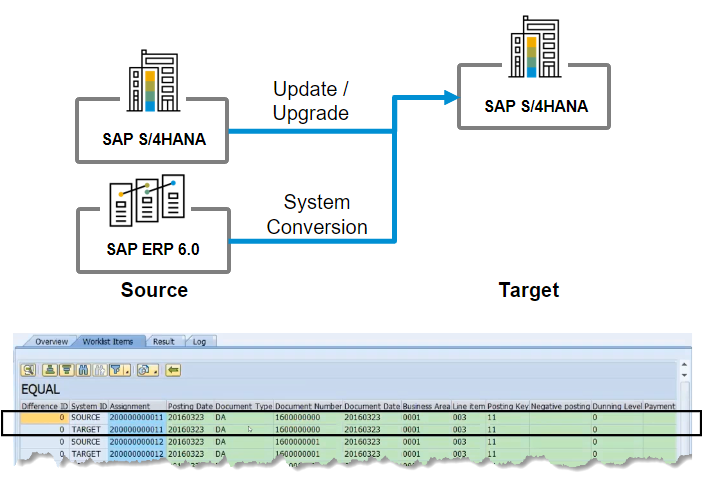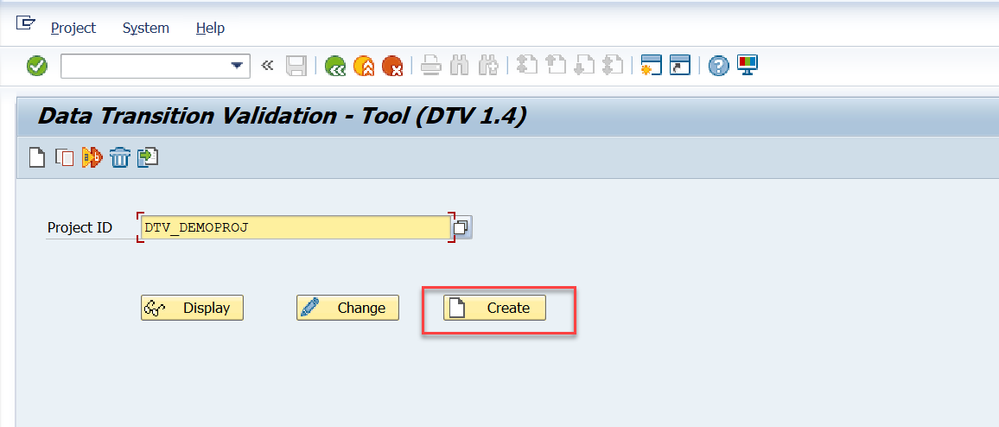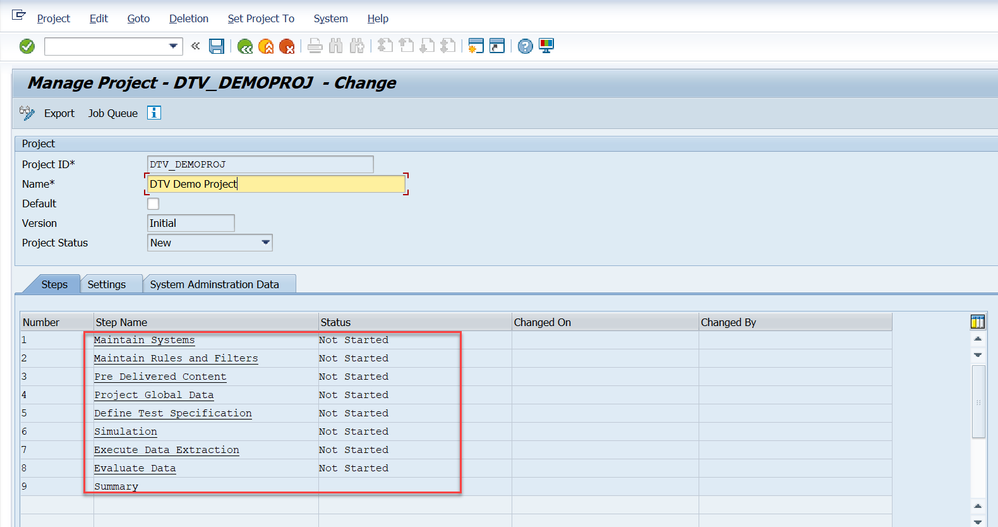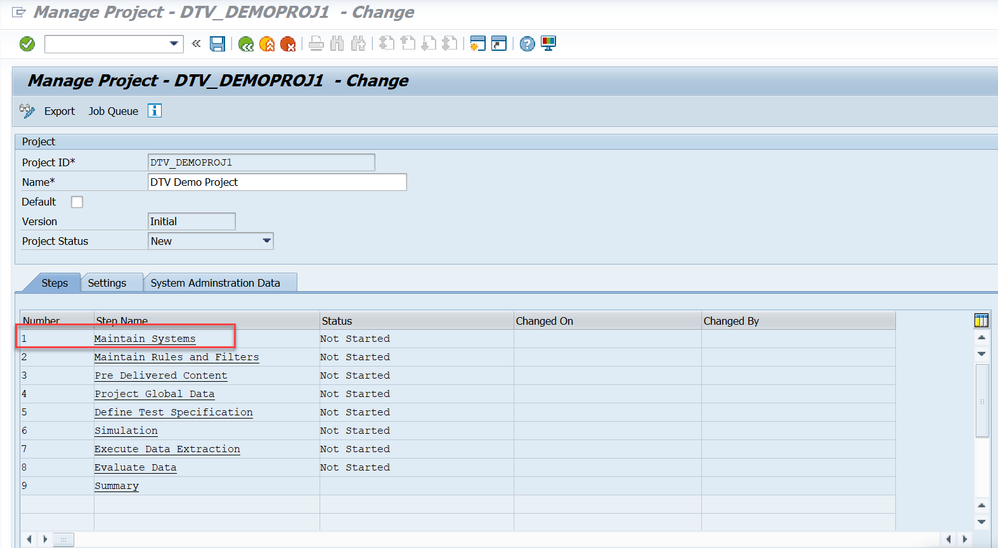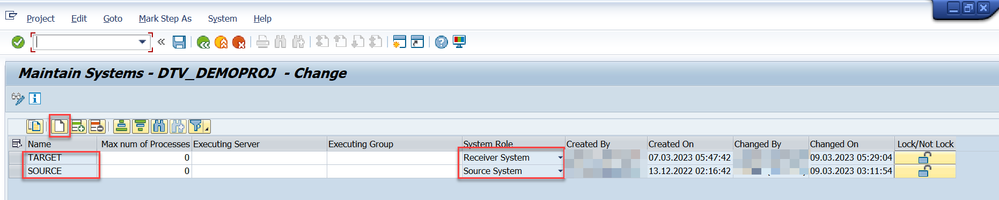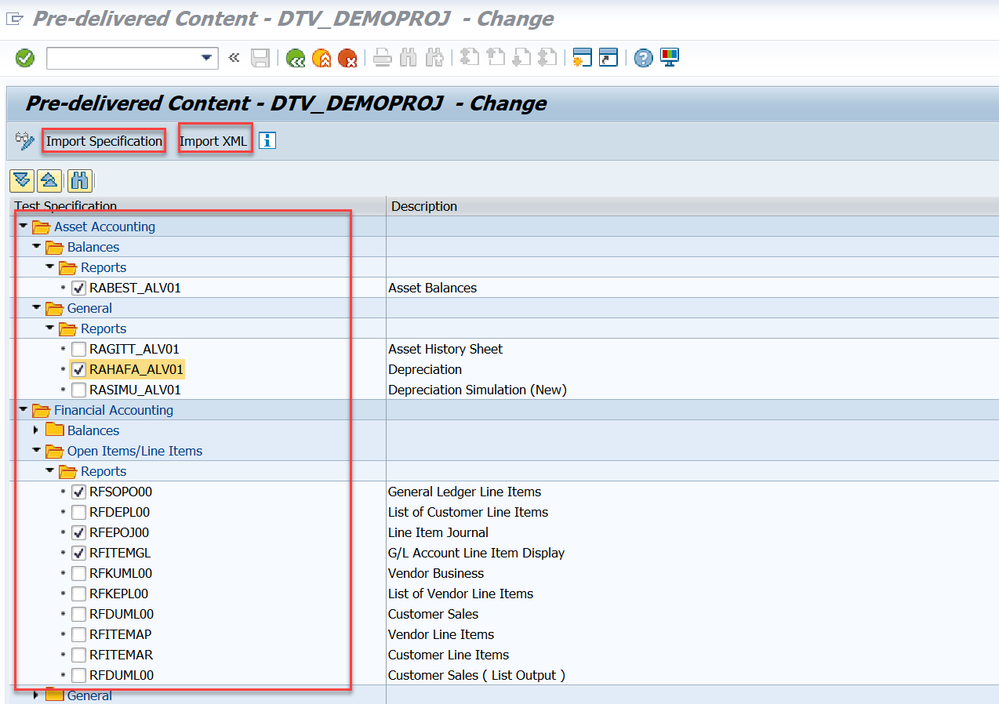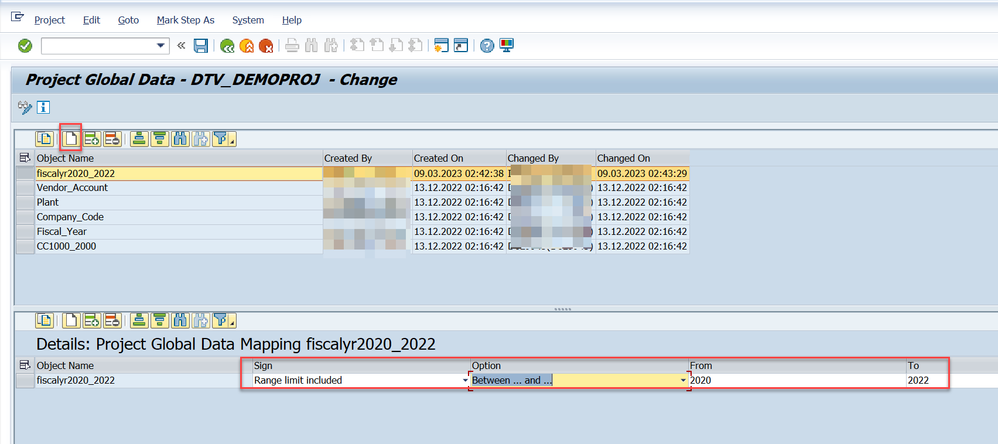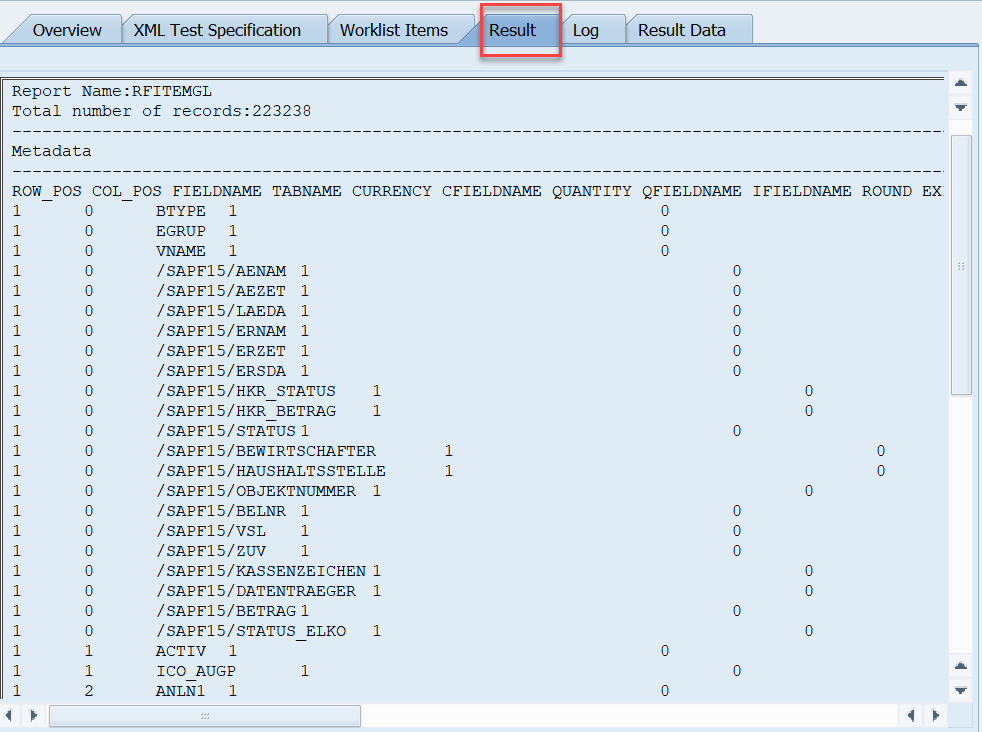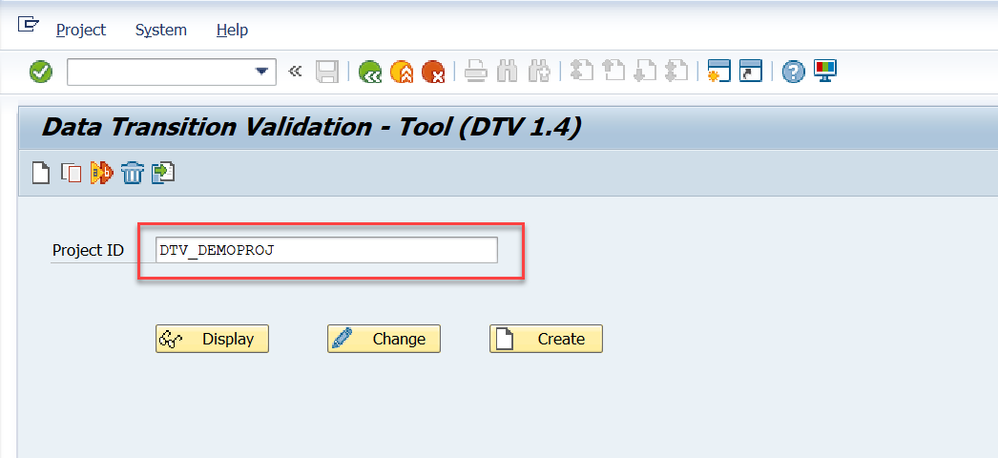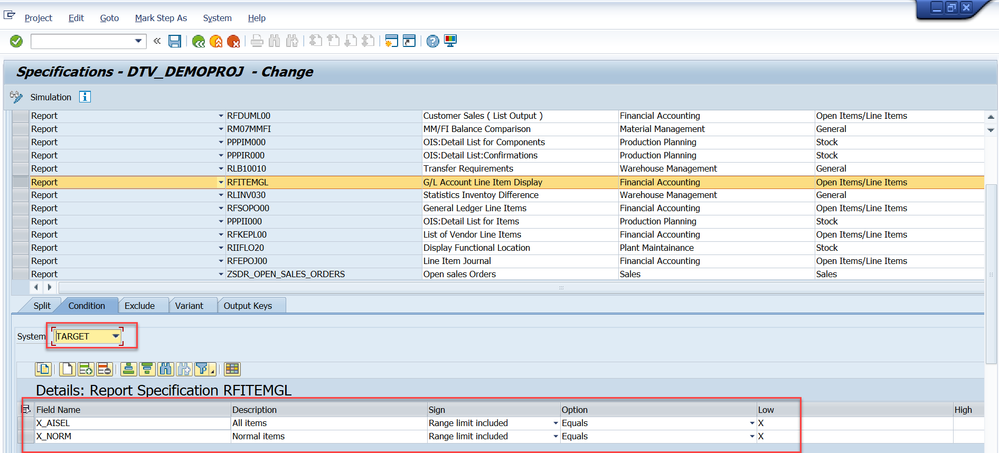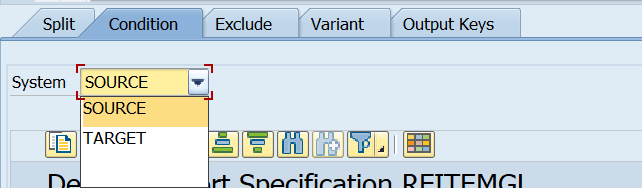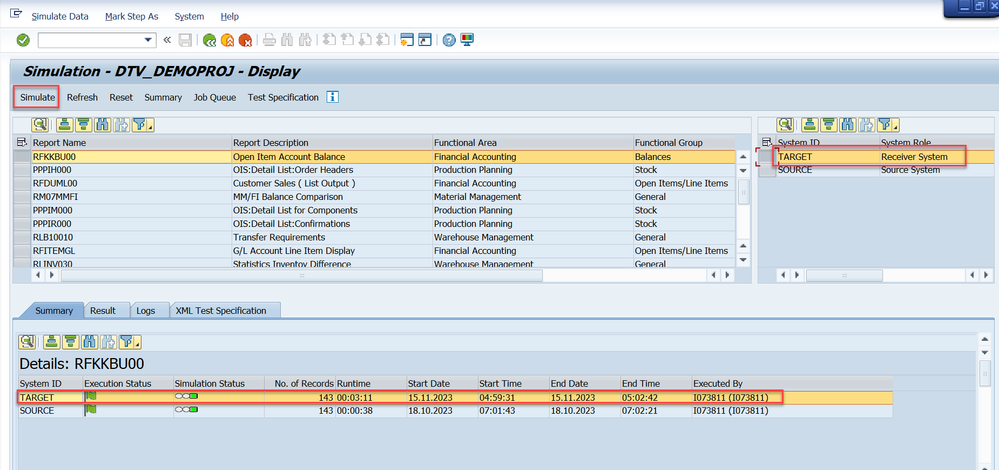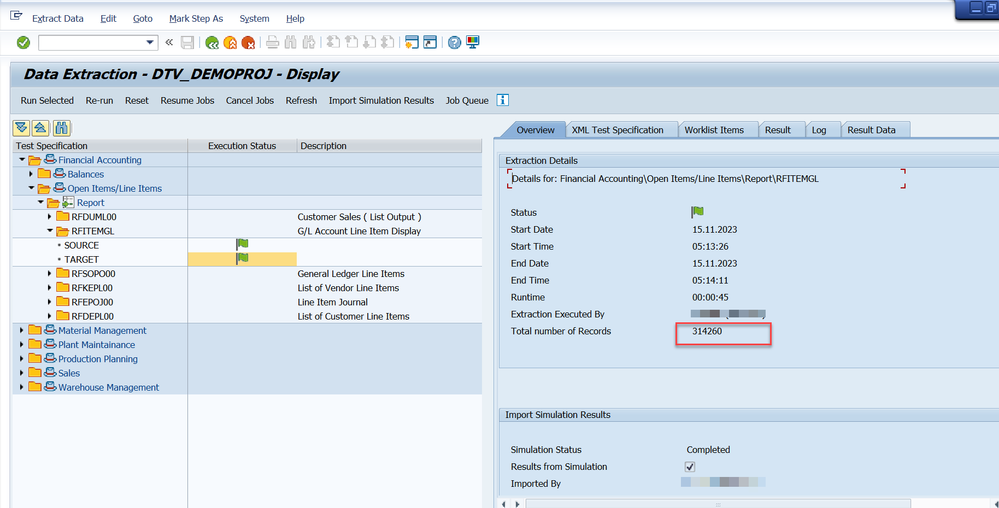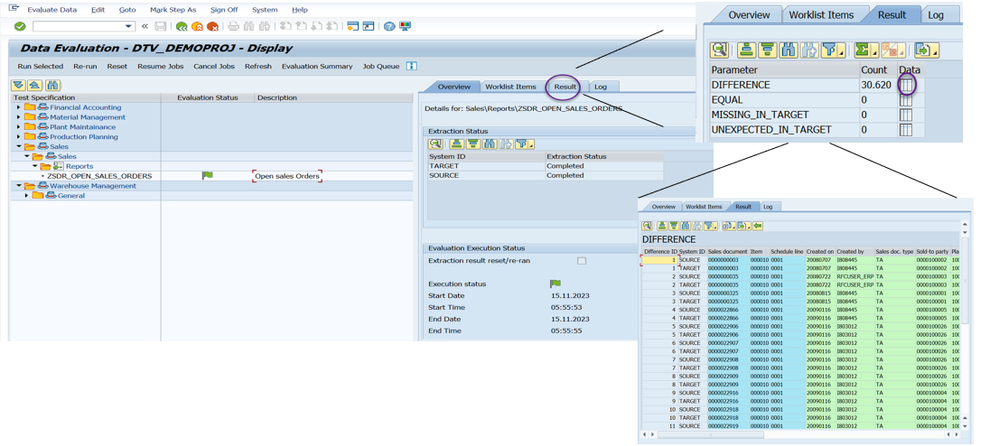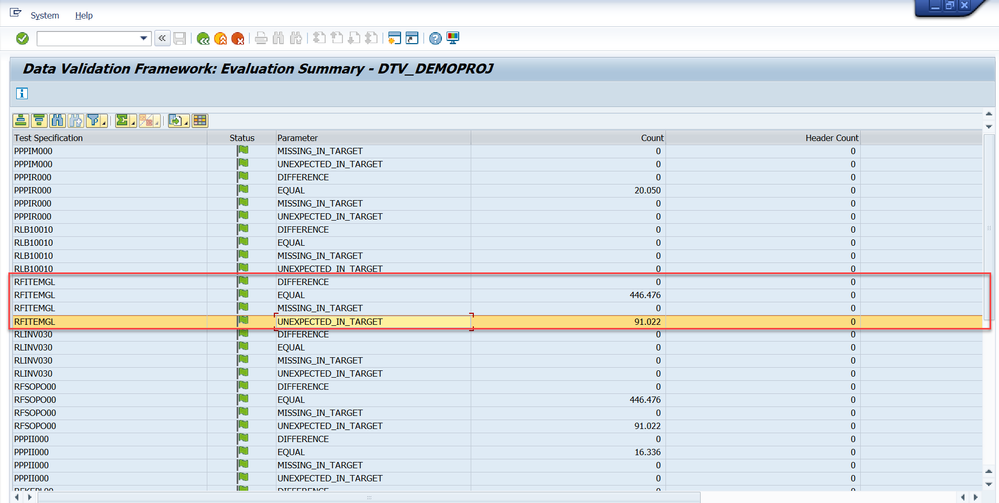- SAP Community
- Products and Technology
- Technology
- Technology Blogs by SAP
- Business data reconciliation using DTV tool
- Subscribe to RSS Feed
- Mark as New
- Mark as Read
- Bookmark
- Subscribe
- Printer Friendly Page
- Report Inappropriate Content
If you are planning for System Conversion or SAP S/4HANA update/upgrade and business data reconciliation or validation is in your mind, then, this blog would be interesting for you. With some minimum configuration, DTV tool offers automatic validation of set of specific SAP reports and transactions along with custom reports (custom reports of ALV output type) in the source and target system state quickly and accurately.
DTV Tool
DTV is a data comparison and validation tool from SAP which can be leveraged to reconcile huge amounts of business data before and after System Conversion and in SAP S/4HANA update/upgrade scenarios. Simply put, the tool can validate the extraction results of two snapshots.
DTV Tool Highlights
Availability
DTV tool is generally available and included in the standard license. The tool is delivered as part of SAP BASIS component in S/4HANA systems. TCI implementation is needed in the case of ERP system. More information can be found in DTV Central Note
3117879 - Data Transition Validation DTV Tool - Central Note - SAP for Me
Scenarios
At this moment DTV can validate or reconcile business data in 2 scenarios
- System conversion to SAP S/4HANA 2021 (and higher)
- Upgrade to SAP S/4HANA 1809 (and higher)
DTV Scope
The tool can validate specific SAP reports and transactions (known as pre-delivered content) and custom reports with ALV output can also be validated starting DTV 1.4 release.
Pre-delivered Content
Pre-delivered contents are sets of SAP reports and transactions for which validation can be performed using DTV tool. Pre-delivered content comes by default along with the DTV installation. It includes reports from different functional areas such as
- Asset Accounting
- Financial Accounting
- Material Management
- Plant Maintenance
- Production Planning
- Warehouse Management
The contents get updated (support for additional SAP reports and transactions) in regular interval and users can update the pre-delivered content by just importing the xml attached to SAP Note
3258383 - DTV : SAP Pre- delivered Content - SAP for Me
Custom Report validation
DTV tool can validate custom reports (Z Reports) with ALV output from DTV 1.4 onwards. More details can be found in the blog post.
Business Data Validation of Custom Reports using D... - SAP Community
Benefits
- The tool can validate huge amount of business data automatically with minimum configuration.
- The tool is included in the standard license and easily available.
- No additional system is required for validation.
- Pre-delivered content offers SAP recommended tests.
- Custom reports with ALV outputs are supported for validation. (DTV 1.4 onwards)
DTV Tool Implementation
DTV tool implementation has two parts. In the first part, most of the DTV configuration and 1st data extraction are done in the source system state during the SUM uptime. In the 2nd part, some configuration, 2nd data extraction and data comparison are done in the target system state post conversion or upgrade activities.
Source System configurations.
In case of system conversion, the source system is the SAP ECC system, and the target system is SAP S/4HANA system. In case of SAP S/4HANA upgrade/update, the source system is SAP S/4HANA current release and target is the SAP S/4HANA release that you want to upgrade to.
Create project.
Execute transaction code DTV in the source system. Give a project ID and click on Create.
In the Manage Project screen provide the project name. A project name is obligatory. You can also notice the different steps available for the project in the below screenshot.
Maintain System
In the Manage Project Screen double click on “Maintain Systems” and provide details about the source and target system.
In the Maintain System step specify the systems you want to participate in validation using the Create button. In case of conversion specify SAP ECC as the source and SAP S/4HANA as the target release. You can provide details about the application server and define the number of work processes that would be used during DTV execution such as Simulation, Extraction and Evaluation etc.
Pre-delivered Content
Pre-delivered contents are a set of SAP reports for which validation can be performed. Import XML button is used for updating the latest reports to the system. Please check the pre-delivered content section of this blog for more details.
Select one or multiple SAP Reports as per the validation requirement and click on Import Specification.
For successful validation it is important for customers to understand the scope of the validation. This means, which all reports customers would like to validate and whether DTV can validate those reports and plan accordingly. It is important to note that DTV can validate SAP reports which are part of pre-delivered content and custom reports of ALV output type.
In the above screenshot I have added five reports from the Pre-delivered Content.
Project Global Data
In the Project Global Data, you can define the data to be used for data extraction in the test specification. The project global data will be available for all the reports in the test specification and can be used for data extraction as needed. Some examples of project global data are Company Code, Profit Center, Cost Center etc.
Some of these global data comes by default along with the tool, but new project global data can also be created using the Create button. You can find an example below in which I have added project global data.
Define Test Specification
Define Test Specification for each Report by double clicking on the Report Name. In details screen you can provide Split, Condition, Exclude and Variant (If any) as relevant for the report.
Split: Split is the granularity at which the data is extracted and compared.
Condition: Input parameter for the report execution.
Exclude: Specify fields that would be excluded from the validation.
Variant: Specify variant for the report if you have any.
Output Keys: you can view the keys using which the source and the target data are compared in the evaluation.
For Custom report validation, please check the below blog.
Business Data Validation of Custom Reports using D... - SAP Community
Simulation
Simulation is an optional but a recommended step in Data Transition Validation (DTV) tool which can be leveraged to check if the extraction will be successful with the input parameters that has been provided in the “Define Test Specification” step.
As an example, in the following screenshot I have run the simulation for the report RFITEMGL.
Please check the blog for more details about this step
Simulation made easy in DTV 1.4 - SAP Community
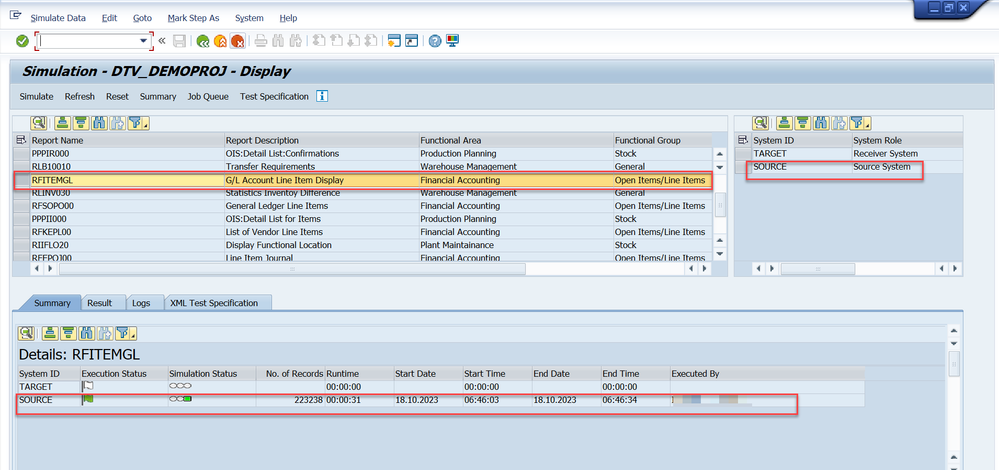
In the data extraction screen, select the report and click on Run Selected to execute the extraction, alternatively you can also Import Simulation Results if simulation is executed for the report.
In the screenshot below, Run Selected and Import Simulation Results buttons are highlighted. You can use the Run Selected option to extract data in case you have not run the simulation. If you have run the simulation, import the extraction results using the Import Simulation Results button.
The fetched records can be seen in the Result tab.
After this step, the source system is ready for downtime. So basically, you can create the project, maintain the system, define the test specification and run the simulation during SUM uptime to save time and run the 1st data extraction before the technical downtime. The project created in the source system will be available as it is in the target system. The next step is Target system configuration.
Target System Configuration
Post the activity (conversion or upgrade), in the target system state, execute transaction DTV and provide the same Project ID created in the source system state.
Define Test Specification
In the Define Test Specification provide the parameters for the target system report extraction. You must make sure to specify the same extraction parameters as the source system.
You have the possibility to check the parameters that had been provided in the source system by selecting the drop-down Source.
Note: To reduce the downtime during the productive run, you can define the target system Test Specification parameters during the source system Test Specification configuration itself by simply choosing the system as TARGET.
Simulation
You can follow the same steps as defined in the Simulation section of the Source System configuration in this blog and execute simulation.
Data Extraction
Now data can also be extracted from the target system following same steps as mentioned in the Data Extraction step of source system configuration in this blog. In the following screenshot you can see the total number of records fetched in the target.
Evaluation
Once the extraction is complete for the reports in the target system, evaluation can be triggered. Evaluation step is performed exclusively in the target system.
The result is being evaluated in terms of 4 different parameters.
- DIFFERENCE: Number of records that are not matched in source and target.
- EQUAL: Number of records that are found exactly matching in source and target.
- MISSING_IN_TARGET: Number of records that are present in source but missing in target.
- UNEXPECTED_IN_TARGET: Number of records that are found in target but are missing in source.
Evaluation Summary
In the Evaluation Summary screen, you can get the holistic view of all the reports that have been evaluated to check the correctness of the converted or upgraded system.
I hope this blog will help you in your DTV implementation journey.
- SAP Managed Tags:
- RISE with SAP,
- SAP ERP Central Component,
- SAP S/4HANA
You must be a registered user to add a comment. If you've already registered, sign in. Otherwise, register and sign in.
-
ABAP CDS Views - CDC (Change Data Capture)
2 -
AI
1 -
Analyze Workload Data
1 -
BTP
1 -
Business and IT Integration
2 -
Business application stu
1 -
Business Technology Platform
1 -
Business Trends
1,658 -
Business Trends
93 -
CAP
1 -
cf
1 -
Cloud Foundry
1 -
Confluent
1 -
Customer COE Basics and Fundamentals
1 -
Customer COE Latest and Greatest
3 -
Customer Data Browser app
1 -
Data Analysis Tool
1 -
data migration
1 -
data transfer
1 -
Datasphere
2 -
Event Information
1,400 -
Event Information
67 -
Expert
1 -
Expert Insights
177 -
Expert Insights
301 -
General
1 -
Google cloud
1 -
Google Next'24
1 -
GraphQL
1 -
Kafka
1 -
Life at SAP
780 -
Life at SAP
13 -
Migrate your Data App
1 -
MTA
1 -
Network Performance Analysis
1 -
NodeJS
1 -
PDF
1 -
POC
1 -
Product Updates
4,577 -
Product Updates
346 -
Replication Flow
1 -
REST API
1 -
RisewithSAP
1 -
SAP BTP
1 -
SAP BTP Cloud Foundry
1 -
SAP Cloud ALM
1 -
SAP Cloud Application Programming Model
1 -
SAP Datasphere
2 -
SAP S4HANA Cloud
1 -
SAP S4HANA Migration Cockpit
1 -
Technology Updates
6,873 -
Technology Updates
429 -
Workload Fluctuations
1
- Sapphire 2024 user experience and application development sessions in Technology Blogs by SAP
- SAP BW/4 - revamp and true to the line 2024 in Technology Blogs by Members
- Deployment of Seamless M4T v2 models on SAP AI Core in Technology Blogs by SAP
- Integrating Smart contracts with SAPUI5 in Technology Blogs by Members
- Extract blob data (PDF) from CAPM using python library of Document information extraction service. in Technology Blogs by Members
| User | Count |
|---|---|
| 33 | |
| 17 | |
| 15 | |
| 13 | |
| 11 | |
| 9 | |
| 8 | |
| 8 | |
| 8 | |
| 7 |