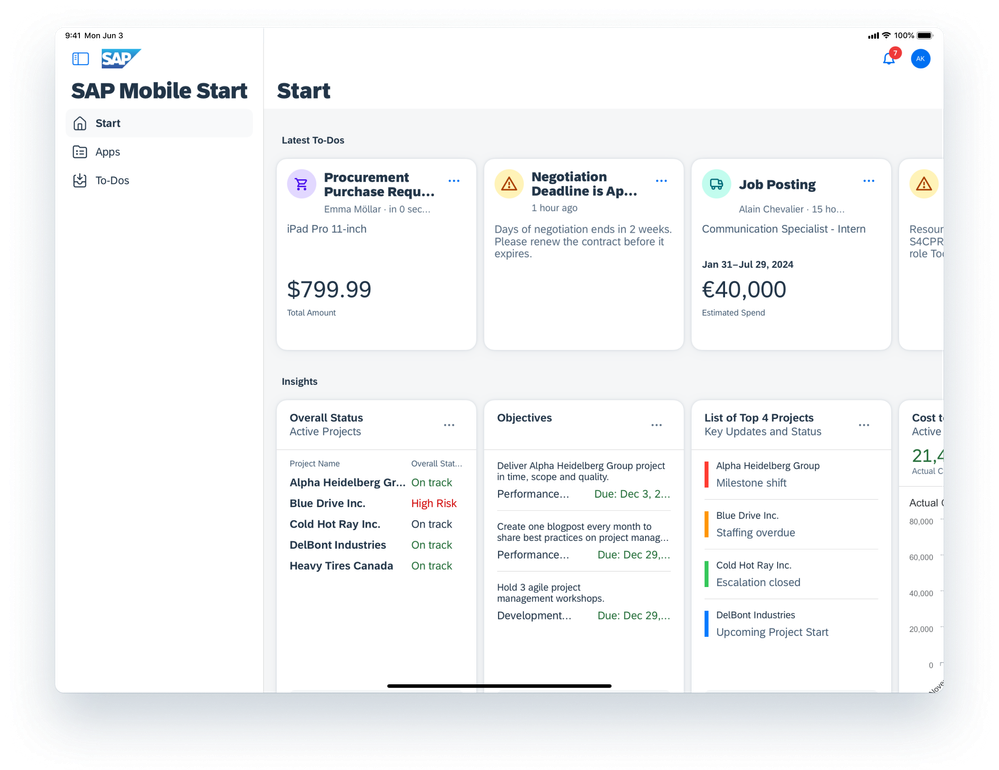- SAP Community
- Products and Technology
- Technology
- Technology Blogs by SAP
- Apple Vision Pro is available – SAP Mobile Start V...
- Subscribe to RSS Feed
- Mark as New
- Mark as Read
- Bookmark
- Subscribe
- Printer Friendly Page
- Report Inappropriate Content
With the latest release of SAP Mobile Start (Version 1.10), the app does not only run natively on your phone, tablet, or watch, but is now also available as a dedicated optimised Apple Vision Pro app.
Day-one support for the new Apple Vision Pro was the clear focus of SAP Mobile Start version 1.10, and version 1.10 is a pure Apple update. Besides the support of Apple Vision Pro, the release also provides some enhancements for iPhone and iPad, which are outlined towards the end of the blog.
Based on the iPad version of SAP Mobile Start, version 1.10 was optimised for the new Apple Vision Pro by advancing the navigation concept, navigation patterns, and visual effects.
When you open SAP Mobile Start on the Apple Vision Pro, you immediately access your most important business content on the Start screen - like your business workflows, situations, apps, and insight cards. That’s how SAP Mobile Start helps you to stay on top of your business and execute important workflows and tasks without delay.
Like on the phone and tablet app, you always have your notifications in sight, in the upper right corner of the app. Using the navigation bar on the left, you can easily navigate to your Apps screen and the To-Dos screen.
The app beautifully blends with your physical surroundings and provides a top-notch new experience and even react to lighting and cast shadows.
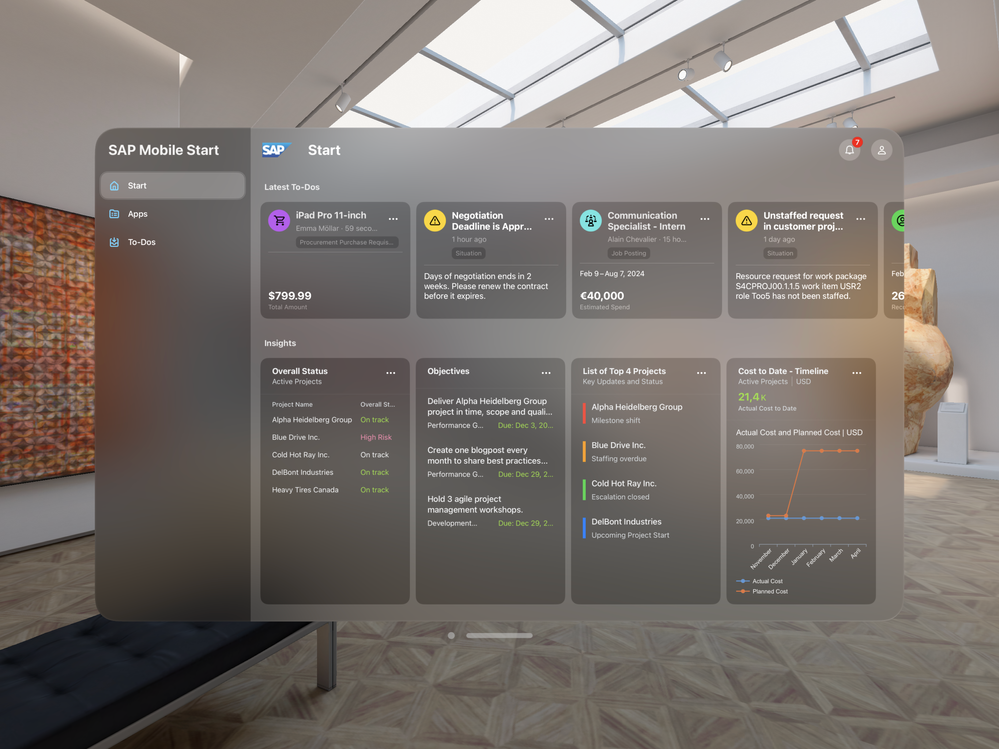
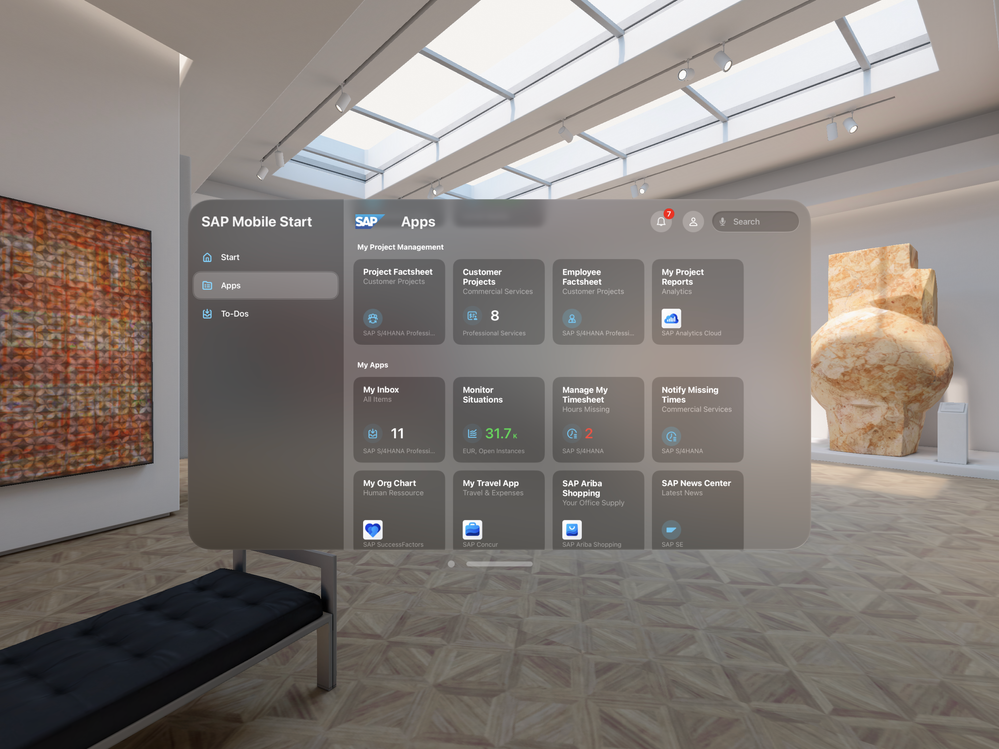
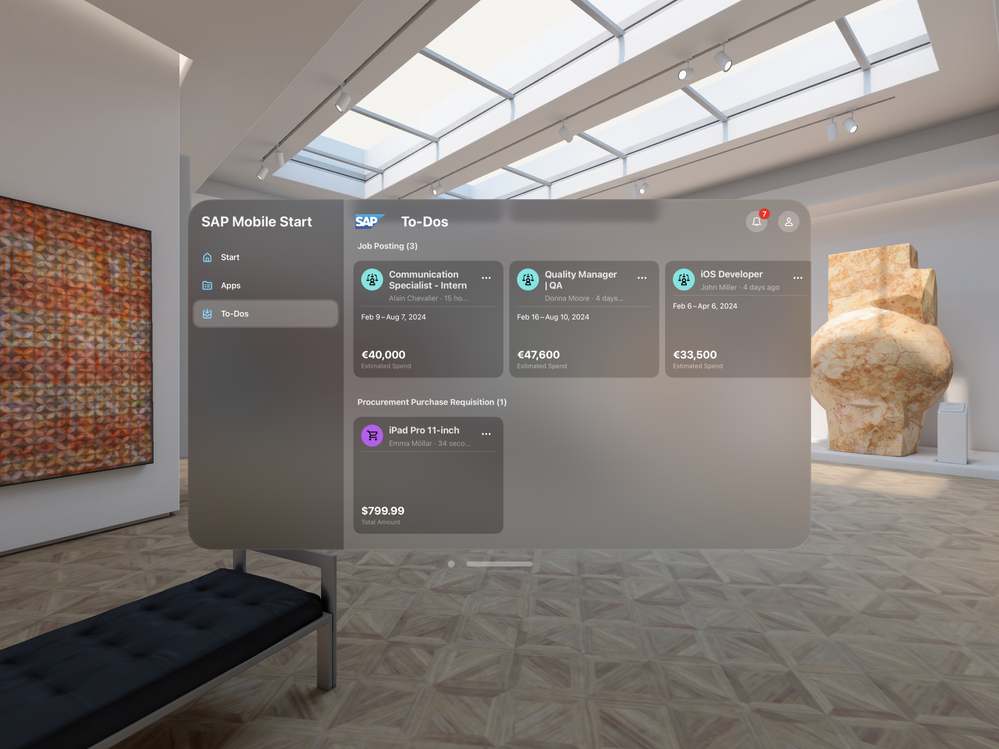
Navigation is super easy: You can use your eyes, your hands, or just your voice.
When you tap on any app, the app opens in a new window outside the SAP Mobile Start app. With visionOS, you can use the space around you and move apps anywhere, rearrange and scale them to the perfect fit. This allows you to work with several apps at the same time. Basically, you can define your own individual workspace.
On the Start screen, tap on a task to get to the task details with all information you require to directly accept or decline the task, or if you want to add a comment.
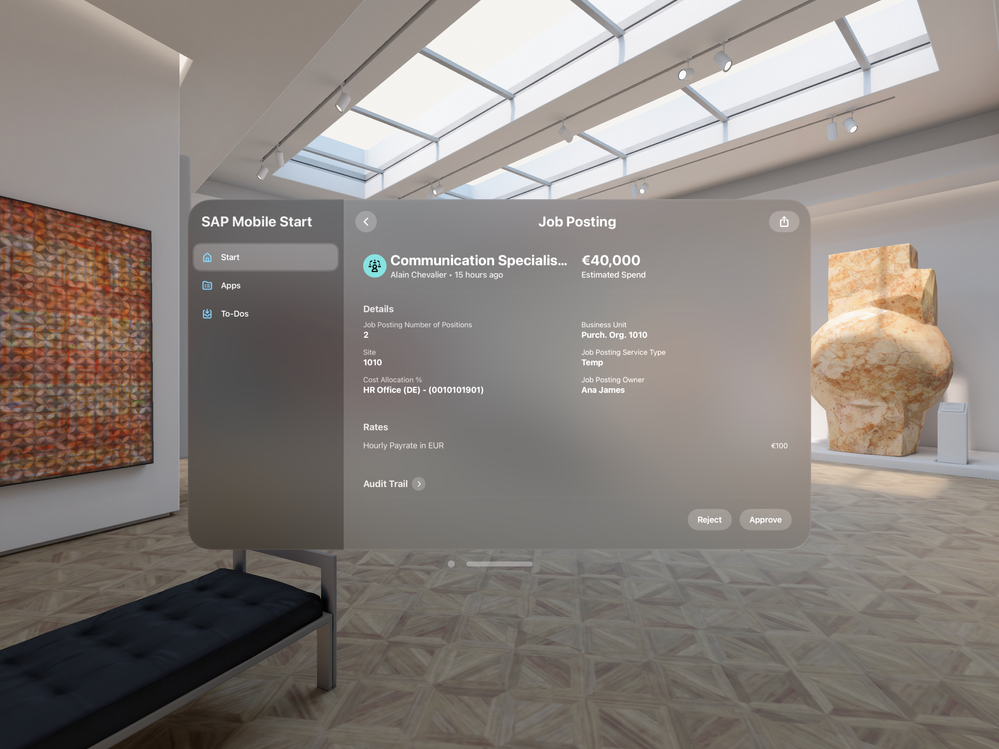
To search within SAP Mobile Start, you can use the virtual keyboard or an external Bluetooth-connected keyboard.
Functionality-wise, the Apple Vision Pro version is more or less on par with the phone and tablet version. It also comes with an offline demo mode that you can use to familiarise yourself with the app after downloading it from the Apple Vision Pro app store.
Now, we will get to the non-Apple Vision Pro features of Version 1.10. Inspired by our work for the Apple Vision Pro, we enhanced the iPad layout with a new sidebar and full-screen views for to-dos, news list, and cards. With the collapsible sidebar, you get more space.
Screenshot: SAP Mobile Start iPad
We also improved the Profile & Settings screen (iPad and iPhone) and added structural elements to make it even more intuitive.
I hope you like our latest enhancements and new features.
For further information on the new topics, please check our SAP Mobile Start documentation on SAP Help.
SAP Mobile Experience offers intelligent native mobile solutions that help businesses build more efficient, resilient and sustainable end-to-end processes, improving people’s work life wherever they are.
Visit SAP Mobile Experience Community Page and click “follow” to get the latest development and innovation of our solutions. We look forward to hearing your experience with setting up the solution in your landscape; please do share your thoughts and comments below. Enter here for additional questions regarding SAP Mobile Experience Applications. Want to be notified? Check your profile settings to ensure you have your settings activated.
- SAP Managed Tags:
- SAP Fiori,
- SAP Mobile Services,
- SAP Build Work Zone, standard edition,
- SAP Mobile Platform SDK,
- SAP Mobile Start
You must be a registered user to add a comment. If you've already registered, sign in. Otherwise, register and sign in.
-
ABAP CDS Views - CDC (Change Data Capture)
2 -
AI
1 -
Analyze Workload Data
1 -
BTP
1 -
Business and IT Integration
2 -
Business application stu
1 -
Business Technology Platform
1 -
Business Trends
1,658 -
Business Trends
93 -
CAP
1 -
cf
1 -
Cloud Foundry
1 -
Confluent
1 -
Customer COE Basics and Fundamentals
1 -
Customer COE Latest and Greatest
3 -
Customer Data Browser app
1 -
Data Analysis Tool
1 -
data migration
1 -
data transfer
1 -
Datasphere
2 -
Event Information
1,400 -
Event Information
67 -
Expert
1 -
Expert Insights
177 -
Expert Insights
301 -
General
1 -
Google cloud
1 -
Google Next'24
1 -
GraphQL
1 -
Kafka
1 -
Life at SAP
780 -
Life at SAP
13 -
Migrate your Data App
1 -
MTA
1 -
Network Performance Analysis
1 -
NodeJS
1 -
PDF
1 -
POC
1 -
Product Updates
4,577 -
Product Updates
346 -
Replication Flow
1 -
REST API
1 -
RisewithSAP
1 -
SAP BTP
1 -
SAP BTP Cloud Foundry
1 -
SAP Cloud ALM
1 -
SAP Cloud Application Programming Model
1 -
SAP Datasphere
2 -
SAP S4HANA Cloud
1 -
SAP S4HANA Migration Cockpit
1 -
Technology Updates
6,873 -
Technology Updates
429 -
Workload Fluctuations
1
- Invalid value of "AppName" in MDKProject.json. It should contain only alphanumeric characters in Technology Q&A
- SAP 分析云 2024.08 版功能更新 in Technology Blogs by SAP
- Integrating CDS action in SAP Mobile Services for Data Retrieval in Technology Q&A
- How to embed SWZ portal into an iFrame? in Technology Blogs by SAP
- Deploy failed. Detail: Request failed with status code 500 in Technology Q&A
| User | Count |
|---|---|
| 33 | |
| 17 | |
| 15 | |
| 13 | |
| 11 | |
| 9 | |
| 8 | |
| 8 | |
| 8 | |
| 7 |