
- SAP Community
- Products and Technology
- Technology
- Technology Blogs by SAP
- Add an SAP Analytics Cloud Story to Fiori Launchpa...
Technology Blogs by SAP
Learn how to extend and personalize SAP applications. Follow the SAP technology blog for insights into SAP BTP, ABAP, SAP Analytics Cloud, SAP HANA, and more.
Turn on suggestions
Auto-suggest helps you quickly narrow down your search results by suggesting possible matches as you type.
Showing results for
Nathan_Austin
Explorer
Options
- Subscribe to RSS Feed
- Mark as New
- Mark as Read
- Bookmark
- Subscribe
- Printer Friendly Page
- Report Inappropriate Content
05-27-2021
8:10 AM
A request we often get is to show SAP Analytics Cloud in our solutions like SAP Work Zone and even Fiori Launchpad stand alone or the launchpad in Work Zone. The request is not to have your entire Analytic Catalog shown but often just Story or even pages of the story. Let’s start by showing how you might setup adding an SAP Analytics Cloud Story to the Launchpad in SAP Work Zone. The end result may look something like this where you have your SAP Analytics Cloud story as a Workspace.
https://*.<TenantID>.workzone.cfapps.<DataCenter>.hana.ondemand.com
Example: https://<TENANT>/sap/fpa/ui/tenants/<TENANT_ID>/bo/story/<STORY_ID>
1. mode – set to embed
Example: https://<TENANT>/sap/fpa/ui/tenants/<TENANT_ID>/bo/story/<STORY_ID>? mode=embed
2. pageBar– utilized only for Embed Mode, either
Example: https://<TENANT>/sap/fpa/ui/tenants/<TENANT_ID>/bo/story/<STORY_ID>? mode=embed&pageBar=disable
3.page n/id – reference the page you want to be displayed. This can be by index or pageID.
Example: https://<TENANT>/sap/fpa/ui/tenants/<TENANT_ID>/bo/story/<STORY_ID>? mode=embed&pageBar=disable&page=2
4. lang – Specify the language to be displayed (if not specified default language from user profile)
Example: https://<TENANT>/sap/fpa/ui/tenants/<TENANT_ID>/bo/story/<STORY_ID>? mode=embed&pageBar=disable&page=2&lan=en
Source: https://help.sap.com/viewer/a4406994704e4af5a8559a640b496468/latest/en-US
Example: https://*.<TenantID>.workzone.cfapps.<DataCenter>.hana.ondemand.com

Now you are ready to provide users in your organization with a central entry point that can provide the insight you need to take action in your business. If you have found this information useful, please feel free to follow myself and the SAP Work Zone and SAP Analytics Cloud tags. For any questions, please post them in the topic areas described in this post (SAP Work Zone: https://answers.sap.com/tags/73555000100800002781 & SAP Analytics Cloud: https://answers.sap.com/tags/67838200100800006884).
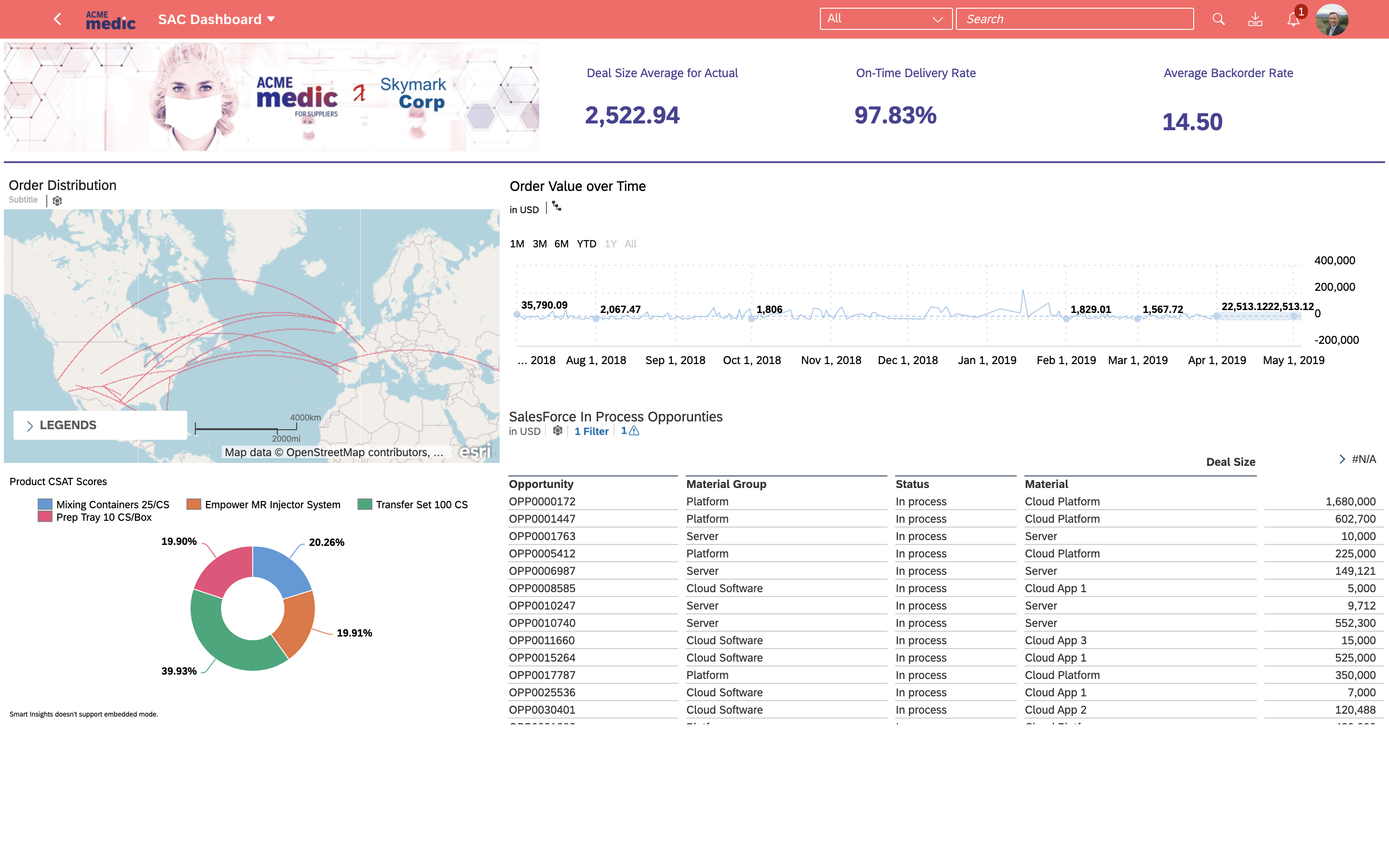 Prepare SAP Analytics Cloud
Prepare SAP Analytics Cloud
- You’ll need to enable iframe embedding within SAP Analytics Cloud
- Log on to SAP Analytics Cloud, open menu > System Administration > App Integration.
- Under Trusted Origin
- Add Trusted Origin
https://*.<TenantID>.workzone.cfapps.<DataCenter>.hana.ondemand.com
- Copy the URL of the story you want to embed into SAP Analytics Cloud
Example: https://<TENANT>/sap/fpa/ui/tenants/<TENANT_ID>/bo/story/<STORY_ID>
- Choose Display Parameters
1. mode – set to embed
Example: https://<TENANT>/sap/fpa/ui/tenants/<TENANT_ID>/bo/story/<STORY_ID>? mode=embed
2. pageBar– utilized only for Embed Mode, either
- Show
- Disable
Example: https://<TENANT>/sap/fpa/ui/tenants/<TENANT_ID>/bo/story/<STORY_ID>? mode=embed&pageBar=disable
3.page n/id – reference the page you want to be displayed. This can be by index or pageID.
Example: https://<TENANT>/sap/fpa/ui/tenants/<TENANT_ID>/bo/story/<STORY_ID>? mode=embed&pageBar=disable&page=2
4. lang – Specify the language to be displayed (if not specified default language from user profile)
Example: https://<TENANT>/sap/fpa/ui/tenants/<TENANT_ID>/bo/story/<STORY_ID>? mode=embed&pageBar=disable&page=2&lan=en
Source: https://help.sap.com/viewer/a4406994704e4af5a8559a640b496468/latest/en-US
Prepare SAP Work Zone
- Login into your Work Zone Tenant
Example: https://*.<TenantID>.workzone.cfapps.<DataCenter>.hana.ondemand.com
- Navigate to the Administration Console >External Integration >Business Content>Content Manager
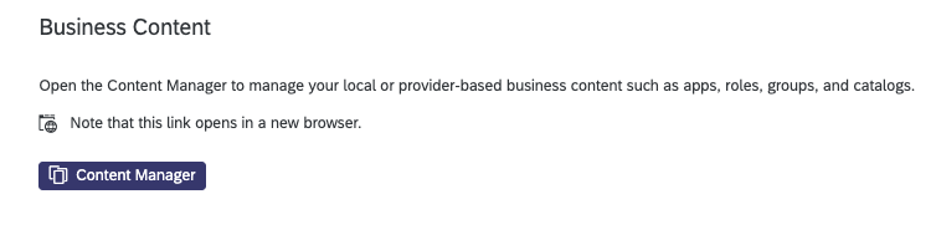
- Select +New > App

- Enter in required fields. Open App lets you determine if you want to display the story within the same window or launch it in another tab. As we are not passing any parameters in this URL uncheck the Add intent and default SAP parameters to URL

- Click the Navigation tab. Input Semantic Object and Action

- Click Save
- Select the back button and assign the application to a role. For this example we will add the application to the preexisting role Everyone. Select the role from the list
- Select Edit. In the search bar filter down the list to the app you just created and click the plus sign.

- Click Save
- Click New and then Group

- Enter Title and add the application created in the previous step

- Click save
- Navigate to the applications tab within SAP Work Zone.
- You should now see a new group with the SAC Dashboard tile in your SAP Fiori Launchpad
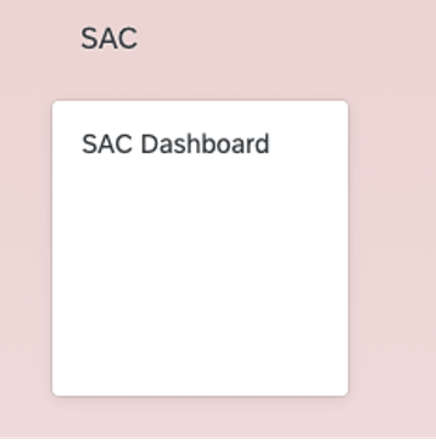
- Upon clicking the tile you can see your dashboard embedded within SAP Work Zone.

Now you are ready to provide users in your organization with a central entry point that can provide the insight you need to take action in your business. If you have found this information useful, please feel free to follow myself and the SAP Work Zone and SAP Analytics Cloud tags. For any questions, please post them in the topic areas described in this post (SAP Work Zone: https://answers.sap.com/tags/73555000100800002781 & SAP Analytics Cloud: https://answers.sap.com/tags/67838200100800006884).
- SAP Managed Tags:
- SAP Analytics Cloud,
- SAP Build Work Zone, advanced edition,
- SAP Fiori Launchpad
Labels:
7 Comments
You must be a registered user to add a comment. If you've already registered, sign in. Otherwise, register and sign in.
Labels in this area
-
ABAP CDS Views - CDC (Change Data Capture)
2 -
AI
1 -
Analyze Workload Data
1 -
BTP
1 -
Business and IT Integration
2 -
Business application stu
1 -
Business Technology Platform
1 -
Business Trends
1,658 -
Business Trends
93 -
CAP
1 -
cf
1 -
Cloud Foundry
1 -
Confluent
1 -
Customer COE Basics and Fundamentals
1 -
Customer COE Latest and Greatest
3 -
Customer Data Browser app
1 -
Data Analysis Tool
1 -
data migration
1 -
data transfer
1 -
Datasphere
2 -
Event Information
1,400 -
Event Information
67 -
Expert
1 -
Expert Insights
177 -
Expert Insights
301 -
General
1 -
Google cloud
1 -
Google Next'24
1 -
GraphQL
1 -
Kafka
1 -
Life at SAP
780 -
Life at SAP
13 -
Migrate your Data App
1 -
MTA
1 -
Network Performance Analysis
1 -
NodeJS
1 -
PDF
1 -
POC
1 -
Product Updates
4,577 -
Product Updates
346 -
Replication Flow
1 -
REST API
1 -
RisewithSAP
1 -
SAP BTP
1 -
SAP BTP Cloud Foundry
1 -
SAP Cloud ALM
1 -
SAP Cloud Application Programming Model
1 -
SAP Datasphere
2 -
SAP S4HANA Cloud
1 -
SAP S4HANA Migration Cockpit
1 -
Technology Updates
6,873 -
Technology Updates
430 -
Workload Fluctuations
1
Related Content
- Sapphire 2024 user experience and application development sessions in Technology Blogs by SAP
- Creating a Custom Navigation Side Panel in SAP Analytics Cloud (Optimized Story Experience) in Technology Blogs by SAP
- SAP Fiori for SAP S/4HANA - Empowering Your Homepage: Enabling My Home for SAP S/4HANA 2023 FPS01 in Technology Blogs by SAP
- Demystifying the Common Super Domain for SAP Mobile Start in Technology Blogs by SAP
- ABAP Cloud Developer Trial 2022 Available Now in Technology Blogs by SAP
Top kudoed authors
| User | Count |
|---|---|
| 29 | |
| 17 | |
| 15 | |
| 13 | |
| 11 | |
| 9 | |
| 8 | |
| 8 | |
| 8 | |
| 7 |