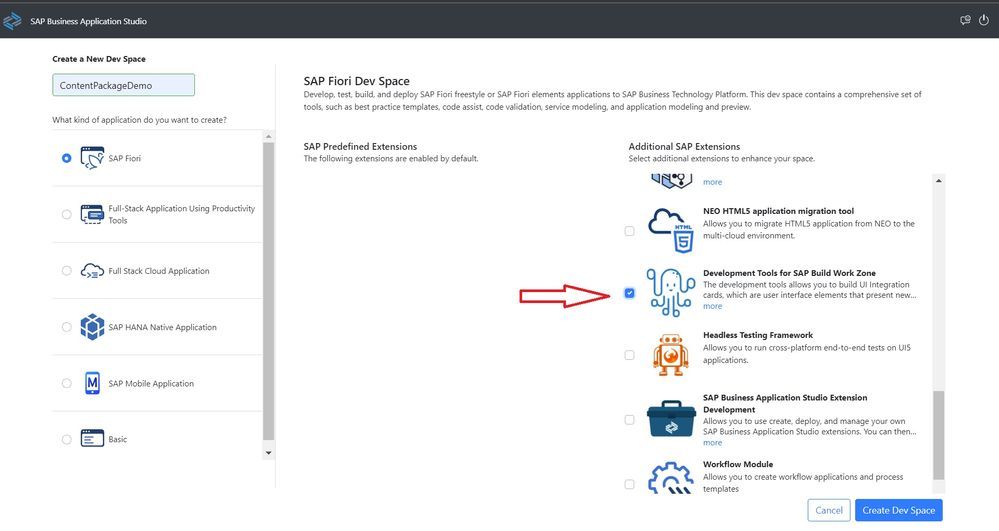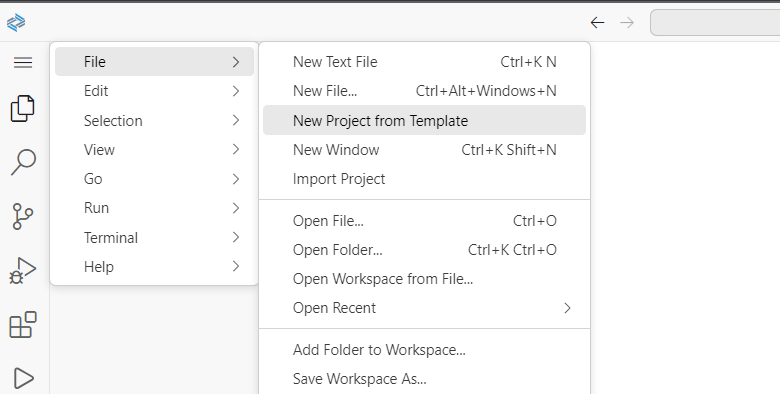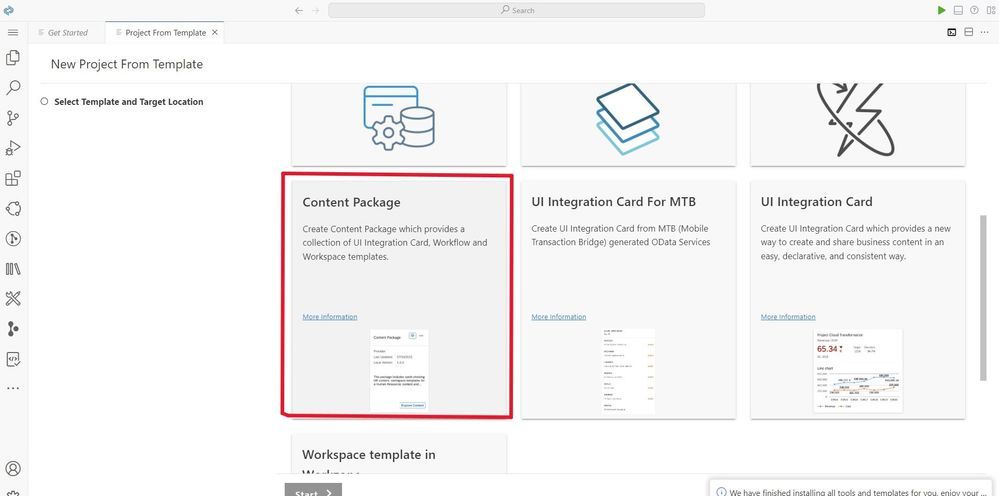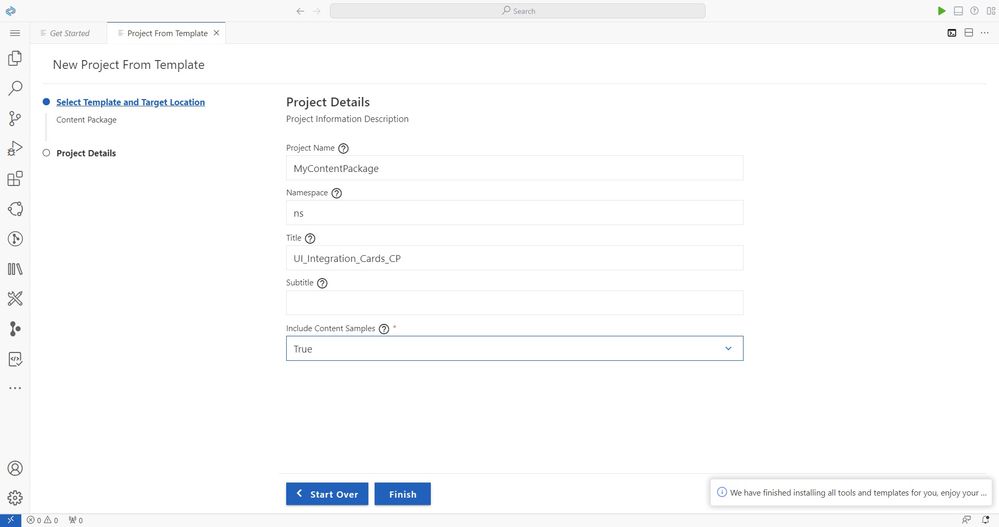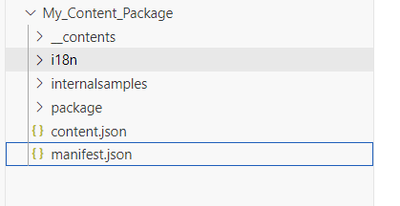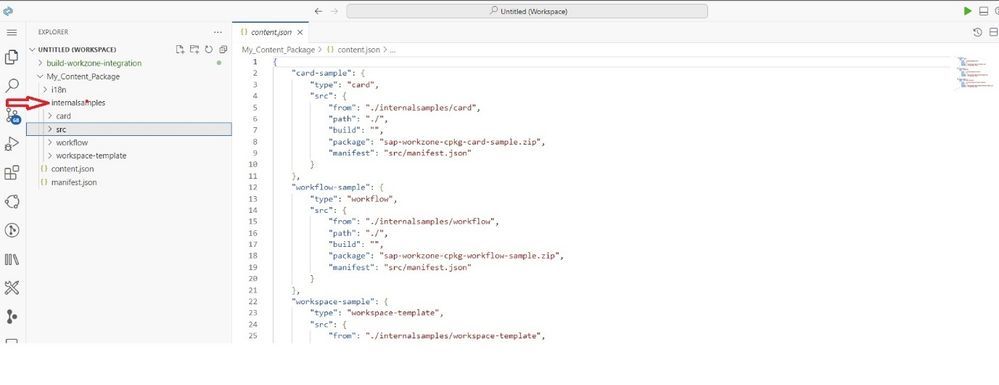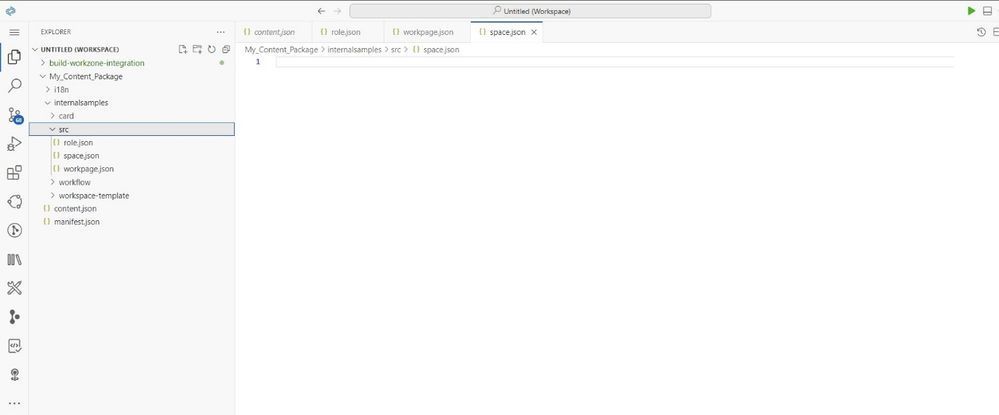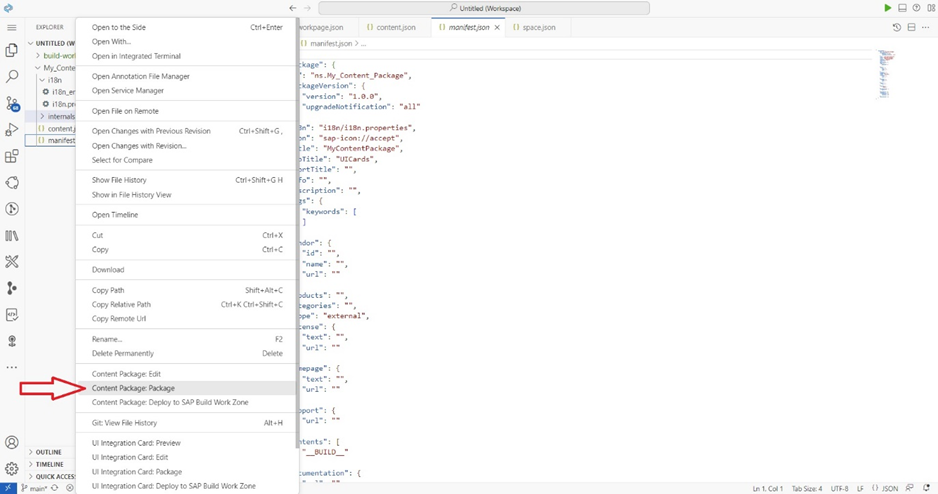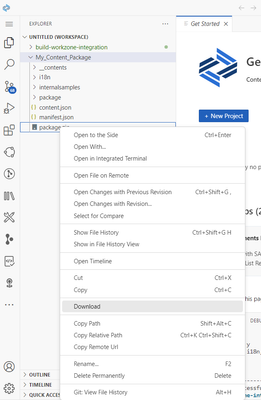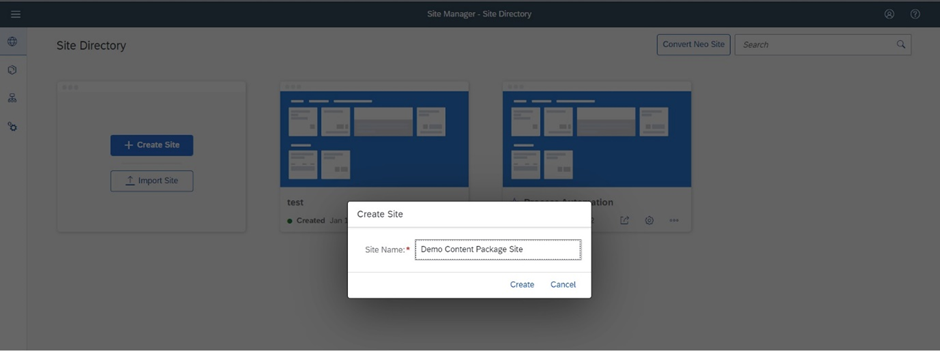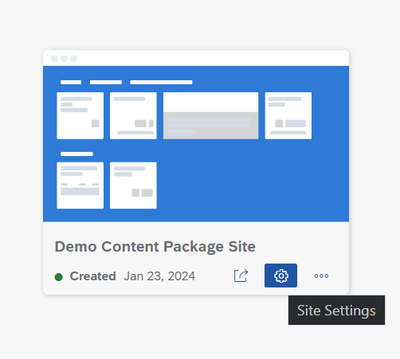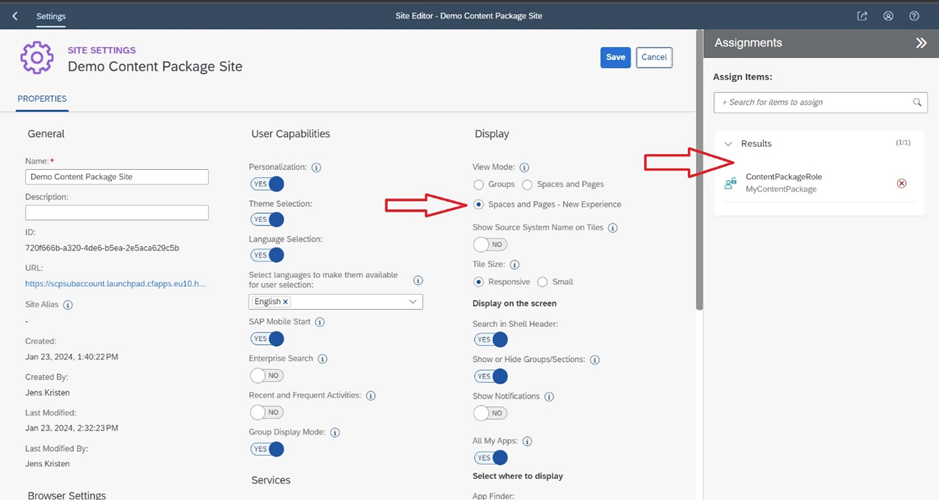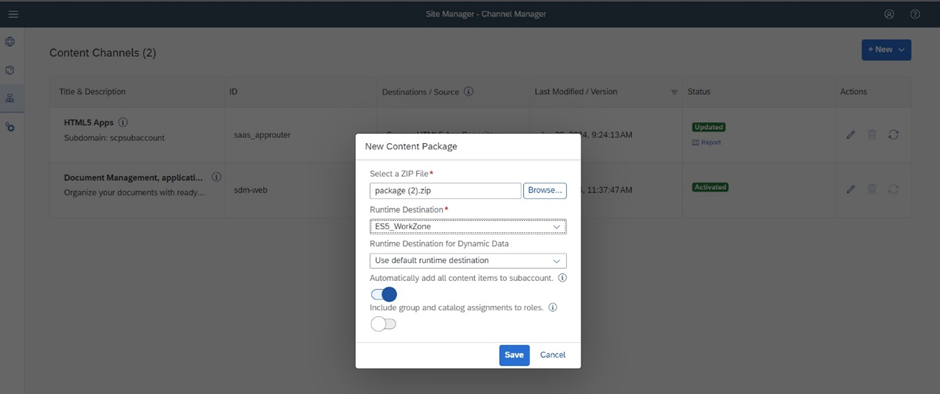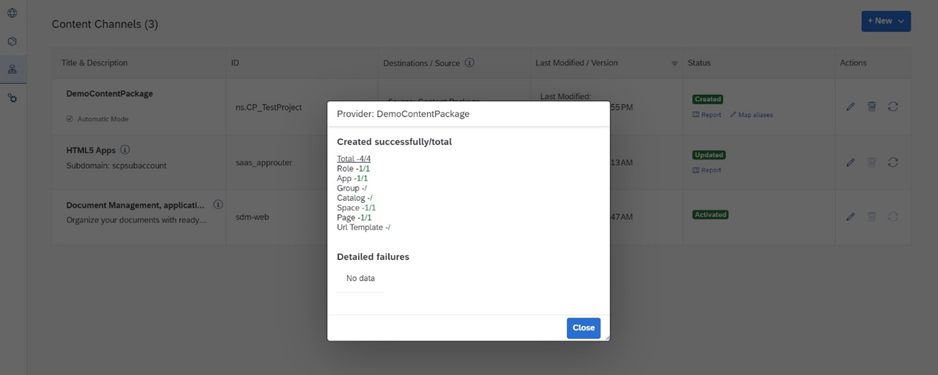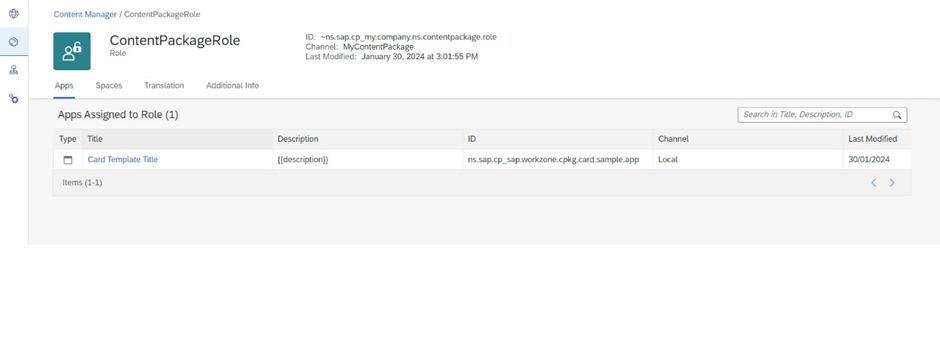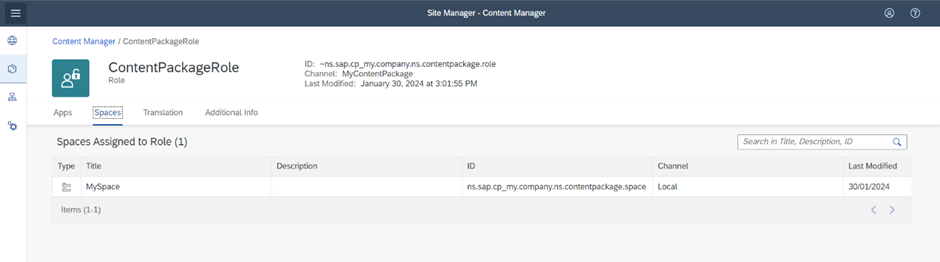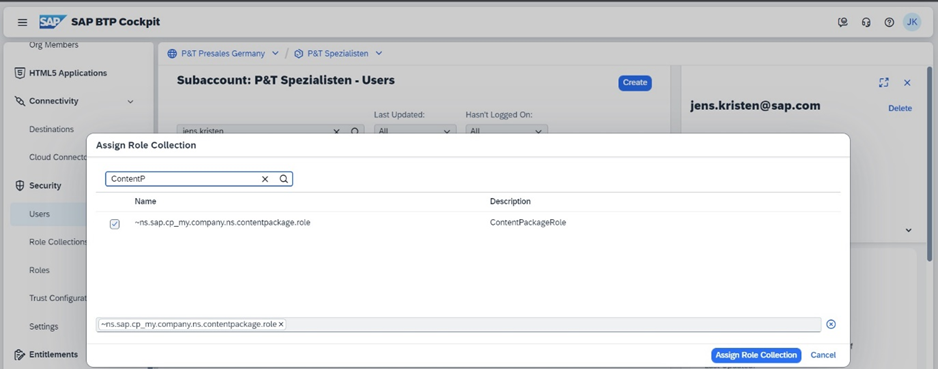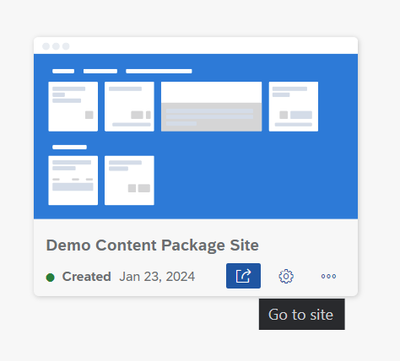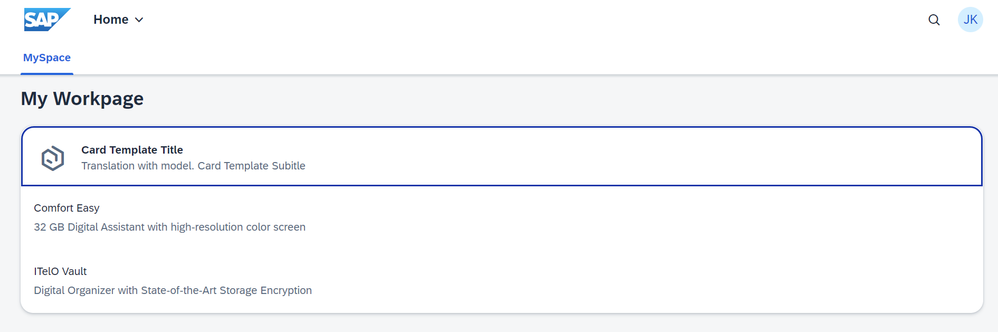- SAP Community
- Products and Technology
- Technology
- Technology Blogs by SAP
- A Guide to Developing and Deploying Content Packag...
- Subscribe to RSS Feed
- Mark as New
- Mark as Read
- Bookmark
- Subscribe
- Printer Friendly Page
- Report Inappropriate Content
Introduction
In this blog post I'll describe a simplified way how to create and deploy an UI Integration Card to SAP Build Work Zone, standard edition. To make UI Integration Cards available in SAP Build Work Zone, standard edition you must add it to a Content Package.
We will create a Content Package project with a sample UI Integration Card but you can also add your own cards to this project. A good introduction how to develop UI Integration Card can be found here.
Now, let's get started with the implementation of the Content Package!
Create a Content Package Project with SAP Business Application Studio
Step 1: Open SAP Business Application Studio and create and activate a SAP Fiori or a Full Stack Cloud Application Dev Space.
Give the dev space a meaningful name and select the SAP Extension Development Tools for SAP Build Work Zone.
Step 2: Choose hamburger menu -> File -> New Project from Template
Step 3: Choose Content Package.
The Content Package project provides a collection of sample UI Integration Cards, Workflows and Workspaces.
Step 4: Maintain the values for:
- Project Name
- Namespace
- Title
- Set Include Content Samples -> True
Modify the Content Package Project
The Content Package project bundles different content artifacts such as:
- manifest.json - The Content Package descriptor
- content.json - maintains the content of a Content Package
- i18n - folder contains reference localization files.
- internalsamples - folder contains samples of UI Integration Cards, Workflows and Workspace templates
A few files must be modified and added before the Content Package can be deployed to the SAP Build Work Zone, standard edition.
Step 1: Change the following values in manifest.json:
- Change the id with an abbreviation of your company specific namespace. Note: The Content Package id can’t be more than 20 chars!
- Set the title and subTitle for the Content Package.
Sample code for manifest.json:
{
"sap.package": {
"id": "ns.sap.cp",
"packageVersion": {
"version": "1.0.0",
"upgradeNotification": "all"
},
"i18n": "i18n/i18n.properties",
"icon": "sap-icon://accept",
"title": "MyContentPackage",
"subTitle": "UICards",
"shortTitle": "",
.....
Step 2: Maintain the Role, Space, Workpage and UI Integration Card entities for the Content Package.
The Content Package must include a role, a space and a workpage before it can be deployed to SAP Build Work Zone, standard edition. These entities need to be defined as part of the content.json file.
To enable the UI Integration Card usage, you must define at least one role in the Content Package to which the card is assigned to.
Sample content.json code:
{"sample-role": {
"type": "role",
"src": {
"from": "./internalsamples/src",
"content": "role.json"
}
},
"sample-space": {
"type": "space",
"src": {
"from": "./internalsamples/src",
"content": "space.json"
}
},
"sample-workpage": {
"type": "workpage",
"src": {
"from": "./internalsamples/src",
"content": "workpage.json"
}
},
"card-sample": {
"type": "card",
"src": {
"from": "./internalsamples/card",
"path": "./",
"build": "",
"package": "sap-workzone-cpkg-card-sample.zip",
"manifest": "src/manifest.json"
}
}
}In this sample, the artifact sources are located in the internalsamples folder. The from parameter references a folder relative path where the artefact sources (Space, Workpage, Role,UI Integration Card) are located. In the next steps we create this folder and the respective .json files.
Step 3: Add a new folder in the project folder internalsample and name it src.
Step 4: Create the files for the role, workpage and space in the src folder:
- role.json
- workpage.json
- space.json
Step 5: Copy the example code and paste it into the respective files:
Sample code for role.json :
{
"_version": "3.2.0",
"identification": {
"id": "my.company.ns.contentpackage.role1",
"title": "ContentPackageRole",
"entityType": "role"
},
"payload": {
"spaces": [
{
"id": "my.company.ns.contentpackage.space"
}
],
"apps": [
{
"id": "sap.workzone.cpkg.card.sample.app"
}
]
}
}Note: Pay attention to compose the referencing app id, you must merging the card id with .app at the end!
The apps array contains all the card references you want to assign to the defined role. Once the Content Package is deployed you will find a corresponding Role Collection in the subaccount. Later you assign this Role Collection to the users and to the SAP Build Work Zone business site.
Sample code for workpage.json:
{
"_version": "3.2.0",
"identification": {
"id": "my.company.ns.contentpackage.workpage",
"entityType": "workpage"
},
"payload": {
"workpageConfig": {
"title": "My Workpage"
},
"rows": [
{
"id": "row-1",
"rowConfig": {},
"columns": [
{
"id": "col-11",
"columnConfig": {},
"cells": [
{
"id": "cell-111",
"cellConfig": {},
"widgets": [
{
"id": "widg-1111",
"viz": {
"appId": "sap.workzone.cpkg.card.sample.app",
"vizId": "sap.workzone.cpkg.card.sample.viz"
}
}
]
}
]
}
]
}
]
}
}
Sample code for space.json:
{
"_version": "3.1.0",
"identification": {
"id": "my.company.ns.contentpackage.space",
"title": "MySpace",
"entityType": "space"
},
"payload": {
"contentNodes": [
{
"type": "workpage",
"id": "my.company.ns.contentpackage.workpage"
}
]
}
}
Step 6: Create the Content Package .zip file. Right click on the manifest.json and choose in the menu: Content Package:Package
The direct deployment of Content Packages from SAP Business Application Studio into the SAP Build Work Zone, standard edition is not supported. The Content Package must be downloaded as a ZIP file, then you can upload it with Channel Manager of SAP Build Work Zone, standard edition.
Step 6: Download the Content Package. Right click on the package.zip -> Download
Create a Business Site in SAP Build Work Zone, Standard Edition
Before moving on to the deployment of the Content Package ensure that your SAP Build Work Zone, standard edition, is correctly set up and configured.
Step 1: Open the SAP Build Work Zone, standard edition Service and Create a new Site in the Site Directory
Step 2: Go to the Site Settings
Step 3: Choose Edit. In the Assignments area on the right you can now assign the ContentPackageRole to the site by clicking '+'.
Make sure that the Spaces and Pages - New Experience is chosen and save the site settings.
SAP Build Work Zone, standard edition has a New Site Experience with spaces and pages. The pages are based on the Horizon visual theme for SAP Fiori and they have a flexible grid-based layout. UI Integration Cards and app tiles for the visual representation of applications on the different widget areas can easily added. Further information can be found here.
Upload the Content Package into SAP Build Work Zone, Standard Edition
To upload the Content Package you can use the Channel Manager of SAP Build Work Zone, standard edition.
Step 1: Go to the Channel Manager and press New Content Package. Browse to the package.zip file and set a Runtime Destination. This sample Content Package does not require navigation to a back-end system, so you can choose a dummy destination with only a name, type HTTP, and any URL. For more information, see Create Runtime Destinations to Access Apps.
Step 2: Check if the Content Package contains all the needed entities by clicking the Report link in the column Status. In this sample you see that the Content Package contains a role, app, space and page.
Step 3: Go to the Content Manager and search for the new role ContentPackageRole. You should see now that a app and a space is assigned to the ContentPackageRole.
Step 4: Assign a Role Collection to your SAP Build Work Zone, standard edition user in the Business Technology Platform Cockpit. Go to Users -> Assign Role Collection and search for ContentPackageRole
Test the Business Site
Step 1: Click Go to site icon to open the business site.
Great, that's it, you done! You have added the Content Package including the UI Integration Card to your business site.
Note: This guide is based on a GitHub sample about developing Content Packages. Here you find additional documentation and further sample source code.
Additional helpful links:
SAP Build Work Zone, standard edition Help Portal
SAP Build Work Zone Learning Journeys
SAP Build Work Zone Integration Samples on Git Hub
- SAP Managed Tags:
- SAP Build Work Zone, standard edition,
- SAP Business Application Studio
You must be a registered user to add a comment. If you've already registered, sign in. Otherwise, register and sign in.
-
ABAP CDS Views - CDC (Change Data Capture)
2 -
AI
1 -
Analyze Workload Data
1 -
BTP
1 -
Business and IT Integration
2 -
Business application stu
1 -
Business Technology Platform
1 -
Business Trends
1,658 -
Business Trends
93 -
CAP
1 -
cf
1 -
Cloud Foundry
1 -
Confluent
1 -
Customer COE Basics and Fundamentals
1 -
Customer COE Latest and Greatest
3 -
Customer Data Browser app
1 -
Data Analysis Tool
1 -
data migration
1 -
data transfer
1 -
Datasphere
2 -
Event Information
1,400 -
Event Information
67 -
Expert
1 -
Expert Insights
177 -
Expert Insights
301 -
General
1 -
Google cloud
1 -
Google Next'24
1 -
GraphQL
1 -
Kafka
1 -
Life at SAP
780 -
Life at SAP
13 -
Migrate your Data App
1 -
MTA
1 -
Network Performance Analysis
1 -
NodeJS
1 -
PDF
1 -
POC
1 -
Product Updates
4,577 -
Product Updates
346 -
Replication Flow
1 -
REST API
1 -
RisewithSAP
1 -
SAP BTP
1 -
SAP BTP Cloud Foundry
1 -
SAP Cloud ALM
1 -
SAP Cloud Application Programming Model
1 -
SAP Datasphere
2 -
SAP S4HANA Cloud
1 -
SAP S4HANA Migration Cockpit
1 -
Technology Updates
6,873 -
Technology Updates
430 -
Workload Fluctuations
1
- Help Needed: Developing Reports on Invoices, Payments, and Inventory in SAP Datasphere in Technology Q&A
- Configuring SAP CI/CD pipeline for Deploying ReactJS application in Cloud Foundry in Technology Q&A
- Developing & Deploying the UI5 App to Cloud Foundry and Accessing from App-router End-to-End Steps in Technology Blogs by Members
- Upload Excel using SAP RAP Only in Technology Blogs by Members
- Harnessing the Power of SAP HANA Cloud Vector Engine for Context-Aware LLM Architecture in Technology Blogs by SAP
| User | Count |
|---|---|
| 26 | |
| 17 | |
| 15 | |
| 13 | |
| 11 | |
| 9 | |
| 8 | |
| 8 | |
| 8 | |
| 7 |