
- SAP Community
- Products and Technology
- Technology
- Technology Blogs by Members
- Trusted Business Partner Data in SAP Master Data G...
- Subscribe to RSS Feed
- Mark as New
- Mark as Read
- Bookmark
- Subscribe
- Printer Friendly Page
- Report Inappropriate Content
SAP Master Data Governance (MDG) enables the effective management, consolidation, and quality improvement of business partner data. It comes with out-of-the-box integration for trusted data from CDQ, offering reference data from various trade registers and other open and paid data sources. The result is faster processes and higher data quality for both new entries and ongoing maintenance of customer and vendor data.
I am Kai Hüner, responsible for the SAP-endorsed app CDQ First Time Right at CDQ AG. In this blog post, I will explain the integration of SAP MDG on S/4HANA (aka "MDG on-premise") and CDQ as a trusted data provider. Together, we will explore the architecture that supports this integration and walk through the setup process step-by-step.
Topics covered
- What is trusted business partner data good for?
- Architecture: CDQ integration in SAP MDG on S/4HANA
- Setup CDQ: Service access and configuration
- Setup SAP: Connecting SAP MDG and CDQ
- How to: Lookup trusted business partner data
- Key takeaway
If you are interested in a similar walk-trough for the cloud edition of SAP MDG, check out my blog post Trusted Business Partner Data in SAP Master Data Governance, cloud edition.
What is trusted business partner data good for?
Trusted business partner data is crucial for any organization, as it forms the cornerstone for making important operational and strategic decisions. The significance lies not only in the data's accuracy and currency but also in understanding its source. Knowing where the data originates is essential. This enables companies to evaluate the trustworthiness of their data, ensuring that their decisions are based on information from credible and reliable sources.
In the area of trusted business partner data, where various types of external data such as open data, paid data, shared data, and web data come together, the source of the data assumes an even greater importance. For an in-depth look at this subject and its effects, please see my blog post Value Creation with Trusted Business Partner Data.
Architecture: CDQ integration in SAP MDG on S/4HANA
In this blog, I will show you how to set up CDQ as a provider for trusted business partner data in SAP MDG. We are focusing on integrating CDQ in SAP MDG on S/4HANA, covering both the private cloud and on-premise versions.
The following diagram shows you how we can pull business partner data from various sources like open, governmental, and paid databases, using CDQ. In SAP MDG, getting to this data is made possible through the Data Provider Integration (DPI) feature, part of the Central Governance capability.
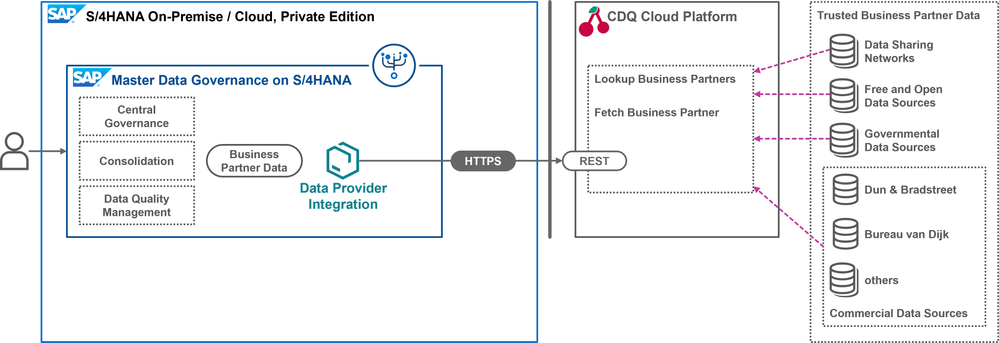
CDQ provides access to all its connected external data sources through a REST API. This involves two main endpoints: Lookup Business Partners to search and find potential matches, and Fetch Business Partners to get detailed data for the match you choose.
In the 2023 release, SAP introduced in the cloud-ready mode for MDG, based on ABAP Cloud. Since the Business Partner Data domain was the starting point for this development, and DPI was one of the first features in this mode, it is now available in all S/4HANA editions – on-premise, private cloud edition, and the public cloud edition is on the roadmap.
Setup CDQ: Service access and configuration
Let’s talk about connecting to CDQ services in SAP MDG. First things first, you need the right credentials. If you are new to CDQ and want to test out trusted data access in SAP, feel free to start with CDQ's free tier option. I have covered this in my blog post Hands-on with Free Tiers: CDQ Trusted Business Partner Data in SAP Master Data Governance, give it a read for more insights. Whether you are using the free tier or have a full account, you will need an API key with a Client ID and Client Secret.

For those of you needing more advanced setups, like working with content packs that include legal form metadata, activating various external data sources, or managing credentials for paid data sources (think Dun & Bradstreet or Bureau van Dijk), I have got you covered in the same blog post linked above. While that post is primarily about SAP MDG, cloud edition, due to its free tier option, the steps for configuring CDQ are consistent no matter which MDG edition you are using.
Setup SAP: Connecting SAP MDG and CDQ
Getting Started with SAP MDG on S/4HANA for CDQ Integration. Before we dive in, I am going to assume two things:
- First, you are working with at least the 2023 release of SAP MDG on S/4HANA.
- And second, you have turned on the cloud-ready mode, which is anyway recommended.
For more details on these prerequisites, check out @Markus_Ganser's blog posts. They cover the general benefits of this release and the advantages of using cloud-ready mode. You can also find instructions on activating the cloud-ready mode in the SAP Help Portal, along with guidance on configuring Data Provider Integration (DPI) in SAP MDG on S/4HANA.
Fast track: SAP Cloud Appliance Library
The SAP Cloud Appliance Library (CAL) makes it super easy to set up demo environments for various SAP products. When you select the SAP S/4HANA 2023 template, you get an MDG on S/4HANA system with cloud-ready mode already on and CDQ connectivity set up for trusted business partner data (Kefeng Wang's blog post has all the details on this).
To create a demo system using SAP CAL, choose the SAP S/4HANA 2023, Fully-Activated Appliance template and set it up on a new Amazon Web Services (AWS) account.
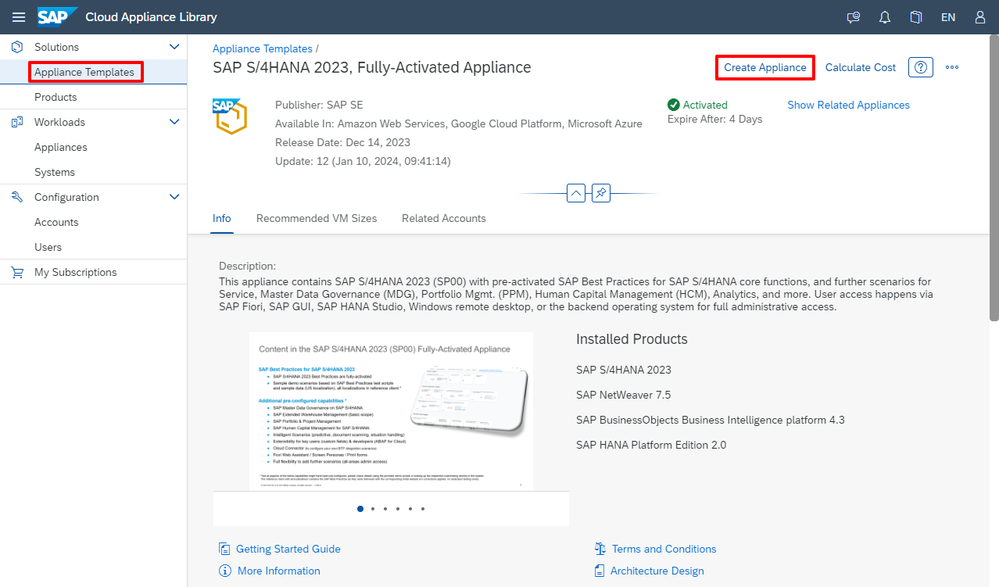
SAP provides a handy video tutorial on creating a technical user in your AWS account with the required permissions.
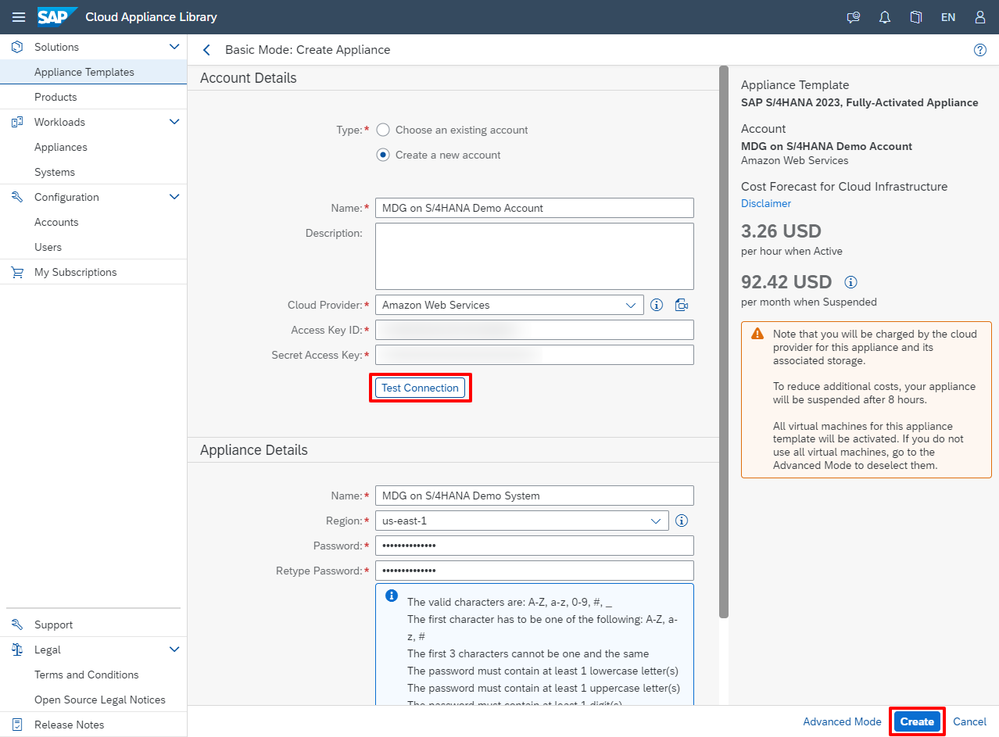
Just follow the video, use the AWS access key it generates, and you are set. The setup takes about two hours, and then your S/4HANA system is ready to go.
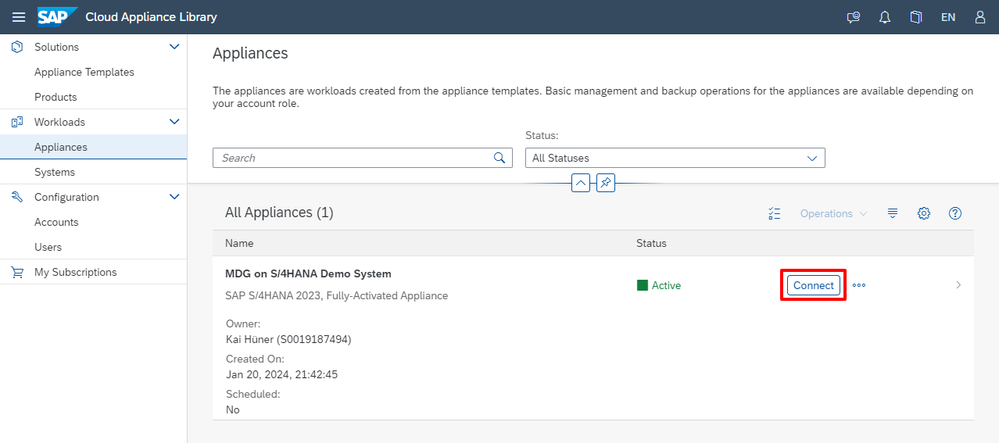
For example, you can use the Remote Desktop Protocol (RDP) to log in, enter the password you set during setup, and access SAP GUI or Fiori apps on a pre-configured Windows system.
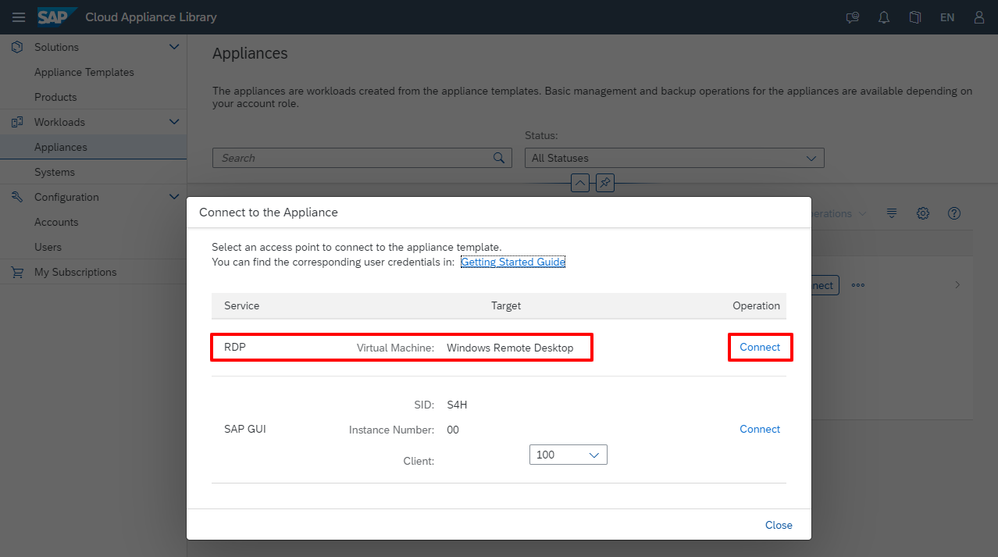
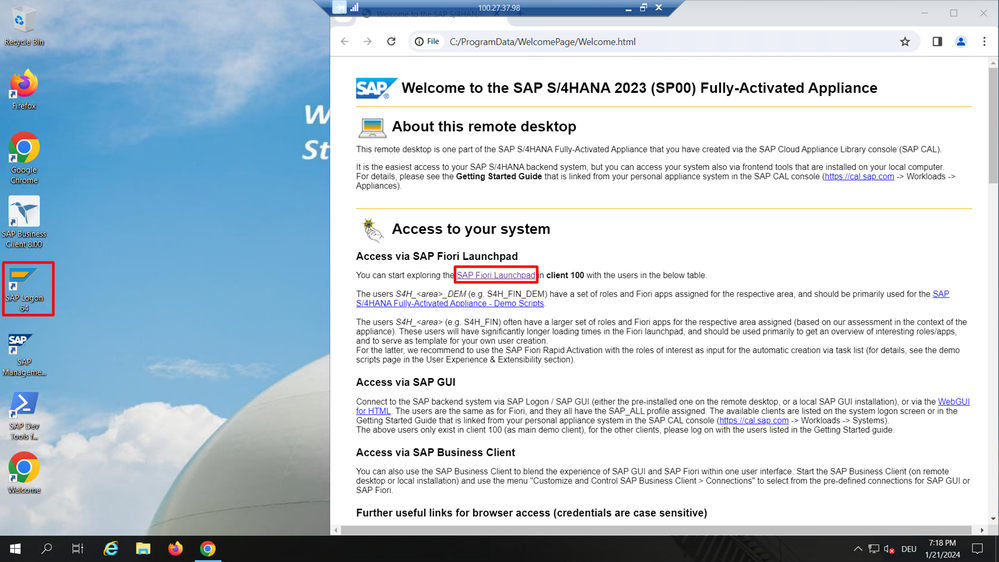
IMPORTANT: The CAL scripts do not install the root certificate for the CDQ TLS certificate. You will need to do this manually, as explained in the Import TLS root certificate section. Once that's done, you can access the Fiori Launchpad with the user MDG_EXPERT, set up automatically for you, as detailed in section How to: Lookup trusted business partner data.
Import TLS root certificate
To ensure our SAP system can securely access the CDQ API, it needs to recognize and trust the Transport Layer Security (TLS) certificate of the API’s domain. This means we need to import the root certificate, which is part of the CDQ domain certificate, into our SAP system.
Here is how I go about it. First, I open a web browser (I use Chrome) and navigate to https://api.cdq.com. Then, on the left side of the address bar, I click to see the site information and open the connection details.
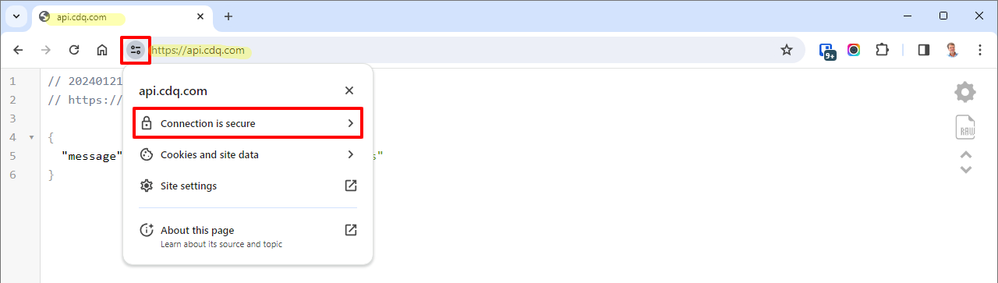
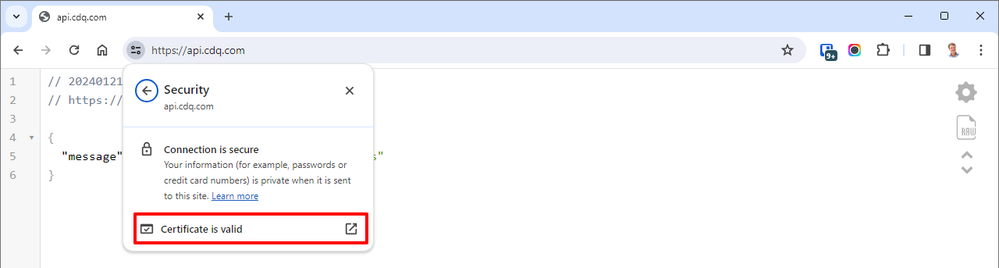
I check the certificate details, head to the Details tab, and select the top node in the Certificate Hierarchy. After confirming that it is the Root certificate, I export it as a Base64-encoded ASCII file, with a .crt extension, to my system.
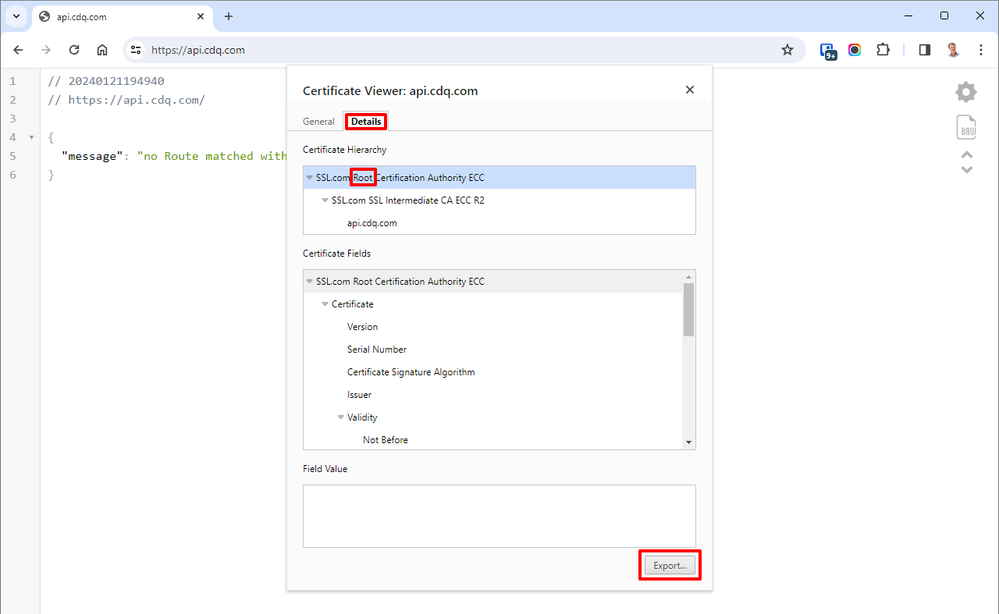
In my SAP GUI, I open the STRUST transaction and double-click SSL client SSL Client (Standard) to see the trusted certificates. To import the root certificate, I use the Import Certificate dialog (first button in the lower left corner), select the certificate file, and confirm the import.
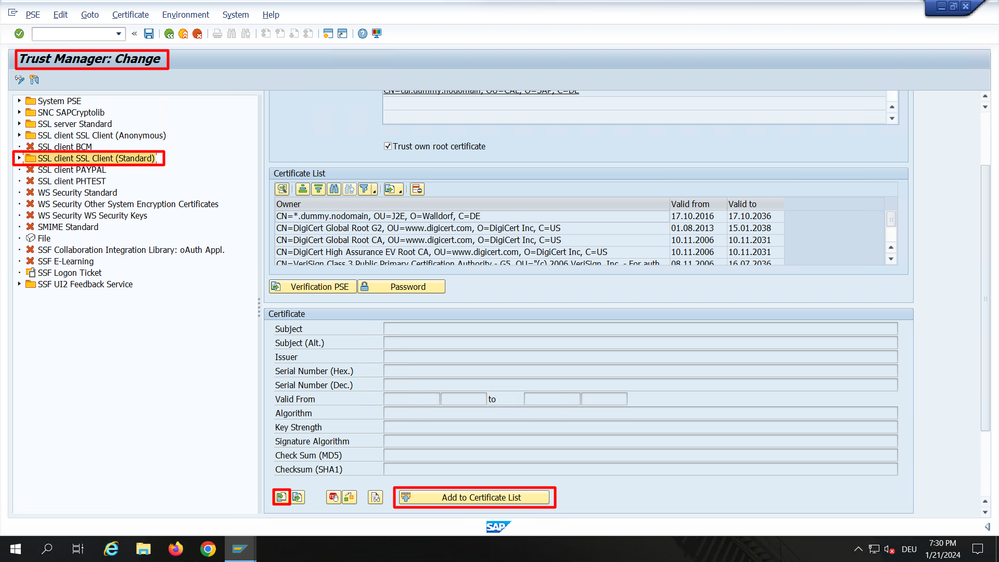
After seeing the root certificate details listed, I switch to Change mode, click Add to Certificate List, and then save the changes.
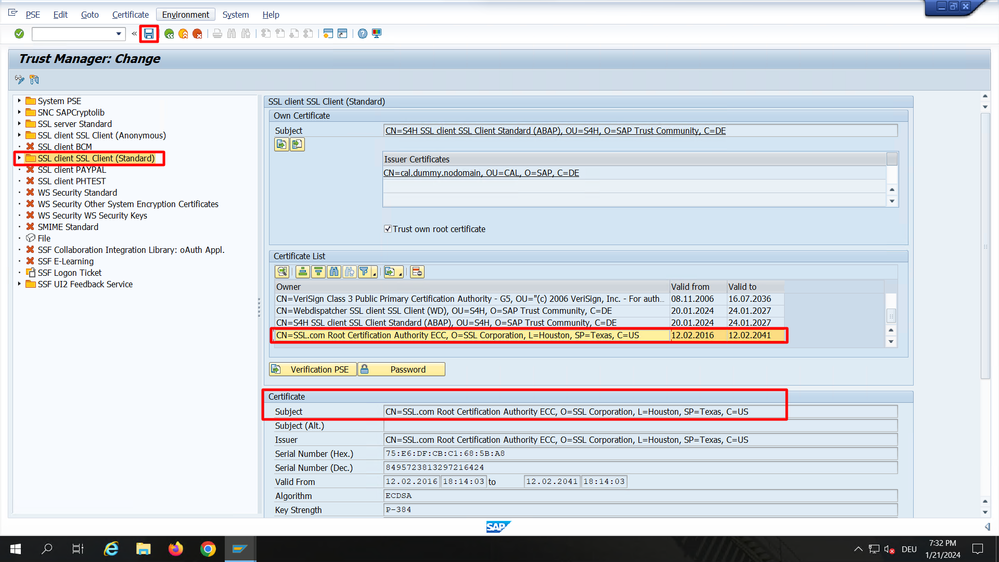
Setting up RFC connections
For effective communication between SAP S/4HANA and the CDQ API, as illustrated in our architecture solution diagram, properly configured Remote Function Call (RFC) destinations are essential for both the lookup and fetch endpoints of the CDQ API
I navigate to transaction SM59 in my SAP GUI to set up or verify these destinations.

CDQ provides REST endpoints through the SAP ODM API, fitting perfectly with SAP MDG's DPI standard. For both Z_DPI_CDQ_LOOKUP and Z_DPI_CDQ_FETCH destinations, I make sure the Technical Settings are correctly set with api.cdq.com as the Host and appropriate Path Prefixes for Lookup and Fetch.
- Lookup: /sap-odm/v2/referencedata/rest/v3/businesspartners/lookup
- Fetch: /sap-odm/v2/referencedata/rest/v3/businesspartners/fetch
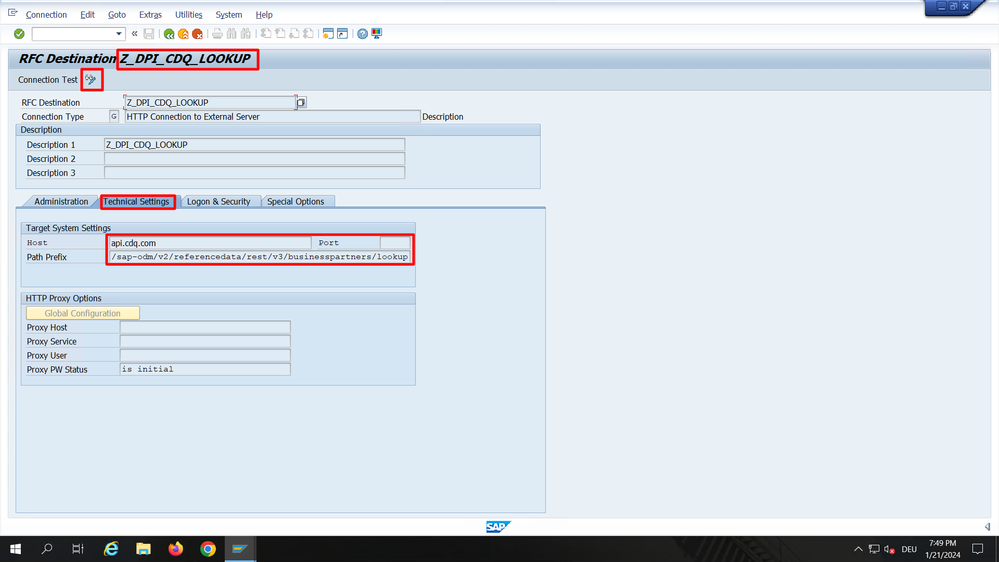
In the Logon and Security tab, I enter the Client ID and Client Secret from the API key (mentioned in the Setup CDQ: Service access and configuration section). This is also where I can switch from Free Tier credentials to other API key credentials.
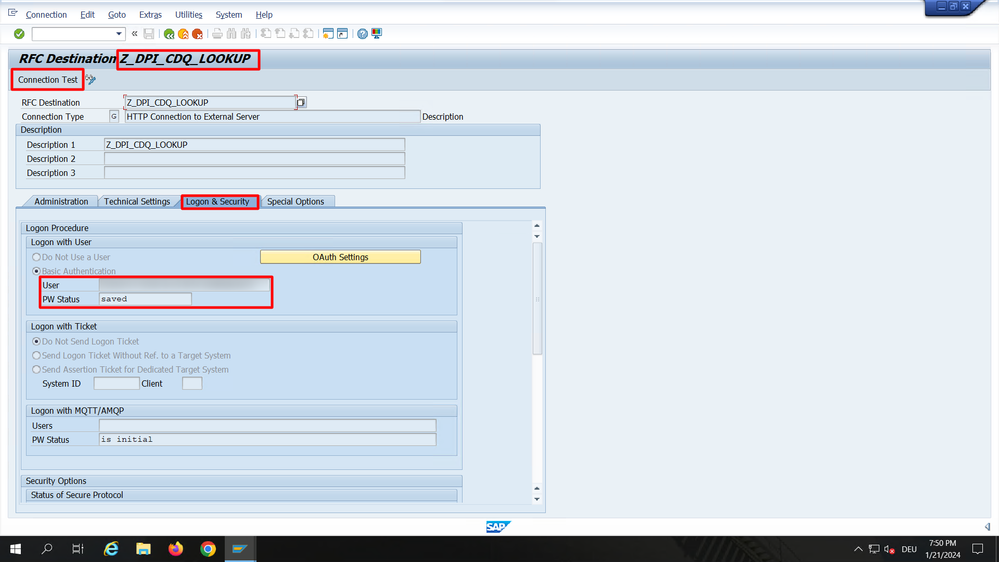
Lastly, I run a Connection Test to check the setup. SAP uniquely confirms successful connectivity with an HTTP status code 404, which is actually a good sign here.
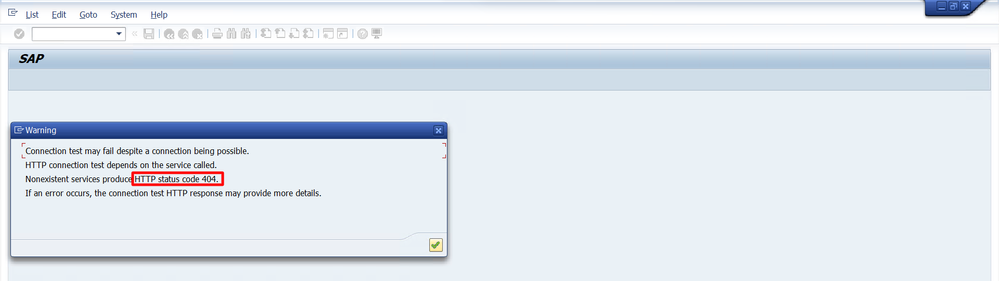
Install the content pack
In the world of SAP S/4HANA, managing metadata for business partner fields is a detailed affair. This data is spread across various tables. For instance, things like legal form codes, short names, and descriptions live in table TB019, while identification types such as BUP002 or FS0007 find their home in V_TB039A. Here is where CDQ's content packs come into play. They offer an expanded set of metadata, providing more than what is available by default. If you are curious about how these up-to-date content packs can be created and imported into MDG systems, especially the cloud edition, you might want to take a look at my blog post First Time Right with Trusted Business Partner Data in SAP Master Data Governance.
But when it comes to MDG on S/4HANA, importing content pack files into the system takes a bit more elbow grease. For example, if I need to work with legal form content, I head over to transaction SM30, select Table/View TB019, and jump into Edit mode.
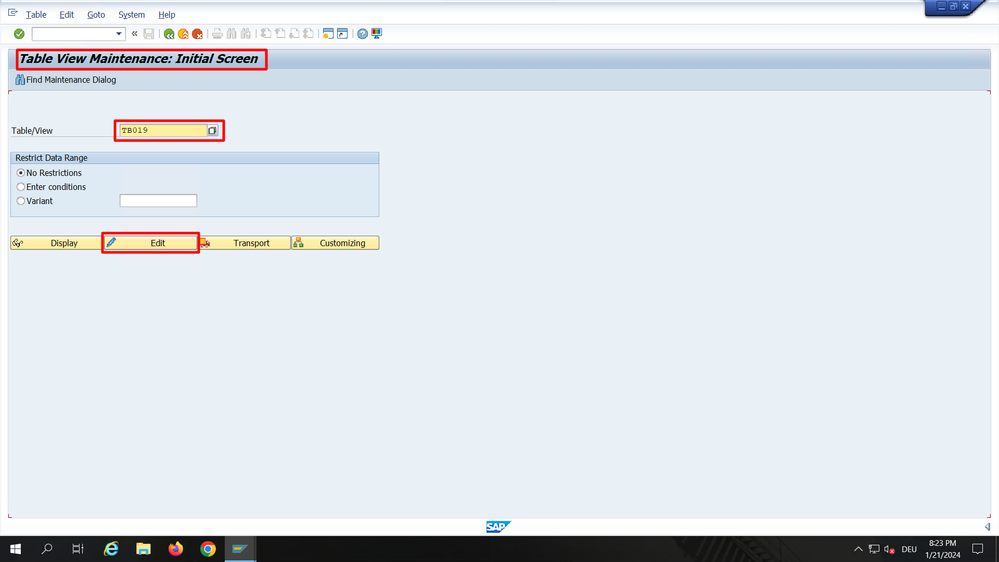
Then comes the task of copying each line from the TB019.xlsx file from the content pack into the Change View. It is a bit of a grind, copying everything line by line. Not the coolest task, but it is just a one-time effort. And who knows? Maybe SAP will roll out some enhancements to make this easier in future updates 🤞.
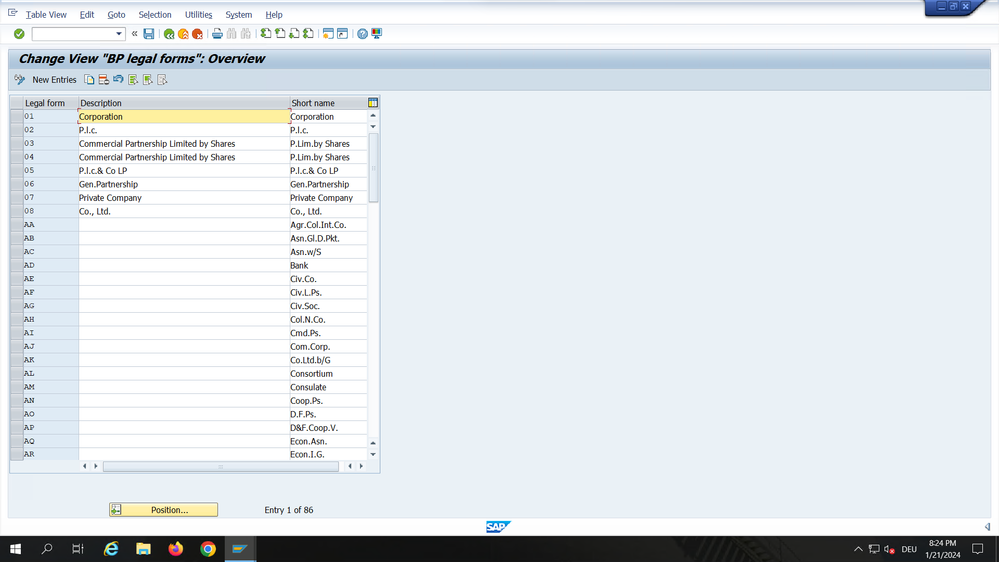
How to: Lookup trusted business partner data
Let's now dive into the Fiori apps of SAP MDG on S/4HANA, Central Governance. I start by opening my Fiori Launchpad in a browser. There, I click on Business Partner Governance in the shell bar and navigate to the Central Governance apps.

The Manage Business Partners app is where I usually begin. It is the go-to place to find existing business partners in my S/4HANA system and to look up new data. The Go button allows me to search for existing records, while the Look Up and Create option lets me explore various trusted data sources connected through CDQ.
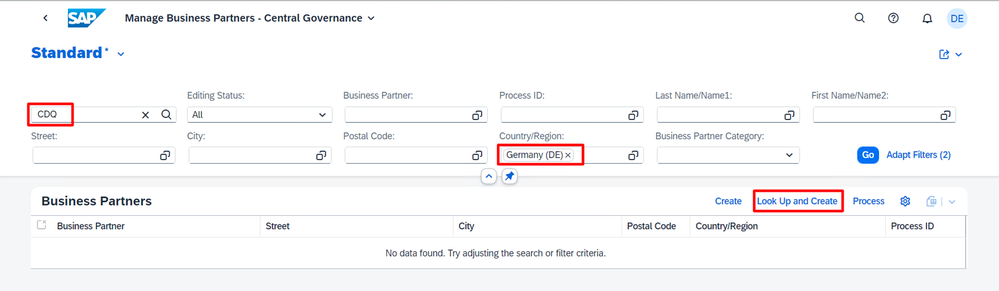
For my first lookup query, I simply enter CDQ as the search term, select Germany (DE) as the country, and hit the Look Up and Create button. Behind the scenes, here is what the app does:
- It creates a JSON message from the parameters I entered.
- This message is then sent to the CDQ API endpoint we configured earlier in the lookup RFC destination, using the API key credentials.
- The lookup configuration linked to the API key (which is managed in the CDQ apps) is applied.
- It distributes the search query to the data sources activated in this configuration.
- Matches from these sources are gathered.
- It compiles a Golden Record from the best matches, which is a comprehensive record created using country-specific logic from CDQ.
- Finally, it presents an integrated search result, ensuring a uniform data structure across all records from the connected data sources, all within a few seconds.
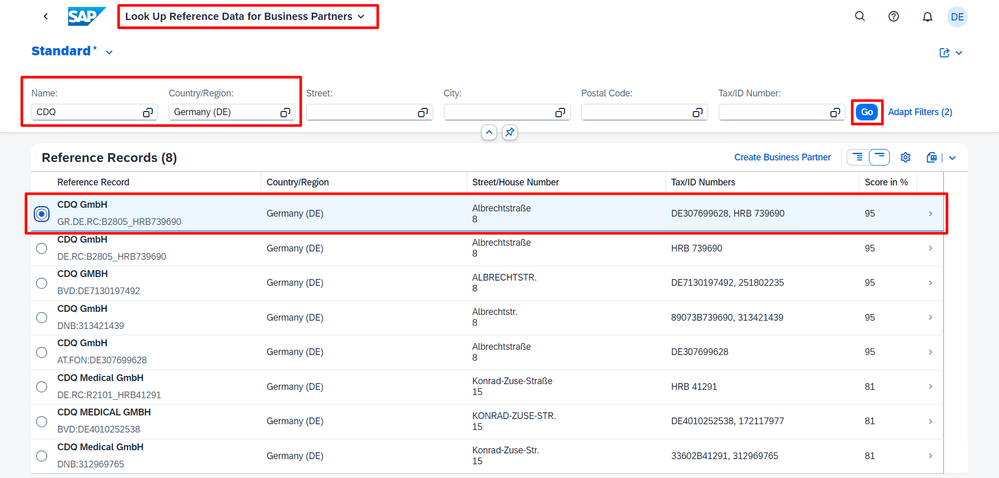
Most of the time, the Golden Record (marked with a GR prefix) is my preferred choice. It combines the best data from various sources into one comprehensive record. So, I select the first item on the list and delve into the details.
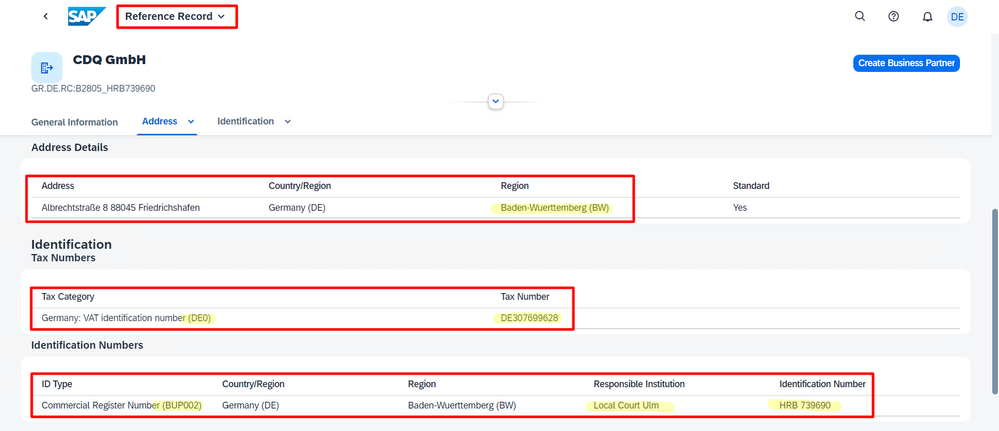
The Reference Record object page shows the detailed data provided by CDQ. It is not just about the attributes aligning with the correct SAP fields; it also includes matching various codes like the region code BW, tax category DE0, and details of identification numbers (like BUP002) to the corresponding codes in the SAP data model.
Using CDQ trusted data in SAP MDG has many more highlights. For additional examples, check out my blog post First Time Right with Trusted Business Partner Data in SAP Master Data Governance.
Key takeaways
SAP MDG is a strong tool that ensures the accuracy and safety of data. This helps businesses make better decisions with up-to-date and correct information. A key benefit of SAP MDG is its ability to use data from external sources. This makes the data more diverse and trustworthy.
With the 2023 release of SAP MDG on S/4HANA, we now have DPI available across all major MDG editions. CDQ can be used as a trusted source for business partner data in on-premise, private cloud, and public cloud SAP environments.
The Golden Record concept from CDQ is an important addition to the DPI feature in SAP MDG. It merges data from various sources into one trusted record. This method gives you the flexibility to either use data directly from specific trusted sources, which can be important for compliance or data lineage, or use a managed "best of breed" approach. With CDQ's detailed configuration options, you can tailor the integration to your needs. This includes selecting specific data sources per country, setting quota limits for paid data sources, or adjusting thresholds to control the number of matches you receive.
You must be a registered user to add a comment. If you've already registered, sign in. Otherwise, register and sign in.
-
"automatische backups"
1 -
"regelmäßige sicherung"
1 -
"TypeScript" "Development" "FeedBack"
1 -
505 Technology Updates 53
1 -
ABAP
14 -
ABAP API
1 -
ABAP CDS Views
2 -
ABAP CDS Views - BW Extraction
1 -
ABAP CDS Views - CDC (Change Data Capture)
1 -
ABAP class
2 -
ABAP Cloud
3 -
ABAP Development
5 -
ABAP in Eclipse
1 -
ABAP Platform Trial
1 -
ABAP Programming
2 -
abap technical
1 -
abapGit
1 -
absl
2 -
access data from SAP Datasphere directly from Snowflake
1 -
Access data from SAP datasphere to Qliksense
1 -
Accrual
1 -
action
1 -
adapter modules
1 -
Addon
1 -
Adobe Document Services
1 -
ADS
1 -
ADS Config
1 -
ADS with ABAP
1 -
ADS with Java
1 -
ADT
2 -
Advance Shipping and Receiving
1 -
Advanced Event Mesh
3 -
AEM
1 -
AI
7 -
AI Launchpad
1 -
AI Projects
1 -
AIML
9 -
Alert in Sap analytical cloud
1 -
Amazon S3
1 -
Analytical Dataset
1 -
Analytical Model
1 -
Analytics
1 -
Analyze Workload Data
1 -
annotations
1 -
API
1 -
API and Integration
3 -
API Call
2 -
API security
1 -
Application Architecture
1 -
Application Development
5 -
Application Development for SAP HANA Cloud
3 -
Applications and Business Processes (AP)
1 -
Artificial Intelligence
1 -
Artificial Intelligence (AI)
5 -
Artificial Intelligence (AI) 1 Business Trends 363 Business Trends 8 Digital Transformation with Cloud ERP (DT) 1 Event Information 462 Event Information 15 Expert Insights 114 Expert Insights 76 Life at SAP 418 Life at SAP 1 Product Updates 4
1 -
Artificial Intelligence (AI) blockchain Data & Analytics
1 -
Artificial Intelligence (AI) blockchain Data & Analytics Intelligent Enterprise
1 -
Artificial Intelligence (AI) blockchain Data & Analytics Intelligent Enterprise Oil Gas IoT Exploration Production
1 -
Artificial Intelligence (AI) blockchain Data & Analytics Intelligent Enterprise sustainability responsibility esg social compliance cybersecurity risk
1 -
ASE
1 -
ASR
2 -
ASUG
1 -
Attachments
1 -
Authorisations
1 -
Automating Processes
1 -
Automation
2 -
aws
2 -
Azure
1 -
Azure AI Studio
1 -
Azure API Center
1 -
Azure API Management
1 -
B2B Integration
1 -
Backorder Processing
1 -
Backup
1 -
Backup and Recovery
1 -
Backup schedule
1 -
BADI_MATERIAL_CHECK error message
1 -
Bank
1 -
BAS
1 -
basis
2 -
Basis Monitoring & Tcodes with Key notes
2 -
Batch Management
1 -
BDC
1 -
Best Practice
1 -
bitcoin
1 -
Blockchain
3 -
bodl
1 -
BOP in aATP
1 -
BOP Segments
1 -
BOP Strategies
1 -
BOP Variant
1 -
BPC
1 -
BPC LIVE
1 -
BTP
13 -
BTP Destination
2 -
Business AI
1 -
Business and IT Integration
1 -
Business application stu
1 -
Business Application Studio
1 -
Business Architecture
1 -
Business Communication Services
1 -
Business Continuity
1 -
Business Data Fabric
3 -
Business Fabric
1 -
Business Partner
12 -
Business Partner Master Data
10 -
Business Technology Platform
2 -
Business Trends
4 -
BW4HANA
1 -
CA
1 -
calculation view
1 -
CAP
4 -
Capgemini
1 -
CAPM
1 -
Catalyst for Efficiency: Revolutionizing SAP Integration Suite with Artificial Intelligence (AI) and
1 -
CCMS
2 -
CDQ
12 -
CDS
2 -
Cental Finance
1 -
Certificates
1 -
CFL
1 -
Change Management
1 -
chatbot
1 -
chatgpt
3 -
CL_SALV_TABLE
2 -
Class Runner
1 -
Classrunner
1 -
Cloud ALM Monitoring
1 -
Cloud ALM Operations
1 -
cloud connector
1 -
Cloud Extensibility
1 -
Cloud Foundry
4 -
Cloud Integration
6 -
Cloud Platform Integration
2 -
cloudalm
1 -
communication
1 -
Compensation Information Management
1 -
Compensation Management
1 -
Compliance
1 -
Compound Employee API
1 -
Configuration
1 -
Connectors
1 -
Consolidation Extension for SAP Analytics Cloud
2 -
Control Indicators.
1 -
Controller-Service-Repository pattern
1 -
Conversion
1 -
Cosine similarity
1 -
cryptocurrency
1 -
CSI
1 -
ctms
1 -
Custom chatbot
3 -
Custom Destination Service
1 -
custom fields
1 -
Customer Experience
1 -
Customer Journey
1 -
Customizing
1 -
cyber security
3 -
cybersecurity
1 -
Data
1 -
Data & Analytics
1 -
Data Aging
1 -
Data Analytics
2 -
Data and Analytics (DA)
1 -
Data Archiving
1 -
Data Back-up
1 -
Data Flow
1 -
Data Governance
5 -
Data Integration
2 -
Data Quality
12 -
Data Quality Management
12 -
Data Synchronization
1 -
data transfer
1 -
Data Unleashed
1 -
Data Value
8 -
database tables
1 -
Datasphere
3 -
datenbanksicherung
1 -
dba cockpit
1 -
dbacockpit
1 -
Debugging
2 -
Defender
1 -
Delimiting Pay Components
1 -
Delta Integrations
1 -
Destination
3 -
Destination Service
1 -
Developer extensibility
1 -
Developing with SAP Integration Suite
1 -
Devops
1 -
digital transformation
1 -
Documentation
1 -
Dot Product
1 -
DQM
1 -
dump database
1 -
dump transaction
1 -
e-Invoice
1 -
E4H Conversion
1 -
Eclipse ADT ABAP Development Tools
2 -
edoc
1 -
edocument
1 -
ELA
1 -
Embedded Consolidation
1 -
Embedding
1 -
Embeddings
1 -
Employee Central
1 -
Employee Central Payroll
1 -
Employee Central Time Off
1 -
Employee Information
1 -
Employee Rehires
1 -
Enable Now
1 -
Enable now manager
1 -
endpoint
1 -
Enhancement Request
1 -
Enterprise Architecture
1 -
ESLint
1 -
ETL Business Analytics with SAP Signavio
1 -
Euclidean distance
1 -
Event Dates
1 -
Event Driven Architecture
1 -
Event Mesh
2 -
Event Reason
1 -
EventBasedIntegration
1 -
EWM
1 -
EWM Outbound configuration
1 -
EWM-TM-Integration
1 -
Existing Event Changes
1 -
Expand
1 -
Expert
2 -
Expert Insights
2 -
Exploits
1 -
Fiori
14 -
Fiori Elements
2 -
Fiori SAPUI5
12 -
first-guidance
1 -
Flask
1 -
FTC
1 -
Full Stack
8 -
Funds Management
1 -
gCTS
1 -
General
1 -
Generative AI
1 -
Getting Started
1 -
GitHub
9 -
Grants Management
1 -
groovy
1 -
GTP
1 -
HANA
6 -
HANA Cloud
2 -
Hana Cloud Database Integration
2 -
HANA DB
2 -
HANA XS Advanced
1 -
Historical Events
1 -
home labs
1 -
HowTo
1 -
HR Data Management
1 -
html5
8 -
HTML5 Application
1 -
Identity cards validation
1 -
idm
1 -
Implementation
1 -
input parameter
1 -
instant payments
1 -
Integration
3 -
Integration Advisor
1 -
Integration Architecture
1 -
Integration Center
1 -
Integration Suite
1 -
intelligent enterprise
1 -
iot
1 -
Java
1 -
job
1 -
Job Information Changes
1 -
Job-Related Events
1 -
Job_Event_Information
1 -
joule
4 -
Journal Entries
1 -
Just Ask
1 -
Kerberos for ABAP
8 -
Kerberos for JAVA
8 -
KNN
1 -
Launch Wizard
1 -
Learning Content
2 -
Life at SAP
5 -
lightning
1 -
Linear Regression SAP HANA Cloud
1 -
Loading Indicator
1 -
local tax regulations
1 -
LP
1 -
Machine Learning
2 -
Marketing
1 -
Master Data
3 -
Master Data Management
14 -
Maxdb
2 -
MDG
1 -
MDGM
1 -
MDM
1 -
Message box.
1 -
Messages on RF Device
1 -
Microservices Architecture
1 -
Microsoft Universal Print
1 -
Middleware Solutions
1 -
Migration
5 -
ML Model Development
1 -
Modeling in SAP HANA Cloud
8 -
Monitoring
3 -
MTA
1 -
Multi-Record Scenarios
1 -
Multiple Event Triggers
1 -
Myself Transformation
1 -
Neo
1 -
New Event Creation
1 -
New Feature
1 -
Newcomer
1 -
NodeJS
3 -
ODATA
2 -
OData APIs
1 -
odatav2
1 -
ODATAV4
1 -
ODBC
1 -
ODBC Connection
1 -
Onpremise
1 -
open source
2 -
OpenAI API
1 -
Oracle
1 -
PaPM
1 -
PaPM Dynamic Data Copy through Writer function
1 -
PaPM Remote Call
1 -
PAS-C01
1 -
Pay Component Management
1 -
PGP
1 -
Pickle
1 -
PLANNING ARCHITECTURE
1 -
Popup in Sap analytical cloud
1 -
PostgrSQL
1 -
POSTMAN
1 -
Prettier
1 -
Process Automation
2 -
Product Updates
5 -
PSM
1 -
Public Cloud
1 -
Python
4 -
python library - Document information extraction service
1 -
Qlik
1 -
Qualtrics
1 -
RAP
3 -
RAP BO
2 -
Record Deletion
1 -
Recovery
1 -
recurring payments
1 -
redeply
1 -
Release
1 -
Remote Consumption Model
1 -
Replication Flows
1 -
research
1 -
Resilience
1 -
REST
1 -
REST API
1 -
Retagging Required
1 -
Risk
1 -
Rolling Kernel Switch
1 -
route
1 -
rules
1 -
S4 HANA
1 -
S4 HANA Cloud
1 -
S4 HANA On-Premise
1 -
S4HANA
3 -
S4HANA_OP_2023
2 -
SAC
10 -
SAC PLANNING
9 -
SAP
4 -
SAP ABAP
1 -
SAP Advanced Event Mesh
1 -
SAP AI Core
8 -
SAP AI Launchpad
8 -
SAP Analytic Cloud Compass
1 -
Sap Analytical Cloud
1 -
SAP Analytics Cloud
4 -
SAP Analytics Cloud for Consolidation
3 -
SAP Analytics Cloud Story
1 -
SAP analytics clouds
1 -
SAP API Management
1 -
SAP BAS
1 -
SAP Basis
6 -
SAP BODS
1 -
SAP BODS certification.
1 -
SAP BTP
21 -
SAP BTP Build Work Zone
2 -
SAP BTP Cloud Foundry
6 -
SAP BTP Costing
1 -
SAP BTP CTMS
1 -
SAP BTP Innovation
1 -
SAP BTP Migration Tool
1 -
SAP BTP SDK IOS
1 -
SAP BTPEA
1 -
SAP Build
11 -
SAP Build App
1 -
SAP Build apps
1 -
SAP Build CodeJam
1 -
SAP Build Process Automation
3 -
SAP Build work zone
10 -
SAP Business Objects Platform
1 -
SAP Business Technology
2 -
SAP Business Technology Platform (XP)
1 -
sap bw
1 -
SAP CAP
2 -
SAP CDC
1 -
SAP CDP
1 -
SAP CDS VIEW
1 -
SAP Certification
1 -
SAP Cloud ALM
4 -
SAP Cloud Application Programming Model
1 -
SAP Cloud Integration for Data Services
1 -
SAP cloud platform
8 -
SAP Companion
1 -
SAP CPI
3 -
SAP CPI (Cloud Platform Integration)
2 -
SAP CPI Discover tab
1 -
sap credential store
1 -
SAP Customer Data Cloud
1 -
SAP Customer Data Platform
1 -
SAP Data Intelligence
1 -
SAP Data Migration in Retail Industry
1 -
SAP Data Services
1 -
SAP DATABASE
1 -
SAP Dataspher to Non SAP BI tools
1 -
SAP Datasphere
9 -
SAP DRC
1 -
SAP EWM
1 -
SAP Fiori
3 -
SAP Fiori App Embedding
1 -
Sap Fiori Extension Project Using BAS
1 -
SAP GRC
1 -
SAP HANA
1 -
SAP HCM (Human Capital Management)
1 -
SAP HR Solutions
1 -
SAP IDM
1 -
SAP Integration Suite
9 -
SAP Integrations
4 -
SAP iRPA
2 -
SAP LAGGING AND SLOW
1 -
SAP Learning Class
1 -
SAP Learning Hub
1 -
SAP Master Data
1 -
SAP Odata
2 -
SAP on Azure
2 -
SAP PartnerEdge
1 -
sap partners
1 -
SAP Password Reset
1 -
SAP PO Migration
1 -
SAP Prepackaged Content
1 -
SAP Process Automation
2 -
SAP Process Integration
2 -
SAP Process Orchestration
1 -
SAP S4HANA
2 -
SAP S4HANA Cloud
1 -
SAP S4HANA Cloud for Finance
1 -
SAP S4HANA Cloud private edition
1 -
SAP Sandbox
1 -
SAP STMS
1 -
SAP successfactors
3 -
SAP SuccessFactors HXM Core
1 -
SAP Time
1 -
SAP TM
2 -
SAP Trading Partner Management
1 -
SAP UI5
1 -
SAP Upgrade
1 -
SAP Utilities
1 -
SAP-GUI
8 -
SAP_COM_0276
1 -
SAPBTP
1 -
SAPCPI
1 -
SAPEWM
1 -
sapfirstguidance
1 -
SAPHANAService
1 -
SAPIQ
1 -
sapmentors
1 -
saponaws
2 -
SAPS4HANA
1 -
SAPUI5
5 -
schedule
1 -
Script Operator
1 -
Secure Login Client Setup
8 -
security
9 -
Selenium Testing
1 -
Self Transformation
1 -
Self-Transformation
1 -
SEN
1 -
SEN Manager
1 -
service
1 -
SET_CELL_TYPE
1 -
SET_CELL_TYPE_COLUMN
1 -
SFTP scenario
2 -
Simplex
1 -
Single Sign On
8 -
Singlesource
1 -
SKLearn
1 -
Slow loading
1 -
soap
1 -
Software Development
1 -
SOLMAN
1 -
solman 7.2
2 -
Solution Manager
3 -
sp_dumpdb
1 -
sp_dumptrans
1 -
SQL
1 -
sql script
1 -
SSL
8 -
SSO
8 -
Substring function
1 -
SuccessFactors
1 -
SuccessFactors Platform
1 -
SuccessFactors Time Tracking
1 -
Sybase
1 -
system copy method
1 -
System owner
1 -
Table splitting
1 -
Tax Integration
1 -
Technical article
1 -
Technical articles
1 -
Technology Updates
15 -
Technology Updates
1 -
Technology_Updates
1 -
terraform
1 -
Threats
2 -
Time Collectors
1 -
Time Off
2 -
Time Sheet
1 -
Time Sheet SAP SuccessFactors Time Tracking
1 -
Tips and tricks
2 -
toggle button
1 -
Tools
1 -
Trainings & Certifications
1 -
Transformation Flow
1 -
Transport in SAP BODS
1 -
Transport Management
1 -
TypeScript
3 -
ui designer
1 -
unbind
1 -
Unified Customer Profile
1 -
UPB
1 -
Use of Parameters for Data Copy in PaPM
1 -
User Unlock
1 -
VA02
1 -
Validations
1 -
Vector Database
2 -
Vector Engine
1 -
Visual Studio Code
1 -
VSCode
2 -
VSCode extenions
1 -
Vulnerabilities
1 -
Web SDK
1 -
work zone
1 -
workload
1 -
xsa
1 -
XSA Refresh
1
- « Previous
- Next »
- Sapphire 2024 user experience and application development sessions in Technology Blogs by SAP
- Govern SAP APIs living in various API Management gateways in a single place with Azure API Center in Technology Blogs by Members
- SAP Signavio is the highest ranked Leader in the SPARK Matrix™ Digital Twin of an Organization (DTO) in Technology Blogs by SAP
- Hack2Build on Business AI – Highlighted Use Cases in Technology Blogs by SAP
- It’s Official - SAP BTP is Again a Leader in G2’s Reports in Technology Blogs by SAP
| User | Count |
|---|---|
| 9 | |
| 8 | |
| 5 | |
| 5 | |
| 4 | |
| 4 | |
| 4 | |
| 3 | |
| 3 | |
| 3 |