
- SAP Community
- Products and Technology
- Technology
- Technology Blogs by Members
- Setting up Payroll Processing with SAP SuccessFact...
Technology Blogs by Members
Explore a vibrant mix of technical expertise, industry insights, and tech buzz in member blogs covering SAP products, technology, and events. Get in the mix!
Turn on suggestions
Auto-suggest helps you quickly narrow down your search results by suggesting possible matches as you type.
Showing results for
RubaElhafiz
Participant
Options
- Subscribe to RSS Feed
- Mark as New
- Mark as Read
- Bookmark
- Subscribe
- Printer Friendly Page
- Report Inappropriate Content
05-18-2023
10:59 PM
Introduction:
This blog will describe the technical setup that must be carried out to enable the integration of SAP SuccessFactors Employee Central Payroll with SAP S/4HANA. In the first part, the steps that should be carried out in S/4HANA will be described, and the second part will describe the steps in ECP.
The document used during this setup is:
https://help.sap.com/docs/SAP_S4HANA_ON-PREMISE/2c158dc83732454cb8830b3010e2c322/42228068f0434d1799a...
S/4HANA:
Step (1):
This step is usually carried out by the functional consultant.
Tcode: sale> Idoc Interface / Application Link Enabling (ALE) > Modelling and Implementing Business Process > Global Organizational Units > Cross-System Company Codes
Double click on (Cross-System Company Codes)
Choose (New Entities) and write the global CoCde for your company in this example it will be GLCC01
Save and go back, then double-click on (Assign Cross-System Company Code to Chart of Accounts)

Add the Target ChtAccts next to the Global CoCde

Save and go back, then double-click on (Assign Company Code to Cross-System Company Code)
In this step make sure that you write the Global CoCde that you identified earlier in the raw that contains your Company Name
Save.
Step (2)
This step is usually carried out by the functional consultant
Tcode: sale> Idoc Interface / Application Link Enabling (ALE) > Modelling and Implementing Business Process > Global Organizational Units > Cross-System Business Areas
Double-click on (Cross-system business area)
Through (New Entries), add the X-syst. business area and the Description, they can be added in bulk by pasting the values directly in the table
Save and go back, then double-click on (Assign Business Area to Cross-System Business Area)
Add X-SysBusAr for the Business area that you added before
Save.
Step (3)
Tcode: sale > Idoc Interface / Application Link Enabling (ALE) > Basic Settings > Logical Systems > Define Logical System
OR Directly
Tcod: BD54
Then, choose (New Entity)
In the New Entries screen make sure that the Log. System is exactly like the one in ECP, in this case, it will be X01CLNT100
Save.
***
You can get the Log. System entry by logging in to your ECP system and going to Tcode: sale > Idoc Interface / Application Link Enabling (ALE) > Basic Settings > Logical Systems > Assign Logical System to Client
Double-click on the client
Find the logical system
***
Step (4)
Tcode: BD64
Switch to edit view using (the pain and glasses) symbol, then choose (Create Model View)
Then choose to continue
Choose the model that you created and then press (Add Message Type)
Choose to continue
Save.
***
You can get the logical system for the S/4HANA by going to Tcode: sale > Idoc Interface / Application Link Enabling (ALE) > Basic Settings > Logical Systems > Assign Logical System to Client
Double-click on the client
Find the logical system
***
Step (5)
Tcode: sale > Idoc Interface / Application Link Enabling (ALE) > Modelling and Implementing Business Process > Master Data Distribution > Replication of Modified Data > Activate Change Pointers for Message Types
Make sure that activation is set for message type COSMAS.
Step (6)
Tcode: SM59
Choose ABAP Connections and then Create
Then in the Technical Setting tab, fill:
The target host string depends on the data center, and it should be like the following:
In the Logon & Security tab
Fill out the Logon Procedure:
Save, then press (Connection test) to verify that it is working
Step (7)
Tcode: WE21
Choose Transactional RFC then Create
You can choose to (Generate port name), or you can choose the name you want using (own port name), in this example the name: X01CLNT100
Choose the RFC destination that we created in the previous step, and select (IDoc record types SAP Release 4.x)
Save
Step (8)
Tcode: WE20
Choose partner type LS and Create
Fill:
Save
Fill:
Select:
Save
1st Parameter
Fill:
Save
2nd Parameter
Fill:
Save
3rd Parameter
Fill:
Save
The Partner profile should look like this
Step (9)
Tcode: SE38
Fill Program: RBDMIDOC
Execute
And then fill in Message Type: COSMAS
And then Save
Fill
Save
Step (10)
Tcode: SM36
Choose Job Wizard
Continue
Continue
ABAP program step
Continue
Continue
Continue
Continue
Choose Immediately
Continue
In the periodic table choose period value
Continue
Choose (none of the above), then (other period), in this example, the day value was set to 1
Then choose Create
Continue
Complete
Step (11)
Tcode: SE38
Program: RBDAPP01
Execute
ACC_EMPLOYEE_EXP
ACC_EMPLOYEE_REC
ACC_EMPLOYEE_PAY
Save to create variant
Save
Step (12)
Tcode: SM36
Choose (Start condition)
Choose (Immediate)
Select (Periodic Job)
Choose (Period value) option
Choose (Hourly)
Save the period value and then save the start time
Then Choose (Step)
Save
The S/4HANA configuration is completed
In the second part, the configuration from the ECP side will be described 😊
This blog will describe the technical setup that must be carried out to enable the integration of SAP SuccessFactors Employee Central Payroll with SAP S/4HANA. In the first part, the steps that should be carried out in S/4HANA will be described, and the second part will describe the steps in ECP.
The document used during this setup is:
https://help.sap.com/docs/SAP_S4HANA_ON-PREMISE/2c158dc83732454cb8830b3010e2c322/42228068f0434d1799a...
S/4HANA:
Step (1):
This step is usually carried out by the functional consultant.
Tcode: sale> Idoc Interface / Application Link Enabling (ALE) > Modelling and Implementing Business Process > Global Organizational Units > Cross-System Company Codes

Double click on (Cross-System Company Codes)

Choose (New Entities) and write the global CoCde for your company in this example it will be GLCC01

Save and go back, then double-click on (Assign Cross-System Company Code to Chart of Accounts)

Add the Target ChtAccts next to the Global CoCde

Save and go back, then double-click on (Assign Company Code to Cross-System Company Code)

In this step make sure that you write the Global CoCde that you identified earlier in the raw that contains your Company Name

Save.
Step (2)
This step is usually carried out by the functional consultant
Tcode: sale> Idoc Interface / Application Link Enabling (ALE) > Modelling and Implementing Business Process > Global Organizational Units > Cross-System Business Areas

Double-click on (Cross-system business area)

Through (New Entries), add the X-syst. business area and the Description, they can be added in bulk by pasting the values directly in the table

Save and go back, then double-click on (Assign Business Area to Cross-System Business Area)

Add X-SysBusAr for the Business area that you added before

Save.
Step (3)
Tcode: sale > Idoc Interface / Application Link Enabling (ALE) > Basic Settings > Logical Systems > Define Logical System
OR Directly
Tcod: BD54

Then, choose (New Entity)

In the New Entries screen make sure that the Log. System is exactly like the one in ECP, in this case, it will be X01CLNT100

Save.
***
You can get the Log. System entry by logging in to your ECP system and going to Tcode: sale > Idoc Interface / Application Link Enabling (ALE) > Basic Settings > Logical Systems > Assign Logical System to Client

Double-click on the client
Find the logical system

***
Step (4)
Tcode: BD64

Switch to edit view using (the pain and glasses) symbol, then choose (Create Model View)
- The short text can be any value in this example: S4OP to EC Payroll
- The technical name can be any name in this example: S4OPECPY
Then choose to continue

Choose the model that you created and then press (Add Message Type)
- The Sender will be the S/4HANA logical system in this example: QI1CLNT600
- The Receiver will be the ECP logical system in this example: X01CLNT100
- The Message type will be COSMAS
Choose to continue

Save.
***
You can get the logical system for the S/4HANA by going to Tcode: sale > Idoc Interface / Application Link Enabling (ALE) > Basic Settings > Logical Systems > Assign Logical System to Client
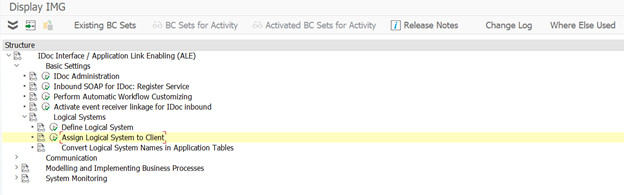
Double-click on the client
Find the logical system
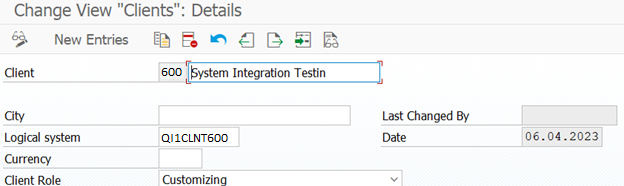
***
Step (5)
Tcode: sale > Idoc Interface / Application Link Enabling (ALE) > Modelling and Implementing Business Process > Master Data Distribution > Replication of Modified Data > Activate Change Pointers for Message Types

Make sure that activation is set for message type COSMAS.

Step (6)
Tcode: SM59
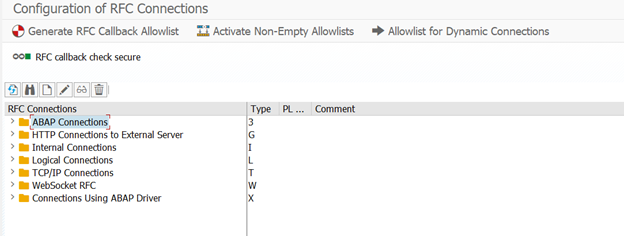
Choose ABAP Connections and then Create
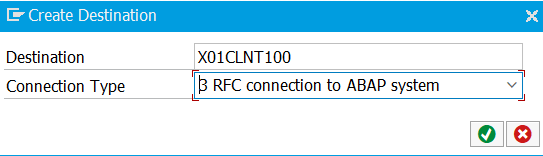
Then in the Technical Setting tab, fill:
- Target Host: of the ECP system
- Instance: of the ECP system
The target host string depends on the data center, and it should be like the following:
| Datacenter | RFC from Customer to SAP Payroll System |
| DC55 | /H/<Customer SAProuter>/S/3299/H/payroll55-osk.sapsf.eu/S/3299/H/<payroll-host>/S/3300 |
| DC56 | /H/<Customer SAProuter>/S/3299/H/payroll56.sapsf.eu/S/3299/H/<payroll-host>/S/3300 |
| DC64 | /H/<Customer SAProuter>/S/3299/H/payroll64-osk.sapsf.com/S/3299/H/<payroll-host>/S/3300 |
| DC66 | /H/<Customer SAProuter>/S/3299/H/payroll66-osk.sapsf.com/S/3299/H/<payroll-host>/S/3300 |
| DC22 | /H/<Customer SAProuter>/S/3299/H/payroll22-osk.sapsf.com/S/3299/H/<payroll-host>/S/3300 |
| DC23 | /H/<Customer SAProuter>/S/3299/H/payroll23-osk.sapsf.com/S/3299/H/<payroll-host>/S/3300 |

In the Logon & Security tab
Fill out the Logon Procedure:
- Language: EN
- Client: the client of your ECP in this example 100
- User: this user should be an ECP user that has the needed authorities
- Password: the password of the ECP user

Save, then press (Connection test) to verify that it is working

Step (7)
Tcode: WE21

Choose Transactional RFC then Create
You can choose to (Generate port name), or you can choose the name you want using (own port name), in this example the name: X01CLNT100

Choose the RFC destination that we created in the previous step, and select (IDoc record types SAP Release 4.x)

Save
Step (8)
Tcode: WE20
Choose partner type LS and Create

Fill:
- The (Partner No.) as the name of the logical system of the ECP in this example: X01CLNT100
- The (Partn. Type): LS
- Ty.: US (User)
- Agent: the name of a user that has authority over the S/4HANA system in this example XYZ
- Lang.: EN

Save
Then Create an outbound parameter by choosing  under the outbound table
under the outbound table
Fill:
- Message Type: COSMAS
- Basic Type: COSMAS01
- Receiver Port: use the receiver port that we created in the previous step in this example: X01CLNT100
Select:
- Pass IDoc Immed.
- Cancel Processing After Syntax Error

Save
Then Create 3 inbound parameters by choosing  under the inbound table
under the inbound table
1st Parameter
Fill:
- Message Type: ACC_EMPLOYEE_EXP
- Press Code: BAPI

Save
2nd Parameter
Fill:
- Message Type: ACC_EMPLOYEE_PAY
- Press Code: BAPI

Save
3rd Parameter
Fill:
- Message Type: ACC_EMPLOYEE_REC
- Press Code: BAPI

Save
The Partner profile should look like this

Step (9)
Tcode: SE38
Fill Program: RBDMIDOC

Execute
And then fill in Message Type: COSMAS

And then Save
Fill
- Variant name: YK_COSMAS_ECPY
- Variant Description: whatever you want

Save
Step (10)
Tcode: SM36
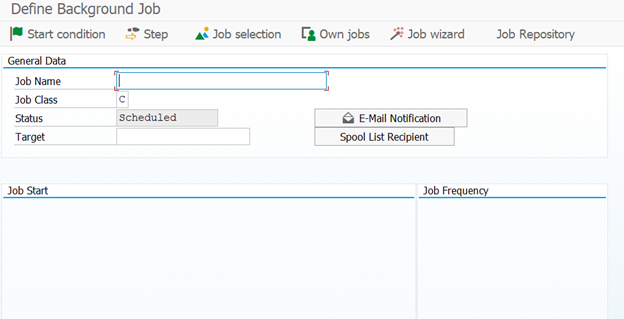
Choose Job Wizard

Continue
- Job Name: YK_CC_ALE_DELTA_PY
- Job Class: C – Low priority
- Job Status: Scheduled

Continue
ABAP program step

Continue
- ABAP program name: RBDMIDOC
- Variant: YK_COSMAS_ECPY
- Execution language: EN

Continue

Continue

Continue
Choose Immediately

Continue
In the periodic table choose period value

Continue
Choose (none of the above), then (other period), in this example, the day value was set to 1
Then choose Create

Continue

Complete
Step (11)
Tcode: SE38
Program: RBDAPP01

Execute
- IDoc Status: 64
- Message Type:
ACC_EMPLOYEE_EXP
ACC_EMPLOYEE_REC
ACC_EMPLOYEE_PAY
- Package Size: 100

Save to create variant
- Variant Name: whatever you want, in this example: PAY_POST
- Description: whatever you want, in this example: IDoc Processing

Save
Step (12)
Tcode: SM36
- Job Name: whatever you want, in this example: PP_ECP
- Job Class: A

Choose (Start condition)
Choose (Immediate)
Select (Periodic Job)

Choose (Period value) option
Choose (Hourly)

Save the period value and then save the start time
Then Choose (Step)
- ABAP Program Name, and enter the name as RBDAPP01
- Variant field, select the variant that you created, for example, PAY_POST

Save
The S/4HANA configuration is completed
In the second part, the configuration from the ECP side will be described 😊
- SAP Managed Tags:
- SAP Integration Suite,
- SAP SuccessFactors Employee Central
7 Comments
You must be a registered user to add a comment. If you've already registered, sign in. Otherwise, register and sign in.
Labels in this area
-
"automatische backups"
1 -
"regelmäßige sicherung"
1 -
"TypeScript" "Development" "FeedBack"
1 -
505 Technology Updates 53
1 -
ABAP
14 -
ABAP API
1 -
ABAP CDS Views
2 -
ABAP CDS Views - BW Extraction
1 -
ABAP CDS Views - CDC (Change Data Capture)
1 -
ABAP class
2 -
ABAP Cloud
3 -
ABAP Development
5 -
ABAP in Eclipse
1 -
ABAP Platform Trial
1 -
ABAP Programming
2 -
abap technical
1 -
abapGit
1 -
absl
2 -
access data from SAP Datasphere directly from Snowflake
1 -
Access data from SAP datasphere to Qliksense
1 -
Accrual
1 -
action
1 -
adapter modules
1 -
Addon
1 -
Adobe Document Services
1 -
ADS
1 -
ADS Config
1 -
ADS with ABAP
1 -
ADS with Java
1 -
ADT
2 -
Advance Shipping and Receiving
1 -
Advanced Event Mesh
3 -
Advanced formula
1 -
AEM
1 -
AI
7 -
AI Launchpad
1 -
AI Projects
1 -
AIML
9 -
Alert in Sap analytical cloud
1 -
Amazon S3
1 -
Analytical Dataset
1 -
Analytical Model
1 -
Analytics
1 -
Analyze Workload Data
1 -
annotations
1 -
API
1 -
API and Integration
3 -
API Call
2 -
API security
1 -
Application Architecture
1 -
Application Development
5 -
Application Development for SAP HANA Cloud
3 -
Applications and Business Processes (AP)
1 -
Artificial Intelligence
1 -
Artificial Intelligence (AI)
5 -
Artificial Intelligence (AI) 1 Business Trends 363 Business Trends 8 Digital Transformation with Cloud ERP (DT) 1 Event Information 462 Event Information 15 Expert Insights 114 Expert Insights 76 Life at SAP 418 Life at SAP 1 Product Updates 4
1 -
Artificial Intelligence (AI) blockchain Data & Analytics
1 -
Artificial Intelligence (AI) blockchain Data & Analytics Intelligent Enterprise
1 -
Artificial Intelligence (AI) blockchain Data & Analytics Intelligent Enterprise Oil Gas IoT Exploration Production
1 -
Artificial Intelligence (AI) blockchain Data & Analytics Intelligent Enterprise sustainability responsibility esg social compliance cybersecurity risk
1 -
ASE
1 -
ASR
2 -
ASUG
1 -
Attachments
1 -
Authorisations
1 -
Automating Processes
1 -
Automation
2 -
aws
2 -
Azure
1 -
Azure AI Studio
1 -
Azure API Center
1 -
Azure API Management
1 -
B2B Integration
1 -
Backorder Processing
1 -
Backup
1 -
Backup and Recovery
1 -
Backup schedule
1 -
BADI_MATERIAL_CHECK error message
1 -
Bank
1 -
Bank Communication Management
1 -
BAS
1 -
basis
2 -
Basis Monitoring & Tcodes with Key notes
2 -
Batch Management
1 -
BDC
1 -
Best Practice
1 -
bitcoin
1 -
Blockchain
3 -
bodl
1 -
BOP in aATP
1 -
BOP Segments
1 -
BOP Strategies
1 -
BOP Variant
1 -
BPC
1 -
BPC LIVE
1 -
BTP
13 -
BTP Destination
2 -
Business AI
1 -
Business and IT Integration
1 -
Business application stu
1 -
Business Application Studio
1 -
Business Architecture
1 -
Business Communication Services
1 -
Business Continuity
1 -
Business Data Fabric
3 -
Business Fabric
1 -
Business Partner
12 -
Business Partner Master Data
10 -
Business Technology Platform
2 -
Business Trends
4 -
BW4HANA
1 -
CA
1 -
calculation view
1 -
CAP
4 -
Capgemini
1 -
CAPM
1 -
Catalyst for Efficiency: Revolutionizing SAP Integration Suite with Artificial Intelligence (AI) and
1 -
CCMS
2 -
CDQ
12 -
CDS
2 -
Cental Finance
1 -
Certificates
1 -
CFL
1 -
Change Management
1 -
chatbot
1 -
chatgpt
3 -
CL_SALV_TABLE
2 -
Class Runner
1 -
Classrunner
1 -
Cloud ALM Monitoring
1 -
Cloud ALM Operations
1 -
cloud connector
1 -
Cloud Extensibility
1 -
Cloud Foundry
4 -
Cloud Integration
6 -
Cloud Platform Integration
2 -
cloudalm
1 -
communication
1 -
Compensation Information Management
1 -
Compensation Management
1 -
Compliance
1 -
Compound Employee API
1 -
Configuration
1 -
Connectors
1 -
Consolidation Extension for SAP Analytics Cloud
2 -
Control Indicators.
1 -
Controller-Service-Repository pattern
1 -
Conversion
1 -
Cosine similarity
1 -
cryptocurrency
1 -
CSI
1 -
ctms
1 -
Custom chatbot
3 -
Custom Destination Service
1 -
custom fields
1 -
Customer Experience
1 -
Customer Journey
1 -
Customizing
1 -
cyber security
3 -
cybersecurity
1 -
Data
1 -
Data & Analytics
1 -
Data Aging
1 -
Data Analytics
2 -
Data and Analytics (DA)
1 -
Data Archiving
1 -
Data Back-up
1 -
Data Flow
1 -
Data Governance
5 -
Data Integration
2 -
Data Quality
12 -
Data Quality Management
12 -
Data Synchronization
1 -
data transfer
1 -
Data Unleashed
1 -
Data Value
8 -
database tables
1 -
Dataframe
1 -
Datasphere
3 -
datenbanksicherung
1 -
dba cockpit
1 -
dbacockpit
1 -
Debugging
2 -
Defender
1 -
Delimiting Pay Components
1 -
Delta Integrations
1 -
Destination
3 -
Destination Service
1 -
Developer extensibility
1 -
Developing with SAP Integration Suite
1 -
Devops
1 -
digital transformation
1 -
Documentation
1 -
Dot Product
1 -
DQM
1 -
dump database
1 -
dump transaction
1 -
e-Invoice
1 -
E4H Conversion
1 -
Eclipse ADT ABAP Development Tools
2 -
edoc
1 -
edocument
1 -
ELA
1 -
Embedded Consolidation
1 -
Embedding
1 -
Embeddings
1 -
Employee Central
1 -
Employee Central Payroll
1 -
Employee Central Time Off
1 -
Employee Information
1 -
Employee Rehires
1 -
Enable Now
1 -
Enable now manager
1 -
endpoint
1 -
Enhancement Request
1 -
Enterprise Architecture
1 -
ESLint
1 -
ETL Business Analytics with SAP Signavio
1 -
Euclidean distance
1 -
Event Dates
1 -
Event Driven Architecture
1 -
Event Mesh
2 -
Event Reason
1 -
EventBasedIntegration
1 -
EWM
1 -
EWM Outbound configuration
1 -
EWM-TM-Integration
1 -
Existing Event Changes
1 -
Expand
1 -
Expert
2 -
Expert Insights
2 -
Exploits
1 -
Fiori
14 -
Fiori Elements
2 -
Fiori SAPUI5
12 -
first-guidance
1 -
Flask
1 -
FTC
1 -
Full Stack
8 -
Funds Management
1 -
gCTS
1 -
General
1 -
Generative AI
1 -
Getting Started
1 -
GitHub
9 -
Grants Management
1 -
groovy
1 -
GTP
1 -
HANA
6 -
HANA Cloud
2 -
Hana Cloud Database Integration
2 -
HANA DB
2 -
HANA XS Advanced
1 -
Historical Events
1 -
home labs
1 -
HowTo
1 -
HR Data Management
1 -
html5
8 -
HTML5 Application
1 -
Identity cards validation
1 -
idm
1 -
Implementation
1 -
input parameter
1 -
instant payments
1 -
Integration
3 -
Integration Advisor
1 -
Integration Architecture
1 -
Integration Center
1 -
Integration Suite
1 -
intelligent enterprise
1 -
iot
1 -
Java
1 -
job
1 -
Job Information Changes
1 -
Job-Related Events
1 -
Job_Event_Information
1 -
joule
4 -
Journal Entries
1 -
Just Ask
1 -
Kerberos for ABAP
8 -
Kerberos for JAVA
8 -
KNN
1 -
Launch Wizard
1 -
Learning Content
2 -
Life at SAP
5 -
lightning
1 -
Linear Regression SAP HANA Cloud
1 -
Loading Indicator
1 -
local tax regulations
1 -
LP
1 -
Machine Learning
3 -
Marketing
1 -
Master Data
3 -
Master Data Management
14 -
Maxdb
2 -
MDG
1 -
MDGM
1 -
MDM
1 -
Message box.
1 -
Messages on RF Device
1 -
Microservices Architecture
1 -
Microsoft Universal Print
1 -
Middleware Solutions
1 -
Migration
5 -
ML Model Development
1 -
Modeling in SAP HANA Cloud
8 -
Monitoring
3 -
MTA
1 -
Multi-Record Scenarios
1 -
Multiple Event Triggers
1 -
Myself Transformation
1 -
Neo
1 -
New Event Creation
1 -
New Feature
1 -
Newcomer
1 -
NodeJS
3 -
ODATA
2 -
OData APIs
1 -
odatav2
1 -
ODATAV4
1 -
ODBC
1 -
ODBC Connection
1 -
Onpremise
1 -
open source
2 -
OpenAI API
1 -
Oracle
1 -
PaPM
1 -
PaPM Dynamic Data Copy through Writer function
1 -
PaPM Remote Call
1 -
PAS-C01
1 -
Pay Component Management
1 -
PGP
1 -
Pickle
1 -
PLANNING ARCHITECTURE
1 -
Popup in Sap analytical cloud
1 -
PostgrSQL
1 -
POSTMAN
1 -
Prettier
1 -
Process Automation
2 -
Product Updates
5 -
PSM
1 -
Public Cloud
1 -
Python
4 -
python library - Document information extraction service
1 -
Qlik
1 -
Qualtrics
1 -
RAP
3 -
RAP BO
2 -
Record Deletion
1 -
Recovery
1 -
recurring payments
1 -
redeply
1 -
Release
1 -
Remote Consumption Model
1 -
Replication Flows
1 -
research
1 -
Resilience
1 -
REST
1 -
REST API
1 -
Retagging Required
1 -
Risk
1 -
Rolling Kernel Switch
1 -
route
1 -
rules
1 -
S4 HANA
1 -
S4 HANA Cloud
1 -
S4 HANA On-Premise
1 -
S4HANA
3 -
S4HANA_OP_2023
2 -
SAC
10 -
SAC PLANNING
9 -
SAP
4 -
SAP ABAP
1 -
SAP Advanced Event Mesh
1 -
SAP AI Core
8 -
SAP AI Launchpad
8 -
SAP Analytic Cloud Compass
1 -
Sap Analytical Cloud
1 -
SAP Analytics Cloud
4 -
SAP Analytics Cloud for Consolidation
3 -
SAP Analytics Cloud Story
1 -
SAP analytics clouds
1 -
SAP API Management
1 -
SAP BAS
1 -
SAP Basis
6 -
SAP BODS
1 -
SAP BODS certification.
1 -
SAP BTP
21 -
SAP BTP Build Work Zone
2 -
SAP BTP Cloud Foundry
6 -
SAP BTP Costing
1 -
SAP BTP CTMS
1 -
SAP BTP Innovation
1 -
SAP BTP Migration Tool
1 -
SAP BTP SDK IOS
1 -
SAP BTPEA
1 -
SAP Build
11 -
SAP Build App
1 -
SAP Build apps
1 -
SAP Build CodeJam
1 -
SAP Build Process Automation
3 -
SAP Build work zone
10 -
SAP Business Objects Platform
1 -
SAP Business Technology
2 -
SAP Business Technology Platform (XP)
1 -
sap bw
1 -
SAP CAP
2 -
SAP CDC
1 -
SAP CDP
1 -
SAP CDS VIEW
1 -
SAP Certification
1 -
SAP Cloud ALM
4 -
SAP Cloud Application Programming Model
1 -
SAP Cloud Integration for Data Services
1 -
SAP cloud platform
8 -
SAP Companion
1 -
SAP CPI
3 -
SAP CPI (Cloud Platform Integration)
2 -
SAP CPI Discover tab
1 -
sap credential store
1 -
SAP Customer Data Cloud
1 -
SAP Customer Data Platform
1 -
SAP Data Intelligence
1 -
SAP Data Migration in Retail Industry
1 -
SAP Data Services
1 -
SAP DATABASE
1 -
SAP Dataspher to Non SAP BI tools
1 -
SAP Datasphere
9 -
SAP DRC
1 -
SAP EWM
1 -
SAP Fiori
3 -
SAP Fiori App Embedding
1 -
Sap Fiori Extension Project Using BAS
1 -
SAP GRC
1 -
SAP HANA
1 -
SAP HCM (Human Capital Management)
1 -
SAP HR Solutions
1 -
SAP IDM
1 -
SAP Integration Suite
9 -
SAP Integrations
4 -
SAP iRPA
2 -
SAP LAGGING AND SLOW
1 -
SAP Learning Class
1 -
SAP Learning Hub
1 -
SAP Master Data
1 -
SAP Odata
2 -
SAP on Azure
2 -
SAP PAL
1 -
SAP PartnerEdge
1 -
sap partners
1 -
SAP Password Reset
1 -
SAP PO Migration
1 -
SAP Prepackaged Content
1 -
SAP Process Automation
2 -
SAP Process Integration
2 -
SAP Process Orchestration
1 -
SAP S4HANA
2 -
SAP S4HANA Cloud
1 -
SAP S4HANA Cloud for Finance
1 -
SAP S4HANA Cloud private edition
1 -
SAP Sandbox
1 -
SAP STMS
1 -
SAP successfactors
3 -
SAP SuccessFactors HXM Core
1 -
SAP Time
1 -
SAP TM
2 -
SAP Trading Partner Management
1 -
SAP UI5
1 -
SAP Upgrade
1 -
SAP Utilities
1 -
SAP-GUI
8 -
SAP_COM_0276
1 -
SAPBTP
1 -
SAPCPI
1 -
SAPEWM
1 -
sapfirstguidance
1 -
SAPHANAService
1 -
SAPIQ
1 -
sapmentors
1 -
saponaws
2 -
SAPS4HANA
1 -
SAPUI5
5 -
schedule
1 -
Script Operator
1 -
Secure Login Client Setup
8 -
security
9 -
Selenium Testing
1 -
Self Transformation
1 -
Self-Transformation
1 -
SEN
1 -
SEN Manager
1 -
service
1 -
SET_CELL_TYPE
1 -
SET_CELL_TYPE_COLUMN
1 -
SFTP scenario
2 -
Simplex
1 -
Single Sign On
8 -
Singlesource
1 -
SKLearn
1 -
Slow loading
1 -
soap
1 -
Software Development
1 -
SOLMAN
1 -
solman 7.2
2 -
Solution Manager
3 -
sp_dumpdb
1 -
sp_dumptrans
1 -
SQL
1 -
sql script
1 -
SSL
8 -
SSO
8 -
Substring function
1 -
SuccessFactors
1 -
SuccessFactors Platform
1 -
SuccessFactors Time Tracking
1 -
Sybase
1 -
system copy method
1 -
System owner
1 -
Table splitting
1 -
Tax Integration
1 -
Technical article
1 -
Technical articles
1 -
Technology Updates
15 -
Technology Updates
1 -
Technology_Updates
1 -
terraform
1 -
Threats
2 -
Time Collectors
1 -
Time Off
2 -
Time Sheet
1 -
Time Sheet SAP SuccessFactors Time Tracking
1 -
Tips and tricks
2 -
toggle button
1 -
Tools
1 -
Trainings & Certifications
1 -
Transformation Flow
1 -
Transport in SAP BODS
1 -
Transport Management
1 -
TypeScript
3 -
ui designer
1 -
unbind
1 -
Unified Customer Profile
1 -
UPB
1 -
Use of Parameters for Data Copy in PaPM
1 -
User Unlock
1 -
VA02
1 -
Validations
1 -
Vector Database
2 -
Vector Engine
1 -
Visual Studio Code
1 -
VSCode
2 -
VSCode extenions
1 -
Vulnerabilities
1 -
Web SDK
1 -
work zone
1 -
workload
1 -
xsa
1 -
XSA Refresh
1
- « Previous
- Next »
Related Content
- Update Public/Private Key in SFTP adapter in Technology Q&A
- Sapphire 2024 user experience and application development sessions in Technology Blogs by SAP
- How to add SAP Datasphere as a datastore in Cloud Integration for data services? in Technology Q&A
- Using Integration Suite API's with Basic Auth in Technology Q&A
- SAP BW/4 - revamp and true to the line 2024 in Technology Blogs by Members
Top kudoed authors
| User | Count |
|---|---|
| 9 | |
| 8 | |
| 5 | |
| 5 | |
| 4 | |
| 4 | |
| 4 | |
| 3 | |
| 3 | |
| 3 |