
- SAP Community
- Products and Technology
- Technology
- Technology Blogs by Members
- SAP Fiori Elements Overview Page - Multiple cards ...
Technology Blogs by Members
Explore a vibrant mix of technical expertise, industry insights, and tech buzz in member blogs covering SAP products, technology, and events. Get in the mix!
Turn on suggestions
Auto-suggest helps you quickly narrow down your search results by suggesting possible matches as you type.
Showing results for
SyedAllaBakshu
Participant
Options
- Subscribe to RSS Feed
- Mark as New
- Mark as Read
- Bookmark
- Subscribe
- Printer Friendly Page
- Report Inappropriate Content
08-24-2023
10:48 PM
Hello All,
The purpose of this blog is to develop a single overview page based on multiple CDS view. At the end of this blog, we will be able to develop a Overview page with cards based on multiple CDS views.
There are 5 steps to be done :
1. Create CDS View : In this step, we are creating 2 CDS views :
a. ZSOCOUNT - CDS for displaying sales orders based on Sales order Type
b. ZMATERIAL - CDS for displaying Materials based on PLANT
2.Expose CDS View as OData
Add the annotation to both the CDS views :
3.Activate the OData Service
Activate the oData in Backend using Tcode: /N/IWFND/MAINT_SERVICE
Similarly Activate the OData for second CDS ZMATERIALS.
4. Create App in WebIDE
In the next step - Data Connection, connect your backend server and provide login credentials
New Project is created. You can test the app by running Webapp -> test -> testOVP.html.
5. Add Cards to Fiori App
Right click on Project -> New --> Card
We will show the data in the form of a Bar chart, so we will select LIST:
You can choose based on your requirement.
In template customisation, provide Entity set, Title, subtitle and card properties as you wish to display and click Finish :
Now in order to test the app, do these changes in the manifest.json file in the App :
Do not forget to add the UI annotations in the CDS. Final CDS code should be like this:
Lets test the App now !
Voila! The App is developed as expected. Now let us proceed to the main part of our blog i.e., we need to add another CDS to the overview page. The steps to be followed are :
2. Add model to manifest.json
3. Add new card and link the CDS entity set
Finally the manifest.json file should have the following code:
Run the app now! Final result should look like this :
Conclusion : We have achieved to create an overview page with cards comprising of multiple CDS.
Quick Tip : Instead of Bar chart, Donut chart and other types of charts can be achieved by changing the annotations in the CDS 🙂
I hope this blog is useful. Thanks for your time!
The purpose of this blog is to develop a single overview page based on multiple CDS view. At the end of this blog, we will be able to develop a Overview page with cards based on multiple CDS views.
There are 5 steps to be done :
- Create CDS Views
- Expose CDS View as OData
- Activate the OData Service
- Create App in WebIDE
- Add cards to the Fiori App
1. Create CDS View : In this step, we are creating 2 CDS views :
a. ZSOCOUNT - CDS for displaying sales orders based on Sales order Type
@AbapCatalog.sqlViewName: 'ZCOUNT_SO'
@AbapCatalog.compiler.compareFilter: true
@AbapCatalog.preserveKey: true
@AccessControl.authorizationCheck: #NOT_REQUIRED
@EndUserText.label: 'Sales orders by type'
define view ZCOUNTSO as select from vbak as Hdr
inner join vbap as Item on Hdr.vbeln = Item.vbeln {
@UI.lineItem: [{ position: 10, label: 'Sales order Type', qualifier: 'Q3' }]
key Hdr.auart as soType,
@UI.lineItem: [{ position: 20, label: 'Sales order count', qualifier: 'Q3', type: #AS_DATAPOINT }]
key count(*) as soCount
}
group by Hdr.auartb. ZMATERIAL - CDS for displaying Materials based on PLANT
@AbapCatalog.sqlViewName: 'ZMATERIALS_PLANT'
@AbapCatalog.compiler.compareFilter: true
@AbapCatalog.preserveKey: true
@AccessControl.authorizationCheck: #NOT_REQUIRED
@EndUserText.label: 'CDS for materials by plant'
define view ZMATERIALS as select from mara as A
inner join marc as C on A.matnr = C.matnr
{
// key A.matnr as Material,
@UI.lineItem: [{ position: 10, label: 'Plant', qualifier: 'MARA' }]
key C.werks as Plant,
@UI.lineItem: [{ position: 20, label: 'Materials created', qualifier: 'MARA', type: #AS_DATAPOINT }]
key count(*) as MaterialsCreated
}
group by
C.werks
2.Expose CDS View as OData
Add the annotation to both the CDS views :
@OData.publish: true3.Activate the OData Service
Activate the oData in Backend using Tcode: /N/IWFND/MAINT_SERVICE

Activate OData service

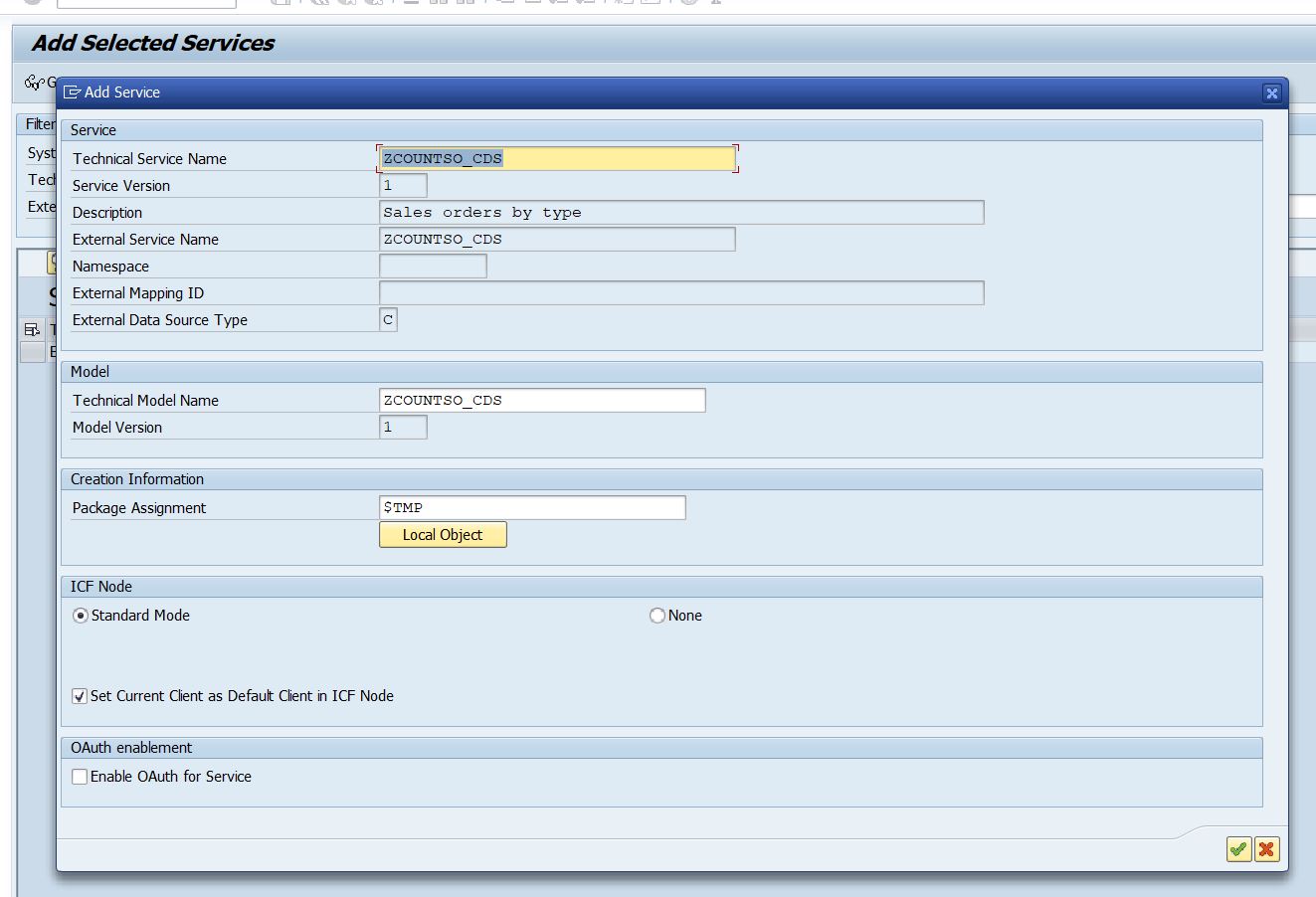
Similarly Activate the OData for second CDS ZMATERIALS.
4. Create App in WebIDE


Select Overview Page

Provide Project Name, Namespace, Title and Description
In the next step - Data Connection, connect your backend server and provide login credentials

Select the OData service we created in previous steps

Select the Annotation File

Select Alias and click on Finish
New Project is created. You can test the app by running Webapp -> test -> testOVP.html.
5. Add Cards to Fiori App
Right click on Project -> New --> Card
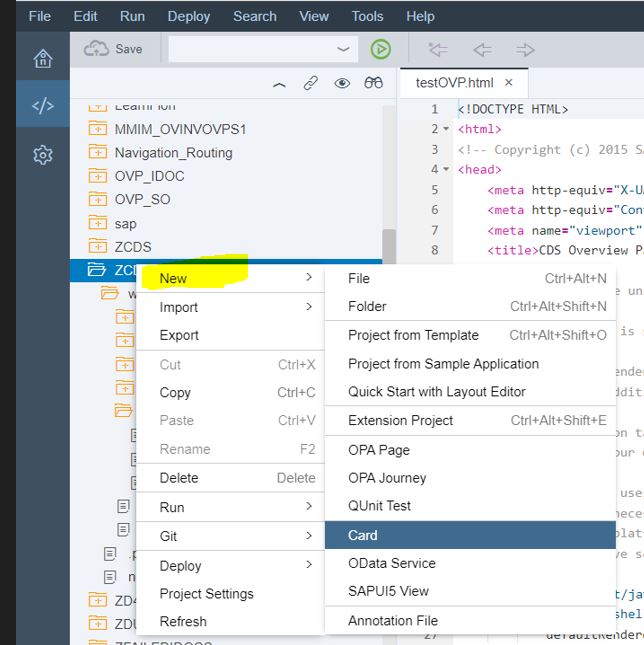
We will show the data in the form of a Bar chart, so we will select LIST:

You can choose based on your requirement.

Choose existing datasource
In template customisation, provide Entity set, Title, subtitle and card properties as you wish to display and click Finish :

Now in order to test the app, do these changes in the manifest.json file in the App :
"sap.ovp": {
"globalFilterModel": "ZCOUNTSO_CDS",
"globalFilterEntityType": "ZCOUNTSOType",
"containerLayout": "resizable",
"enableLiveFilter": true,
"considerAnalyticalParameters": false,
"cards": {
"card00": {
"model": "ZCOUNTSO_CDS",
"template": "sap.ovp.cards.list",
"settings": {
"title": "{{card00_title}}",
"subTitle": "{{card00_subTitle}}",
"entitySet": "ZCOUNTSO",
"listType": "extended",
"listFlavor": "bar",
"sortBy": "soCount",
"sortOrder": "descending",
"addODataSelect": false,
"annotationPath": "com.sap.vocabularies.UI.v1.LineItem#Q1"
}
}
}
}Do not forget to add the UI annotations in the CDS. Final CDS code should be like this:
@AbapCatalog.sqlViewName: 'ZCOUNT_SO'
@AbapCatalog.compiler.compareFilter: true
@AbapCatalog.preserveKey: true
@AccessControl.authorizationCheck: #NOT_REQUIRED
@EndUserText.label: 'Sales orders by type'
@OData.publish: true
define view ZCOUNTSO as select from vbak as Hdr
inner join vbap as Item on Hdr.vbeln = Item.vbeln {
@UI.lineItem: [{ position: 10, label: 'Sales order Type', qualifier: 'Q1' }]
key Hdr.auart as soType,
@UI.dataPoint:
{
title: 'Number of failed idocs',
criticalityCalculation: {
improvementDirection: #TARGET,
toleranceRangeLowValue: 5,
toleranceRangeHighValue: 500,
deviationRangeHighValue: 4000
}
}
@UI.lineItem: [{ position: 20, label: 'Sales order count', qualifier: 'Q1', type: #AS_DATAPOINT }]
key count(*) as soCount
}
group by Hdr.auartLets test the App now !

Voila! The App is developed as expected. Now let us proceed to the main part of our blog i.e., we need to add another CDS to the overview page. The steps to be followed are :
- Add datasource of new CDS to manifest.json
"ZMATERIALS_CDS": {
"uri": "/sap/opu/odata/sap/ZMATERIALS_CDS/",
"type": "OData",
"settings": {
"annotations": [
"ZMATERIALS_CDS_VAN"
],
"localUri": "localService/ZMATERIALS_CDS/metadata.xml"
}
},
"ZMATERIALS_CDS_VAN": {
"uri": "/sap/opu/odata/IWFND/CATALOGSERVICE;v=2/Annotations(TechnicalName='ZMATERIALS_CDS_VAN',Version='0001')/$value/",
"type": "ODataAnnotation",
"settings": {
"localUri": "localService/ZMATERIALS_CDS/ZMATERIALS_CDS_VAN.xml"
}
}2. Add model to manifest.json
"ZMATERIALS_CDS": {
"dataSource": "ZMATERIALS_CDS",
"settings": {
"defaultCountMode": "Inline"
}
}3. Add new card and link the CDS entity set
"card01": {
"model": "ZMATERIALS_CDS",
"template": "sap.ovp.cards.list",
"settings": {
"title": "{{card01_title}}",
"subTitle": "{{card01_subTitle}}",
"entitySet": "ZMATERIALS",
"listType": "extended",
"listFlavor": "bar",
"sortBy": "MaterialsCreated",
"sortOrder": "descending",
"addODataSelect": true
}
}Finally the manifest.json file should have the following code:
{
"_version": "1.7.0",
"start_url": "start.html",
"sap.app": {
"id": "ZOVP.ZCDSOVP",
"type": "application",
"i18n": "i18n/i18n.properties",
"applicationVersion": {
"version": "1.0.0"
},
"title": "{{app_title}}",
"description": "{{app_description}}",
"dataSources": {
"ZCOUNTSO_CDS": {
"uri": "/sap/opu/odata/sap/ZCOUNTSO_CDS/",
"type": "OData",
"settings": {
"annotations": [
"ZCOUNTSO_CDS_VAN"
],
"localUri": "localService/ZCOUNTSO_CDS/metadata.xml"
}
},
"ZCOUNTSO_CDS_VAN": {
"uri": "/sap/opu/odata/IWFND/CATALOGSERVICE;v=2/Annotations(TechnicalName='ZCOUNTSO_CDS_VAN',Version='0001')/$value/",
"type": "ODataAnnotation",
"settings": {
"localUri": "localService/ZCOUNTSO_CDS/ZCOUNTSO_CDS_VAN.xml"
}
},
"ZMATERIALS_CDS": {
"uri": "/sap/opu/odata/sap/ZMATERIALS_CDS/",
"type": "OData",
"settings": {
"annotations": [
"ZMATERIALS_CDS_VAN"
],
"localUri": "localService/ZMATERIALS_CDS/metadata.xml"
}
},
"ZMATERIALS_CDS_VAN": {
"uri": "/sap/opu/odata/IWFND/CATALOGSERVICE;v=2/Annotations(TechnicalName='ZMATERIALS_CDS_VAN',Version='0001')/$value/",
"type": "ODataAnnotation",
"settings": {
"localUri": "localService/ZMATERIALS_CDS/ZMATERIALS_CDS_VAN.xml"
}
}
},
"sourceTemplate": {
"id": "OVP.cardtemplate",
"version": "0.0.0"
}
},
"sap.ui": {
"technology": "UI5",
"icons": {
"icon": ""
},
"deviceTypes": {
"desktop": true,
"tablet": true,
"phone": true
},
"supportedThemes": [
"sap_belize"
]
},
"sap.ui5": {
"dependencies": {
"minUI5Version": "${sap.ui5.dist.version}",
"libs": {
"sap.ovp": {}
}
},
"models": {
"i18n": {
"type": "sap.ui.model.resource.ResourceModel",
"uri": "i18n/i18n.properties"
},
"@i18n": {
"preload": true,
"type": "sap.ui.model.resource.ResourceModel",
"uri": "i18n/i18n.properties"
},
"ZCOUNTSO_CDS": {
"dataSource": "ZCOUNTSO_CDS",
"settings": {
"defaultCountMode": "Inline"
}
},
"ZMATERIALS_CDS": {
"dataSource": "ZMATERIALS_CDS",
"settings": {
"defaultCountMode": "Inline"
}
}
},
"extends": {
"extensions": {}
},
"contentDensities": {
"compact": true,
"cozy": true
}
},
"sap.ovp": {
"globalFilterModel": "ZCOUNTSO_CDS",
"globalFilterEntityType": "ZCOUNTSOType",
"containerLayout": "resizable",
"enableLiveFilter": true,
"considerAnalyticalParameters": false,
"cards": {
"card00": {
"model": "ZCOUNTSO_CDS",
"template": "sap.ovp.cards.list",
"settings": {
"title": "{{card00_title}}",
"subTitle": "{{card00_subTitle}}",
"entitySet": "ZCOUNTSO",
"listType": "extended",
"listFlavor": "bar",
"sortBy": "soCount",
"sortOrder": "descending",
"addODataSelect": false,
"annotationPath": "com.sap.vocabularies.UI.v1.LineItem#Q1"
}
},
"card01": {
"model": "ZMATERIALS_CDS",
"template": "sap.ovp.cards.list",
"settings": {
"title": "{{card01_title}}",
"subTitle": "{{card01_subTitle}}",
"entitySet": "ZMATERIALS",
"listType": "extended",
"listFlavor": "bar",
"sortBy": "MaterialsCreated",
"sortOrder": "descending",
"addODataSelect": true,
"annotationPath": "com.sap.vocabularies.UI.v1.LineItem#MARA"
}
}
}
}
}Run the app now! Final result should look like this :

Conclusion : We have achieved to create an overview page with cards comprising of multiple CDS.
Quick Tip : Instead of Bar chart, Donut chart and other types of charts can be achieved by changing the annotations in the CDS 🙂
I hope this blog is useful. Thanks for your time!
- SAP Managed Tags:
- SAP Fiori,
- SAP Fiori Elements,
- SAP S/4HANA
2 Comments
You must be a registered user to add a comment. If you've already registered, sign in. Otherwise, register and sign in.
Labels in this area
-
"automatische backups"
1 -
"regelmäßige sicherung"
1 -
"TypeScript" "Development" "FeedBack"
1 -
505 Technology Updates 53
1 -
ABAP
14 -
ABAP API
1 -
ABAP CDS Views
2 -
ABAP CDS Views - BW Extraction
1 -
ABAP CDS Views - CDC (Change Data Capture)
1 -
ABAP class
2 -
ABAP Cloud
3 -
ABAP Development
5 -
ABAP in Eclipse
1 -
ABAP Platform Trial
1 -
ABAP Programming
2 -
abap technical
1 -
abapGit
1 -
absl
2 -
access data from SAP Datasphere directly from Snowflake
1 -
Access data from SAP datasphere to Qliksense
1 -
Accrual
1 -
action
1 -
adapter modules
1 -
Addon
1 -
Adobe Document Services
1 -
ADS
1 -
ADS Config
1 -
ADS with ABAP
1 -
ADS with Java
1 -
ADT
2 -
Advance Shipping and Receiving
1 -
Advanced Event Mesh
3 -
Advanced formula
1 -
AEM
1 -
AI
8 -
AI Launchpad
1 -
AI Projects
1 -
AIML
9 -
Alert in Sap analytical cloud
1 -
Amazon S3
1 -
Analytical Dataset
1 -
Analytical Model
1 -
Analytics
1 -
Analyze Workload Data
1 -
annotations
1 -
API
1 -
API and Integration
3 -
API Call
2 -
API security
1 -
Application Architecture
1 -
Application Development
5 -
Application Development for SAP HANA Cloud
3 -
Applications and Business Processes (AP)
1 -
Artificial Intelligence
1 -
Artificial Intelligence (AI)
5 -
Artificial Intelligence (AI) 1 Business Trends 363 Business Trends 8 Digital Transformation with Cloud ERP (DT) 1 Event Information 462 Event Information 15 Expert Insights 114 Expert Insights 76 Life at SAP 418 Life at SAP 1 Product Updates 4
1 -
Artificial Intelligence (AI) blockchain Data & Analytics
1 -
Artificial Intelligence (AI) blockchain Data & Analytics Intelligent Enterprise
1 -
Artificial Intelligence (AI) blockchain Data & Analytics Intelligent Enterprise Oil Gas IoT Exploration Production
1 -
Artificial Intelligence (AI) blockchain Data & Analytics Intelligent Enterprise sustainability responsibility esg social compliance cybersecurity risk
1 -
ASE
1 -
ASR
2 -
ASUG
1 -
Attachments
1 -
Authorisations
1 -
Automating Processes
1 -
Automation
2 -
aws
2 -
Azure
1 -
Azure AI Studio
1 -
Azure API Center
1 -
Azure API Management
1 -
B2B Integration
1 -
Backorder Processing
1 -
Backup
1 -
Backup and Recovery
1 -
Backup schedule
1 -
BADI_MATERIAL_CHECK error message
1 -
Bank
1 -
Bank Communication Management
1 -
BAS
1 -
basis
2 -
Basis Monitoring & Tcodes with Key notes
2 -
Batch Management
1 -
BDC
1 -
Best Practice
1 -
bitcoin
1 -
Blockchain
3 -
bodl
1 -
BOP in aATP
1 -
BOP Segments
1 -
BOP Strategies
1 -
BOP Variant
1 -
BPC
1 -
BPC LIVE
1 -
BTP
13 -
BTP AI Launchpad
1 -
BTP Destination
2 -
Business AI
1 -
Business and IT Integration
1 -
Business application stu
1 -
Business Application Studio
1 -
Business Architecture
1 -
Business Communication Services
1 -
Business Continuity
1 -
Business Data Fabric
3 -
Business Fabric
1 -
Business Partner
12 -
Business Partner Master Data
10 -
Business Technology Platform
2 -
Business Trends
4 -
BW4HANA
1 -
CA
1 -
calculation view
1 -
CAP
4 -
Capgemini
1 -
CAPM
1 -
Catalyst for Efficiency: Revolutionizing SAP Integration Suite with Artificial Intelligence (AI) and
1 -
CCMS
2 -
CDQ
12 -
CDS
2 -
Cental Finance
1 -
Certificates
1 -
CFL
1 -
Change Management
1 -
chatbot
1 -
chatgpt
3 -
CL_SALV_TABLE
2 -
Class Runner
1 -
Classrunner
1 -
Cloud ALM Monitoring
1 -
Cloud ALM Operations
1 -
cloud connector
1 -
Cloud Extensibility
1 -
Cloud Foundry
4 -
Cloud Integration
6 -
Cloud Platform Integration
2 -
cloudalm
1 -
communication
1 -
Compensation Information Management
1 -
Compensation Management
1 -
Compliance
1 -
Compound Employee API
1 -
Configuration
1 -
Connectors
1 -
Consolidation Extension for SAP Analytics Cloud
2 -
Control Indicators.
1 -
Controller-Service-Repository pattern
1 -
Conversion
1 -
Cosine similarity
1 -
cryptocurrency
1 -
CSI
1 -
ctms
1 -
Custom chatbot
3 -
Custom Destination Service
1 -
custom fields
1 -
Customer Experience
1 -
Customer Journey
1 -
Customizing
1 -
cyber security
4 -
cybersecurity
1 -
Data
1 -
Data & Analytics
1 -
Data Aging
1 -
Data Analytics
2 -
Data and Analytics (DA)
1 -
Data Archiving
1 -
Data Back-up
1 -
Data Flow
1 -
Data Governance
5 -
Data Integration
2 -
Data Quality
12 -
Data Quality Management
12 -
Data Synchronization
1 -
data transfer
1 -
Data Unleashed
1 -
Data Value
8 -
database tables
1 -
Dataframe
1 -
Datasphere
3 -
datenbanksicherung
1 -
dba cockpit
1 -
dbacockpit
1 -
Debugging
2 -
Defender
1 -
Delimiting Pay Components
1 -
Delta Integrations
1 -
Destination
3 -
Destination Service
1 -
Developer extensibility
1 -
Developing with SAP Integration Suite
1 -
Devops
1 -
digital transformation
1 -
Documentation
1 -
Dot Product
1 -
DQM
1 -
dump database
1 -
dump transaction
1 -
e-Invoice
1 -
E4H Conversion
1 -
Eclipse ADT ABAP Development Tools
2 -
edoc
1 -
edocument
1 -
ELA
1 -
Embedded Consolidation
1 -
Embedding
1 -
Embeddings
1 -
Employee Central
1 -
Employee Central Payroll
1 -
Employee Central Time Off
1 -
Employee Information
1 -
Employee Rehires
1 -
Enable Now
1 -
Enable now manager
1 -
endpoint
1 -
Enhancement Request
1 -
Enterprise Architecture
1 -
ESLint
1 -
ETL Business Analytics with SAP Signavio
1 -
Euclidean distance
1 -
Event Dates
1 -
Event Driven Architecture
1 -
Event Mesh
2 -
Event Reason
1 -
EventBasedIntegration
1 -
EWM
1 -
EWM Outbound configuration
1 -
EWM-TM-Integration
1 -
Existing Event Changes
1 -
Expand
1 -
Expert
2 -
Expert Insights
2 -
Exploits
1 -
Fiori
14 -
Fiori Elements
2 -
Fiori SAPUI5
12 -
first-guidance
1 -
Flask
1 -
FTC
1 -
Full Stack
8 -
Funds Management
1 -
gCTS
1 -
GenAI hub
1 -
General
1 -
Generative AI
1 -
Getting Started
1 -
GitHub
9 -
Grants Management
1 -
groovy
1 -
GTP
1 -
HANA
6 -
HANA Cloud
2 -
Hana Cloud Database Integration
2 -
HANA DB
2 -
Hana Vector Engine
1 -
HANA XS Advanced
1 -
Historical Events
1 -
home labs
1 -
HowTo
1 -
HR Data Management
1 -
html5
8 -
HTML5 Application
1 -
Identity cards validation
1 -
idm
1 -
Implementation
1 -
Infuse AI
1 -
input parameter
1 -
instant payments
1 -
Integration
3 -
Integration Advisor
1 -
Integration Architecture
1 -
Integration Center
1 -
Integration Suite
1 -
intelligent enterprise
1 -
iot
1 -
Java
1 -
job
1 -
Job Information Changes
1 -
Job-Related Events
1 -
Job_Event_Information
1 -
joule
4 -
Journal Entries
1 -
Just Ask
1 -
Kerberos for ABAP
8 -
Kerberos for JAVA
8 -
KNN
1 -
Launch Wizard
1 -
Learning Content
2 -
Life at SAP
5 -
lightning
1 -
Linear Regression SAP HANA Cloud
1 -
Loading Indicator
1 -
local tax regulations
1 -
LP
1 -
Machine Learning
4 -
Marketing
1 -
Master Data
3 -
Master Data Management
14 -
Maxdb
2 -
MDG
1 -
MDGM
1 -
MDM
1 -
Message box.
1 -
Messages on RF Device
1 -
Microservices Architecture
1 -
Microsoft Universal Print
1 -
Middleware Solutions
1 -
Migration
5 -
ML Model Development
1 -
Modeling in SAP HANA Cloud
8 -
Monitoring
3 -
MTA
1 -
Multi-Record Scenarios
1 -
Multilayer Perceptron
1 -
Multiple Event Triggers
1 -
Myself Transformation
1 -
Neo
1 -
Neural Networks
1 -
New Event Creation
1 -
New Feature
1 -
Newcomer
1 -
NodeJS
3 -
ODATA
2 -
OData APIs
1 -
odatav2
1 -
ODATAV4
1 -
ODBC
1 -
ODBC Connection
1 -
Onpremise
1 -
open source
2 -
OpenAI API
1 -
Oracle
1 -
PaPM
1 -
PaPM Dynamic Data Copy through Writer function
1 -
PaPM Remote Call
1 -
Partner Built Foundation Model
1 -
PAS-C01
1 -
Pay Component Management
1 -
PGP
1 -
Pickle
1 -
PLANNING ARCHITECTURE
1 -
Popup in Sap analytical cloud
1 -
PostgrSQL
1 -
POSTMAN
1 -
Prettier
1 -
Process Automation
2 -
Product Updates
6 -
PSM
1 -
Public Cloud
1 -
Python
4 -
python library - Document information extraction service
1 -
Qlik
1 -
Qualtrics
1 -
RAP
3 -
RAP BO
2 -
Record Deletion
1 -
Recovery
1 -
recurring payments
1 -
redeply
1 -
Release
1 -
Remote Consumption Model
1 -
Replication Flows
1 -
research
1 -
Resilience
1 -
REST
1 -
REST API
1 -
Retagging Required
1 -
Risk
1 -
Rolling Kernel Switch
1 -
route
1 -
rules
1 -
S4 HANA
1 -
S4 HANA Cloud
1 -
S4 HANA On-Premise
1 -
S4HANA
4 -
S4HANA Cloud
1 -
S4HANA_OP_2023
2 -
SAC
10 -
SAC PLANNING
9 -
SAP
4 -
SAP ABAP
1 -
SAP Advanced Event Mesh
1 -
SAP AI Core
9 -
SAP AI Launchpad
8 -
SAP Analytic Cloud Compass
1 -
Sap Analytical Cloud
1 -
SAP Analytics Cloud
4 -
SAP Analytics Cloud for Consolidation
3 -
SAP Analytics Cloud Story
1 -
SAP analytics clouds
1 -
SAP API Management
1 -
SAP BAS
1 -
SAP Basis
6 -
SAP BODS
1 -
SAP BODS certification.
1 -
SAP BTP
22 -
SAP BTP Build Work Zone
2 -
SAP BTP Cloud Foundry
6 -
SAP BTP Costing
1 -
SAP BTP CTMS
1 -
SAP BTP Generative AI
1 -
SAP BTP Innovation
1 -
SAP BTP Migration Tool
1 -
SAP BTP SDK IOS
1 -
SAP BTPEA
1 -
SAP Build
11 -
SAP Build App
1 -
SAP Build apps
1 -
SAP Build CodeJam
1 -
SAP Build Process Automation
3 -
SAP Build work zone
10 -
SAP Business Objects Platform
1 -
SAP Business Technology
2 -
SAP Business Technology Platform (XP)
1 -
sap bw
1 -
SAP CAP
2 -
SAP CDC
1 -
SAP CDP
1 -
SAP CDS VIEW
1 -
SAP Certification
1 -
SAP Cloud ALM
4 -
SAP Cloud Application Programming Model
1 -
SAP Cloud Integration for Data Services
1 -
SAP cloud platform
8 -
SAP Companion
1 -
SAP CPI
3 -
SAP CPI (Cloud Platform Integration)
2 -
SAP CPI Discover tab
1 -
sap credential store
1 -
SAP Customer Data Cloud
1 -
SAP Customer Data Platform
1 -
SAP Data Intelligence
1 -
SAP Data Migration in Retail Industry
1 -
SAP Data Services
1 -
SAP DATABASE
1 -
SAP Dataspher to Non SAP BI tools
1 -
SAP Datasphere
9 -
SAP DRC
1 -
SAP EWM
1 -
SAP Fiori
3 -
SAP Fiori App Embedding
1 -
Sap Fiori Extension Project Using BAS
1 -
SAP GRC
1 -
SAP HANA
1 -
SAP HANA PAL
1 -
SAP HANA Vector
1 -
SAP HCM (Human Capital Management)
1 -
SAP HR Solutions
1 -
SAP IDM
1 -
SAP Integration Suite
9 -
SAP Integrations
4 -
SAP iRPA
2 -
SAP LAGGING AND SLOW
1 -
SAP Learning Class
1 -
SAP Learning Hub
1 -
SAP Master Data
1 -
SAP Odata
2 -
SAP on Azure
2 -
SAP PAL
1 -
SAP PartnerEdge
1 -
sap partners
1 -
SAP Password Reset
1 -
SAP PO Migration
1 -
SAP Prepackaged Content
1 -
SAP Process Automation
2 -
SAP Process Integration
2 -
SAP Process Orchestration
1 -
SAP S4HANA
2 -
SAP S4HANA Cloud
1 -
SAP S4HANA Cloud for Finance
1 -
SAP S4HANA Cloud private edition
1 -
SAP Sandbox
1 -
SAP STMS
1 -
SAP successfactors
3 -
SAP SuccessFactors HXM Core
1 -
SAP Time
1 -
SAP TM
2 -
SAP Trading Partner Management
1 -
SAP UI5
1 -
SAP Upgrade
1 -
SAP Utilities
1 -
SAP-GUI
8 -
SAP_COM_0276
1 -
SAPBTP
1 -
SAPCPI
1 -
SAPEWM
1 -
sapfirstguidance
1 -
SAPHANAService
1 -
SAPIQ
1 -
sapmentors
1 -
saponaws
2 -
SAPS4HANA
1 -
SAPUI5
5 -
schedule
1 -
Script Operator
1 -
Secure Login Client Setup
8 -
security
9 -
Selenium Testing
1 -
Self Transformation
1 -
Self-Transformation
1 -
SEN
1 -
SEN Manager
1 -
service
1 -
SET_CELL_TYPE
1 -
SET_CELL_TYPE_COLUMN
1 -
SFTP scenario
2 -
Simplex
1 -
Single Sign On
8 -
Singlesource
1 -
SKLearn
1 -
Slow loading
1 -
soap
1 -
Software Development
1 -
SOLMAN
1 -
solman 7.2
2 -
Solution Manager
3 -
sp_dumpdb
1 -
sp_dumptrans
1 -
SQL
1 -
sql script
1 -
SSL
8 -
SSO
8 -
Substring function
1 -
SuccessFactors
1 -
SuccessFactors Platform
1 -
SuccessFactors Time Tracking
1 -
Sybase
1 -
system copy method
1 -
System owner
1 -
Table splitting
1 -
Tax Integration
1 -
Technical article
1 -
Technical articles
1 -
Technology Updates
15 -
Technology Updates
1 -
Technology_Updates
1 -
terraform
1 -
Threats
2 -
Time Collectors
1 -
Time Off
2 -
Time Sheet
1 -
Time Sheet SAP SuccessFactors Time Tracking
1 -
Tips and tricks
2 -
toggle button
1 -
Tools
1 -
Trainings & Certifications
1 -
Transformation Flow
1 -
Transport in SAP BODS
1 -
Transport Management
1 -
TypeScript
3 -
ui designer
1 -
unbind
1 -
Unified Customer Profile
1 -
UPB
1 -
Use of Parameters for Data Copy in PaPM
1 -
User Unlock
1 -
VA02
1 -
Validations
1 -
Vector Database
2 -
Vector Engine
1 -
Vectorization
1 -
Visual Studio Code
1 -
VSCode
2 -
VSCode extenions
1 -
Vulnerabilities
1 -
Web SDK
1 -
work zone
1 -
workload
1 -
xsa
1 -
XSA Refresh
1
- « Previous
- Next »
Related Content
- Sign in with an Email link - New upcoming feature for SAP Concur in Q2 2024 in Technology Blogs by SAP
- Multiple entries in a Single table via OData service in Technology Q&A
- SAP Analytics Cloud - Flatten hierarchy into columns in Technology Q&A
- The 2024 Developer Insights Survey: The Report in Technology Blogs by SAP
- Clarification on Iterate function in SAC model in Technology Q&A
Top kudoed authors
| User | Count |
|---|---|
| 10 | |
| 7 | |
| 5 | |
| 4 | |
| 4 | |
| 4 | |
| 4 | |
| 4 | |
| 3 | |
| 3 |