
- SAP Community
- Products and Technology
- Technology
- Technology Blogs by Members
- SAP Cloud Platform Integration – Message Monitorin...
Technology Blogs by Members
Explore a vibrant mix of technical expertise, industry insights, and tech buzz in member blogs covering SAP products, technology, and events. Get in the mix!
Turn on suggestions
Auto-suggest helps you quickly narrow down your search results by suggesting possible matches as you type.
Showing results for
former_member59
Explorer
Options
- Subscribe to RSS Feed
- Mark as New
- Mark as Read
- Bookmark
- Subscribe
- Printer Friendly Page
- Report Inappropriate Content
02-24-2020
1:24 PM
Introduction:
This blog explains on how to send automated status report for the message processing via SAP CPI. The notification is sent by setting up a timer triggered integration flow (IFlow) on regular intervals.
Here is the how the over flow looks like:

Steps to be followed in creating the Iflow:
Step 1: Create a Package with Name: Cloud Platform Integration Reporting.
Step 2: Create an IFlow with Name: Reporting_IFlow
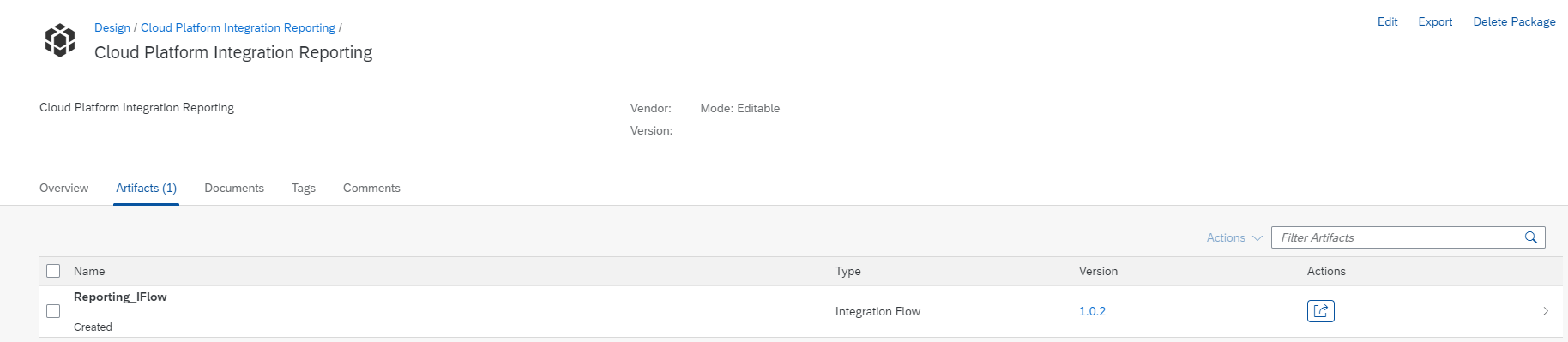
Step 3: Create an Integration flow with following Components.
Step 4: Configure Timer.
Configure the timer to run for every day. I’ve done the configuration such that the interface will run every day twice (once in every 12 hours) and captures the data since the previous flow time.

Step 5: Configure dateCapture (Content Modifier)
In the content modifier, create three properties.
For the First run of the interface, we need to have a Start date, from the consecutive runs, Global variable will be considered for the start date, so that no message will be left uncaptured.
Step 6: Construct the setParam script based on start and end dates from content modifier.
Step 7: Calling the OData API via OData V2 adapter and configure with below parameters



Step 8: Message Mapping
Do the Message Mapping with following XSD as source:
And the Below XSD as target.
Mapping Rules:
Source Field: IntegrationFlowName To Target MessageProcessingLog
3. Map source IntegrationFlowName to Target IntegrationFlowName with below logic
**Remember --- First SplitBy Value must have Context change on Value change and second SplitBy Value must have Context change on Each value
4. Map the Source IntegrationFlow and Status from Source to Target Completed Field with below logic
This is the most important and tricky part.
IntegrationFlowName---removeContext---SplitByValue(ValueChange)---FormatByExample(Input-Status, Pattern-SplitByValue Output)---Equals(String1- FormayByExample, String2-Constant"COMPLETED")---ifWithoutElse(Condition--Equalsoutput, trueValue--FormatByExample)---Count---Completed
repeat the same logic for Failed, Processing, Retry and Escalated by changing the constants.
Step 9: XSLT Mapping
Once done with Message Mapping, we will have the desired output in XML format. To convert the XML to XLS format, we need to do XSLT mapping. Use the below XSLT Code to convert the XML message in XLS format.
Step 10: Storing the RunDate for next trigger.
We need to store the run date of the flow so that there won't be any duplicate counts displayed in the consecutive runs.

Step 11: Connect to SFTP/Mail Adapter.
For SFTP adapter Configuration --SFTP Receiver
For Mail adapter Configuration - Mail Receiver Adapter
Once the configuration is done, and triggered, the output file generated looks like the below

I've Masked the IFlow Names.
Conclusion:
This is one of the simplest ways of generating report for your Cloud Platform Integration. With the help of SAP API Business HUB, utilizing the new feature, we can further extend the look and feel of the reporting tool.
Thanks,
Happy Learning!!
This blog explains on how to send automated status report for the message processing via SAP CPI. The notification is sent by setting up a timer triggered integration flow (IFlow) on regular intervals.
Here is the how the over flow looks like:

Steps to be followed in creating the Iflow:
Step 1: Create a Package with Name: Cloud Platform Integration Reporting.
Step 2: Create an IFlow with Name: Reporting_IFlow
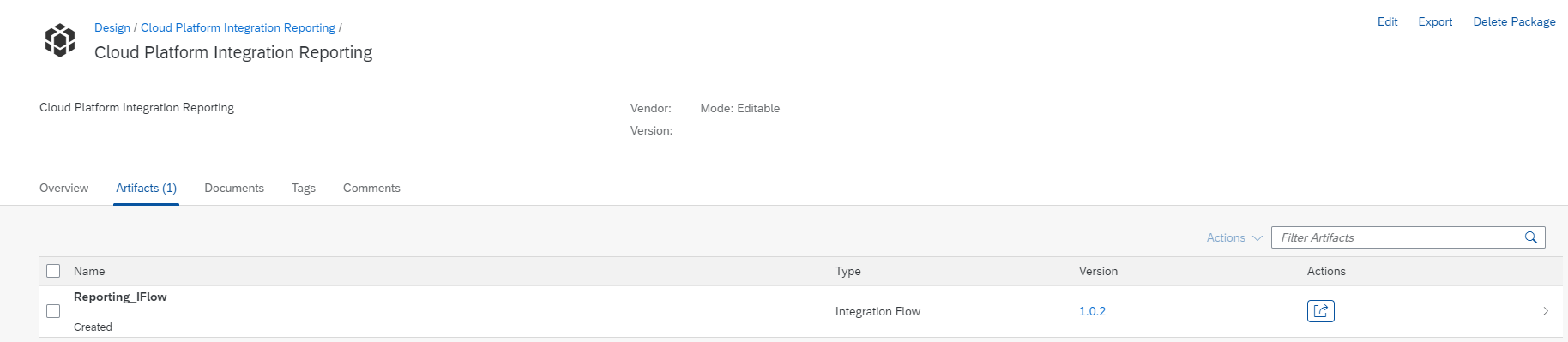
Step 3: Create an Integration flow with following Components.
- Start Timer (Timer)
- dateCapture (Content Modifier)
- setParam (Groovy Script)
- Request-reply
- ODataService(Receiver Participant)
- OData Adapter(V2)
- MessageMapping
- XSLT Mapping
- RunDate (Write Variable)
- Receiver Participant
- End message
- SFTP Adapter/Mail Adapter.
Step 4: Configure Timer.
Configure the timer to run for every day. I’ve done the configuration such that the interface will run every day twice (once in every 12 hours) and captures the data since the previous flow time.

Step 5: Configure dateCapture (Content Modifier)
In the content modifier, create three properties.
| Action | Name | Type | Data Type | Value |
| Create | LogEndDate | Expression | java.lang.String | ${date:now:yyyy-MM-dd'T'HH:mm:ss.SSS} |
| Create | LogStartDate | Global Variable | RunDate | |
| Create | ManualStartDate | Constant | 2020-01-01T00:00:00.000 |
For the First run of the interface, we need to have a Start date, from the consecutive runs, Global variable will be considered for the start date, so that no message will be left uncaptured.
Step 6: Construct the setParam script based on start and end dates from content modifier.
import com.sap.gateway.ip.core.customdev.util.Message;
import java.util.HashMap;
def Message processData(Message message) {
def body = message.getBody(java.lang.String);
def map = message.getProperties();
def ManualStartDate = map.get("ManualStartDate")
def LogStartDate = map.get("LogStartDate")
def LogEndDate = map.get("LogEndDate")
def whereQuery
if (LogStartDate ==''){
message.setProperty ("StartDate", ManualStartDate)
}else{
message.setProperty ("StartDate", LogStartDate)
}
message.setProperty("EndDate", LogEndDate);
return message;
}Step 7: Calling the OData API via OData V2 adapter and configure with below parameters



| Operation Details | Query(GET) |
| Resource Path | MessageProcessingLogs |
| Query Options | $select=MessageGuid,CorrelationId,ApplicationMessageId,ApplicationMessageType,LogStart,LogEnd,Sender,Receiver,IntegrationFlowName,Status,AlternateWebLink,IntegrationArtifact,LogLevel,CustomStatus,TransactionId,PreviousComponentName&$filter=LogStart ge datetime'${property.StartDate}' and LogEnd le datetime'${property.EndDate}' |
| Content Type | Atom |
| Timeout (in min) | 1 |
Step 8: Message Mapping
Do the Message Mapping with following XSD as source:
<?xml version="1.0" encoding="UTF-8" standalone="yes"?>
<xs:schema attributeFormDefault="unqualified" elementFormDefault="qualified" xmlns:xs="http://www.w3.org/2001/XMLSchema">
<xs:element name="MessageProcessingLogs">
<xs:complexType>
<xs:sequence>
<xs:element minOccurs="1" maxOccurs="unbounded" name="MessageProcessingLog">
<xs:complexType>
<xs:sequence>
<xs:element type="xs:string" nillable="false" maxOccurs="unbounded" name="MessageGuid" xmlns=""/>
<xs:element type="xs:string" nillable="true" minOccurs="0" maxOccurs="unbounded" name="CorrelationId" xmlns=""/>
<xs:element type="xs:string" nillable="true" minOccurs="0" maxOccurs="unbounded" name="ApplicationMessageId" xmlns=""/>
<xs:element type="xs:string" nillable="true" minOccurs="0" maxOccurs="unbounded" name="ApplicationMessageType" xmlns=""/>
<xs:element type="xs:dateTime" nillable="true" minOccurs="0" maxOccurs="unbounded" name="LogStart" xmlns=""/>
<xs:element type="xs:dateTime" nillable="true" minOccurs="0" maxOccurs="unbounded" name="LogEnd" xmlns=""/>
<xs:element type="xs:string" nillable="true" minOccurs="0" maxOccurs="unbounded" name="Sender" xmlns=""/>
<xs:element type="xs:string" nillable="true" minOccurs="0" maxOccurs="unbounded" name="Receiver" xmlns=""/>
<xs:element type="xs:string" nillable="true" minOccurs="0" maxOccurs="unbounded" name="IntegrationFlowName" xmlns=""/>
<xs:element type="xs:string" nillable="true" minOccurs="0" maxOccurs="unbounded" name="Status" xmlns=""/>
<xs:element type="xs:string" nillable="true" minOccurs="0" maxOccurs="unbounded" name="AlternateWebLink" xmlns=""/>
<xs:element nillable="false" maxOccurs="unbounded" name="IntegrationArtifact">
<xs:complexType>
<xs:sequence>
<xs:element type="xs:string" nillable="true" minOccurs="0" maxOccurs="unbounded" name="Id" xmlns=""/>
<xs:element type="xs:string" nillable="true" minOccurs="0" maxOccurs="unbounded" name="Name" xmlns=""/>
<xs:element type="xs:string" nillable="true" minOccurs="0" maxOccurs="unbounded" name="Type" xmlns=""/>
</xs:sequence>
</xs:complexType>
</xs:element>
<xs:element type="xs:string" nillable="true" minOccurs="0" maxOccurs="unbounded" name="LogLevel" xmlns=""/>
<xs:element type="xs:string" nillable="true" minOccurs="0" maxOccurs="unbounded" name="CustomStatus" xmlns=""/>
<xs:element type="xs:string" nillable="true" minOccurs="0" maxOccurs="unbounded" name="TransactionId" xmlns=""/>
<xs:element type="xs:string" nillable="true" minOccurs="0" maxOccurs="unbounded" name="PreviousComponentName" xmlns=""/>
</xs:sequence>
</xs:complexType>
</xs:element>
</xs:sequence>
</xs:complexType>
</xs:element>
</xs:schema>And the Below XSD as target.
<?xml version="1.0" encoding="UTF-8" standalone="yes"?>
<xs:schema attributeFormDefault="unqualified" elementFormDefault="qualified" xmlns:xs="http://www.w3.org/2001/XMLSchema">
<xs:element name="MessageProcessingLogs">
<xs:complexType>
<xs:sequence>
<xs:element minOccurs="0" maxOccurs="unbounded" name="MessageProcessingLog">
<xs:complexType>
<xs:sequence>
<xs:element type="xs:string" nillable="false" maxOccurs="unbounded" name="IntegrationFlowName" xmlns=""/>
<xs:element type="xs:string" nillable="true" minOccurs="0" maxOccurs="unbounded" name="Completed" xmlns=""/>
<xs:element type="xs:string" nillable="true" minOccurs="0" maxOccurs="unbounded" name="Failed" xmlns=""/>
<xs:element type="xs:string" nillable="true" minOccurs="0" maxOccurs="unbounded" name="Processing" xmlns=""/>
<xs:element type="xs:string" nillable="true" minOccurs="0" maxOccurs="unbounded" name="Retry" xmlns=""/>
<xs:element type="xs:string" nillable="true" minOccurs="0" maxOccurs="unbounded" name="Escalated" xmlns=""/>
</xs:sequence>
</xs:complexType>
</xs:element>
</xs:sequence>
</xs:complexType>
</xs:element>
</xs:schema>
Mapping Rules:
- Map both the root nodes.
- Map the Target MessageProcessingLog(Subnode) with below logic.

Source Field: IntegrationFlowName To Target MessageProcessingLog
3. Map source IntegrationFlowName to Target IntegrationFlowName with below logic

**Remember --- First SplitBy Value must have Context change on Value change and second SplitBy Value must have Context change on Each value
4. Map the Source IntegrationFlow and Status from Source to Target Completed Field with below logic

This is the most important and tricky part.
IntegrationFlowName---removeContext---SplitByValue(ValueChange)---FormatByExample(Input-Status, Pattern-SplitByValue Output)---Equals(String1- FormayByExample, String2-Constant"COMPLETED")---ifWithoutElse(Condition--Equalsoutput, trueValue--FormatByExample)---Count---Completed
repeat the same logic for Failed, Processing, Retry and Escalated by changing the constants.
Step 9: XSLT Mapping
Once done with Message Mapping, we will have the desired output in XML format. To convert the XML to XLS format, we need to do XSLT mapping. Use the below XSLT Code to convert the XML message in XLS format.
<?xml version="1.0" encoding="UTF-8"?>
<?mso-application progid="Excel.Sheet"?>
<xsl:stylesheet version="1.0" xmlns:ss="urn:schemas-microsoft-com:office:spreadsheet" xmlns:x="urn:schemas-microsoft-com:office:excel" xmlns:o="urn:schemas-microsoft-com:office:office" xmlns="urn:schemas-microsoft-com:office:spreadsheet" xmlns:xsl="http://www.w3.org/1999/XSL/Transform" xmlns:ns0="urn:test.com" xmlns:html="http://www.w3.org/TR/REC-html40">
<xsl:template match="/">
<Workbook>
<Styles>
<Style ss:ID="Default" ss:Name="Normal">
<Alignment ss:Vertical="Bottom"/>
<Borders/>
<Font/>
<Interior/>
<NumberFormat/>
<Protection/>
</Style>
<Style ss:ID="s21">
<Font ss:Size="22" ss:Bold="1"/>
</Style>
<Style ss:ID="s22">
<Font ss:Size="14" ss:Bold="1"/>
</Style>
<Style ss:ID="s23">
<Font ss:Size="12" ss:Bold="1"/>
</Style>
<Style ss:ID="s24">
<Font ss:Size="10" ss:Bold="1"/>
</Style>
</Styles>
<Worksheet ss:Name="Sheet1">
<Table>
<xsl:call-template name="Excel"/>
</Table>
</Worksheet>
</Workbook>
</xsl:template>
<xsl:template name="Excel">
<Row>
<Cell>
<Data ss:Type="String">IntegrationFlowName</Data>
</Cell>
<Cell>
<Data ss:Type="String">Completed</Data>
</Cell>
<Cell>
<Data ss:Type="String">Failed</Data>
</Cell>
<Cell>
<Data ss:Type="String">Processing</Data>
</Cell>
<Cell>
<Data ss:Type="String">Retry</Data>
</Cell>
<Cell>
<Data ss:Type="String">Escalated</Data>
</Cell>
</Row>
<xsl:for-each select="//MessageProcessingLog">
<Row>
<Cell>
<Data ss:Type="String">
<xsl:value-of select="IntegrationFlowName" />
</Data>
</Cell>
<Cell>
<Data ss:Type="String">
<xsl:value-of select="Completed" />
</Data>
</Cell>
<Cell>
<Data ss:Type="String">
<xsl:value-of select="Failed" />
</Data>
</Cell>
<Cell>
<Data ss:Type="String">
<xsl:value-of select="Processing" />
</Data>
</Cell>
<Cell>
<Data ss:Type="String">
<xsl:value-of select="Retry" />
</Data>
</Cell>
<Cell>
<Data ss:Type="String">
<xsl:value-of select="Escalated" />
</Data>
</Cell>
</Row>
</xsl:for-each>
</xsl:template>
<xsl:template match="MessageProcessingLogs">
</xsl:template>
</xsl:stylesheet>Step 10: Storing the RunDate for next trigger.
We need to store the run date of the flow so that there won't be any duplicate counts displayed in the consecutive runs.

Step 11: Connect to SFTP/Mail Adapter.
For SFTP adapter Configuration --SFTP Receiver
For Mail adapter Configuration - Mail Receiver Adapter
Once the configuration is done, and triggered, the output file generated looks like the below

I've Masked the IFlow Names.
Conclusion:
This is one of the simplest ways of generating report for your Cloud Platform Integration. With the help of SAP API Business HUB, utilizing the new feature, we can further extend the look and feel of the reporting tool.
Thanks,
Happy Learning!!
26 Comments
You must be a registered user to add a comment. If you've already registered, sign in. Otherwise, register and sign in.
Labels in this area
-
"automatische backups"
1 -
"regelmäßige sicherung"
1 -
"TypeScript" "Development" "FeedBack"
1 -
505 Technology Updates 53
1 -
ABAP
14 -
ABAP API
1 -
ABAP CDS Views
2 -
ABAP CDS Views - BW Extraction
1 -
ABAP CDS Views - CDC (Change Data Capture)
1 -
ABAP class
2 -
ABAP Cloud
3 -
ABAP Development
5 -
ABAP in Eclipse
1 -
ABAP Platform Trial
1 -
ABAP Programming
2 -
abap technical
1 -
abapGit
1 -
absl
2 -
access data from SAP Datasphere directly from Snowflake
1 -
Access data from SAP datasphere to Qliksense
1 -
Accrual
1 -
action
1 -
adapter modules
1 -
Addon
1 -
Adobe Document Services
1 -
ADS
1 -
ADS Config
1 -
ADS with ABAP
1 -
ADS with Java
1 -
ADT
2 -
Advance Shipping and Receiving
1 -
Advanced Event Mesh
3 -
Advanced formula
1 -
AEM
1 -
AI
8 -
AI Launchpad
1 -
AI Projects
1 -
AIML
9 -
Alert in Sap analytical cloud
1 -
Amazon S3
1 -
Analytical Dataset
1 -
Analytical Model
1 -
Analytics
1 -
Analyze Workload Data
1 -
annotations
1 -
API
1 -
API and Integration
3 -
API Call
2 -
API security
1 -
Application Architecture
1 -
Application Development
5 -
Application Development for SAP HANA Cloud
3 -
Applications and Business Processes (AP)
1 -
Artificial Intelligence
1 -
Artificial Intelligence (AI)
5 -
Artificial Intelligence (AI) 1 Business Trends 363 Business Trends 8 Digital Transformation with Cloud ERP (DT) 1 Event Information 462 Event Information 15 Expert Insights 114 Expert Insights 76 Life at SAP 418 Life at SAP 1 Product Updates 4
1 -
Artificial Intelligence (AI) blockchain Data & Analytics
1 -
Artificial Intelligence (AI) blockchain Data & Analytics Intelligent Enterprise
1 -
Artificial Intelligence (AI) blockchain Data & Analytics Intelligent Enterprise Oil Gas IoT Exploration Production
1 -
Artificial Intelligence (AI) blockchain Data & Analytics Intelligent Enterprise sustainability responsibility esg social compliance cybersecurity risk
1 -
ASE
1 -
ASR
2 -
ASUG
1 -
Attachments
1 -
Authorisations
1 -
Automating Processes
1 -
Automation
2 -
aws
2 -
Azure
1 -
Azure AI Studio
1 -
Azure API Center
1 -
Azure API Management
1 -
B2B Integration
1 -
Backorder Processing
1 -
Backpropagation
1 -
Backup
1 -
Backup and Recovery
1 -
Backup schedule
1 -
BADI_MATERIAL_CHECK error message
1 -
Bank
1 -
Bank Communication Management
1 -
BAS
1 -
basis
2 -
Basis Monitoring & Tcodes with Key notes
2 -
Batch Management
1 -
BDC
1 -
Best Practice
1 -
bitcoin
1 -
Blockchain
3 -
bodl
1 -
BOP in aATP
1 -
BOP Segments
1 -
BOP Strategies
1 -
BOP Variant
1 -
BPC
1 -
BPC LIVE
1 -
BTP
13 -
BTP AI Launchpad
1 -
BTP Destination
2 -
Business AI
1 -
Business and IT Integration
1 -
Business application stu
1 -
Business Application Studio
1 -
Business Architecture
1 -
Business Communication Services
1 -
Business Continuity
2 -
Business Data Fabric
3 -
Business Fabric
1 -
Business Partner
12 -
Business Partner Master Data
10 -
Business Technology Platform
2 -
Business Trends
4 -
BW4HANA
1 -
CA
1 -
calculation view
1 -
CAP
4 -
Capgemini
1 -
CAPM
1 -
Catalyst for Efficiency: Revolutionizing SAP Integration Suite with Artificial Intelligence (AI) and
1 -
CCMS
2 -
CDQ
12 -
CDS
2 -
Cental Finance
1 -
Certificates
1 -
CFL
1 -
Change Management
1 -
chatbot
1 -
chatgpt
3 -
CL_SALV_TABLE
2 -
Class Runner
1 -
Classrunner
1 -
Cloud ALM Monitoring
1 -
Cloud ALM Operations
1 -
cloud connector
1 -
Cloud Extensibility
1 -
Cloud Foundry
4 -
Cloud Integration
6 -
Cloud Platform Integration
2 -
cloudalm
1 -
communication
1 -
Compensation Information Management
1 -
Compensation Management
1 -
Compliance
1 -
Compound Employee API
1 -
Configuration
1 -
Connectors
1 -
Consolidation Extension for SAP Analytics Cloud
2 -
Control Indicators.
1 -
Controller-Service-Repository pattern
1 -
Conversion
1 -
Cosine similarity
1 -
cryptocurrency
1 -
CSI
1 -
ctms
1 -
Custom chatbot
3 -
Custom Destination Service
1 -
custom fields
1 -
Customer Experience
1 -
Customer Journey
1 -
Customizing
1 -
cyber security
4 -
cybersecurity
1 -
Data
1 -
Data & Analytics
1 -
Data Aging
1 -
Data Analytics
2 -
Data and Analytics (DA)
1 -
Data Archiving
1 -
Data Back-up
1 -
Data Flow
1 -
Data Governance
5 -
Data Integration
2 -
Data Quality
12 -
Data Quality Management
12 -
Data Synchronization
1 -
data transfer
1 -
Data Unleashed
1 -
Data Value
8 -
database tables
1 -
Dataframe
1 -
Datasphere
3 -
datenbanksicherung
1 -
dba cockpit
1 -
dbacockpit
1 -
Debugging
2 -
Defender
1 -
Delimiting Pay Components
1 -
Delta Integrations
1 -
Destination
3 -
Destination Service
1 -
Developer extensibility
1 -
Developing with SAP Integration Suite
1 -
Devops
1 -
digital transformation
1 -
Disaster Recovery
1 -
Documentation
1 -
Dot Product
1 -
DQM
1 -
dump database
1 -
dump transaction
1 -
e-Invoice
1 -
E4H Conversion
1 -
Eclipse ADT ABAP Development Tools
2 -
edoc
1 -
edocument
1 -
ELA
1 -
Embedded Consolidation
1 -
Embedding
1 -
Embeddings
1 -
Employee Central
1 -
Employee Central Payroll
1 -
Employee Central Time Off
1 -
Employee Information
1 -
Employee Rehires
1 -
Enable Now
1 -
Enable now manager
1 -
endpoint
1 -
Enhancement Request
1 -
Enterprise Architecture
1 -
ESLint
1 -
ETL Business Analytics with SAP Signavio
1 -
Euclidean distance
1 -
Event Dates
1 -
Event Driven Architecture
1 -
Event Mesh
2 -
Event Reason
1 -
EventBasedIntegration
1 -
EWM
1 -
EWM Outbound configuration
1 -
EWM-TM-Integration
1 -
Existing Event Changes
1 -
Expand
1 -
Expert
2 -
Expert Insights
2 -
Exploits
1 -
Fiori
15 -
Fiori Elements
2 -
Fiori SAPUI5
12 -
first-guidance
1 -
Flask
1 -
FTC
1 -
Full Stack
8 -
Funds Management
1 -
gCTS
1 -
GenAI hub
1 -
General
2 -
Generative AI
1 -
Getting Started
1 -
GitHub
9 -
Google cloud
1 -
Grants Management
1 -
groovy
1 -
GTP
1 -
HANA
6 -
HANA Cloud
2 -
Hana Cloud Database Integration
2 -
HANA DB
2 -
Hana Vector Engine
1 -
HANA XS Advanced
1 -
Historical Events
1 -
home labs
1 -
HowTo
1 -
HR Data Management
1 -
html5
8 -
HTML5 Application
1 -
Identity cards validation
1 -
idm
1 -
Implementation
1 -
Infuse AI
1 -
input parameter
1 -
instant payments
1 -
Integration
3 -
Integration Advisor
1 -
Integration Architecture
1 -
Integration Center
1 -
Integration Suite
1 -
intelligent enterprise
1 -
iot
1 -
Java
1 -
job
1 -
Job Information Changes
1 -
Job-Related Events
1 -
Job_Event_Information
1 -
joule
4 -
Journal Entries
1 -
Just Ask
1 -
Kerberos for ABAP
8 -
Kerberos for JAVA
8 -
KNN
1 -
Launch Wizard
1 -
Learning Content
2 -
Life at SAP
5 -
lightning
1 -
Linear Regression SAP HANA Cloud
1 -
Loading Indicator
1 -
local tax regulations
1 -
LP
1 -
Machine Learning
4 -
Marketing
1 -
Master Data
3 -
Master Data Management
14 -
Maxdb
2 -
MDG
1 -
MDGM
1 -
MDM
1 -
Message box.
1 -
Messages on RF Device
1 -
Microservices Architecture
1 -
Microsoft Universal Print
1 -
Middleware Solutions
1 -
Migration
5 -
ML Model Development
1 -
Modeling in SAP HANA Cloud
8 -
Monitoring
3 -
MTA
1 -
Multi-Record Scenarios
1 -
Multilayer Perceptron
1 -
Multiple Event Triggers
1 -
Myself Transformation
1 -
Neo
1 -
Neural Networks
1 -
New Event Creation
1 -
New Feature
1 -
Newcomer
1 -
NodeJS
3 -
ODATA
2 -
OData APIs
1 -
odatav2
1 -
ODATAV4
1 -
ODBC
1 -
ODBC Connection
1 -
Onpremise
1 -
open source
2 -
OpenAI API
1 -
Oracle
1 -
PaPM
1 -
PaPM Dynamic Data Copy through Writer function
1 -
PaPM Remote Call
1 -
Partner Built Foundation Model
1 -
PAS-C01
1 -
Pay Component Management
1 -
PGP
1 -
Pickle
1 -
PLANNING ARCHITECTURE
1 -
Popup in Sap analytical cloud
1 -
PostgrSQL
1 -
POSTMAN
1 -
Prettier
1 -
Process Automation
2 -
Product Updates
6 -
PSM
1 -
Public Cloud
1 -
Python
4 -
python library - Document information extraction service
1 -
Qlik
1 -
Qualtrics
1 -
RAP
3 -
RAP BO
2 -
Record Deletion
1 -
Recovery
1 -
recurring payments
1 -
redeply
1 -
Release
1 -
Remote Consumption Model
1 -
Replication Flows
1 -
research
1 -
Resilience
1 -
REST
1 -
REST API
1 -
Retagging Required
1 -
Risk
1 -
Rolling Kernel Switch
1 -
route
1 -
rules
1 -
S4 HANA
1 -
S4 HANA Cloud
1 -
S4 HANA On-Premise
1 -
S4HANA
4 -
S4HANA Cloud
1 -
S4HANA_OP_2023
2 -
SAC
10 -
SAC PLANNING
9 -
SAP
4 -
SAP ABAP
1 -
SAP Advanced Event Mesh
1 -
SAP AI Core
9 -
SAP AI Launchpad
8 -
SAP Analytic Cloud Compass
1 -
Sap Analytical Cloud
1 -
SAP Analytics Cloud
4 -
SAP Analytics Cloud for Consolidation
3 -
SAP Analytics Cloud Story
1 -
SAP analytics clouds
1 -
SAP API Management
1 -
SAP BAS
1 -
SAP Basis
6 -
SAP BODS
1 -
SAP BODS certification.
1 -
SAP BTP
22 -
SAP BTP Build Work Zone
2 -
SAP BTP Cloud Foundry
6 -
SAP BTP Costing
1 -
SAP BTP CTMS
1 -
SAP BTP Generative AI
1 -
SAP BTP Innovation
1 -
SAP BTP Migration Tool
1 -
SAP BTP SDK IOS
1 -
SAP BTPEA
1 -
SAP Build
11 -
SAP Build App
1 -
SAP Build apps
1 -
SAP Build CodeJam
1 -
SAP Build Process Automation
3 -
SAP Build work zone
10 -
SAP Business Objects Platform
1 -
SAP Business Technology
2 -
SAP Business Technology Platform (XP)
1 -
sap bw
1 -
SAP CAP
2 -
SAP CDC
1 -
SAP CDP
1 -
SAP CDS VIEW
1 -
SAP Certification
1 -
SAP Cloud ALM
4 -
SAP Cloud Application Programming Model
1 -
SAP Cloud Integration for Data Services
1 -
SAP cloud platform
8 -
SAP Companion
1 -
SAP CPI
3 -
SAP CPI (Cloud Platform Integration)
2 -
SAP CPI Discover tab
1 -
sap credential store
1 -
SAP Customer Data Cloud
1 -
SAP Customer Data Platform
1 -
SAP Data Intelligence
1 -
SAP Data Migration in Retail Industry
1 -
SAP Data Services
1 -
SAP DATABASE
1 -
SAP Dataspher to Non SAP BI tools
1 -
SAP Datasphere
9 -
SAP DRC
1 -
SAP EWM
1 -
SAP Fiori
3 -
SAP Fiori App Embedding
1 -
Sap Fiori Extension Project Using BAS
1 -
SAP GRC
1 -
SAP HANA
1 -
SAP HANA PAL
1 -
SAP HANA Vector
1 -
SAP HCM (Human Capital Management)
1 -
SAP HR Solutions
1 -
SAP IDM
1 -
SAP Integration Suite
9 -
SAP Integrations
4 -
SAP iRPA
2 -
SAP LAGGING AND SLOW
1 -
SAP Learning Class
1 -
SAP Learning Hub
1 -
SAP Master Data
1 -
SAP Odata
2 -
SAP on Azure
2 -
SAP PAL
1 -
SAP PartnerEdge
1 -
sap partners
1 -
SAP Password Reset
1 -
SAP PO Migration
1 -
SAP Prepackaged Content
1 -
SAP Process Automation
2 -
SAP Process Integration
2 -
SAP Process Orchestration
1 -
SAP Router
1 -
SAP S4HANA
2 -
SAP S4HANA Cloud
1 -
SAP S4HANA Cloud for Finance
1 -
SAP S4HANA Cloud private edition
1 -
SAP Sandbox
1 -
SAP STMS
1 -
SAP successfactors
3 -
SAP SuccessFactors HXM Core
1 -
SAP Time
1 -
SAP TM
2 -
SAP Trading Partner Management
1 -
SAP UI5
1 -
SAP Upgrade
1 -
SAP Utilities
1 -
SAP-GUI
8 -
SAP_COM_0276
1 -
SAPBTP
1 -
SAPCPI
1 -
SAPEWM
1 -
sapfirstguidance
1 -
SAPHANAService
1 -
SAPIQ
1 -
sapmentors
1 -
saponaws
2 -
saprouter
1 -
SAPRouter installation
1 -
SAPS4HANA
1 -
SAPUI5
5 -
schedule
1 -
Script Operator
1 -
Secure Login Client Setup
8 -
security
9 -
Selenium Testing
1 -
Self Transformation
1 -
Self-Transformation
1 -
SEN
1 -
SEN Manager
1 -
service
1 -
SET_CELL_TYPE
1 -
SET_CELL_TYPE_COLUMN
1 -
SFTP scenario
2 -
Simplex
1 -
Single Sign On
8 -
Singlesource
1 -
SKLearn
1 -
Slow loading
1 -
soap
1 -
Software Development
1 -
SOLMAN
1 -
solman 7.2
2 -
Solution Manager
3 -
sp_dumpdb
1 -
sp_dumptrans
1 -
SQL
1 -
sql script
1 -
SSL
8 -
SSO
8 -
Substring function
1 -
SuccessFactors
1 -
SuccessFactors Platform
1 -
SuccessFactors Time Tracking
1 -
Sybase
1 -
system copy method
1 -
System owner
1 -
Table splitting
1 -
Tax Integration
1 -
Technical article
1 -
Technical articles
1 -
Technology Updates
15 -
Technology Updates
1 -
Technology_Updates
1 -
terraform
1 -
Threats
2 -
Time Collectors
1 -
Time Off
2 -
Time Sheet
1 -
Time Sheet SAP SuccessFactors Time Tracking
1 -
Tips and tricks
2 -
toggle button
1 -
Tools
1 -
Trainings & Certifications
1 -
Transformation Flow
1 -
Transport in SAP BODS
1 -
Transport Management
1 -
TypeScript
3 -
ui designer
1 -
unbind
1 -
Unified Customer Profile
1 -
UPB
1 -
Use of Parameters for Data Copy in PaPM
1 -
User Unlock
1 -
VA02
1 -
Validations
1 -
Vector Database
2 -
Vector Engine
1 -
Vectorization
1 -
Visual Studio Code
1 -
VSCode
2 -
VSCode extenions
1 -
Vulnerabilities
1 -
Web SDK
1 -
work zone
1 -
workload
1 -
xsa
1 -
XSA Refresh
1
- « Previous
- Next »
Related Content
- SAP Cloud ALM - Granular Authorization to Scopes in Technology Q&A
- Monitoring Apps on Kyma in Technology Q&A
- Adapt Clean Core Principle using SAP Cloud ALM in Technology Blogs by Members
- SAP Build AppsとSAP Build Process Automationの連携(フォームトリガーの場合) in Technology Blogs by SAP
- The 2024 Developer Insights Survey: The Report in Technology Blogs by SAP
Top kudoed authors
| User | Count |
|---|---|
| 6 | |
| 5 | |
| 5 | |
| 5 | |
| 4 | |
| 3 | |
| 3 | |
| 3 | |
| 3 | |
| 3 |