
- SAP Community
- Products and Technology
- Technology
- Technology Blogs by Members
- SAP Business Application Studio
- Subscribe to RSS Feed
- Mark as New
- Mark as Read
- Bookmark
- Subscribe
- Printer Friendly Page
- Report Inappropriate Content
The SAP Business Technology Platform (BTP) has changed the way businesses build, integrate and extend their applications. The core of the platform is SAP BTP Business Application Studio, an integrated cloud-based development environment that enables developers to build cutting-edge applications.
In this blog, I want to share my knowledge and experience about how easy it is to start using SAP BAS with a free account.
First, create your SAP Cloud Platform free trial. Get a Free Trial Account on SAP Cloud Platform
The SAP BTP trial account is a free version of SAP BTP that allows developers and businesses to explore and test the platform's capabilities without incurring any costs. It is an excellent option for getting started with SAP BTP and understanding its various services and functionalities.
Let’s start SAP BAS.
Step 1:
Log into SAP Cloud Platform

Image 1
Note: If you already have a SAP BAS subscription, skip to step 2.
Click "Go to your trial account" to access Cloud Foundry environment.
Cloud Foundry Environment :
Cloud Foundry is an open-source platform-as-a-service (PaaS) that provides a cloud computing runtime environment for deploying, running, and managing applications. It abstracts the underlying infrastructure complexities, allowing developers to focus on building and deploying applications without worrying about server management or configuration.

Image 2
let's explore the concepts of Global Account, Subaccount, and Trial Account:
Global Account: A Global Account is the top-level organizational unit in SAP BTP. It represents the highest level of hierarchy and serves as the parent container for all other accounts and subaccounts associated with an organization. When an organization signs up for SAP BTP, it creates a Global Account, which is used to manage and control various resources, services, and billing for all the applications and projects within that organization.
Key features of a Global Account:
- It acts as a central administrative entity, allowing you to manage multiple subaccounts and applications under it.
- It provides consolidated billing and usage reports for all the resources used within the organization's BTP landscape.
- It allows access control and user management at the organization-wide level.
Subaccount: A Subaccount is a child account that resides within a Global Account. It serves as a logical container for applications, services, and resources associated with a specific project or development environment. Organizations can create multiple subaccounts under a Global Account to manage different projects separately and isolate resources as needed.
Key features of a Subaccount:
- It provides a sandbox-like environment for developing, deploying, and managing applications and services.
- Each subaccount has its own set of resources, such as memory, storage, and service instances, which can be independently managed.
- It allows access control and user management specific to the subaccount.
Trial Account: A Trial Account is a special type of subaccount that is primarily used for exploration and evaluation purposes. It offers a limited set of resources and services to allow users to test and experiment with SAP BTP capabilities without incurring any costs.
Key features of a Trial Account:
- It is typically free and comes with certain usage limitations, such as limited runtime, storage, and number of service instances.
- It is ideal for developers, students, or anyone interested in trying out SAP BTP services and features without committing to a paid subscription.
- After the trial period, users can choose to upgrade to a paid plan with additional resources and extended capabilities.
Click the "Create" link to access your trial account.
(create if you don't have a trial account)
After logging in to your trial account, go to Service Marketplace and search for SAP Business Application Studio and register.
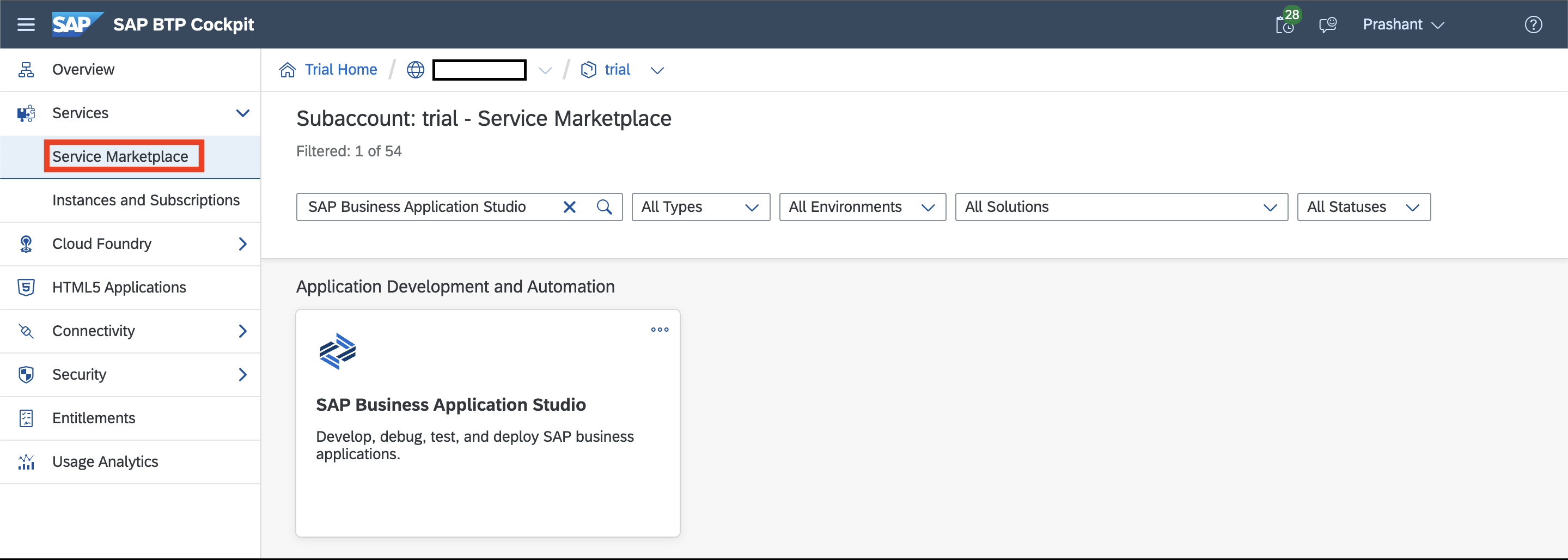
Image 3
Service Marketplace:
The Service Marketplace, also known as the Service Catalog or Service Marketplace, is a central repository of services provided by SAP and its partners on the SAP Business Technology Platform. It offers a wide range of services that can be used to enhance and extend applications developed on the platform.
Instances and Subscriptions:
In SAP BTP, when you want to use a service from the Service Marketplace within your application, you need to create an "Instance" of that service. An instance is a runtime environment for a specific service plan. Think of it as an individual deployment of the service that you can use for your application.
Step 2: Launch SAP Business Application Studio
SAP Business Application Studio:
SAP Business Application Studio is a cloud-based integrated development environment (IDE) provided by SAP as part of its Business Technology Platform (BTP). It is designed to help developers efficiently build, extend, and customize SAP applications and solutions. Business Application Studio brings together a set of powerful tools and services, enabling developers to create innovative and scalable applications with ease.
Click on “Go to Application”.

Image 4
You may be asked to accept a formal message. Check the box and click OK.

Image 5
Step 3: Create Dev Space
Dev Space:
A Dev Space in SAP Business Application Studio provides developers with an isolated, collaborative, and efficient environment to build and test their applications. It allows teams to work on projects independently while benefiting from integrated development tools, version control, service integration, and CI/CD capabilities. Dev Spaces play a crucial role in fostering a streamlined and controlled development process within the SAP BTP ecosystem.
Click on "create Dev Space"

Image 6
you can create Dev Spaces according to your type of application development and also you can add additional SAP extensions if you want.

Image 7
Select an app type and specify a dev space name, then click Create Develop Space. In a minute you will find your site up and running.

Image 8

Image 9
Once your Dev Space start Running, you can enter to Dev Space by clicking on Dev Space name Link.
After entering your Dev Space, click on the "Create Project" button in the welcome screen or select "File" > "New Project" from the top menu.
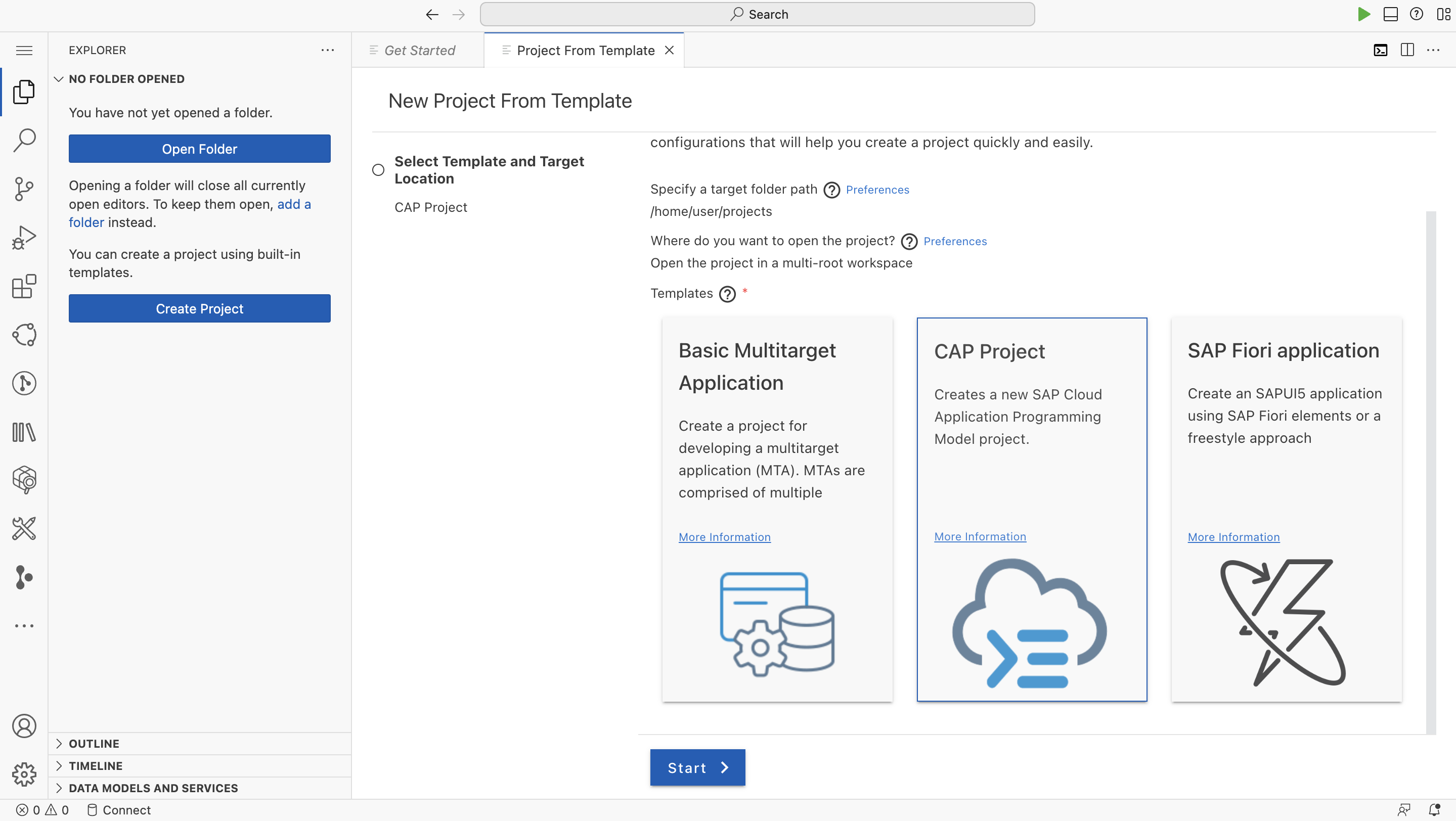
Image 10
In the "Create a new project" dialog, you will see a list of available project templates. Look for the template related to CAP (e.g., "CAP Node.js Module," "CAP Java Module," etc.).
Choose the appropriate CAP project template based on your preferred programming language.

Image 11
On clicking finish it will ask for the details based on the template you have chosen. Once you fill in all the details it will generate the project structure in the Workspace. Now, the project gets generated like the below structure

Image 12
When you create a full-stack Fiori project using SAP Business Application Studio, the project structure typically includes various files and folders that collectively make up the application.
Below is a brief description of some of the key files that you might find in a typical full-stack Fiori project:
- Manifest. Json: The manifest file is a critical configuration file for Fiori applications. It defines the application's metadata, such as the app ID, title, version, data sources, navigation targets, and other settings required for the app to function correctly.
- Component.js: The Component.js file is the entry point for the Fiori app. It sets up the application, initializes the component, and is responsible for handling the app's lifecycle events.
- Index.html: This file is the main HTML file that loads the Fiori app and includes the necessary libraries and resources. It typically references the Component.js file to start the application.
- View: This folder contains XML or JavaScript views that define the user interface (UI) of the application. Views are used to render the data and provide the user with the interactive interface.
- Controller: The controller folder contains JavaScript files that define the logic for the Fiori app. They handle user interactions, data processing, and communication with backend services.
- i18n: This folder stores internationalization (i18n) files, which allow the app to support multiple languages. It contains text resources in different languages to provide translations for the app's user interface.
- Model: The model folder typically includes data models that represent the app's data and define how the data is structured and accessed. These models can be used in the views and controllers to handle data binding and manipulation.
- CSS or style: This folder contains CSS (Cascading Style Sheets) files that define the styles and appearance of the Fiori app's UI components.
- Local Service: In some projects, you might find a localService folder that includes mock data and services used for local development and testing before connecting to the actual backend services.
- Webapp: This is the main folder that holds all the client-side resources (HTML, JavaScript, CSS, etc.) for the Fiori app.
- neo-app.json or xs-app.json: In SAP Cloud Platform projects, you might find this file, which serves as a configuration file for routing requests and handling security-related settings.
Step 4: Test Your First Application.
- View1.view.xml
<mvc:View controllerName="project1.controller.View1"
xmlns:mvc="sap.ui.core.mvc" displayBlock="true"
xmlns="sap.m">
<Page id="page" title="{i18n>title}">
<content />
<content>
<HBox id="_IDGenHBox1">
<Button id="_IDGenButton1" text="Hello World"
press="onPress"
ariaDescribedBy="defaultButtonDescription genericButtonDescription">
<layoutData>
<FlexItemData id="_IDGenFlexItemData1" growFactor="1" />
</layoutData>
</Button>
</HBox>
</content>
</Page>
</mvc:View>
- View1.controller.js
sap.ui.define([
"sap/ui/core/mvc/Controller",
'sap/m/MessageToast'
],
/**
* @Param {typeof sap.ui.core.mvc.Controller} Controller
*/
function (Controller, MessageToast) {
"use strict";
return Controller.extend("project1.controller.View1", {
onInit: function () {
},
onPress: function () {
MessageToast.show("Hello World");
}
});
});
The above code snippets create a simple SAPUI5 application with a single view displaying a Page with a Button. When the Button is pressed, a toast message saying "Hello World" appears on the screen. The SAPUI5 application is driven by the controller logic defined in the JavaScript module, and the view layout and elements are defined in the XML-based view definition.
Copy and paste the above codes.
Now, to run the application follow the path.

Image 13
Click on New Terminal.
You will see a terminal will be open

Image 14
To run the application type “cds watch” and enter.
"CDS Watch" is a development feature that automatically monitors changes to the Core Data Services (CDS) models and triggers corresponding actions whenever changes are detected. CDS Watch simplifies the development process by providing real-time updates and automatically refreshing data in the application's user interface whenever the underlying data models change.

Image 15
and your First Application is Running...
Now, to check output click on “Open in a New Tab” link.

Image 16
Now, click on “/project1/webapp/index.html” link.

Image 17
This is your First Application.
Thanks and Best regards!
- SAP Managed Tags:
- SAP Business Application Studio
You must be a registered user to add a comment. If you've already registered, sign in. Otherwise, register and sign in.
-
"automatische backups"
1 -
"regelmäßige sicherung"
1 -
"TypeScript" "Development" "FeedBack"
1 -
505 Technology Updates 53
1 -
ABAP
18 -
ABAP API
1 -
ABAP CDS Views
4 -
ABAP CDS Views - BW Extraction
1 -
ABAP CDS Views - CDC (Change Data Capture)
1 -
ABAP class
2 -
ABAP Cloud
3 -
ABAP DDIC CDS view
1 -
ABAP Development
5 -
ABAP in Eclipse
3 -
ABAP Platform Trial
1 -
ABAP Programming
2 -
abap technical
1 -
abapGit
1 -
absl
2 -
access data from SAP Datasphere directly from Snowflake
1 -
Access data from SAP datasphere to Qliksense
1 -
Accrual
1 -
action
1 -
adapter modules
1 -
Addon
1 -
Adobe Document Services
1 -
ADS
1 -
ADS Config
1 -
ADS with ABAP
1 -
ADS with Java
1 -
ADT
2 -
Advance Shipping and Receiving
1 -
Advanced Event Mesh
3 -
Advanced formula
1 -
AEM
1 -
AI
8 -
AI Launchpad
1 -
AI Projects
1 -
AIML
10 -
Alert in Sap analytical cloud
1 -
Amazon S3
1 -
Analytic Models
1 -
Analytical Dataset
1 -
Analytical Model
1 -
Analytics
1 -
Analyze Workload Data
1 -
annotations
1 -
API
1 -
API and Integration
4 -
API Call
2 -
API security
1 -
Application Architecture
1 -
Application Development
5 -
Application Development for SAP HANA Cloud
3 -
Applications and Business Processes (AP)
1 -
Artificial Intelligence
1 -
Artificial Intelligence (AI)
5 -
Artificial Intelligence (AI) 1 Business Trends 363 Business Trends 8 Digital Transformation with Cloud ERP (DT) 1 Event Information 462 Event Information 15 Expert Insights 114 Expert Insights 76 Life at SAP 418 Life at SAP 1 Product Updates 4
1 -
Artificial Intelligence (AI) blockchain Data & Analytics
1 -
Artificial Intelligence (AI) blockchain Data & Analytics Intelligent Enterprise
1 -
Artificial Intelligence (AI) blockchain Data & Analytics Intelligent Enterprise Oil Gas IoT Exploration Production
1 -
Artificial Intelligence (AI) blockchain Data & Analytics Intelligent Enterprise sustainability responsibility esg social compliance cybersecurity risk
1 -
AS Java
1 -
ASE
1 -
ASR
2 -
Asset Management
2 -
Associations in CDS Views
1 -
ASUG
1 -
Attachments
1 -
Authentication
1 -
Authorisations
1 -
Automating Processes
1 -
Automation
2 -
aws
2 -
Azure
2 -
Azure AI Studio
1 -
Azure API Center
1 -
Azure API Management
1 -
B2B Integration
1 -
Background job
1 -
Backorder Processing
1 -
Backpropagation
1 -
Backup
1 -
Backup and Recovery
1 -
Backup schedule
1 -
BADI_MATERIAL_CHECK error message
1 -
Bank
1 -
Bank Communication Management
1 -
BAS
1 -
basis
2 -
Basis Monitoring & Tcodes with Key notes
2 -
Batch Management
1 -
BDC
1 -
Best Practice
1 -
BI
1 -
bitcoin
1 -
Blockchain
3 -
bodl
1 -
BOP in aATP
1 -
BOP Segments
1 -
BOP Strategies
1 -
BOP Variant
1 -
BPC
1 -
BPC LIVE
1 -
BTP
15 -
BTP AI Launchpad
1 -
BTP Destination
2 -
BTP for Sustainability
1 -
Business AI
1 -
Business and IT Integration
1 -
Business application stu
1 -
Business Application Studio
1 -
Business Architecture
1 -
Business Communication Services
1 -
Business Continuity
2 -
Business Data Fabric
3 -
Business Fabric
1 -
Business Partner
13 -
Business Partner Master Data
11 -
Business Technology Platform
2 -
Business Trends
4 -
BW4HANA
1 -
CA
1 -
calculation view
1 -
CAP
5 -
CAP development
1 -
Capgemini
1 -
CAPM
1 -
Catalyst for Efficiency: Revolutionizing SAP Integration Suite with Artificial Intelligence (AI) and
1 -
CCMS
2 -
CDQ
13 -
CDS
2 -
CDS Views
1 -
Cental Finance
1 -
Certificates
1 -
CFL
1 -
Change Management
1 -
chatbot
1 -
chatgpt
3 -
CICD
1 -
CL_SALV_TABLE
2 -
Class Runner
1 -
Classrunner
1 -
Cloud ALM Monitoring
1 -
Cloud ALM Operations
1 -
cloud connector
1 -
Cloud Extensibility
1 -
Cloud Foundry
4 -
Cloud Integration
6 -
Cloud Platform Integration
2 -
cloudalm
1 -
communication
1 -
Compensation Information Management
1 -
Compensation Management
1 -
Compliance
1 -
Compound Employee API
1 -
Configuration
1 -
Connectors
1 -
Consolidation
1 -
Consolidation Extension for SAP Analytics Cloud
3 -
Control Indicators.
1 -
Controller-Service-Repository pattern
1 -
Conversion
1 -
Corrective Maintenance
1 -
Cosine similarity
1 -
CPI
1 -
cryptocurrency
1 -
CSI
1 -
ctms
1 -
Custom chatbot
3 -
Custom Destination Service
1 -
custom fields
1 -
Custom Headers
1 -
Customer Experience
1 -
Customer Journey
1 -
Customizing
1 -
cyber security
5 -
cybersecurity
1 -
Data
1 -
Data & Analytics
1 -
Data Aging
1 -
Data Analytics
2 -
Data and Analytics (DA)
1 -
Data Archiving
1 -
Data Back-up
1 -
Data Flow
1 -
Data Governance
5 -
Data Integration
2 -
Data Quality
13 -
Data Quality Management
13 -
Data Synchronization
1 -
data transfer
1 -
Data Unleashed
1 -
Data Value
9 -
Database and Data Management
1 -
database tables
1 -
Databricks
1 -
Dataframe
1 -
Datasphere
3 -
Datasphere Delta
1 -
datenbanksicherung
1 -
dba cockpit
1 -
dbacockpit
1 -
Debugging
2 -
Defender
1 -
Delimiting Pay Components
1 -
Delta Integrations
1 -
Destination
3 -
Destination Service
1 -
Developer extensibility
1 -
Developing with SAP Integration Suite
1 -
Devops
1 -
digital transformation
1 -
Disaster Recovery
1 -
Documentation
1 -
Dot Product
1 -
DQM
1 -
dump database
1 -
dump transaction
1 -
e-Invoice
1 -
E4H Conversion
1 -
Eclipse ADT ABAP Development Tools
2 -
edoc
1 -
edocument
1 -
ELA
1 -
Embedded Consolidation
1 -
Embedding
1 -
Embeddings
1 -
Emergency Maintenance
1 -
Employee Central
1 -
Employee Central Payroll
1 -
Employee Central Time Off
1 -
Employee Information
1 -
Employee Rehires
1 -
Enable Now
1 -
Enable now manager
1 -
endpoint
1 -
Enhancement Request
1 -
Enterprise Architecture
2 -
Enterprise Asset Management
2 -
Entra
1 -
ESLint
1 -
ETL Business Analytics with SAP Signavio
1 -
Euclidean distance
1 -
Event Dates
1 -
Event Driven Architecture
1 -
Event Mesh
2 -
Event Reason
1 -
EventBasedIntegration
1 -
EWM
1 -
EWM Outbound configuration
1 -
EWM-TM-Integration
1 -
Existing Event Changes
1 -
Expand
1 -
Expert
2 -
Expert Insights
2 -
Exploits
1 -
Fiori
16 -
Fiori App Extension
2 -
Fiori Elements
2 -
Fiori Launchpad
2 -
Fiori SAPUI5
13 -
first-guidance
1 -
Flask
2 -
FTC
1 -
Full Stack
9 -
Funds Management
1 -
gCTS
1 -
GenAI hub
1 -
General
3 -
Generative AI
1 -
Getting Started
1 -
GitHub
11 -
Google cloud
1 -
Grants Management
1 -
groovy
2 -
GTP
1 -
HANA
6 -
HANA Cloud
2 -
Hana Cloud Database Integration
2 -
HANA DB
2 -
Hana Vector Engine
1 -
HANA XS Advanced
1 -
Historical Events
1 -
home labs
1 -
HowTo
1 -
HR Data Management
1 -
html5
9 -
HTML5 Application
1 -
Identity cards validation
1 -
idm
1 -
Implementation
1 -
Improvement Maintenance
1 -
Infuse AI
1 -
input parameter
1 -
instant payments
1 -
Integration
3 -
Integration Advisor
1 -
Integration Architecture
1 -
Integration Center
1 -
Integration Suite
1 -
intelligent enterprise
1 -
Internal Table
1 -
IoT
2 -
Java
1 -
JMS Receiver channel ping issue
1 -
job
1 -
Job Information Changes
1 -
Job-Related Events
1 -
Job_Event_Information
1 -
joule
4 -
Journal Entries
1 -
Just Ask
1 -
Kafka
1 -
Kerberos for ABAP
10 -
Kerberos for JAVA
9 -
KNN
1 -
Launch Wizard
1 -
Learning Content
3 -
Life at SAP
5 -
lightning
1 -
Linear Regression SAP HANA Cloud
1 -
Live Sessions
1 -
Loading Indicator
1 -
local tax regulations
1 -
LP
1 -
Machine Learning
4 -
Marketing
1 -
Master Data
3 -
Master Data Management
15 -
Maxdb
2 -
MDG
1 -
MDGM
1 -
MDM
1 -
Message box.
1 -
Messages on RF Device
1 -
Microservices Architecture
1 -
Microsoft
1 -
Microsoft Universal Print
1 -
Middleware Solutions
1 -
Migration
5 -
ML Model Development
1 -
MLFlow
1 -
Modeling in SAP HANA Cloud
9 -
Monitoring
3 -
MPL
1 -
MTA
1 -
Multi-factor-authentication
1 -
Multi-Record Scenarios
1 -
Multilayer Perceptron
1 -
Multiple Event Triggers
1 -
Myself Transformation
1 -
Neo
1 -
Neural Networks
1 -
New Event Creation
1 -
New Feature
1 -
Newcomer
1 -
NodeJS
3 -
ODATA
2 -
OData APIs
1 -
odatav2
1 -
ODATAV4
1 -
ODBC
1 -
ODBC Connection
1 -
Onpremise
1 -
open source
2 -
OpenAI API
1 -
Oracle
1 -
Overhead and Operational Maintenance
1 -
PaPM
1 -
PaPM Dynamic Data Copy through Writer function
1 -
PaPM Remote Call
1 -
Partner Built Foundation Model
1 -
PAS-C01
1 -
Pay Component Management
1 -
Personal story
1 -
PGP
1 -
Pickle
1 -
PLANNING ARCHITECTURE
1 -
Plant Maintenance
2 -
Popup in Sap analytical cloud
1 -
Postgresql
1 -
PostgrSQL
1 -
POSTMAN
1 -
Practice Systems
1 -
Prettier
1 -
Proactive Maintenance
1 -
Process Automation
2 -
Product Updates
6 -
PSM
1 -
Public Cloud
1 -
Python
5 -
python library - Document information extraction service
1 -
Qlik
1 -
Qualtrics
1 -
RAP
3 -
RAP BO
2 -
React
1 -
Reactive Maintenance
2 -
Record Deletion
1 -
Recovery
1 -
recurring payments
1 -
redeply
1 -
Release
1 -
Remote Consumption Model
1 -
Replication Flows
1 -
Report Malfunction
1 -
report painter
1 -
research
1 -
Research and Development Custom Widgets in SAP Analytics Cloud
1 -
Resilience
1 -
REST
1 -
REST API
1 -
Retagging Required
1 -
RFID
1 -
Risk
1 -
rolandkramer
2 -
Rolling Kernel Switch
1 -
route
1 -
Route determination
1 -
Router Non-XML condition
1 -
rules
1 -
S4 HANA
2 -
S4 HANA Cloud
2 -
S4 HANA On-Premise
3 -
S4HANA
6 -
S4HANA Cloud
1 -
S4HANA_OP_2023
2 -
SAC
11 -
SAC PLANNING
10 -
SAP
4 -
SAP ABAP
1 -
SAP Advanced Event Mesh
2 -
SAP AI Core
10 -
SAP AI Launchpad
9 -
SAP Analytic Cloud
1 -
SAP Analytic Cloud Compass
1 -
Sap Analytical Cloud
1 -
SAP Analytics Cloud
5 -
SAP Analytics Cloud for Consolidation
3 -
SAP Analytics cloud planning
1 -
SAP Analytics Cloud Story
1 -
SAP analytics clouds
1 -
SAP API Management
1 -
SAP Application Logging Service
1 -
SAP BAS
1 -
SAP Basis
6 -
SAP BO FC migration
1 -
SAP BODS
1 -
SAP BODS certification.
1 -
SAP BODS migration
1 -
SAP BPC migration
1 -
SAP BTP
25 -
SAP BTP Build Work Zone
2 -
SAP BTP Cloud Foundry
8 -
SAP BTP Costing
1 -
SAP BTP CTMS
1 -
SAP BTP Generative AI
1 -
SAP BTP Innovation
1 -
SAP BTP Migration Tool
1 -
SAP BTP SDK IOS
1 -
SAP BTPEA
1 -
SAP Build
12 -
SAP Build App
1 -
SAP Build apps
1 -
SAP Build CodeJam
1 -
SAP Build Process Automation
3 -
SAP Build work zone
11 -
SAP Business Objects Platform
1 -
SAP Business Technology
2 -
SAP Business Technology Platform (XP)
1 -
sap bw
1 -
SAP CAP
2 -
SAP CDC
1 -
SAP CDP
1 -
SAP CDS VIEW
1 -
SAP Certification
1 -
SAP Cloud ALM
4 -
SAP Cloud Application Programming Model
1 -
SAP Cloud Integration
1 -
SAP Cloud Integration for Data Services
1 -
SAP cloud platform
9 -
SAP Companion
1 -
SAP CPI
3 -
SAP CPI (Cloud Platform Integration)
2 -
SAP CPI Discover tab
1 -
sap credential store
1 -
SAP Customer Data Cloud
1 -
SAP Customer Data Platform
1 -
SAP Data Intelligence
1 -
SAP Data Migration in Retail Industry
1 -
SAP Data Services
1 -
SAP DATABASE
1 -
SAP Dataspher to Non SAP BI tools
1 -
SAP Datasphere
10 -
SAP DRC
1 -
SAP EWM
1 -
SAP Fiori
3 -
SAP Fiori App Embedding
1 -
Sap Fiori Extension Project Using BAS
1 -
SAP GRC
1 -
SAP HANA
1 -
SAP HANA PAL
1 -
SAP HANA Vector
1 -
SAP HCM (Human Capital Management)
1 -
SAP HR Solutions
1 -
SAP IDM
1 -
SAP Integration Suite
10 -
SAP Integrations
4 -
SAP iRPA
2 -
SAP LAGGING AND SLOW
1 -
SAP Learning Class
2 -
SAP Learning Hub
1 -
SAP Master Data
1 -
SAP Odata
3 -
SAP on Azure
2 -
SAP PAL
1 -
SAP PartnerEdge
1 -
sap partners
1 -
SAP Password Reset
1 -
SAP PO Migration
1 -
SAP Prepackaged Content
1 -
sap print
1 -
SAP Process Automation
2 -
SAP Process Integration
2 -
SAP Process Orchestration
1 -
SAP Router
1 -
SAP S4HANA
2 -
SAP S4HANA Cloud
3 -
SAP S4HANA Cloud for Finance
1 -
SAP S4HANA Cloud private edition
1 -
SAP Sandbox
1 -
SAP STMS
1 -
SAP successfactors
3 -
SAP SuccessFactors HXM Core
1 -
SAP Time
1 -
SAP TM
2 -
SAP Trading Partner Management
1 -
SAP UI5
1 -
SAP Upgrade
1 -
SAP Utilities
1 -
SAP-GUI
9 -
SAP_COM_0276
1 -
SAPBTP
1 -
SAPCPI
1 -
SAPEWM
1 -
sapfirstguidance
3 -
SAPHANAService
1 -
SAPIQ
2 -
sapmentors
1 -
saponaws
2 -
saprouter
1 -
SAPRouter installation
1 -
SAPS4HANA
1 -
SAPUI5
5 -
schedule
1 -
Script Operator
1 -
Secure Login Client Setup
9 -
security
10 -
Selenium Testing
1 -
Self Transformation
1 -
Self-Transformation
1 -
SEN
1 -
SEN Manager
1 -
Sender
1 -
service
2 -
SET_CELL_TYPE
1 -
SET_CELL_TYPE_COLUMN
1 -
SFTP scenario
2 -
Simplex
1 -
Single Sign On
9 -
Singlesource
1 -
SKLearn
1 -
Slow loading
1 -
SOAP
2 -
Software Development
1 -
SOLMAN
1 -
solman 7.2
2 -
Solution Manager
3 -
sp_dumpdb
1 -
sp_dumptrans
1 -
SQL
1 -
sql script
1 -
SSL
9 -
SSO
9 -
Story2
1 -
Substring function
1 -
SuccessFactors
1 -
SuccessFactors Platform
1 -
SuccessFactors Time Tracking
1 -
Sybase
1 -
Synthetic User Monitoring
1 -
system copy method
1 -
System owner
1 -
Table splitting
1 -
Tax Integration
1 -
Technical article
1 -
Technical articles
1 -
Technology Updates
15 -
Technology Updates
1 -
Technology_Updates
1 -
terraform
1 -
Testing
1 -
Threats
2 -
Time Collectors
1 -
Time Off
2 -
Time Sheet
1 -
Time Sheet SAP SuccessFactors Time Tracking
1 -
Tips and tricks
2 -
toggle button
1 -
Tools
1 -
Trainings & Certifications
1 -
Transformation Flow
1 -
Transport in SAP BODS
1 -
Transport Management
1 -
TypeScript
3 -
ui designer
1 -
unbind
1 -
Unified Customer Profile
1 -
UPB
1 -
Use of Parameters for Data Copy in PaPM
1 -
User Unlock
1 -
VA02
1 -
Validations
1 -
Vector Database
2 -
Vector Engine
1 -
Vectorization
1 -
Visual Studio Code
1 -
VSCode
2 -
VSCode extenions
1 -
Vulnerabilities
1 -
Web SDK
1 -
Webhook
1 -
work zone
1 -
workload
1 -
xsa
1 -
XSA Refresh
1
- « Previous
- Next »
- Unleashing the Power of Custom Widgets in SAP Analytics Cloud in Technology Blogs by Members
- RingFencing & DeCoupling S/4HANA with Enterprise Blockchain and SAP BTP - Ultimate Cyber Security 🚀 in Technology Blogs by Members
- IoT: RFID integration with SAP HANA Cloud via SAP BTP in Technology Blogs by Members
- Adobe form with RAP Based OData Service in Technology Blogs by Members
- Syniti RDG streamlines creation and configuration of MDC process templates. in Technology Blogs by Members
| User | Count |
|---|---|
| 11 | |
| 6 | |
| 5 | |
| 5 | |
| 4 | |
| 4 | |
| 4 | |
| 3 | |
| 3 | |
| 3 |