
- SAP Community
- Products and Technology
- Technology
- Technology Blogs by Members
- SAP - Active directory integration for shared work...
Technology Blogs by Members
Explore a vibrant mix of technical expertise, industry insights, and tech buzz in member blogs covering SAP products, technology, and events. Get in the mix!
Turn on suggestions
Auto-suggest helps you quickly narrow down your search results by suggesting possible matches as you type.
Showing results for
giri_dharan
Explorer
Options
- Subscribe to RSS Feed
- Mark as New
- Mark as Read
- Bookmark
- Subscribe
- Printer Friendly Page
- Report Inappropriate Content
08-03-2022
6:35 PM
In the new modern SSO world where most of the companies choose SSO based login to their workstation/applications in various ways.
There are certain big companies around the world face a common challenge where they want to integrate Active Directory based login to SAP ERP system but the user id in AD is more than 12 characters which cannot be accepted by SAP. Also in very few industrial scenario's the end users share a common workstation with single windows AD based logon but use individual login ID for application logon. In this case the below are the standard solution that can be used to mitigate these scenario's.
However all these scenario's will not work on common workstation login (except JAVA portal based - bad user experience).
Solution
Fortunately we have a standard SAP solution to this problem using SAP Secure Login Server.
The Secure Login Server is a central service that provides X.509v3 certificates (out-of-the-box PKI) to users and application servers. We can use secure login client software installed on the workstations to create handshake between SAP and the authentication server.
Using Secure Login Sever we can even create multiple logon scenarios like with and without SSO using the same infrastructure and different authentication server at the backend (interesting right ?) .
In this blog i am not going to explain how to install & setup SAP SLS (Secure Login Server). We have many SAP blogs which already explains the installation and configuration steps of SAP Secure Login Server.
A quick intro into SAP Single Sign On 3.0 | SAP Blogs
SAP Secure Login Server – your own CA on Hand … | SAP Blogs
i am going to cover the steps involved post setting up SLS server and how to integrate a SAP ABAP system with SLS which should provide both SSO and non SSO based logon mechanism.
Lets have a quick look on how the Environment Using Secure Login Client and Secure Login Server works.
The Secure Login Client is responsible for the certificate-based authentication and Kerberos-based authentication to the SAP application server.
The Secure Login Server is the central server component that connects all parts of the system. It enables authentication against an authentication server and provides the Secure Login Client with a short term certificate. You can set the initial configuration and administration in the Secure Login Administration Console. The configuration data is stored in the database and can be displayed using the J2EE Engine GUI Config Tool in the path Secure Login Server.
The Secure Login Server provides authentication profiles to the Secure Login Client, Secure Login Web Client, or to the application server. It allows flexible user authentication configurations (for example, which authentication type should be used for which SAP application server).
The following authentication methods are supported by SAP Secure Login Server:
In this example i am going to cover the important steps involved to connect Microsoft Active Directory (ADS) with SAP secure Login Server and create an authentication mechanism without SSO on a shared workstation and with SSO on a normal workstation using the same setup and different secure logon profiles.
Below are the systems involved for the explanation.
Once we have installed and setup the SAP SLS ready, we need to setup the SLS server with Root CA configuration and issue an entry for "SSL Sub CA"
Once created we need to go to SSL configuration page in NWA and in the server identity in the edit mode click on the button "Copy Entry" and the newly created SSL server certificate to the Secure Login server.
Remove any other default server Identity certificates (like ssl-credentials) and keep only the new server certificate.
Restart ICM or whole JAVA instance once saved.
Create two Authentication Profiles, one for the SSO based login and Another for Non-SSO based login.
Open the SLAC page (Secure Login Administration Console), in the "Profile Management" tab select the "Windows Authentication (SPNEGO)" profile and click on "copy to New Profile" button to create a copy of the profile and provide your desired name. Here i am creating "UME_Profile_No_SSO" profile for Non-SSO login and "UME_Profile_With_SSO" for with SSO login.
From the "Authentication Configuration" tab select the policy name as "basic"
In the "Enrolment Configuration" tab modify the hostname with proper FQDN and make sure "Automatic logout when last SNC session is closed" option is checked this is important. Optionally you can set "Inactive Timeout" seconds if required and save the profile.
Repeat the same steps to create another profile for with SSO (UME_Profile_With_SSO), the only difference here is do not check the option "Automatic logout when last SNC session is closed" and save the profile.
During the ABAP system SNCWIZARD configuration make an entry for X.509 credentials.
In the ABAP system create a CSR for the SNC SAPCryptoLib pse and sign the certificate from Secure Login Server "certificate management" section and apply the certificate to the SNC pse.
Make sure you add the SNC names for the user in SNC tab of SU01. In this case the SNC name for the User1 is like "p:CN=USER1000000012, OU=TLAB, O=TLAB, C=IN" and for User2 is like "p:CN=USER2000000012, OU=TLAB, O=TLAB, C=IN"
Add the desired profile to the Secure Login client. By clicking menu File --> options
Goto "Policy Groups" tab and enter the Secure Login Server host HTTPS url without any prefix and click on "Refresh" button then we should be able to see the default profile group is retrieved.
In this case i have added the Non-SSO profile to "SecureLoginDefaultGroup" and created a new group named "SecureLoginSSOGroup" for the SSO profile.
Make sure you keep the Secure Login server profile as default for applications.
With these settings we can logon to shared workstation with "common" user from Active Directory into the windows but we can use any other single user credentials to login to logon SAP where there will be a popup raised by Secure login client to enter AD credentials and once SLC finds the valid certificate than the user is authenticated.
With the same setup we can allow SSO based login for other workstations which is based on single user login by just modifying the Secure login group in the Secure Login client.
The Secure Login Server has introduced a variety of options that can be chosen and tuned as per needs for the customer. There could be a lot of other scenarios where Secure Login Server can be utilized and leveraged as per business needs.
- Giridharan
There are certain big companies around the world face a common challenge where they want to integrate Active Directory based login to SAP ERP system but the user id in AD is more than 12 characters which cannot be accepted by SAP. Also in very few industrial scenario's the end users share a common workstation with single windows AD based logon but use individual login ID for application logon. In this case the below are the standard solution that can be used to mitigate these scenario's.
- The easiest solution is to keep the SAP id and AD different and use Kerberos based SSO login mechanism where map the UPN as email id for the user in SAP with the AD SAMACCOUNTNAME.
- Introduce a SAP JAVA portal system where it accepts both SSO or Non-SSO based AD integration where the user id with 12 character restriction is not there. However we need to enable user mapping between JAVA to ABAP system since both systems user id is different. Another challenge is each time the user has to download the SAP GUI shortcut from the JAVA portal and need to double click it for login, (its a tedious process and bad user experience).
- We can also introduce SAP IDM here but we will face the same difficulty as the end ABAP system does not accept more that 12 characters.
However all these scenario's will not work on common workstation login (except JAVA portal based - bad user experience).
Solution
Fortunately we have a standard SAP solution to this problem using SAP Secure Login Server.
The Secure Login Server is a central service that provides X.509v3 certificates (out-of-the-box PKI) to users and application servers. We can use secure login client software installed on the workstations to create handshake between SAP and the authentication server.
Using Secure Login Sever we can even create multiple logon scenarios like with and without SSO using the same infrastructure and different authentication server at the backend (interesting right ?) .
In this blog i am not going to explain how to install & setup SAP SLS (Secure Login Server). We have many SAP blogs which already explains the installation and configuration steps of SAP Secure Login Server.
A quick intro into SAP Single Sign On 3.0 | SAP Blogs
SAP Secure Login Server – your own CA on Hand … | SAP Blogs
i am going to cover the steps involved post setting up SLS server and how to integrate a SAP ABAP system with SLS which should provide both SSO and non SSO based logon mechanism.
Lets have a quick look on how the Environment Using Secure Login Client and Secure Login Server works.
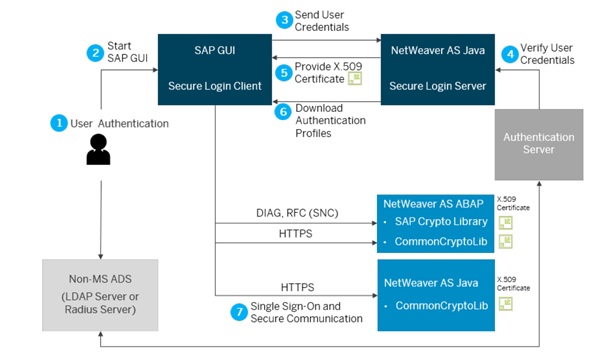
Secure Login System Environment
The Secure Login Client is responsible for the certificate-based authentication and Kerberos-based authentication to the SAP application server.
The Secure Login Server is the central server component that connects all parts of the system. It enables authentication against an authentication server and provides the Secure Login Client with a short term certificate. You can set the initial configuration and administration in the Secure Login Administration Console. The configuration data is stored in the database and can be displayed using the J2EE Engine GUI Config Tool in the path Secure Login Server.
The Secure Login Server provides authentication profiles to the Secure Login Client, Secure Login Web Client, or to the application server. It allows flexible user authentication configurations (for example, which authentication type should be used for which SAP application server).
The following authentication methods are supported by SAP Secure Login Server:
- Microsoft Active Directory Service (ADS)
- RADIUS
- RSA SecurID token (via RADIUS)
- LDAP
- ABAP-based logon
- SAP NetWeaver AS for Java User Management Engine
- SAP NetWeaver AS for Java SPNego3.2.2
In this example i am going to cover the important steps involved to connect Microsoft Active Directory (ADS) with SAP secure Login Server and create an authentication mechanism without SSO on a shared workstation and with SSO on a normal workstation using the same setup and different secure logon profiles.
Below are the systems involved for the explanation.
- Active Directory server 2019 (Domain: tlabh.com)
- SAP NetWeaver 7.5 AS ABAP
- SAP Secure Login Server (SAP SSO 3.0) running on AS JAVA NW 7.5
- Windows 10 workstation (Users: common, User1 & User2)
Once we have installed and setup the SAP SLS ready, we need to setup the SLS server with Root CA configuration and issue an entry for "SSL Sub CA"

Once created we need to go to SSL configuration page in NWA and in the server identity in the edit mode click on the button "Copy Entry" and the newly created SSL server certificate to the Secure Login server.
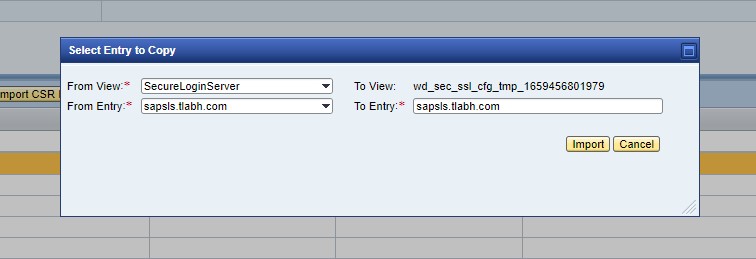
Remove any other default server Identity certificates (like ssl-credentials) and keep only the new server certificate.

Restart ICM or whole JAVA instance once saved.
Create two Authentication Profiles, one for the SSO based login and Another for Non-SSO based login.
Open the SLAC page (Secure Login Administration Console), in the "Profile Management" tab select the "Windows Authentication (SPNEGO)" profile and click on "copy to New Profile" button to create a copy of the profile and provide your desired name. Here i am creating "UME_Profile_No_SSO" profile for Non-SSO login and "UME_Profile_With_SSO" for with SSO login.

From the "Authentication Configuration" tab select the policy name as "basic"

In the "Enrolment Configuration" tab modify the hostname with proper FQDN and make sure "Automatic logout when last SNC session is closed" option is checked this is important. Optionally you can set "Inactive Timeout" seconds if required and save the profile.

Repeat the same steps to create another profile for with SSO (UME_Profile_With_SSO), the only difference here is do not check the option "Automatic logout when last SNC session is closed" and save the profile.

During the ABAP system SNCWIZARD configuration make an entry for X.509 credentials.

In the ABAP system create a CSR for the SNC SAPCryptoLib pse and sign the certificate from Secure Login Server "certificate management" section and apply the certificate to the SNC pse.

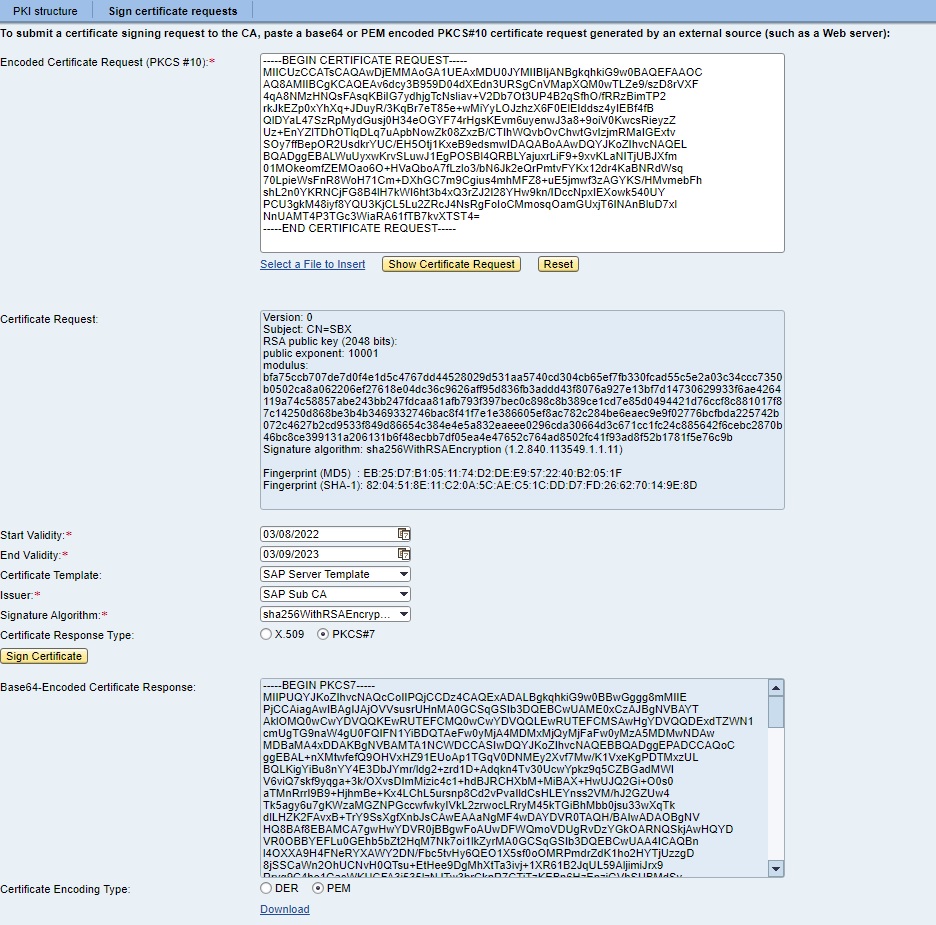

Make sure you add the SNC names for the user in SNC tab of SU01. In this case the SNC name for the User1 is like "p:CN=USER1000000012, OU=TLAB, O=TLAB, C=IN" and for User2 is like "p:CN=USER2000000012, OU=TLAB, O=TLAB, C=IN"
Add the desired profile to the Secure Login client. By clicking menu File --> options
Goto "Policy Groups" tab and enter the Secure Login Server host HTTPS url without any prefix and click on "Refresh" button then we should be able to see the default profile group is retrieved.
In this case i have added the Non-SSO profile to "SecureLoginDefaultGroup" and created a new group named "SecureLoginSSOGroup" for the SSO profile.
Make sure you keep the Secure Login server profile as default for applications.
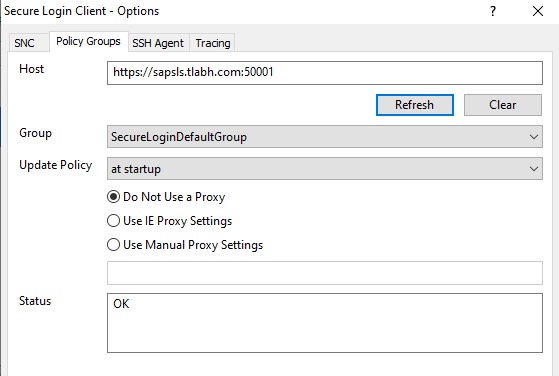
With these settings we can logon to shared workstation with "common" user from Active Directory into the windows but we can use any other single user credentials to login to logon SAP where there will be a popup raised by Secure login client to enter AD credentials and once SLC finds the valid certificate than the user is authenticated.


With the same setup we can allow SSO based login for other workstations which is based on single user login by just modifying the Secure login group in the Secure Login client.

The Secure Login Server has introduced a variety of options that can be chosen and tuned as per needs for the customer. There could be a lot of other scenarios where Secure Login Server can be utilized and leveraged as per business needs.
- Giridharan
- SAP Managed Tags:
- SAP Single Sign-On
2 Comments
You must be a registered user to add a comment. If you've already registered, sign in. Otherwise, register and sign in.
Labels in this area
-
"automatische backups"
1 -
"regelmäßige sicherung"
1 -
"TypeScript" "Development" "FeedBack"
1 -
505 Technology Updates 53
1 -
ABAP
19 -
ABAP API
1 -
ABAP CDS Views
4 -
ABAP CDS Views - BW Extraction
1 -
ABAP CDS Views - CDC (Change Data Capture)
1 -
ABAP class
2 -
ABAP Cloud
3 -
ABAP DDIC CDS view
1 -
ABAP Development
5 -
ABAP in Eclipse
3 -
ABAP Platform Trial
1 -
ABAP Programming
2 -
abap technical
1 -
abapGit
1 -
absl
2 -
access data from SAP Datasphere directly from Snowflake
1 -
Access data from SAP datasphere to Qliksense
1 -
Accrual
1 -
action
1 -
adapter modules
1 -
Addon
1 -
Adobe Document Services
1 -
ADS
1 -
ADS Config
1 -
ADS with ABAP
1 -
ADS with Java
1 -
ADT
2 -
Advance Shipping and Receiving
1 -
Advanced Event Mesh
3 -
Advanced formula
1 -
AEM
1 -
AI
8 -
AI Launchpad
1 -
AI Projects
1 -
AIML
10 -
Alert in Sap analytical cloud
1 -
Amazon S3
1 -
Analytic Models
1 -
Analytical Dataset
1 -
Analytical Model
1 -
Analytics
1 -
Analyze Workload Data
1 -
annotations
1 -
API
1 -
API and Integration
4 -
API Call
2 -
API security
1 -
Application Architecture
1 -
Application Development
5 -
Application Development for SAP HANA Cloud
3 -
Applications and Business Processes (AP)
1 -
Architecture
1 -
Artificial Intelligence
1 -
Artificial Intelligence (AI)
5 -
Artificial Intelligence (AI) 1 Business Trends 363 Business Trends 8 Digital Transformation with Cloud ERP (DT) 1 Event Information 462 Event Information 15 Expert Insights 114 Expert Insights 76 Life at SAP 418 Life at SAP 1 Product Updates 4
1 -
Artificial Intelligence (AI) blockchain Data & Analytics
1 -
Artificial Intelligence (AI) blockchain Data & Analytics Intelligent Enterprise
1 -
Artificial Intelligence (AI) blockchain Data & Analytics Intelligent Enterprise Oil Gas IoT Exploration Production
1 -
Artificial Intelligence (AI) blockchain Data & Analytics Intelligent Enterprise sustainability responsibility esg social compliance cybersecurity risk
1 -
AS Java
1 -
ASE
1 -
ASR
2 -
Asset Management
2 -
Associations in CDS Views
1 -
ASUG
1 -
Attachments
1 -
Authentication
1 -
Authorisations
1 -
Authorizations
1 -
Automating Processes
1 -
Automation
2 -
aws
2 -
Azure
2 -
Azure AI Studio
1 -
Azure API Center
1 -
Azure API Management
1 -
B2B Integration
1 -
Background job
1 -
Backorder Processing
1 -
Backpropagation
1 -
Backup
1 -
Backup and Recovery
1 -
Backup schedule
1 -
BADI_MATERIAL_CHECK error message
1 -
Bank
1 -
Bank Communication Management
1 -
BAS
1 -
basis
2 -
Basis Monitoring & Tcodes with Key notes
2 -
Batch Management
1 -
BDC
1 -
Best Practice
1 -
BI
1 -
bitcoin
1 -
Blockchain
3 -
bodl
1 -
BOP in aATP
1 -
BOP Segments
1 -
BOP Strategies
1 -
BOP Variant
1 -
BPC
1 -
BPC LIVE
1 -
BTP
15 -
BTP AI Launchpad
1 -
BTP Destination
2 -
BTP for Sustainability
1 -
Business AI
1 -
Business and IT Integration
1 -
Business application stu
1 -
Business Application Studio
1 -
Business Architecture
1 -
Business Communication Services
1 -
Business Continuity
2 -
Business Data Fabric
3 -
Business Fabric
1 -
Business Partner
13 -
Business Partner Master Data
11 -
Business Technology Platform
2 -
Business Trends
4 -
BW4HANA
1 -
CA
1 -
calculation view
1 -
CAP
5 -
CAP development
1 -
Capgemini
1 -
CAPM
1 -
Catalyst for Efficiency: Revolutionizing SAP Integration Suite with Artificial Intelligence (AI) and
1 -
CCMS
2 -
CDQ
13 -
CDS
2 -
CDS Views
1 -
Cental Finance
1 -
Certificates
1 -
CFL
1 -
Change Management
1 -
chatbot
1 -
chatgpt
3 -
CICD
1 -
CL_SALV_TABLE
2 -
Class Runner
1 -
Classrunner
1 -
Cloud ALM Monitoring
1 -
Cloud ALM Operations
1 -
cloud connector
1 -
Cloud Extensibility
1 -
Cloud Foundry
4 -
Cloud Integration
6 -
Cloud Platform Integration
2 -
cloudalm
1 -
communication
1 -
Compensation Information Management
1 -
Compensation Management
1 -
Compliance
1 -
Compound Employee API
1 -
Configuration
1 -
Connectors
1 -
Consolidation
1 -
Consolidation Extension for SAP Analytics Cloud
3 -
Control Indicators.
1 -
Controller-Service-Repository pattern
1 -
Conversion
1 -
Corrective Maintenance
1 -
Cosine similarity
1 -
CPI
1 -
cryptocurrency
1 -
CSI
1 -
ctms
1 -
Custom chatbot
3 -
Custom Destination Service
1 -
custom fields
1 -
Custom Headers
1 -
Customer Experience
1 -
Customer Journey
1 -
Customizing
1 -
cyber security
5 -
cybersecurity
1 -
Data
1 -
Data & Analytics
1 -
Data Aging
1 -
Data Analytics
2 -
Data and Analytics (DA)
1 -
Data Archiving
1 -
Data Back-up
1 -
Data Flow
1 -
Data Governance
5 -
Data Integration
2 -
Data Quality
13 -
Data Quality Management
13 -
Data Synchronization
1 -
data transfer
1 -
Data Unleashed
1 -
Data Value
9 -
Database and Data Management
1 -
database tables
1 -
Databricks
1 -
Dataframe
1 -
Datasphere
4 -
Datasphere Delta
1 -
datenbanksicherung
1 -
dba cockpit
1 -
dbacockpit
1 -
Debugging
2 -
Defender
1 -
Delimiting Pay Components
1 -
Delta Integrations
1 -
Destination
3 -
Destination Service
1 -
Developer extensibility
1 -
Developing with SAP Integration Suite
1 -
Devops
1 -
digital transformation
1 -
Disaster Recovery
1 -
Documentation
1 -
Dot Product
1 -
DQM
1 -
dump database
1 -
dump transaction
1 -
e-Invoice
1 -
E4H Conversion
1 -
Eclipse ADT ABAP Development Tools
2 -
edoc
1 -
edocument
1 -
ELA
1 -
Embedded Consolidation
1 -
Embedding
1 -
Embeddings
1 -
Emergency Maintenance
1 -
Employee Central
1 -
Employee Central Payroll
1 -
Employee Central Time Off
1 -
Employee Information
1 -
Employee Rehires
1 -
Enable Now
1 -
Enable now manager
1 -
endpoint
1 -
Enhancement Request
1 -
Enterprise Architecture
2 -
Enterprise Asset Management
2 -
Entra
1 -
ESLint
1 -
ETL Business Analytics with SAP Signavio
1 -
Euclidean distance
1 -
Event Dates
1 -
Event Driven Architecture
1 -
Event Mesh
2 -
Event Reason
1 -
EventBasedIntegration
1 -
EWM
1 -
EWM Outbound configuration
1 -
EWM-TM-Integration
1 -
Existing Event Changes
1 -
Expand
1 -
Expert
2 -
Expert Insights
2 -
Exploits
1 -
Fiori
16 -
Fiori App Extension
2 -
Fiori Elements
2 -
Fiori Launchpad
2 -
Fiori SAPUI5
13 -
first-guidance
1 -
Flask
2 -
FTC
1 -
Full Stack
9 -
Funds Management
1 -
gCTS
1 -
GenAI hub
1 -
General
3 -
Generative AI
1 -
Getting Started
1 -
GitHub
11 -
Google cloud
1 -
Grants Management
1 -
groovy
2 -
GTP
1 -
HANA
6 -
HANA Cloud
2 -
Hana Cloud Database Integration
2 -
HANA DB
2 -
Hana Vector Engine
1 -
HANA XS Advanced
1 -
Historical Events
1 -
home labs
1 -
HowTo
1 -
HR Data Management
1 -
html5
9 -
HTML5 Application
1 -
Identity cards validation
1 -
idm
1 -
Implementation
1 -
Improvement Maintenance
1 -
Infuse AI
1 -
input parameter
1 -
instant payments
1 -
Integration
3 -
Integration Advisor
1 -
Integration Architecture
1 -
Integration Center
1 -
Integration Suite
1 -
intelligent enterprise
1 -
Internal Table
1 -
IoT
2 -
Java
1 -
JMS Receiver channel ping issue
1 -
job
1 -
Job Information Changes
1 -
Job-Related Events
1 -
Job_Event_Information
1 -
joule
4 -
Journal Entries
1 -
Just Ask
1 -
Kafka
1 -
Kerberos for ABAP
10 -
Kerberos for JAVA
9 -
KNN
1 -
Launch Wizard
1 -
Learning Content
3 -
Life at SAP
5 -
lightning
1 -
Linear Regression SAP HANA Cloud
1 -
Live Sessions
1 -
Loading Indicator
1 -
local tax regulations
1 -
LP
1 -
Machine Learning
4 -
Marketing
1 -
Master Data
3 -
Master Data Management
15 -
Maxdb
2 -
MDG
1 -
MDGM
1 -
MDM
1 -
Message box.
1 -
Messages on RF Device
1 -
Microservices Architecture
1 -
Microsoft
1 -
Microsoft Universal Print
1 -
Middleware Solutions
1 -
Migration
5 -
ML Model Development
1 -
MLFlow
1 -
Modeling in SAP HANA Cloud
9 -
Monitoring
3 -
MPL
1 -
MTA
1 -
Multi-factor-authentication
1 -
Multi-Record Scenarios
1 -
Multilayer Perceptron
1 -
Multiple Event Triggers
1 -
Myself Transformation
1 -
Neo
1 -
NetWeaver
1 -
Neural Networks
1 -
New Event Creation
1 -
New Feature
1 -
Newcomer
1 -
NodeJS
3 -
ODATA
2 -
OData APIs
1 -
odatav2
1 -
ODATAV4
1 -
ODBC
1 -
ODBC Connection
1 -
Onpremise
1 -
open source
2 -
OpenAI API
1 -
Oracle
1 -
Overhead and Operational Maintenance
1 -
PaPM
1 -
PaPM Dynamic Data Copy through Writer function
1 -
PaPM Remote Call
1 -
Partner Built Foundation Model
1 -
PAS-C01
1 -
Pay Component Management
1 -
Personal story
1 -
PGP
1 -
Pickle
1 -
PLANNING ARCHITECTURE
1 -
Plant Maintenance
2 -
Popup in Sap analytical cloud
1 -
Postgresql
1 -
PostgrSQL
1 -
POSTMAN
1 -
Practice Systems
1 -
Prettier
1 -
Proactive Maintenance
1 -
Process Automation
2 -
Product Updates
6 -
Product Updates
1 -
PSE
1 -
PSM
1 -
Public Cloud
1 -
Python
5 -
python library - Document information extraction service
1 -
Qlik
1 -
Qualtrics
1 -
RAP
3 -
RAP BO
2 -
React
1 -
Reactive Maintenance
2 -
Record Deletion
1 -
Recovery
1 -
recurring payments
1 -
redeply
1 -
Release
1 -
Remote Consumption Model
1 -
Replication Flows
1 -
Report Malfunction
1 -
report painter
1 -
research
1 -
Research and Development Custom Widgets in SAP Analytics Cloud
1 -
Resilience
1 -
REST
1 -
REST API
1 -
Retagging Required
1 -
RFID
1 -
Risk
1 -
rolandkramer
2 -
Rolling Kernel Switch
1 -
route
1 -
Route determination
1 -
Router Non-XML condition
1 -
rules
1 -
S4 HANA
2 -
S4 HANA Cloud
2 -
S4 HANA On-Premise
3 -
S4HANA
6 -
S4HANA Cloud
1 -
S4HANA_OP_2023
2 -
SAC
11 -
SAC PLANNING
10 -
SAN
1 -
SAP
4 -
SAP ABAP
1 -
SAP Advanced Event Mesh
2 -
SAP AI Core
10 -
SAP AI Launchpad
9 -
SAP Analytic Cloud
1 -
SAP Analytic Cloud Compass
1 -
Sap Analytical Cloud
1 -
SAP Analytics Cloud
5 -
SAP Analytics Cloud for Consolidation
3 -
SAP Analytics cloud planning
1 -
SAP Analytics Cloud Story
1 -
SAP analytics clouds
1 -
SAP API Management
1 -
SAP Application Logging Service
1 -
SAP BAS
1 -
SAP Basis
6 -
SAP BO FC migration
1 -
SAP BODS
1 -
SAP BODS certification.
1 -
SAP BODS migration
1 -
SAP BPC migration
1 -
SAP BTP
25 -
SAP BTP Build Work Zone
2 -
SAP BTP Cloud Foundry
8 -
SAP BTP Costing
1 -
SAP BTP CTMS
1 -
SAP BTP Generative AI
1 -
SAP BTP Innovation
1 -
SAP BTP Migration Tool
1 -
SAP BTP SDK IOS
1 -
SAP BTPEA
1 -
SAP Build
12 -
SAP Build App
1 -
SAP Build apps
1 -
SAP Build CodeJam
1 -
SAP Build Process Automation
3 -
SAP Build work zone
11 -
SAP Business Objects Platform
1 -
SAP Business Technology
2 -
SAP Business Technology Platform (XP)
1 -
sap bw
1 -
SAP CAP
2 -
SAP CDC
1 -
SAP CDP
1 -
SAP CDS VIEW
1 -
SAP Certification
1 -
SAP Cloud ALM
4 -
SAP Cloud Application Programming Model
1 -
SAP Cloud Integration
1 -
SAP Cloud Integration for Data Services
1 -
SAP cloud platform
9 -
SAP Companion
1 -
SAP CPI
3 -
SAP CPI (Cloud Platform Integration)
2 -
SAP CPI Discover tab
1 -
sap credential store
1 -
SAP Customer Data Cloud
1 -
SAP Customer Data Platform
1 -
SAP Data Intelligence
1 -
SAP Data Migration in Retail Industry
1 -
SAP Data Services
1 -
SAP DATABASE
1 -
SAP Dataspher to Non SAP BI tools
1 -
SAP Datasphere
10 -
SAP DRC
1 -
SAP EWM
1 -
SAP Fiori
3 -
SAP Fiori App Embedding
1 -
Sap Fiori Extension Project Using BAS
1 -
SAP GRC
1 -
SAP HANA
1 -
SAP HANA PAL
1 -
SAP HANA Vector
1 -
SAP HCM (Human Capital Management)
1 -
SAP HR Solutions
1 -
SAP IDM
1 -
SAP Integration Suite
10 -
SAP Integrations
4 -
SAP iRPA
2 -
SAP LAGGING AND SLOW
1 -
SAP Learning Class
2 -
SAP Learning Hub
1 -
SAP Master Data
1 -
SAP Odata
3 -
SAP on Azure
2 -
SAP PAL
1 -
SAP PartnerEdge
1 -
sap partners
1 -
SAP Password Reset
1 -
SAP PO Migration
1 -
SAP Prepackaged Content
1 -
sap print
1 -
SAP Process Automation
2 -
SAP Process Integration
2 -
SAP Process Orchestration
1 -
SAP Router
1 -
SAP S4HANA
2 -
SAP S4HANA Cloud
3 -
SAP S4HANA Cloud for Finance
1 -
SAP S4HANA Cloud private edition
1 -
SAP Sandbox
1 -
SAP STMS
1 -
SAP successfactors
3 -
SAP SuccessFactors HXM Core
1 -
SAP Time
1 -
SAP TM
2 -
SAP Trading Partner Management
1 -
SAP UI5
1 -
SAP Upgrade
1 -
SAP Utilities
1 -
SAP-GUI
9 -
SAP_COM_0276
1 -
SAPBTP
1 -
SAPCPI
1 -
SAPEWM
1 -
sapfirstguidance
3 -
SAPHANAService
1 -
SAPIQ
2 -
sapmentors
1 -
saponaws
2 -
saprouter
1 -
SAPRouter installation
1 -
SAPS4HANA
1 -
SAPUI5
5 -
schedule
1 -
Script Operator
1 -
Secure Login Client Setup
9 -
security
11 -
Selenium Testing
1 -
Self Transformation
1 -
Self-Transformation
1 -
SEN
1 -
SEN Manager
1 -
Sender
1 -
service
2 -
SET_CELL_TYPE
1 -
SET_CELL_TYPE_COLUMN
1 -
SFTP scenario
2 -
Simplex
1 -
Single Sign On
9 -
Singlesource
1 -
SKLearn
1 -
Slow loading
1 -
SOAP
2 -
Software Development
1 -
SOLMAN
1 -
solman 7.2
2 -
Solution Manager
3 -
sp_dumpdb
1 -
sp_dumptrans
1 -
SQL
1 -
sql script
1 -
SSL
10 -
SSO
9 -
Story2
1 -
Substring function
1 -
SuccessFactors
1 -
SuccessFactors Platform
1 -
SuccessFactors Time Tracking
1 -
Sybase
1 -
Synthetic User Monitoring
1 -
system copy method
1 -
System owner
1 -
Table splitting
1 -
Tax Integration
1 -
Technical article
1 -
Technical articles
1 -
Technology Updates
15 -
Technology Updates
1 -
Technology_Updates
1 -
terraform
1 -
Testing
1 -
Threats
2 -
Time Collectors
1 -
Time Off
2 -
Time Sheet
1 -
Time Sheet SAP SuccessFactors Time Tracking
1 -
Tips and tricks
2 -
toggle button
1 -
Tools
1 -
Trainings & Certifications
1 -
Transformation Flow
1 -
Transport in SAP BODS
1 -
Transport Management
1 -
TypeScript
3 -
ui designer
1 -
unbind
1 -
Unified Customer Profile
1 -
UPB
1 -
Use of Parameters for Data Copy in PaPM
1 -
User Unlock
1 -
VA02
1 -
Validations
1 -
Vector Database
2 -
Vector Engine
1 -
Vectorization
1 -
Visual Studio Code
1 -
VSCode
2 -
VSCode extenions
1 -
Vulnerabilities
1 -
Web SDK
1 -
Webhook
1 -
work zone
1 -
workload
1 -
xsa
1 -
XSA Refresh
1
- « Previous
- Next »
Related Content
- Integrating SAP S/4HANA with Kafka via SAP Advanced Event Mesh: Part1 – Outbound connection in Technology Blogs by Members
- Setup Synthetic user Monitoring in SAP Cloud ALM with On-Prem Runner in Technology Blogs by Members
- How to Install SAP Cloud Connector on a Mac M2 chipset in Technology Q&A
- How to Install SAP Cloud Connector on a Mac M2 Processor in Technology Q&A
- Streamlining User Provisioning from IBM Verify to SAP Cloud Identity Services in Technology Blogs by Members
Top kudoed authors
| User | Count |
|---|---|
| 6 | |
| 6 | |
| 5 | |
| 5 | |
| 4 | |
| 4 | |
| 3 | |
| 3 | |
| 3 | |
| 3 |