
- SAP Community
- Products and Technology
- Technology
- Technology Blogs by Members
- Mock Server configuration in SAP UI5 Application.
Technology Blogs by Members
Explore a vibrant mix of technical expertise, industry insights, and tech buzz in member blogs covering SAP products, technology, and events. Get in the mix!
Turn on suggestions
Auto-suggest helps you quickly narrow down your search results by suggesting possible matches as you type.
Showing results for
sac2
Explorer
Options
- Subscribe to RSS Feed
- Mark as New
- Mark as Read
- Bookmark
- Subscribe
- Printer Friendly Page
- Report Inappropriate Content
01-09-2024
9:45 AM
Hello everyone,
In this blog post I'm going to explain the mock server configuration in SAP UI5 Application in detail and simple steps.
Overview:
So, in simple words mock server is a dummy server which is used test our application at the application layer itself.
for developing and testing our application we can make use of the mock server and by this we can avoid the additional load on the system, because the mock server will be present in the application layer itself so that fetching the data is easy for the system.
So, the mock server serves the local files and mimics the real back-end service more realistically.
So, here I have created one project named project4 and used odata service to load the real data and also used mockservice to load the mock data. So if we run the application by Index.html it will load the real data from the odata service and if we run the application by mockserver.html then it will load the dummy data from json files present in the mockdata folder.
odata service used : https://services.odata.org/V2/Northwind/Northwind.svc/
Folder Structure:
So, there are two folder we need for placing the files required for mock server configuration namely localService folder and test folder as below.
Step 1: Create mockserver.html file
First, we have to create localservice and test server folder as shown in the above picture.
So in the test folder we have to create the mockserver.html file.
It's similar to Index.html file, in this file we give the path for the initmockserver file as below.
from now we will be having two entry points for our application to run one is Index.html and another one is mockserver.html file.
mockserver.html
From the Index.html we could run our real service and from the mockserver.html we could run our mock data. Its just a copy of the Index.html file and here we change the title of the page to distinguish from the Index.html file.
So, in the above code we can see path given for the initmockserver file and this mockserver.html file is the new entry point for running our application in test mode with mock data loaded from the JSON files.
step 2: Create initMockServer.js file
So now we have to create another file named initMockServer.js in the test folder. we should not place the test pages in the application root folder but we can put in the subfolder named test to clearly separate the productive and test coding so that we can reduce the complexity to understand.
odata service used : https://services.odata.org/V2/Northwind/Northwind.svc/
InitMockServer.js
as we see in the above code, here we are adding the dependency for the mockerver.js file which is present in the localService folder.
So here we can see in the above code we called the init method of the mockserver.js file located in the localService folder before the loading of the component. So, this is how we can take all the requests that would go to the real service and process them locally by our test server when launching the app with the mockserver.html file. So, in the mockserver.js file we will giving the our mock data paths so for that first we need to create the mockdata folder in the localService folder and insert the json files into that folder and we have to create the metadata file and then path should be specified in the mockserver.js and manifest files that we will see now.
so, the folder structure should be as shown in the above folder structure picture. now let's create metadata file. So I have used odata service so if we write $metadata in the browser after service url we get metadata as shown in the below figure. So just save the file and import it to the localService folder by drag and drop.
So metadata file will be added to the localService folder. Here just for easy understanding I have removed all the entitysets and entytytypes except Orders.
So keeping only one entity set that is Orders and using that in the application.
metadata.xml
So in the metadata file we will be having number of entity sets in the enititySet Container and entitytype name will be there so in the respective entity type of the entityset number of properties will be present. So now we will create the json file in the mockdata folder.
Note: The json file which we are going create should be same name as the respective EntitySet name which we have given in the metadata file. So, this builds the link between the metadata and json mock data. And also, you must write the enity type name and add the required properties in to the entity type as shown in above code. if you won't write the entity type and required properties it will load only last object of the json file.
Here I have used the Orders EntitySet. So we can copy the data from real service by writing
EnitySetName?$format=json after the service url in the browser we can load the data in the json format as shown in the below figure.
So just save the file from the browser and and import it to the mockdata folder present in the localService folder by drag and drop.
so in the json file lot of data will be present so just remove some data so that we get to know application is loading the mockdata when we run our application by using the mockserver.html.
Orders.json
So as per the requirement we have used the Orders entityset and created the json file with the same name in the mockdata folder.
So now we will create the mockserver.js file and will specify the path of the metadata file and mockdata folder path to simulate the service.
mockServer.js
So init method of this mockserver.js file will be called in the initMockServer.js file. In this file we will be creating Mock server Object and will be specifying the rootUri and the URL in the rootUri configuration parameter has to point to the same URL as defined in the uri property of the data source in the manifest.json descriptor file. And we will be giving path of the metadata.xml file and mockdata folder present in the local service folder and also we will be specifying the server delay of 999 ms to imitate the real service.
So no need to touch the manifest.json file in this case all the data source will be there because we have used the real service and the metadata file path will also be present in the localuri section.
And in the uri of the mainservice we will be having the service uri path so same path we been specified in he mockServer.js file that is in the rooturi path so when ever app runs with mockserver.html it will read the mockserver.js file before the manifest file so when the real service called in the manifest file it will load the respective mock data present the json files of the mockdata folder present in the localService folder.
when we run our application on index.html so then it will load the as usual real service data.
So now create a copy of the ui5.yaml file and put name as ui5-mock.yaml file remove entry of back and server from the ui-mock.yaml file. Create the new npm command in the package.json file to run the application application from the mockserver.html. So here we willbe specifying the file name ui5-mock.yaml and giving the path of the mockserver.html file present in the test folder.
So remove that entry of the real backend server and do the command configuration in the package .json file as shown in the below picture.
So now we can use this service data from the local service by using this default model. So, for that I will create a table and by using the entity set I will bind the mock data to the table so that we can display the data in the UI.
View1.view.xml
So all setup is ready and now we can run our application by two ways one is by npm run start Command so it will read the ui5.yaml file and run application as index.html file as a entry point and load the reals service data.
Another way is by running the new command npm run start-mk which we have create in the package.json file, So this will read the ui5-mock.yaml file and start our application by the mockserver.html file as the entry point so it will load the mock data.
So lets first load our data with real server by running npm run start.
it will load the real data as shown.
now run our application by npm run start-mk command. So it will load the mock data.
Running app by npm run start-mk.
Here it loading only some records because I have removed the records from the json file and kept only some records so this is the proof that the data is loading from the mockdata folder present in the localService folder.
So this how we can test or develop our application by doing the mockService Configuration.
Flow of mock server :
First the entry point of the application to run mockserver.html file, So in this file we have given the path of the initMockServer.js file so from this file it will call the init method of the mockServer.js file before initializing the component, so in the mockServer.js file it will simulate the real service and mockServer get starts and after this it will initialize the component in the initMockServer.js file then it will go to component.js file here manifest.json file will loaded from the metadata section and then it will exicute the init function of the componenet.js file So from here view will be rendered.
Thanks and Regards,
Sachin Bidari.
In this blog post I'm going to explain the mock server configuration in SAP UI5 Application in detail and simple steps.
Overview:
So, in simple words mock server is a dummy server which is used test our application at the application layer itself.
for developing and testing our application we can make use of the mock server and by this we can avoid the additional load on the system, because the mock server will be present in the application layer itself so that fetching the data is easy for the system.
So, the mock server serves the local files and mimics the real back-end service more realistically.
So, here I have created one project named project4 and used odata service to load the real data and also used mockservice to load the mock data. So if we run the application by Index.html it will load the real data from the odata service and if we run the application by mockserver.html then it will load the dummy data from json files present in the mockdata folder.
odata service used : https://services.odata.org/V2/Northwind/Northwind.svc/
Folder Structure:
So, there are two folder we need for placing the files required for mock server configuration namely localService folder and test folder as below.

Folder Structure.
Step 1: Create mockserver.html file
First, we have to create localservice and test server folder as shown in the above picture.
So in the test folder we have to create the mockserver.html file.
It's similar to Index.html file, in this file we give the path for the initmockserver file as below.
from now we will be having two entry points for our application to run one is Index.html and another one is mockserver.html file.
mockserver.html
<!DOCTYPE html>
<html>
<head>
<meta charset="utf-8">
<meta name="viewport" content="width=device-width, initial-scale=1.0">
<title>Mock Server Tutorial</title>
<script id="sap-ui-bootstrap"
src="https://sapui5.hana.ondemand.com/resources/sap-ui-core.js"
data-sap-ui-theme="sap_belize"
data-sap-ui-resourceroots='{
"project4": "../"
}'
data-sap-ui-oninit="module:project4/test/initMockServer"
data-sap-ui-compatVersion="edge"
data-sap-ui-async="true">
</script>
</head>
<body class="sapUiBody">
<div data-sap-ui-component data-name="project4" data-id="container" data-settings='{"id" : "MockServer"}'></div>
</body>
</html>From the Index.html we could run our real service and from the mockserver.html we could run our mock data. Its just a copy of the Index.html file and here we change the title of the page to distinguish from the Index.html file.
So, in the above code we can see path given for the initmockserver file and this mockserver.html file is the new entry point for running our application in test mode with mock data loaded from the JSON files.
step 2: Create initMockServer.js file
So now we have to create another file named initMockServer.js in the test folder. we should not place the test pages in the application root folder but we can put in the subfolder named test to clearly separate the productive and test coding so that we can reduce the complexity to understand.
odata service used : https://services.odata.org/V2/Northwind/Northwind.svc/
InitMockServer.js
sap.ui.define([
"project4/localService/mockServer"
], function (mockserver) {
"use strict";
debugger
// initialize the mock server
mockserver.init();
// initialize the embedded component on the HTML page
sap.ui.require(["sap/ui/core/ComponentSupport"]);
});
as we see in the above code, here we are adding the dependency for the mockerver.js file which is present in the localService folder.
So here we can see in the above code we called the init method of the mockserver.js file located in the localService folder before the loading of the component. So, this is how we can take all the requests that would go to the real service and process them locally by our test server when launching the app with the mockserver.html file. So, in the mockserver.js file we will giving the our mock data paths so for that first we need to create the mockdata folder in the localService folder and insert the json files into that folder and we have to create the metadata file and then path should be specified in the mockserver.js and manifest files that we will see now.
so, the folder structure should be as shown in the above folder structure picture. now let's create metadata file. So I have used odata service so if we write $metadata in the browser after service url we get metadata as shown in the below figure. So just save the file and import it to the localService folder by drag and drop.

loading metadata in browser
So metadata file will be added to the localService folder. Here just for easy understanding I have removed all the entitysets and entytytypes except Orders.
So keeping only one entity set that is Orders and using that in the application.
metadata.xml
<?xml version="1.0" encoding="utf-8" standalone="yes"?>
<edmx:Edmx Version="1.0" xmlns:edmx="http://schemas.microsoft.com/ado/2007/06/edmx">
<edmx:DataServices xmlns:m="http://schemas.microsoft.com/ado/2007/08/dataservices/metadata" m:DataServiceVersion="1.0">
<Schema Namespace="NorthwindModel" xmlns:d="http://schemas.microsoft.com/ado/2007/08/dataservices" xmlns:m="http://schemas.microsoft.com/ado/2007/08/dataservices/metadata" xmlns="http://schemas.microsoft.com/ado/2008/09/edm">
<EntityType Name="Order">
<Key>
<PropertyRef Name="OrderID" />
</Key>
<Property Name="OrderID" Type="Edm.Int32" Nullable="false" p8:StoreGeneratedPattern="Identity" xmlns:p8="http://schemas.microsoft.com/ado/2009/02/edm/annotation" />
<Property Name="CustomerID" Type="Edm.String" Nullable="true" MaxLength="5" Unicode="true" FixedLength="true" />
<Property Name="EmployeeID" Type="Edm.Int32" Nullable="true" />
<Property Name="OrderDate" Type="Edm.DateTime" Nullable="true" />
<Property Name="RequiredDate" Type="Edm.DateTime" Nullable="true" />
<Property Name="ShippedDate" Type="Edm.DateTime" Nullable="true" />
<Property Name="ShipVia" Type="Edm.Int32" Nullable="true" />
<Property Name="Freight" Type="Edm.Decimal" Nullable="true" Precision="19" Scale="4" />
<Property Name="ShipName" Type="Edm.String" Nullable="true" MaxLength="40" Unicode="true" FixedLength="false" />
<Property Name="ShipAddress" Type="Edm.String" Nullable="true" MaxLength="60" Unicode="true" FixedLength="false" />
<Property Name="ShipCity" Type="Edm.String" Nullable="true" MaxLength="15" Unicode="true" FixedLength="false" />
<Property Name="ShipRegion" Type="Edm.String" Nullable="true" MaxLength="15" Unicode="true" FixedLength="false" />
<Property Name="ShipPostalCode" Type="Edm.String" Nullable="true" MaxLength="10" Unicode="true" FixedLength="false" />
<Property Name="ShipCountry" Type="Edm.String" Nullable="true" MaxLength="15" Unicode="true" FixedLength="false" />
<NavigationProperty Name="Customer" Relationship="NorthwindModel.FK_Orders_Customers" FromRole="Orders" ToRole="Customers" />
<NavigationProperty Name="Employee" Relationship="NorthwindModel.FK_Orders_Employees" FromRole="Orders" ToRole="Employees" />
<NavigationProperty Name="Order_Details" Relationship="NorthwindModel.FK_Order_Details_Orders" FromRole="Orders" ToRole="Order_Details" />
<NavigationProperty Name="Shipper" Relationship="NorthwindModel.FK_Orders_Shippers" FromRole="Orders" ToRole="Shippers" />
</EntityType>
</Schema>
<Schema Namespace="ODataWeb.Northwind.Model" xmlns:d="http://schemas.microsoft.com/ado/2007/08/dataservices" xmlns:m="http://schemas.microsoft.com/ado/2007/08/dataservices/metadata" xmlns="http://schemas.microsoft.com/ado/2008/09/edm">
<EntityContainer Name="NorthwindEntities" p7:LazyLoadingEnabled="true" m:IsDefaultEntityContainer="true" xmlns:p7="http://schemas.microsoft.com/ado/2009/02/edm/annotation">
<EntitySet Name="Orders" EntityType="NorthwindModel.Order" />
</EntityContainer>
</Schema>
</edmx:DataServices>
</edmx:Edmx>So in the metadata file we will be having number of entity sets in the enititySet Container and entitytype name will be there so in the respective entity type of the entityset number of properties will be present. So now we will create the json file in the mockdata folder.
Note: The json file which we are going create should be same name as the respective EntitySet name which we have given in the metadata file. So, this builds the link between the metadata and json mock data. And also, you must write the enity type name and add the required properties in to the entity type as shown in above code. if you won't write the entity type and required properties it will load only last object of the json file.
Here I have used the Orders EntitySet. So we can copy the data from real service by writing
EnitySetName?$format=json after the service url in the browser we can load the data in the json format as shown in the below figure.

loading the data in json format
So just save the file from the browser and and import it to the mockdata folder present in the localService folder by drag and drop.
so in the json file lot of data will be present so just remove some data so that we get to know application is loading the mockdata when we run our application by using the mockserver.html.
Orders.json
{
"d" : {
"results": [
{
"__metadata": {
"uri": "https://services.odata.org/V2/Northwind/Northwind.svc/Orders(10443)", "type": "NorthwindModel.Order"
}, "OrderID": 10443, "CustomerID": "REGGC", "EmployeeID": 8, "OrderDate": "\/Date(855705600000)\/", "RequiredDate": "\/Date(858124800000)\/", "ShippedDate": "\/Date(855878400000)\/", "ShipVia": 1, "Freight": "13.9500", "ShipName": "Reggiani Caseifici", "ShipAddress": "Strada Provinciale 124", "ShipCity": "Reggio Emilia", "ShipRegion": null, "ShipPostalCode": "42100", "ShipCountry": "Italy", "Customer": {
"__deferred": {
"uri": "https://services.odata.org/V2/Northwind/Northwind.svc/Orders(10443)/Customer"
}
}, "Employee": {
"__deferred": {
"uri": "https://services.odata.org/V2/Northwind/Northwind.svc/Orders(10443)/Employee"
}
}, "Order_Details": {
"__deferred": {
"uri": "https://services.odata.org/V2/Northwind/Northwind.svc/Orders(10443)/Order_Details"
}
}, "Shipper": {
"__deferred": {
"uri": "https://services.odata.org/V2/Northwind/Northwind.svc/Orders(10443)/Shipper"
}
}
}, {
"__metadata": {
"uri": "https://services.odata.org/V2/Northwind/Northwind.svc/Orders(10444)", "type": "NorthwindModel.Order"
}, "OrderID": 10444, "CustomerID": "BERGS", "EmployeeID": 3, "OrderDate": "\/Date(855705600000)\/", "RequiredDate": "\/Date(858124800000)\/", "ShippedDate": "\/Date(856483200000)\/", "ShipVia": 3, "Freight": "3.5000", "ShipName": "Berglunds snabbk\u00f6p", "ShipAddress": "Berguvsv\u00e4gen 8", "ShipCity": "Lule\u00e5", "ShipRegion": null, "ShipPostalCode": "S-958 22", "ShipCountry": "Sweden", "Customer": {
"__deferred": {
"uri": "https://services.odata.org/V2/Northwind/Northwind.svc/Orders(10444)/Customer"
}
}, "Employee": {
"__deferred": {
"uri": "https://services.odata.org/V2/Northwind/Northwind.svc/Orders(10444)/Employee"
}
}, "Order_Details": {
"__deferred": {
"uri": "https://services.odata.org/V2/Northwind/Northwind.svc/Orders(10444)/Order_Details"
}
}, "Shipper": {
"__deferred": {
"uri": "https://services.odata.org/V2/Northwind/Northwind.svc/Orders(10444)/Shipper"
}
}
}, {
"__metadata": {
"uri": "https://services.odata.org/V2/Northwind/Northwind.svc/Orders(10445)", "type": "NorthwindModel.Order"
}, "OrderID": 10445, "CustomerID": "BERGS", "EmployeeID": 3, "OrderDate": "\/Date(855792000000)\/", "RequiredDate": "\/Date(858211200000)\/", "ShippedDate": "\/Date(856396800000)\/", "ShipVia": 1, "Freight": "9.3000", "ShipName": "Berglunds snabbk\u00f6p", "ShipAddress": "Berguvsv\u00e4gen 8", "ShipCity": "Lule\u00e5", "ShipRegion": null, "ShipPostalCode": "S-958 22", "ShipCountry": "Sweden", "Customer": {
"__deferred": {
"uri": "https://services.odata.org/V2/Northwind/Northwind.svc/Orders(10445)/Customer"
}
}, "Employee": {
"__deferred": {
"uri": "https://services.odata.org/V2/Northwind/Northwind.svc/Orders(10445)/Employee"
}
}, "Order_Details": {
"__deferred": {
"uri": "https://services.odata.org/V2/Northwind/Northwind.svc/Orders(10445)/Order_Details"
}
}, "Shipper": {
"__deferred": {
"uri": "https://services.odata.org/V2/Northwind/Northwind.svc/Orders(10445)/Shipper"
}
}
}, {
"__metadata": {
"uri": "https://services.odata.org/V2/Northwind/Northwind.svc/Orders(10446)", "type": "NorthwindModel.Order"
}, "OrderID": 10446, "CustomerID": "TOMSP", "EmployeeID": 6, "OrderDate": "\/Date(855878400000)\/", "RequiredDate": "\/Date(858297600000)\/", "ShippedDate": "\/Date(856310400000)\/", "ShipVia": 1, "Freight": "14.6800", "ShipName": "Toms Spezialit\u00e4ten", "ShipAddress": "Luisenstr. 48", "ShipCity": "M\u00fcnster", "ShipRegion": null, "ShipPostalCode": "44087", "ShipCountry": "Germany", "Customer": {
"__deferred": {
"uri": "https://services.odata.org/V2/Northwind/Northwind.svc/Orders(10446)/Customer"
}
}, "Employee": {
"__deferred": {
"uri": "https://services.odata.org/V2/Northwind/Northwind.svc/Orders(10446)/Employee"
}
}, "Order_Details": {
"__deferred": {
"uri": "https://services.odata.org/V2/Northwind/Northwind.svc/Orders(10446)/Order_Details"
}
}, "Shipper": {
"__deferred": {
"uri": "https://services.odata.org/V2/Northwind/Northwind.svc/Orders(10446)/Shipper"
}
}
}, {
"__metadata": {
"uri": "https://services.odata.org/V2/Northwind/Northwind.svc/Orders(10447)", "type": "NorthwindModel.Order"
}, "OrderID": 10447, "CustomerID": "RICAR", "EmployeeID": 4, "OrderDate": "\/Date(855878400000)\/", "RequiredDate": "\/Date(858297600000)\/", "ShippedDate": "\/Date(857692800000)\/", "ShipVia": 2, "Freight": "68.6600", "ShipName": "Ricardo Adocicados", "ShipAddress": "Av. Copacabana, 267", "ShipCity": "Rio de Janeiro", "ShipRegion": "RJ", "ShipPostalCode": "02389-890", "ShipCountry": "Brazil", "Customer": {
"__deferred": {
"uri": "https://services.odata.org/V2/Northwind/Northwind.svc/Orders(10447)/Customer"
}
}, "Employee": {
"__deferred": {
"uri": "https://services.odata.org/V2/Northwind/Northwind.svc/Orders(10447)/Employee"
}
}, "Order_Details": {
"__deferred": {
"uri": "https://services.odata.org/V2/Northwind/Northwind.svc/Orders(10447)/Order_Details"
}
}, "Shipper": {
"__deferred": {
"uri": "https://services.odata.org/V2/Northwind/Northwind.svc/Orders(10447)/Shipper"
}
}
}
], "__next": "https://services.odata.org/V2/Northwind/Northwind.svc/Orders?$skiptoken=10447"
}
}So as per the requirement we have used the Orders entityset and created the json file with the same name in the mockdata folder.
So now we will create the mockserver.js file and will specify the path of the metadata file and mockdata folder path to simulate the service.
mockServer.js
sap.ui.define([
"sap/ui/core/util/MockServer"
], (MockServer) => {
"use strict";
return {
init: function () {
// create
const oMockServer = new MockServer({
rootUri: "/V2/Northwind/Northwind.svc/"
});
const oUrlParams = new URLSearchParams(window.location.search);
// configure mock server with a delay
MockServer.config({
autoRespond: true,
autoRespondAfter: oUrlParams.get("serverDelay") || 999
});
// simulate
oMockServer.simulate("../localService/metadata.xml", {
sMockdataBaseUrl: "../localService/mockdata",
bGenerateMissingMockData: true
});
// const sPath = sap.ui.require.toUrl("project4/localService");
// oMockServer.simulate(sPath + "/metadata.xml", sPath + "/mockdata");
// start
oMockServer.start();
}
};
});
So init method of this mockserver.js file will be called in the initMockServer.js file. In this file we will be creating Mock server Object and will be specifying the rootUri and the URL in the rootUri configuration parameter has to point to the same URL as defined in the uri property of the data source in the manifest.json descriptor file. And we will be giving path of the metadata.xml file and mockdata folder present in the local service folder and also we will be specifying the server delay of 999 ms to imitate the real service.
So no need to touch the manifest.json file in this case all the data source will be there because we have used the real service and the metadata file path will also be present in the localuri section.
And in the uri of the mainservice we will be having the service uri path so same path we been specified in he mockServer.js file that is in the rooturi path so when ever app runs with mockserver.html it will read the mockserver.js file before the manifest file so when the real service called in the manifest file it will load the respective mock data present the json files of the mockdata folder present in the localService folder.
when we run our application on index.html so then it will load the as usual real service data.

service uri in the manifest.json file
So now create a copy of the ui5.yaml file and put name as ui5-mock.yaml file remove entry of back and server from the ui-mock.yaml file. Create the new npm command in the package.json file to run the application application from the mockserver.html. So here we willbe specifying the file name ui5-mock.yaml and giving the path of the mockserver.html file present in the test folder.

entry of backend server in ui5-mock.yaml file
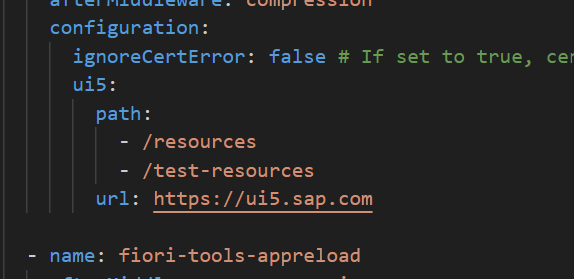
removed entry of real service in ui5-mock.yaml file
So remove that entry of the real backend server and do the command configuration in the package .json file as shown in the below picture.

package.json configuration
So now we can use this service data from the local service by using this default model. So, for that I will create a table and by using the entity set I will bind the mock data to the table so that we can display the data in the UI.
View1.view.xml
<mvc:View controllerName="project4.controller.View1"
xmlns:mvc="sap.ui.core.mvc" displayBlock="true"
xmlns="sap.m">
<Page id="page" title="{i18n>title}">
<content>
<Button text="hello" press="onPress"></Button>
<Table id="_IDGenTable1"
items="{/Orders}">
<headerToolbar>
<OverflowToolbar id="_IDGenOverflowToolbar1">
<Title id="_IDGenTitle1" text="Employee Details" level="H2"/>
<ToolbarSpacer id="_IDGenToolbarSpacer1"/>
<Button id="_IDGenButton1"
tooltip="Sort"
icon="sap-icon://sort"
press="handleSortButtonPressed"/>
<Button id="_IDGenButton2"
tooltip="Filter"
icon="sap-icon://filter"
press="handleFilterButtonPressed"/>
<Button id="_IDGenButton3"
tooltip="Group"
icon="sap-icon://group-2"
press="handleGroupButtonPressed"/>
<ToggleButton id="_IDGenToggleButton1" icon="sap-icon://menu" tooltip="Enable Custom Context Menu" press="onToggleContextMenu" />
</OverflowToolbar>
</headerToolbar>
<infoToolbar>
<OverflowToolbar id="vsdFilterBar" visible="false">
<Text id="vsdFilterLabel" />
</OverflowToolbar>
</infoToolbar>
<columns>
<Column id="_IDGenColumn1" width="12em" headerMenu="columnHeaderMenu"><Text id="_IDGenText1" text="Employee Name" /></Column>
<Column id="_IDGenColumn2" minScreenWidth="Tablet" demandPopin="true"><Text id="_IDGenText2" text="Working City" /></Column>
<Column id="_IDGenColumn3" minScreenWidth="Tablet" demandPopin="true" ><Text id="_IDGenText3" text="Age " /></Column>
<Column id="_IDGenColumn4" minScreenWidth="Tablet" demandPopin="true" ><Text id="_IDGenText4" text="Designation " /></Column>
</columns>
<items>
<ColumnListItem id="_IDGenColumnListItem1" vAlign="Middle">
<cells>
<ObjectIdentifier id="_IDGenObjectIdentifier1" title="{CustomerID}" text="{OrderID}" />
<Text id="_IDGenText6" text="{ShipCity}" />
<Text id="_IDGenText7" text="{CustomerID}" />
<ObjectNumber id="_IDGenObjectNumber1" number="{ShipAddress}"/>
</cells>
</ColumnListItem>
</items>
</Table>
</content>
</Page>
</mvc:View>
So all setup is ready and now we can run our application by two ways one is by npm run start Command so it will read the ui5.yaml file and run application as index.html file as a entry point and load the reals service data.
Another way is by running the new command npm run start-mk which we have create in the package.json file, So this will read the ui5-mock.yaml file and start our application by the mockserver.html file as the entry point so it will load the mock data.
So lets first load our data with real server by running npm run start.

it will load the real data as shown.
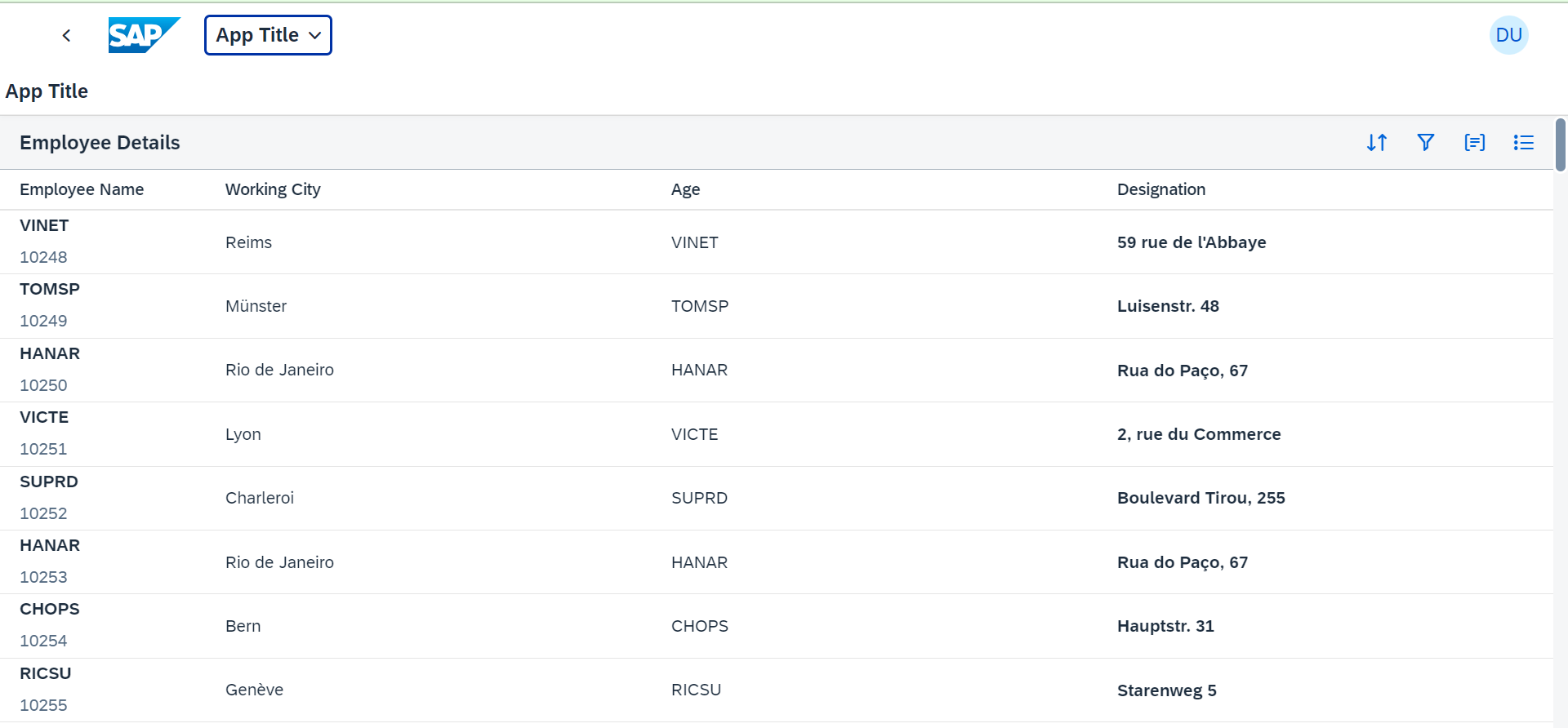
data loaded from real service
now run our application by npm run start-mk command. So it will load the mock data.

Running app by npm run start-mk.

imitating the real server by showing busy symbol by server delay.

loading the mockdata
Here it loading only some records because I have removed the records from the json file and kept only some records so this is the proof that the data is loading from the mockdata folder present in the localService folder.
So this how we can test or develop our application by doing the mockService Configuration.
Flow of mock server :
First the entry point of the application to run mockserver.html file, So in this file we have given the path of the initMockServer.js file so from this file it will call the init method of the mockServer.js file before initializing the component, so in the mockServer.js file it will simulate the real service and mockServer get starts and after this it will initialize the component in the initMockServer.js file then it will go to component.js file here manifest.json file will loaded from the metadata section and then it will exicute the init function of the componenet.js file So from here view will be rendered.
Thanks and Regards,
Sachin Bidari.
4 Comments
You must be a registered user to add a comment. If you've already registered, sign in. Otherwise, register and sign in.
Labels in this area
-
"automatische backups"
1 -
"regelmäßige sicherung"
1 -
"TypeScript" "Development" "FeedBack"
1 -
505 Technology Updates 53
1 -
ABAP
14 -
ABAP API
1 -
ABAP CDS Views
2 -
ABAP CDS Views - BW Extraction
1 -
ABAP CDS Views - CDC (Change Data Capture)
1 -
ABAP class
2 -
ABAP Cloud
3 -
ABAP Development
5 -
ABAP in Eclipse
1 -
ABAP Platform Trial
1 -
ABAP Programming
2 -
abap technical
1 -
abapGit
1 -
absl
2 -
access data from SAP Datasphere directly from Snowflake
1 -
Access data from SAP datasphere to Qliksense
1 -
Accrual
1 -
action
1 -
adapter modules
1 -
Addon
1 -
Adobe Document Services
1 -
ADS
1 -
ADS Config
1 -
ADS with ABAP
1 -
ADS with Java
1 -
ADT
2 -
Advance Shipping and Receiving
1 -
Advanced Event Mesh
3 -
AEM
1 -
AI
7 -
AI Launchpad
1 -
AI Projects
1 -
AIML
9 -
Alert in Sap analytical cloud
1 -
Amazon S3
1 -
Analytical Dataset
1 -
Analytical Model
1 -
Analytics
1 -
Analyze Workload Data
1 -
annotations
1 -
API
1 -
API and Integration
3 -
API Call
2 -
API security
1 -
Application Architecture
1 -
Application Development
5 -
Application Development for SAP HANA Cloud
3 -
Applications and Business Processes (AP)
1 -
Artificial Intelligence
1 -
Artificial Intelligence (AI)
5 -
Artificial Intelligence (AI) 1 Business Trends 363 Business Trends 8 Digital Transformation with Cloud ERP (DT) 1 Event Information 462 Event Information 15 Expert Insights 114 Expert Insights 76 Life at SAP 418 Life at SAP 1 Product Updates 4
1 -
Artificial Intelligence (AI) blockchain Data & Analytics
1 -
Artificial Intelligence (AI) blockchain Data & Analytics Intelligent Enterprise
1 -
Artificial Intelligence (AI) blockchain Data & Analytics Intelligent Enterprise Oil Gas IoT Exploration Production
1 -
Artificial Intelligence (AI) blockchain Data & Analytics Intelligent Enterprise sustainability responsibility esg social compliance cybersecurity risk
1 -
ASE
1 -
ASR
2 -
ASUG
1 -
Attachments
1 -
Authorisations
1 -
Automating Processes
1 -
Automation
2 -
aws
2 -
Azure
1 -
Azure AI Studio
1 -
Azure API Center
1 -
Azure API Management
1 -
B2B Integration
1 -
Backorder Processing
1 -
Backup
1 -
Backup and Recovery
1 -
Backup schedule
1 -
BADI_MATERIAL_CHECK error message
1 -
Bank
1 -
BAS
1 -
basis
2 -
Basis Monitoring & Tcodes with Key notes
2 -
Batch Management
1 -
BDC
1 -
Best Practice
1 -
bitcoin
1 -
Blockchain
3 -
bodl
1 -
BOP in aATP
1 -
BOP Segments
1 -
BOP Strategies
1 -
BOP Variant
1 -
BPC
1 -
BPC LIVE
1 -
BTP
13 -
BTP Destination
2 -
Business AI
1 -
Business and IT Integration
1 -
Business application stu
1 -
Business Application Studio
1 -
Business Architecture
1 -
Business Communication Services
1 -
Business Continuity
1 -
Business Data Fabric
3 -
Business Fabric
1 -
Business Partner
12 -
Business Partner Master Data
10 -
Business Technology Platform
2 -
Business Trends
4 -
BW4HANA
1 -
CA
1 -
calculation view
1 -
CAP
4 -
Capgemini
1 -
CAPM
1 -
Catalyst for Efficiency: Revolutionizing SAP Integration Suite with Artificial Intelligence (AI) and
1 -
CCMS
2 -
CDQ
12 -
CDS
2 -
Cental Finance
1 -
Certificates
1 -
CFL
1 -
Change Management
1 -
chatbot
1 -
chatgpt
3 -
CL_SALV_TABLE
2 -
Class Runner
1 -
Classrunner
1 -
Cloud ALM Monitoring
1 -
Cloud ALM Operations
1 -
cloud connector
1 -
Cloud Extensibility
1 -
Cloud Foundry
4 -
Cloud Integration
6 -
Cloud Platform Integration
2 -
cloudalm
1 -
communication
1 -
Compensation Information Management
1 -
Compensation Management
1 -
Compliance
1 -
Compound Employee API
1 -
Configuration
1 -
Connectors
1 -
Consolidation Extension for SAP Analytics Cloud
2 -
Control Indicators.
1 -
Controller-Service-Repository pattern
1 -
Conversion
1 -
Cosine similarity
1 -
cryptocurrency
1 -
CSI
1 -
ctms
1 -
Custom chatbot
3 -
Custom Destination Service
1 -
custom fields
1 -
Customer Experience
1 -
Customer Journey
1 -
Customizing
1 -
cyber security
3 -
cybersecurity
1 -
Data
1 -
Data & Analytics
1 -
Data Aging
1 -
Data Analytics
2 -
Data and Analytics (DA)
1 -
Data Archiving
1 -
Data Back-up
1 -
Data Flow
1 -
Data Governance
5 -
Data Integration
2 -
Data Quality
12 -
Data Quality Management
12 -
Data Synchronization
1 -
data transfer
1 -
Data Unleashed
1 -
Data Value
8 -
database tables
1 -
Datasphere
3 -
datenbanksicherung
1 -
dba cockpit
1 -
dbacockpit
1 -
Debugging
2 -
Defender
1 -
Delimiting Pay Components
1 -
Delta Integrations
1 -
Destination
3 -
Destination Service
1 -
Developer extensibility
1 -
Developing with SAP Integration Suite
1 -
Devops
1 -
digital transformation
1 -
Documentation
1 -
Dot Product
1 -
DQM
1 -
dump database
1 -
dump transaction
1 -
e-Invoice
1 -
E4H Conversion
1 -
Eclipse ADT ABAP Development Tools
2 -
edoc
1 -
edocument
1 -
ELA
1 -
Embedded Consolidation
1 -
Embedding
1 -
Embeddings
1 -
Employee Central
1 -
Employee Central Payroll
1 -
Employee Central Time Off
1 -
Employee Information
1 -
Employee Rehires
1 -
Enable Now
1 -
Enable now manager
1 -
endpoint
1 -
Enhancement Request
1 -
Enterprise Architecture
1 -
ESLint
1 -
ETL Business Analytics with SAP Signavio
1 -
Euclidean distance
1 -
Event Dates
1 -
Event Driven Architecture
1 -
Event Mesh
2 -
Event Reason
1 -
EventBasedIntegration
1 -
EWM
1 -
EWM Outbound configuration
1 -
EWM-TM-Integration
1 -
Existing Event Changes
1 -
Expand
1 -
Expert
2 -
Expert Insights
2 -
Exploits
1 -
Fiori
14 -
Fiori Elements
2 -
Fiori SAPUI5
12 -
first-guidance
1 -
Flask
1 -
FTC
1 -
Full Stack
8 -
Funds Management
1 -
gCTS
1 -
General
1 -
Generative AI
1 -
Getting Started
1 -
GitHub
9 -
Grants Management
1 -
groovy
1 -
GTP
1 -
HANA
6 -
HANA Cloud
2 -
Hana Cloud Database Integration
2 -
HANA DB
2 -
HANA XS Advanced
1 -
Historical Events
1 -
home labs
1 -
HowTo
1 -
HR Data Management
1 -
html5
8 -
HTML5 Application
1 -
Identity cards validation
1 -
idm
1 -
Implementation
1 -
input parameter
1 -
instant payments
1 -
Integration
3 -
Integration Advisor
1 -
Integration Architecture
1 -
Integration Center
1 -
Integration Suite
1 -
intelligent enterprise
1 -
iot
1 -
Java
1 -
job
1 -
Job Information Changes
1 -
Job-Related Events
1 -
Job_Event_Information
1 -
joule
4 -
Journal Entries
1 -
Just Ask
1 -
Kerberos for ABAP
8 -
Kerberos for JAVA
8 -
KNN
1 -
Launch Wizard
1 -
Learning Content
2 -
Life at SAP
5 -
lightning
1 -
Linear Regression SAP HANA Cloud
1 -
Loading Indicator
1 -
local tax regulations
1 -
LP
1 -
Machine Learning
2 -
Marketing
1 -
Master Data
3 -
Master Data Management
14 -
Maxdb
2 -
MDG
1 -
MDGM
1 -
MDM
1 -
Message box.
1 -
Messages on RF Device
1 -
Microservices Architecture
1 -
Microsoft Universal Print
1 -
Middleware Solutions
1 -
Migration
5 -
ML Model Development
1 -
Modeling in SAP HANA Cloud
8 -
Monitoring
3 -
MTA
1 -
Multi-Record Scenarios
1 -
Multiple Event Triggers
1 -
Myself Transformation
1 -
Neo
1 -
New Event Creation
1 -
New Feature
1 -
Newcomer
1 -
NodeJS
3 -
ODATA
2 -
OData APIs
1 -
odatav2
1 -
ODATAV4
1 -
ODBC
1 -
ODBC Connection
1 -
Onpremise
1 -
open source
2 -
OpenAI API
1 -
Oracle
1 -
PaPM
1 -
PaPM Dynamic Data Copy through Writer function
1 -
PaPM Remote Call
1 -
PAS-C01
1 -
Pay Component Management
1 -
PGP
1 -
Pickle
1 -
PLANNING ARCHITECTURE
1 -
Popup in Sap analytical cloud
1 -
PostgrSQL
1 -
POSTMAN
1 -
Prettier
1 -
Process Automation
2 -
Product Updates
5 -
PSM
1 -
Public Cloud
1 -
Python
4 -
python library - Document information extraction service
1 -
Qlik
1 -
Qualtrics
1 -
RAP
3 -
RAP BO
2 -
Record Deletion
1 -
Recovery
1 -
recurring payments
1 -
redeply
1 -
Release
1 -
Remote Consumption Model
1 -
Replication Flows
1 -
research
1 -
Resilience
1 -
REST
1 -
REST API
1 -
Retagging Required
1 -
Risk
1 -
Rolling Kernel Switch
1 -
route
1 -
rules
1 -
S4 HANA
1 -
S4 HANA Cloud
1 -
S4 HANA On-Premise
1 -
S4HANA
3 -
S4HANA_OP_2023
2 -
SAC
10 -
SAC PLANNING
9 -
SAP
4 -
SAP ABAP
1 -
SAP Advanced Event Mesh
1 -
SAP AI Core
8 -
SAP AI Launchpad
8 -
SAP Analytic Cloud Compass
1 -
Sap Analytical Cloud
1 -
SAP Analytics Cloud
4 -
SAP Analytics Cloud for Consolidation
3 -
SAP Analytics Cloud Story
1 -
SAP analytics clouds
1 -
SAP API Management
1 -
SAP BAS
1 -
SAP Basis
6 -
SAP BODS
1 -
SAP BODS certification.
1 -
SAP BTP
21 -
SAP BTP Build Work Zone
2 -
SAP BTP Cloud Foundry
6 -
SAP BTP Costing
1 -
SAP BTP CTMS
1 -
SAP BTP Innovation
1 -
SAP BTP Migration Tool
1 -
SAP BTP SDK IOS
1 -
SAP BTPEA
1 -
SAP Build
11 -
SAP Build App
1 -
SAP Build apps
1 -
SAP Build CodeJam
1 -
SAP Build Process Automation
3 -
SAP Build work zone
10 -
SAP Business Objects Platform
1 -
SAP Business Technology
2 -
SAP Business Technology Platform (XP)
1 -
sap bw
1 -
SAP CAP
2 -
SAP CDC
1 -
SAP CDP
1 -
SAP CDS VIEW
1 -
SAP Certification
1 -
SAP Cloud ALM
4 -
SAP Cloud Application Programming Model
1 -
SAP Cloud Integration for Data Services
1 -
SAP cloud platform
8 -
SAP Companion
1 -
SAP CPI
3 -
SAP CPI (Cloud Platform Integration)
2 -
SAP CPI Discover tab
1 -
sap credential store
1 -
SAP Customer Data Cloud
1 -
SAP Customer Data Platform
1 -
SAP Data Intelligence
1 -
SAP Data Migration in Retail Industry
1 -
SAP Data Services
1 -
SAP DATABASE
1 -
SAP Dataspher to Non SAP BI tools
1 -
SAP Datasphere
9 -
SAP DRC
1 -
SAP EWM
1 -
SAP Fiori
3 -
SAP Fiori App Embedding
1 -
Sap Fiori Extension Project Using BAS
1 -
SAP GRC
1 -
SAP HANA
1 -
SAP HCM (Human Capital Management)
1 -
SAP HR Solutions
1 -
SAP IDM
1 -
SAP Integration Suite
9 -
SAP Integrations
4 -
SAP iRPA
2 -
SAP LAGGING AND SLOW
1 -
SAP Learning Class
1 -
SAP Learning Hub
1 -
SAP Master Data
1 -
SAP Odata
2 -
SAP on Azure
2 -
SAP PartnerEdge
1 -
sap partners
1 -
SAP Password Reset
1 -
SAP PO Migration
1 -
SAP Prepackaged Content
1 -
SAP Process Automation
2 -
SAP Process Integration
2 -
SAP Process Orchestration
1 -
SAP S4HANA
2 -
SAP S4HANA Cloud
1 -
SAP S4HANA Cloud for Finance
1 -
SAP S4HANA Cloud private edition
1 -
SAP Sandbox
1 -
SAP STMS
1 -
SAP successfactors
3 -
SAP SuccessFactors HXM Core
1 -
SAP Time
1 -
SAP TM
2 -
SAP Trading Partner Management
1 -
SAP UI5
1 -
SAP Upgrade
1 -
SAP Utilities
1 -
SAP-GUI
8 -
SAP_COM_0276
1 -
SAPBTP
1 -
SAPCPI
1 -
SAPEWM
1 -
sapfirstguidance
1 -
SAPHANAService
1 -
SAPIQ
1 -
sapmentors
1 -
saponaws
2 -
SAPS4HANA
1 -
SAPUI5
5 -
schedule
1 -
Script Operator
1 -
Secure Login Client Setup
8 -
security
9 -
Selenium Testing
1 -
Self Transformation
1 -
Self-Transformation
1 -
SEN
1 -
SEN Manager
1 -
service
1 -
SET_CELL_TYPE
1 -
SET_CELL_TYPE_COLUMN
1 -
SFTP scenario
2 -
Simplex
1 -
Single Sign On
8 -
Singlesource
1 -
SKLearn
1 -
Slow loading
1 -
soap
1 -
Software Development
1 -
SOLMAN
1 -
solman 7.2
2 -
Solution Manager
3 -
sp_dumpdb
1 -
sp_dumptrans
1 -
SQL
1 -
sql script
1 -
SSL
8 -
SSO
8 -
Substring function
1 -
SuccessFactors
1 -
SuccessFactors Platform
1 -
SuccessFactors Time Tracking
1 -
Sybase
1 -
system copy method
1 -
System owner
1 -
Table splitting
1 -
Tax Integration
1 -
Technical article
1 -
Technical articles
1 -
Technology Updates
15 -
Technology Updates
1 -
Technology_Updates
1 -
terraform
1 -
Threats
2 -
Time Collectors
1 -
Time Off
2 -
Time Sheet
1 -
Time Sheet SAP SuccessFactors Time Tracking
1 -
Tips and tricks
2 -
toggle button
1 -
Tools
1 -
Trainings & Certifications
1 -
Transformation Flow
1 -
Transport in SAP BODS
1 -
Transport Management
1 -
TypeScript
3 -
ui designer
1 -
unbind
1 -
Unified Customer Profile
1 -
UPB
1 -
Use of Parameters for Data Copy in PaPM
1 -
User Unlock
1 -
VA02
1 -
Validations
1 -
Vector Database
2 -
Vector Engine
1 -
Visual Studio Code
1 -
VSCode
2 -
VSCode extenions
1 -
Vulnerabilities
1 -
Web SDK
1 -
work zone
1 -
workload
1 -
xsa
1 -
XSA Refresh
1
- « Previous
- Next »
Related Content
- SAP BW/4 - revamp and true to the line 2024 in Technology Blogs by Members
- Exploring GraphQL and REST for SAP Developers in Technology Blogs by SAP
- Deployment of Seamless M4T v2 models on SAP AI Core in Technology Blogs by SAP
- Integrating Smart contracts with SAPUI5 in Technology Blogs by Members
- Extract blob data (PDF) from CAPM using python library of Document information extraction service. in Technology Blogs by Members
Top kudoed authors
| User | Count |
|---|---|
| 8 | |
| 7 | |
| 5 | |
| 4 | |
| 4 | |
| 4 | |
| 4 | |
| 4 | |
| 3 | |
| 3 |