
- SAP Community
- Products and Technology
- Technology
- Technology Blogs by Members
- Integrate Business Content from S4HANA Cloud to SA...
- Subscribe to RSS Feed
- Mark as New
- Mark as Read
- Bookmark
- Subscribe
- Printer Friendly Page
- Report Inappropriate Content
Hope my intellectual SAP steered friends are doing well 😊.
In this blog, we will learn how to configure Content Federation of SAP S/4HANA Cloud with SAP Build Work Zone, Standard Edition. Before we get into the content federation, there are few terms we need to understand.
- Integrate Business Content into your subaccount from content providers (remote or SAP BTP providers) or you can add the content manually.
- A Content Provider exposes content from a source to make it accessible from SAP Build Work Zone, standard edition. Content providers can expose content from cloud or on-premise systems.
- Remote content providers - SAP IBP, SAP S/4HANA Cloud, SAP S/4HANA, SAP Business Suite, and SAP Enterprise Portal
- SAP BTP content providers - HTML5 Apps, Launchpad Modules.
- A Remote Content Provider is a solution that exposes content that can be integrated in the SAP Build Work Zone, standard edition, as it requires its administrator to expose the desired content. Additionally, the administrator needs to configure a design-time destination from where to fetch the content, and a runtime destination from where to execute the content.
- An end-to-end process for integrating content from cloud solutions is composed of Content Exposure Flow and Content Consumption Flow.
Pre-requisite
- SAP BTP Account with Subaccount enabled (I am using BTP trial account as part of this blog).
- Entitlements like SAP Build Work Zone Standard Edition, SAP S/4HANA Cloud Extensibility, SAP HTML5 Applications Repository service.
- SAP S/4HANA Cloud, public edition tenant with admin roles.
- SAP Build Work Zone with admin role.
Register SAP S/4HANA Cloud with SAP BTP
Lets connect SAP S/4HANA Cloud and SAP BTP. In the SAP BTP Cockpit, navigate to System Landscape. Click on Add System.

Enter the system name as S4HCLearn or something of your choice and choose Type as SAP S/4HANA Cloud and click on Add.
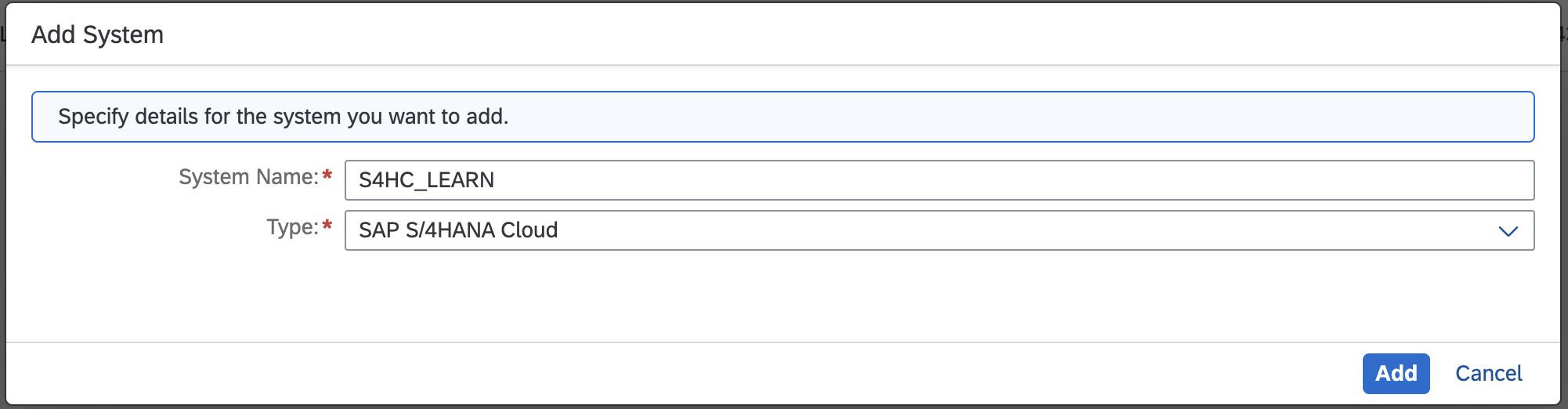
It will prompt to get the token to register the system with SAP BTP Global account. Click on Get Token.

Copy the Registration Token and save it, the same will be used in our SAP S/4HANA Cloud Tenant.

Now open the SAP S/4HANA Cloud Tenant and launch the Maintain Extensions on SAP BTP App.

Click on the New.. Provide the description and token which we have copied earlier and choose Create.

Setup S/4HANA Extensibility Entitlement with SAP S/4HANA Cloud Tenant
In the SAP BTP Cockpit, navigate to Entitlements > Entity Assignments > Choose the entity > Configure Entitlements > Add Service Plans. Search for the SAP S/4HANA Cloud Extensibility and click on it. On the right side we need to choose our registered System, and choose below available plans.
- messaging – to consume SAP S/4HANA Cloud events and create event-based extensions using the event bus from SAP Event Mesh Integration.
- api-access – for generic access for SAP S/4HANA Cloud APIs.

Configure Inbound and Outbound Users with Communication Systems in S/4HANA Cloud Tenant
Communication systems are created to enable the communication among different systems.
Launch the Communication Systems app in the S/4HANA Cloud Tenant and click on the New.

Enter the Host Name such as portal-service.cfapps.<datacenter>.<domain> and define an ID and name for the system.

We need to add Technical User for Inbound Communication. Under Users for Inbound Communication, click Add. We have an option to choose either SSL Client Certificate or User Name and Password as authentication method, here I am going with User Name and password as authentication method.

Click on New User. It will be redirected to the Communication User app. Enter new user name and description. Depending on the selected authentication method, either upload the required X.509 client certificates or provide a password and then click on Create.

We need to add Technical User for Outbound Communication. Under Users for Outbound Communication, click Add. In the New Outbound Communication User, choose None as authentication method and click on Create.


Note: SAP recommends to use the client-based authentication (X.509).
Configure the Communication Arrangement
Communication arrangement to enable the communication between your SAP S/4HANA Cloud Tenant and SAP BTP.
Launch the Communication Arrangements app in the S/4HANA Cloud Tenant and click on New.

In the New Communication Arrangement dialog, search and choose the communication scenario SAP_COM_0647 - SAP Fiori Launchpad Content Exposure Integration and click on Create.

In the Communication Arrangement, under Common Data in the Communication System field, select the communication system which we have created earlier. The Inbound and Outbound User information will be pulled automatically. In the Inbound Services section, the URLs to the service endpoints are displayed.

- Under Additional Properties, enter the values as below:
- Logical Target Identifier, enter an unique ID to identify the target of the callback URL. This will be used in the content change notification process.
- Unused Exposure Content Expiration (Days), define after how many days unused exposure content will be deleted. The default value is 100. If you dont want to delete the content, set it to 0.
- Exposure Log Level, we need to specify which messages should be in the exposure log. The default value is 2. Below are the available values
- 1 - Show entities with errors
- 2 - Show entities with errors and warnings (default)
- 3 - Show entities with errors, warnings and success messages
9 - Show all the entities including API calls

- Now we need to enter the job execution details for scheduling the exposure content and click on Save.
Note: SAP recommends to set the job frequency to hourly. After we save the arrangement, it might take a while until the job gets scheduled. When the Job Status field turns active, the job will execute as defined.

Roles Exposure
Launch the Maintain Business Roles app in the S/4HANA Cloud Tenant.

Select the relevant roles which we want to expose and click on Expose to SAP BTP and confirm by clicking on Expose.

Exposed to SAP BTP filter field which helps to filter the roles and Exposed to SAP BTP column shows which all the roles are exposed.

Configure Communication for Content Consumption
In the SAP BTP Cockpit, navigate to Connectivity > Destinations. Click on the Download Trust.

Launch the Communication Systems app in the S/4HANA Cloud Tenant and click on New and enter the details as per the below screenshot and click on Save.


Protect Against Clickjacking
To run apps in an iFrame, you need to configure an allowlist - define secure applications by adding trusted hosts to the protection allowlist.
Launch Maintain Protection Allowlists app in the S/4HANA Cloud Tenant.

On the Clickjacking Protection tab, click on + to add a new host.

- In the Add Trusted Host pop up, enter the below information and click on Add.
- Trusted Host Name: .launchpad.cfapps..hana.ondemand.com
- Schema: HTTPS
Port: 443
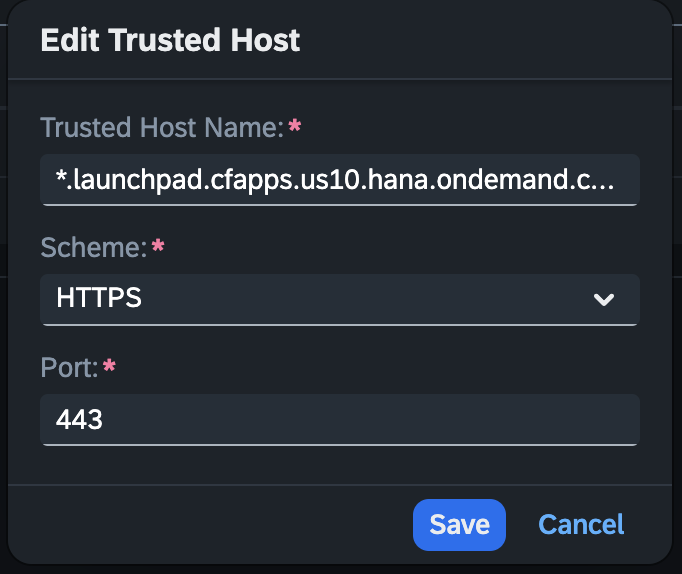
Adding Destinations
We need to create a design-time destination to define the location from where we need to fetch the exposed content, also runtime destination for launching the app.
Open the SAP BTP cockpit, and navigate to the Connectivity > Destination
Design-Time Destination
| Property | Value |
|---|---|
| Name | s4hc_learn_dt |
| Type | HTTP |
| URL | https://myxxxxx-api.s4hana.ondemand.com/sap/bc/http/sap/APS_FLP_CONTENT_EXPOSURE/entities |
| Proxy Type | Internet |
| Authentication Method | BasicAuthentication |
| User | User which created during Inbound Communication |
| Password | Password which created during Inbound Communication |

Run-Time Destination
A runtime destination for launching apps in an iFrame via a direct URL to the UI host of the cloud solution.
| Property | Value |
|---|---|
| Name | s4hc_learn_rt |
| Type | HTTP |
| Description | Content Cell |
| URL | https://myxxxx.s4hana.ondemand.com |
| Proxy Type | Internet |
| Authentication Method | NoAuthentication |
| Additional Properties | Value |
|---|---|
| HTML5.DynamicDestination | true |
| sap-platform | ABAP |
| launchpad.wa.productId | SAP_S4HANA_CLOUD |
| launchpad.wa.productVersion | 2302.latest |

Runtime Destination for Dynamic Data
| Property | Value |
|---|---|
| Name | S4HC_LEARN |
| Type | HTTP |
| Description | Content Cell |
| URL | https://myxxx-api.s4hana.cloud.sap |
| Proxy Type | Internet |
| Authentication Method | SAMLAssertion |
| Audience | https://myxxx.s4hana.cloud.sap |
| AuthnContextClassRef | urn:oasis:names:tc:SAML:2.0:ac:classes:PreviousSession |
| Additional Properties | Value |
|---|---|
| HTML5.DynamicDestination | true |
| HTML5.Timeout | 6000 |
| nameIdFormat | urn:oasis:names:tc:SAML:1.1:nameid-format:emailAddress |
| WebIDEEnabled | true |
| WebIDEUsage | odata_abap |

Site Manager - Channel Manager
Open SAP Build Work Zone, Standard Edition - Site Manager which is launchpad configuration where we will be creating Content channel which helps in the connecting SAP Build Work Zone with the help of destinations.
Click on New on the top right corner.

Enter the below details as below and click on Save.

Once it is saved and click on the Update Content.

Display Launchpad Content Exposure Logs
- To get the application log, which was created when publishing launchpad content to SAP BTP, Display Launchpad Content Exposure Logs app will be used.
To use this app, user need should have SAP_BR_ADMINISTRATOR role assigned also SAP_CORE_BC_UI_MON Business Catalog.

SAP Build Work Zone Site Manager - Content Manager
Now lets go to the Content Manager > Content Explorer. Click on the Content channel which we created earlier, here it is S4HC LEARN.

It will display the list of the roles which we exposed in the S/4HANA Cloud Tenant. Choose the roles which we want to be used as part of SAP Build Work Zone and click on the Add to My Content.

Selected roles will be displayed under My Content.

Click on a particular role to display the list of application associated to that role.

Site Manager - Site Directory
Here we will be adding the roles to the site.
Click on the settings icon of the site and once it is opened click on the Edit.


On the right side we should be able to see the Assignment section where we need to choose the roles which should be accessable using this site.

Also enable other settings like
- Spaces and Pages available under Display --> View Mode
- Search in Shell Header available under Display --> Display on the screen
- Show Source System Name on Tiles available under Display --> Display on the screen -- Enables the user to display the source system name on the tile.
- Add parameters as below to enable and display SAP Companion
- product - LAUNCHPADS_BTP_CF
- version - latest
- stateUACP - PRODUCTION
- dataUrlUACP - https://help.sap.com/webassistant/
- resourceUrl - https://webassistant.enable-now.cloud.sap/web_assistant/framework/



Add Roles to the User
Open the SAP BTP Cockpit ---> Security --> Users. Choose the User and add relevant roles to the user to access the S/4HANA Cloud content from SAP Build Work Zone.

Launch and login the SAP Build Work Zone with relavant user credentials.


Companion Usage in the SAP BTP post SAP S/4HANA Cloud content federation
Restrictions
- The integration of SAP Build WorkZone, standard edition with SAP S/4HANA Cloud, public edition is restricted to scenarios with a limited number of business roles.
- SAP Build Workzone, standard edition is no full equivalent of the SAP Fiori launchpad of SAP S/4HANA Cloud, public edition.
- The federation of multiple SAP S/4HANA systems is not recommended, as multiple groups, spaces, pages and apps with identical names might occur and create conflicts.
- Built-in support for ticket creation, support related information and end-user feedback (via Qualtrics) is not supported.
I hope you found this blog informative. Please do not hesitate to offer any suggestions.
Regards,
Sai Nithesh Gajula
You must be a registered user to add a comment. If you've already registered, sign in. Otherwise, register and sign in.
-
"automatische backups"
1 -
"regelmäßige sicherung"
1 -
"TypeScript" "Development" "FeedBack"
1 -
505 Technology Updates 53
1 -
ABAP
14 -
ABAP API
1 -
ABAP CDS Views
2 -
ABAP CDS Views - BW Extraction
1 -
ABAP CDS Views - CDC (Change Data Capture)
1 -
ABAP class
2 -
ABAP Cloud
3 -
ABAP Development
5 -
ABAP in Eclipse
1 -
ABAP Platform Trial
1 -
ABAP Programming
2 -
abap technical
1 -
abapGit
1 -
absl
2 -
access data from SAP Datasphere directly from Snowflake
1 -
Access data from SAP datasphere to Qliksense
1 -
Accrual
1 -
action
1 -
adapter modules
1 -
Addon
1 -
Adobe Document Services
1 -
ADS
1 -
ADS Config
1 -
ADS with ABAP
1 -
ADS with Java
1 -
ADT
2 -
Advance Shipping and Receiving
1 -
Advanced Event Mesh
3 -
Advanced formula
1 -
AEM
1 -
AI
7 -
AI Launchpad
1 -
AI Projects
1 -
AIML
9 -
Alert in Sap analytical cloud
1 -
Amazon S3
1 -
Analytical Dataset
1 -
Analytical Model
1 -
Analytics
1 -
Analyze Workload Data
1 -
annotations
1 -
API
1 -
API and Integration
3 -
API Call
2 -
API security
1 -
Application Architecture
1 -
Application Development
5 -
Application Development for SAP HANA Cloud
3 -
Applications and Business Processes (AP)
1 -
Artificial Intelligence
1 -
Artificial Intelligence (AI)
5 -
Artificial Intelligence (AI) 1 Business Trends 363 Business Trends 8 Digital Transformation with Cloud ERP (DT) 1 Event Information 462 Event Information 15 Expert Insights 114 Expert Insights 76 Life at SAP 418 Life at SAP 1 Product Updates 4
1 -
Artificial Intelligence (AI) blockchain Data & Analytics
1 -
Artificial Intelligence (AI) blockchain Data & Analytics Intelligent Enterprise
1 -
Artificial Intelligence (AI) blockchain Data & Analytics Intelligent Enterprise Oil Gas IoT Exploration Production
1 -
Artificial Intelligence (AI) blockchain Data & Analytics Intelligent Enterprise sustainability responsibility esg social compliance cybersecurity risk
1 -
ASE
1 -
ASR
2 -
ASUG
1 -
Attachments
1 -
Authorisations
1 -
Automating Processes
1 -
Automation
2 -
aws
2 -
Azure
1 -
Azure AI Studio
1 -
Azure API Center
1 -
Azure API Management
1 -
B2B Integration
1 -
Backorder Processing
1 -
Backup
1 -
Backup and Recovery
1 -
Backup schedule
1 -
BADI_MATERIAL_CHECK error message
1 -
Bank
1 -
Bank Communication Management
1 -
BAS
1 -
basis
2 -
Basis Monitoring & Tcodes with Key notes
2 -
Batch Management
1 -
BDC
1 -
Best Practice
1 -
bitcoin
1 -
Blockchain
3 -
bodl
1 -
BOP in aATP
1 -
BOP Segments
1 -
BOP Strategies
1 -
BOP Variant
1 -
BPC
1 -
BPC LIVE
1 -
BTP
13 -
BTP Destination
2 -
Business AI
1 -
Business and IT Integration
1 -
Business application stu
1 -
Business Application Studio
1 -
Business Architecture
1 -
Business Communication Services
1 -
Business Continuity
1 -
Business Data Fabric
3 -
Business Fabric
1 -
Business Partner
12 -
Business Partner Master Data
10 -
Business Technology Platform
2 -
Business Trends
4 -
BW4HANA
1 -
CA
1 -
calculation view
1 -
CAP
4 -
Capgemini
1 -
CAPM
1 -
Catalyst for Efficiency: Revolutionizing SAP Integration Suite with Artificial Intelligence (AI) and
1 -
CCMS
2 -
CDQ
12 -
CDS
2 -
Cental Finance
1 -
Certificates
1 -
CFL
1 -
Change Management
1 -
chatbot
1 -
chatgpt
3 -
CL_SALV_TABLE
2 -
Class Runner
1 -
Classrunner
1 -
Cloud ALM Monitoring
1 -
Cloud ALM Operations
1 -
cloud connector
1 -
Cloud Extensibility
1 -
Cloud Foundry
4 -
Cloud Integration
6 -
Cloud Platform Integration
2 -
cloudalm
1 -
communication
1 -
Compensation Information Management
1 -
Compensation Management
1 -
Compliance
1 -
Compound Employee API
1 -
Configuration
1 -
Connectors
1 -
Consolidation Extension for SAP Analytics Cloud
2 -
Control Indicators.
1 -
Controller-Service-Repository pattern
1 -
Conversion
1 -
Cosine similarity
1 -
cryptocurrency
1 -
CSI
1 -
ctms
1 -
Custom chatbot
3 -
Custom Destination Service
1 -
custom fields
1 -
Customer Experience
1 -
Customer Journey
1 -
Customizing
1 -
cyber security
3 -
cybersecurity
1 -
Data
1 -
Data & Analytics
1 -
Data Aging
1 -
Data Analytics
2 -
Data and Analytics (DA)
1 -
Data Archiving
1 -
Data Back-up
1 -
Data Flow
1 -
Data Governance
5 -
Data Integration
2 -
Data Quality
12 -
Data Quality Management
12 -
Data Synchronization
1 -
data transfer
1 -
Data Unleashed
1 -
Data Value
8 -
database tables
1 -
Dataframe
1 -
Datasphere
3 -
datenbanksicherung
1 -
dba cockpit
1 -
dbacockpit
1 -
Debugging
2 -
Defender
1 -
Delimiting Pay Components
1 -
Delta Integrations
1 -
Destination
3 -
Destination Service
1 -
Developer extensibility
1 -
Developing with SAP Integration Suite
1 -
Devops
1 -
digital transformation
1 -
Documentation
1 -
Dot Product
1 -
DQM
1 -
dump database
1 -
dump transaction
1 -
e-Invoice
1 -
E4H Conversion
1 -
Eclipse ADT ABAP Development Tools
2 -
edoc
1 -
edocument
1 -
ELA
1 -
Embedded Consolidation
1 -
Embedding
1 -
Embeddings
1 -
Employee Central
1 -
Employee Central Payroll
1 -
Employee Central Time Off
1 -
Employee Information
1 -
Employee Rehires
1 -
Enable Now
1 -
Enable now manager
1 -
endpoint
1 -
Enhancement Request
1 -
Enterprise Architecture
1 -
ESLint
1 -
ETL Business Analytics with SAP Signavio
1 -
Euclidean distance
1 -
Event Dates
1 -
Event Driven Architecture
1 -
Event Mesh
2 -
Event Reason
1 -
EventBasedIntegration
1 -
EWM
1 -
EWM Outbound configuration
1 -
EWM-TM-Integration
1 -
Existing Event Changes
1 -
Expand
1 -
Expert
2 -
Expert Insights
2 -
Exploits
1 -
Fiori
14 -
Fiori Elements
2 -
Fiori SAPUI5
12 -
first-guidance
1 -
Flask
1 -
FTC
1 -
Full Stack
8 -
Funds Management
1 -
gCTS
1 -
General
1 -
Generative AI
1 -
Getting Started
1 -
GitHub
9 -
Grants Management
1 -
groovy
1 -
GTP
1 -
HANA
6 -
HANA Cloud
2 -
Hana Cloud Database Integration
2 -
HANA DB
2 -
HANA XS Advanced
1 -
Historical Events
1 -
home labs
1 -
HowTo
1 -
HR Data Management
1 -
html5
8 -
HTML5 Application
1 -
Identity cards validation
1 -
idm
1 -
Implementation
1 -
input parameter
1 -
instant payments
1 -
Integration
3 -
Integration Advisor
1 -
Integration Architecture
1 -
Integration Center
1 -
Integration Suite
1 -
intelligent enterprise
1 -
iot
1 -
Java
1 -
job
1 -
Job Information Changes
1 -
Job-Related Events
1 -
Job_Event_Information
1 -
joule
4 -
Journal Entries
1 -
Just Ask
1 -
Kerberos for ABAP
8 -
Kerberos for JAVA
8 -
KNN
1 -
Launch Wizard
1 -
Learning Content
2 -
Life at SAP
5 -
lightning
1 -
Linear Regression SAP HANA Cloud
1 -
Loading Indicator
1 -
local tax regulations
1 -
LP
1 -
Machine Learning
3 -
Marketing
1 -
Master Data
3 -
Master Data Management
14 -
Maxdb
2 -
MDG
1 -
MDGM
1 -
MDM
1 -
Message box.
1 -
Messages on RF Device
1 -
Microservices Architecture
1 -
Microsoft Universal Print
1 -
Middleware Solutions
1 -
Migration
5 -
ML Model Development
1 -
Modeling in SAP HANA Cloud
8 -
Monitoring
3 -
MTA
1 -
Multi-Record Scenarios
1 -
Multiple Event Triggers
1 -
Myself Transformation
1 -
Neo
1 -
New Event Creation
1 -
New Feature
1 -
Newcomer
1 -
NodeJS
3 -
ODATA
2 -
OData APIs
1 -
odatav2
1 -
ODATAV4
1 -
ODBC
1 -
ODBC Connection
1 -
Onpremise
1 -
open source
2 -
OpenAI API
1 -
Oracle
1 -
PaPM
1 -
PaPM Dynamic Data Copy through Writer function
1 -
PaPM Remote Call
1 -
PAS-C01
1 -
Pay Component Management
1 -
PGP
1 -
Pickle
1 -
PLANNING ARCHITECTURE
1 -
Popup in Sap analytical cloud
1 -
PostgrSQL
1 -
POSTMAN
1 -
Prettier
1 -
Process Automation
2 -
Product Updates
5 -
PSM
1 -
Public Cloud
1 -
Python
4 -
python library - Document information extraction service
1 -
Qlik
1 -
Qualtrics
1 -
RAP
3 -
RAP BO
2 -
Record Deletion
1 -
Recovery
1 -
recurring payments
1 -
redeply
1 -
Release
1 -
Remote Consumption Model
1 -
Replication Flows
1 -
research
1 -
Resilience
1 -
REST
1 -
REST API
1 -
Retagging Required
1 -
Risk
1 -
Rolling Kernel Switch
1 -
route
1 -
rules
1 -
S4 HANA
1 -
S4 HANA Cloud
1 -
S4 HANA On-Premise
1 -
S4HANA
3 -
S4HANA_OP_2023
2 -
SAC
10 -
SAC PLANNING
9 -
SAP
4 -
SAP ABAP
1 -
SAP Advanced Event Mesh
1 -
SAP AI Core
8 -
SAP AI Launchpad
8 -
SAP Analytic Cloud Compass
1 -
Sap Analytical Cloud
1 -
SAP Analytics Cloud
4 -
SAP Analytics Cloud for Consolidation
3 -
SAP Analytics Cloud Story
1 -
SAP analytics clouds
1 -
SAP API Management
1 -
SAP BAS
1 -
SAP Basis
6 -
SAP BODS
1 -
SAP BODS certification.
1 -
SAP BTP
21 -
SAP BTP Build Work Zone
2 -
SAP BTP Cloud Foundry
6 -
SAP BTP Costing
1 -
SAP BTP CTMS
1 -
SAP BTP Innovation
1 -
SAP BTP Migration Tool
1 -
SAP BTP SDK IOS
1 -
SAP BTPEA
1 -
SAP Build
11 -
SAP Build App
1 -
SAP Build apps
1 -
SAP Build CodeJam
1 -
SAP Build Process Automation
3 -
SAP Build work zone
10 -
SAP Business Objects Platform
1 -
SAP Business Technology
2 -
SAP Business Technology Platform (XP)
1 -
sap bw
1 -
SAP CAP
2 -
SAP CDC
1 -
SAP CDP
1 -
SAP CDS VIEW
1 -
SAP Certification
1 -
SAP Cloud ALM
4 -
SAP Cloud Application Programming Model
1 -
SAP Cloud Integration for Data Services
1 -
SAP cloud platform
8 -
SAP Companion
1 -
SAP CPI
3 -
SAP CPI (Cloud Platform Integration)
2 -
SAP CPI Discover tab
1 -
sap credential store
1 -
SAP Customer Data Cloud
1 -
SAP Customer Data Platform
1 -
SAP Data Intelligence
1 -
SAP Data Migration in Retail Industry
1 -
SAP Data Services
1 -
SAP DATABASE
1 -
SAP Dataspher to Non SAP BI tools
1 -
SAP Datasphere
9 -
SAP DRC
1 -
SAP EWM
1 -
SAP Fiori
3 -
SAP Fiori App Embedding
1 -
Sap Fiori Extension Project Using BAS
1 -
SAP GRC
1 -
SAP HANA
1 -
SAP HCM (Human Capital Management)
1 -
SAP HR Solutions
1 -
SAP IDM
1 -
SAP Integration Suite
9 -
SAP Integrations
4 -
SAP iRPA
2 -
SAP LAGGING AND SLOW
1 -
SAP Learning Class
1 -
SAP Learning Hub
1 -
SAP Master Data
1 -
SAP Odata
2 -
SAP on Azure
2 -
SAP PAL
1 -
SAP PartnerEdge
1 -
sap partners
1 -
SAP Password Reset
1 -
SAP PO Migration
1 -
SAP Prepackaged Content
1 -
SAP Process Automation
2 -
SAP Process Integration
2 -
SAP Process Orchestration
1 -
SAP S4HANA
2 -
SAP S4HANA Cloud
1 -
SAP S4HANA Cloud for Finance
1 -
SAP S4HANA Cloud private edition
1 -
SAP Sandbox
1 -
SAP STMS
1 -
SAP successfactors
3 -
SAP SuccessFactors HXM Core
1 -
SAP Time
1 -
SAP TM
2 -
SAP Trading Partner Management
1 -
SAP UI5
1 -
SAP Upgrade
1 -
SAP Utilities
1 -
SAP-GUI
8 -
SAP_COM_0276
1 -
SAPBTP
1 -
SAPCPI
1 -
SAPEWM
1 -
sapfirstguidance
1 -
SAPHANAService
1 -
SAPIQ
1 -
sapmentors
1 -
saponaws
2 -
SAPS4HANA
1 -
SAPUI5
5 -
schedule
1 -
Script Operator
1 -
Secure Login Client Setup
8 -
security
9 -
Selenium Testing
1 -
Self Transformation
1 -
Self-Transformation
1 -
SEN
1 -
SEN Manager
1 -
service
1 -
SET_CELL_TYPE
1 -
SET_CELL_TYPE_COLUMN
1 -
SFTP scenario
2 -
Simplex
1 -
Single Sign On
8 -
Singlesource
1 -
SKLearn
1 -
Slow loading
1 -
soap
1 -
Software Development
1 -
SOLMAN
1 -
solman 7.2
2 -
Solution Manager
3 -
sp_dumpdb
1 -
sp_dumptrans
1 -
SQL
1 -
sql script
1 -
SSL
8 -
SSO
8 -
Substring function
1 -
SuccessFactors
1 -
SuccessFactors Platform
1 -
SuccessFactors Time Tracking
1 -
Sybase
1 -
system copy method
1 -
System owner
1 -
Table splitting
1 -
Tax Integration
1 -
Technical article
1 -
Technical articles
1 -
Technology Updates
15 -
Technology Updates
1 -
Technology_Updates
1 -
terraform
1 -
Threats
2 -
Time Collectors
1 -
Time Off
2 -
Time Sheet
1 -
Time Sheet SAP SuccessFactors Time Tracking
1 -
Tips and tricks
2 -
toggle button
1 -
Tools
1 -
Trainings & Certifications
1 -
Transformation Flow
1 -
Transport in SAP BODS
1 -
Transport Management
1 -
TypeScript
3 -
ui designer
1 -
unbind
1 -
Unified Customer Profile
1 -
UPB
1 -
Use of Parameters for Data Copy in PaPM
1 -
User Unlock
1 -
VA02
1 -
Validations
1 -
Vector Database
2 -
Vector Engine
1 -
Visual Studio Code
1 -
VSCode
2 -
VSCode extenions
1 -
Vulnerabilities
1 -
Web SDK
1 -
work zone
1 -
workload
1 -
xsa
1 -
XSA Refresh
1
- « Previous
- Next »
- Sapphire 2024 user experience and application development sessions in Technology Blogs by SAP
- Creating a Custom Navigation Side Panel in SAP Analytics Cloud (Optimized Story Experience) in Technology Blogs by SAP
- Integrating Smart contracts with SAPUI5 in Technology Blogs by Members
- SAP Fiori for SAP S/4HANA - Empowering Your Homepage: Enabling My Home for SAP S/4HANA 2023 FPS01 in Technology Blogs by SAP
- Configuring SAP CI/CD pipeline for Deploying ReactJS application in Cloud Foundry in Technology Q&A
| User | Count |
|---|---|
| 9 | |
| 8 | |
| 5 | |
| 5 | |
| 4 | |
| 4 | |
| 4 | |
| 3 | |
| 3 | |
| 3 |