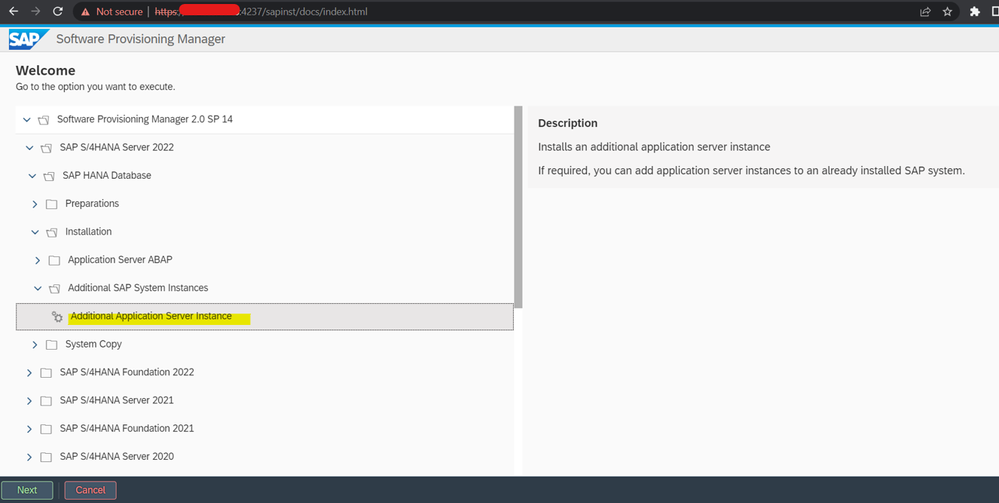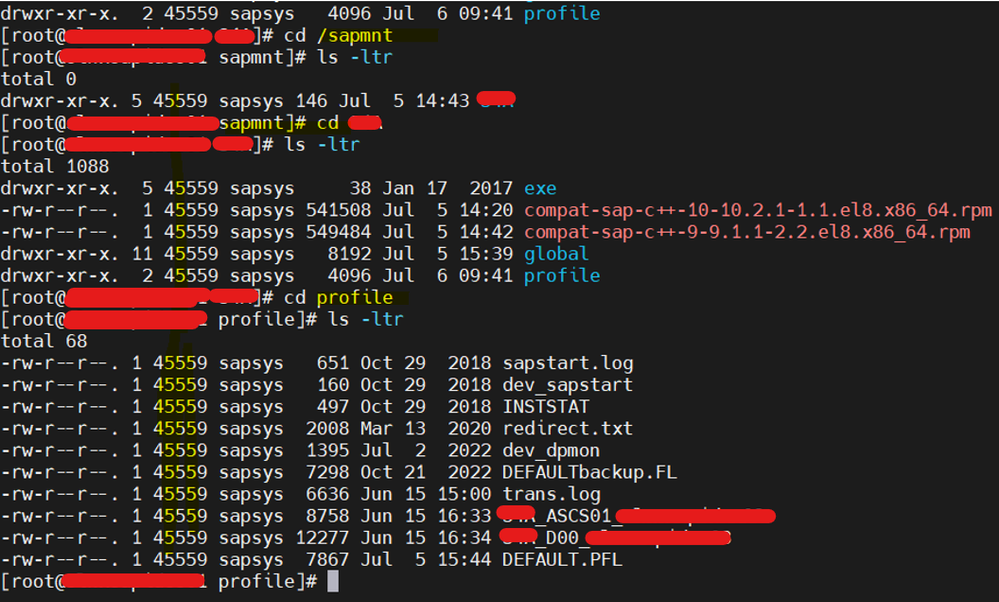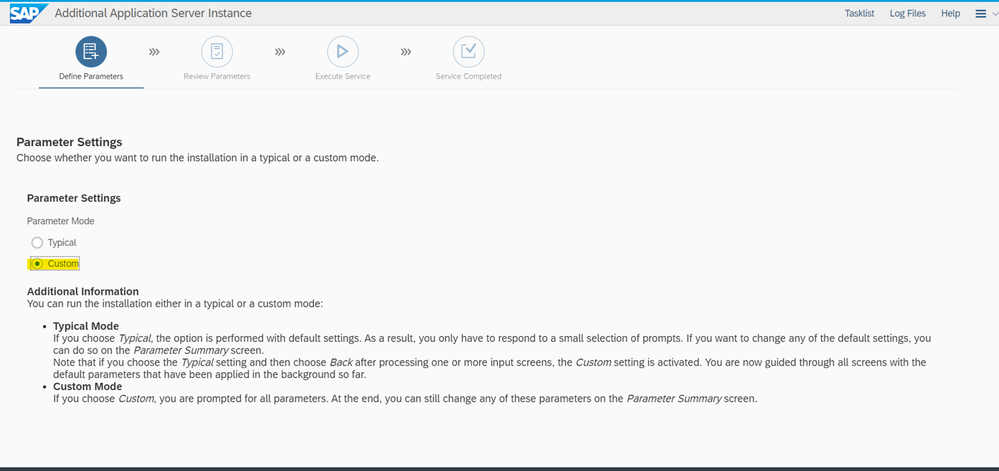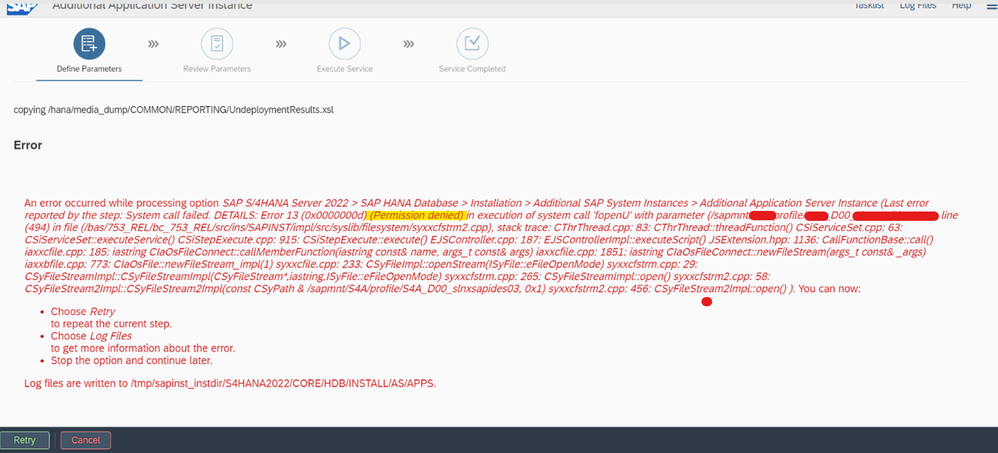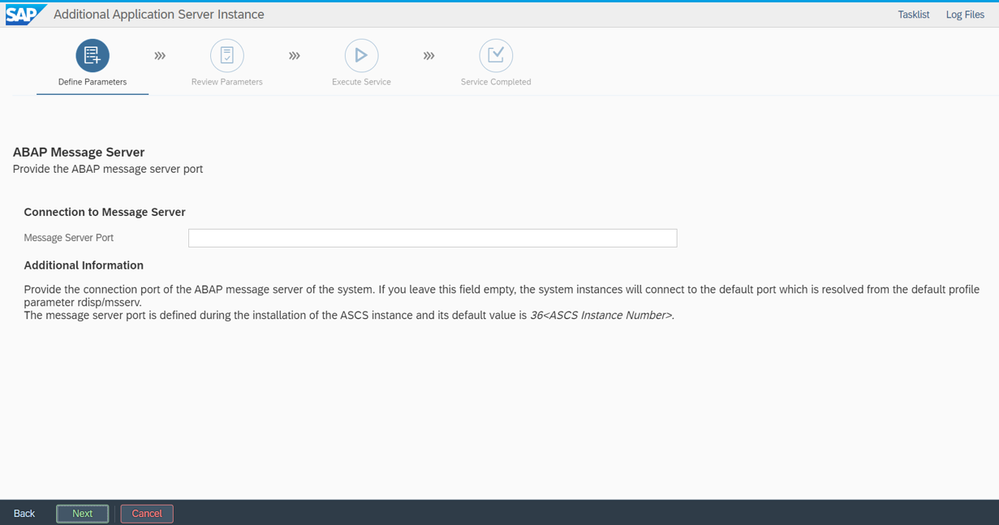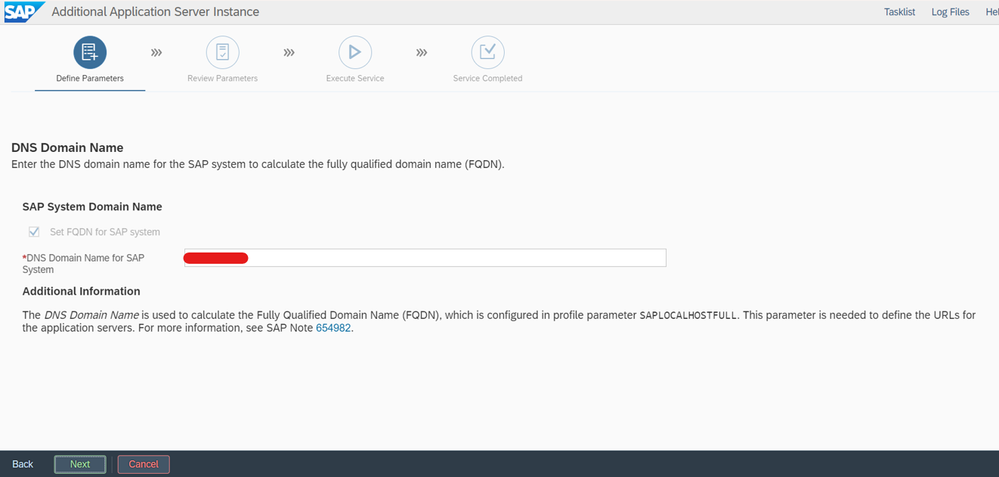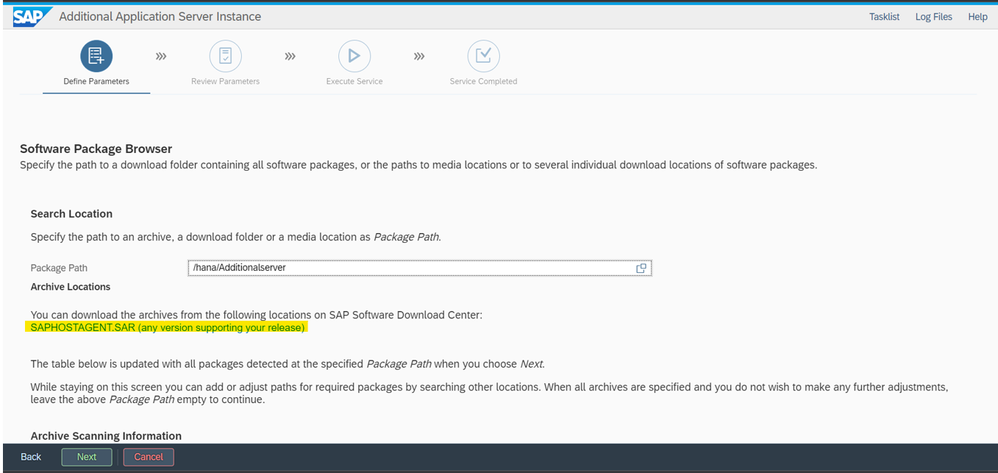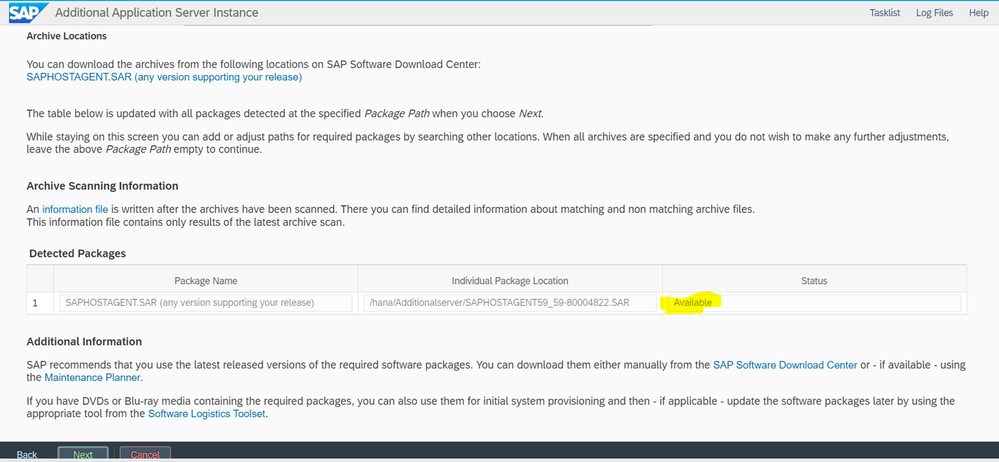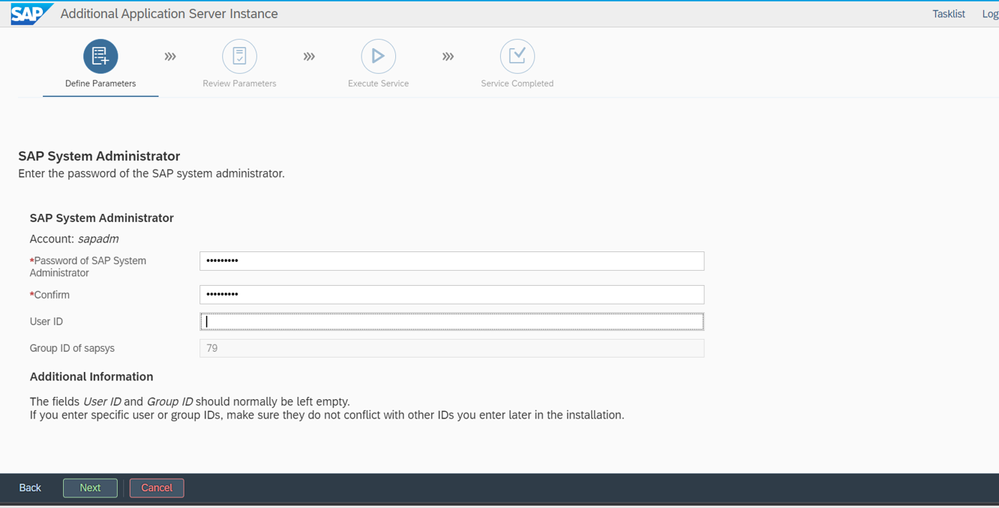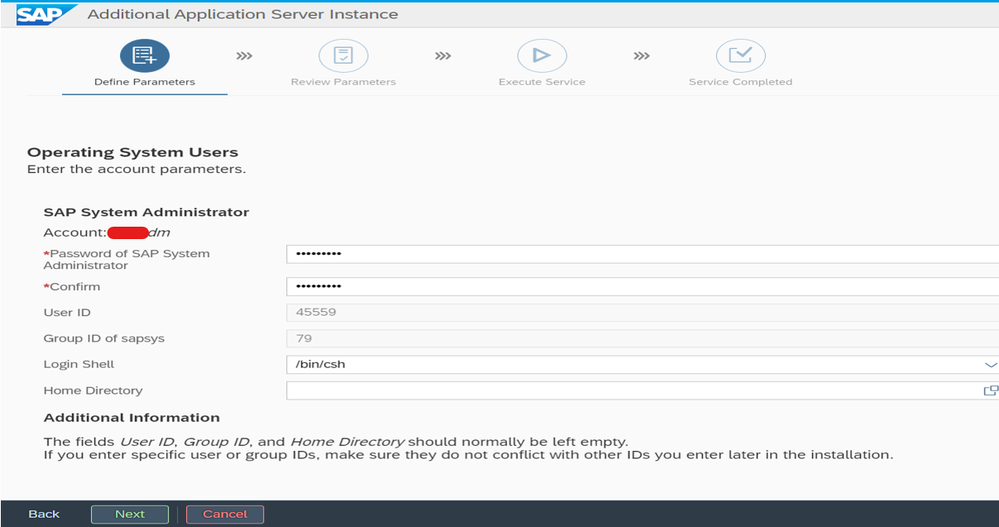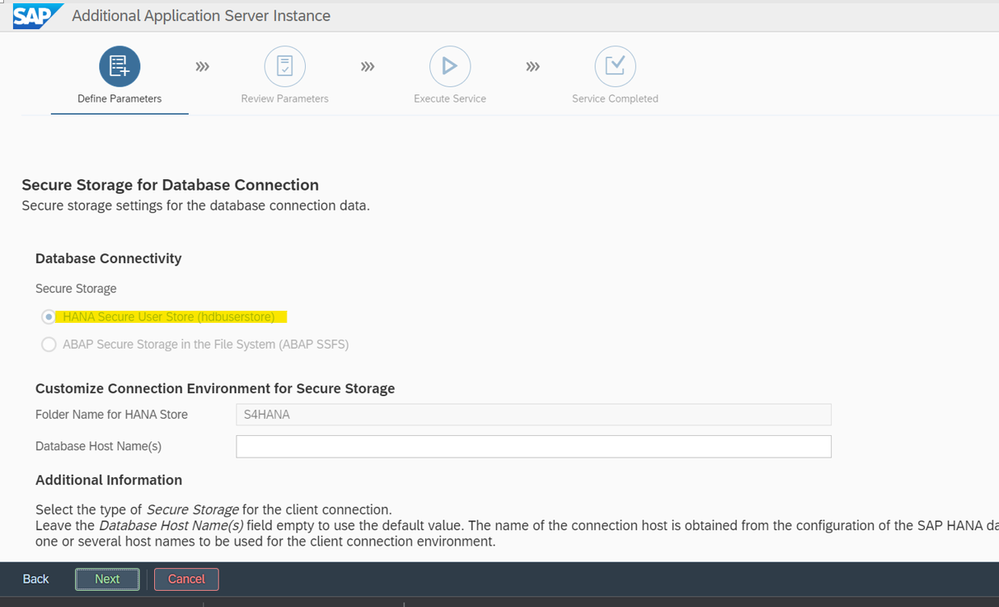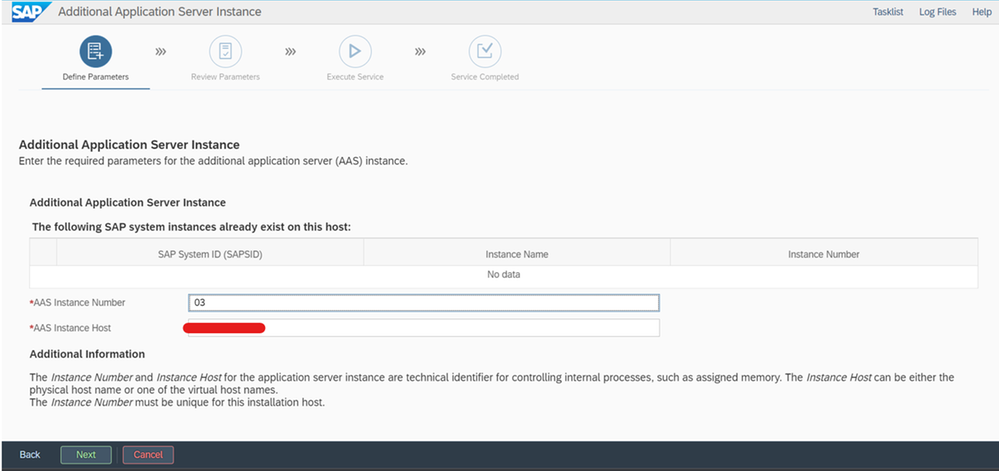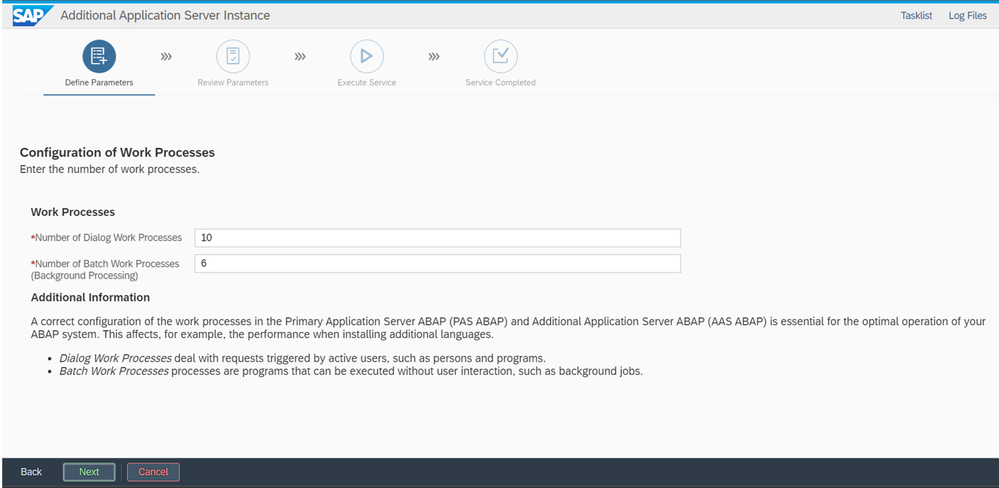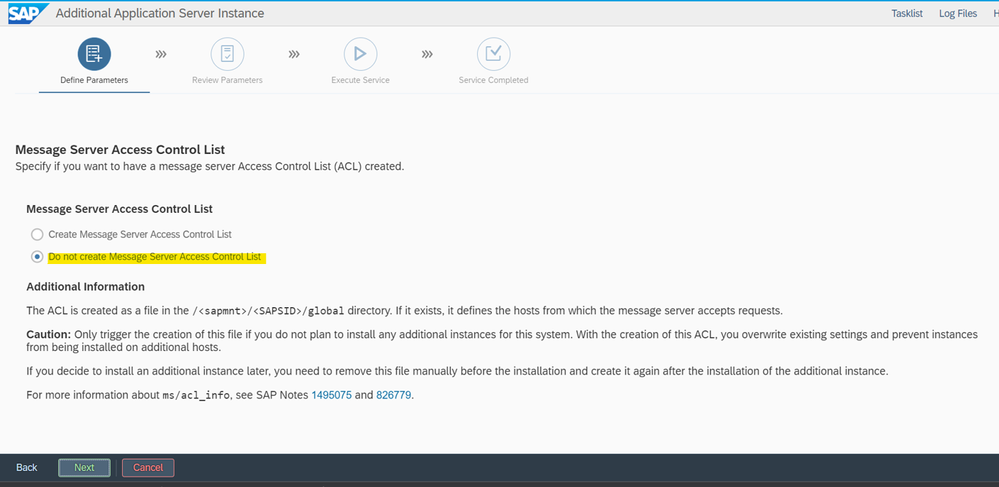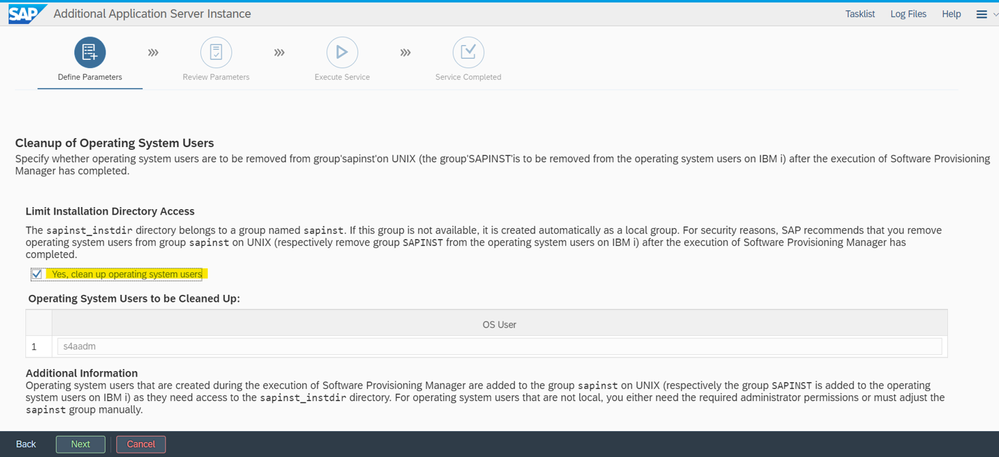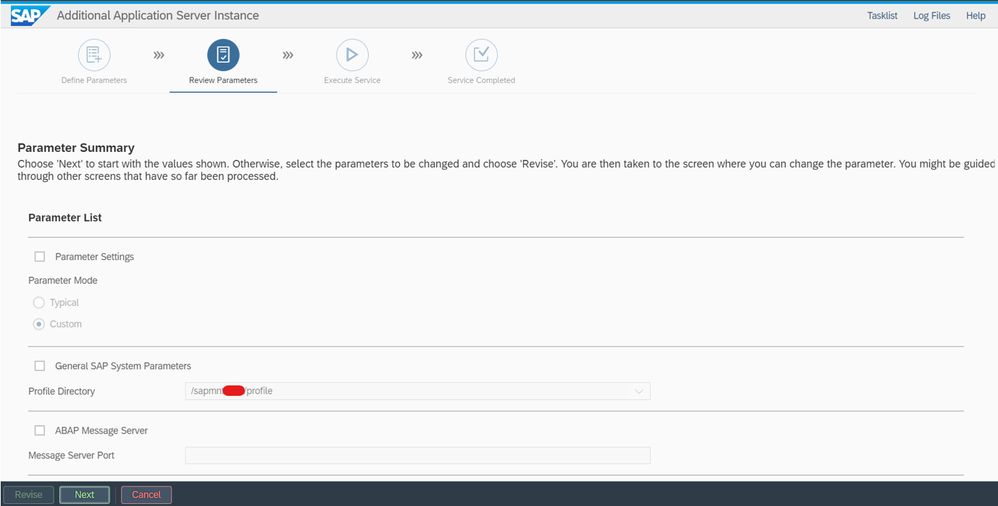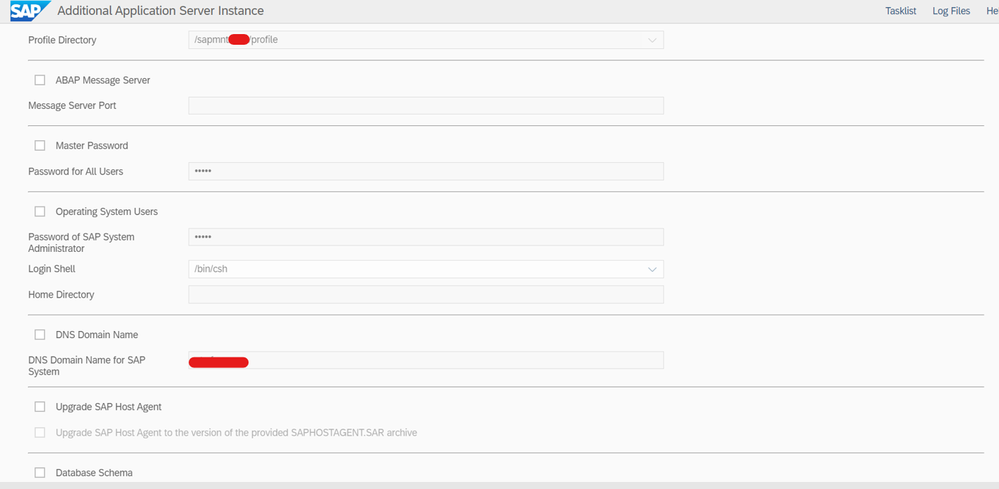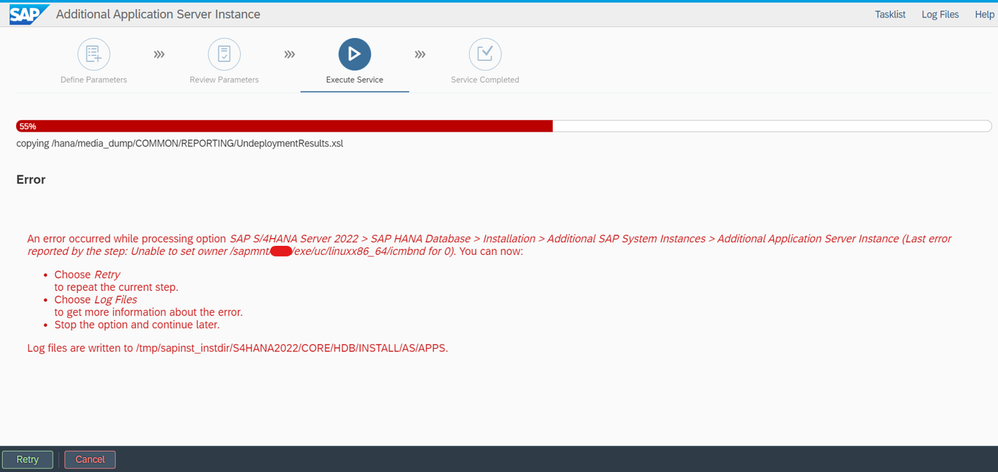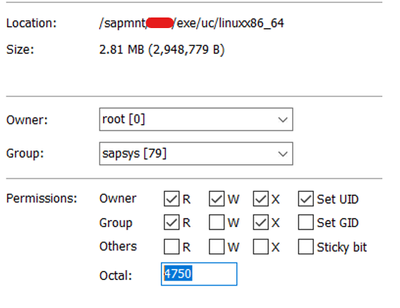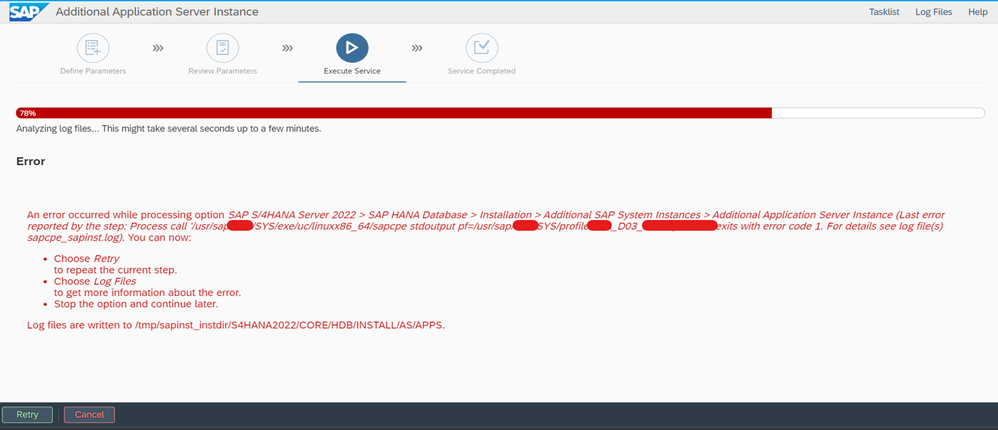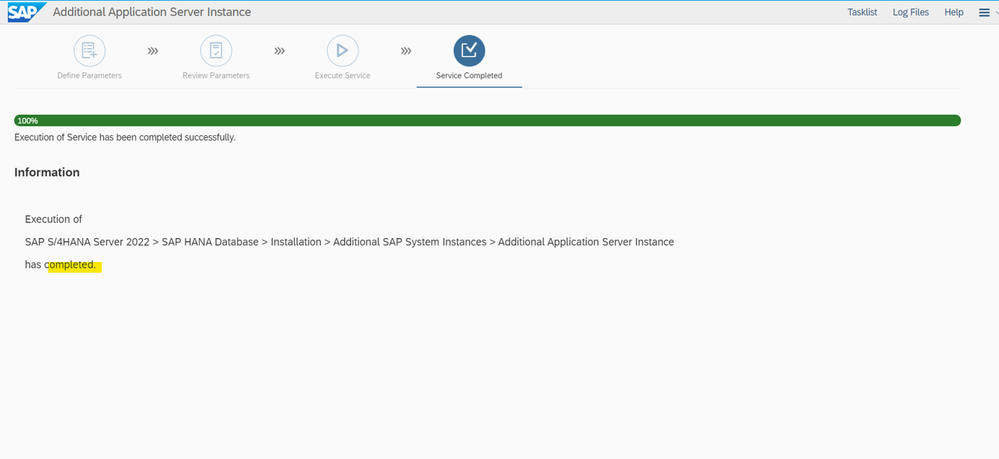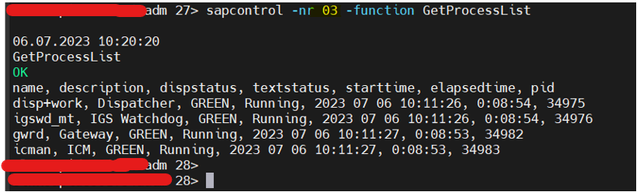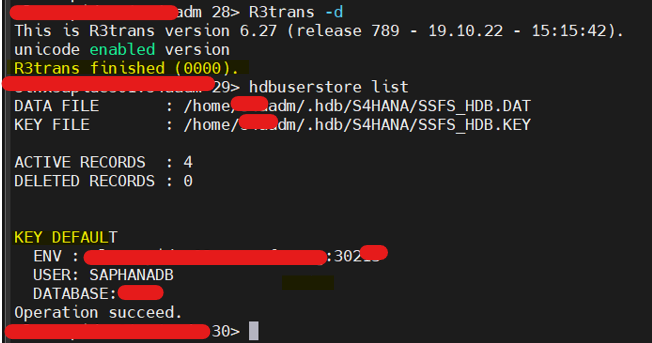- SAP Community
- Products and Technology
- Technology
- Technology Blogs by Members
- INSTALLATION OF SAP ADDITIONAL APPLICATION SERVER ...
- Subscribe to RSS Feed
- Mark as New
- Mark as Read
- Bookmark
- Subscribe
- Printer Friendly Page
- Report Inappropriate Content
#ATR(11)
Informative Note: Created this blog to provide information on how to install additional application server for the existing SAP System (S/4 HANA).
Prerequisites: Knowledge of NFS and OS level FS, SWPM Installation
My Scenario: S/4 HANA System with Primary Application Server/ASCS/Database installed in RHEL - Linux server (Host 1). We are having another host (Host 2) with NFS (/sapmnt, /usr/sap/trans) already mounted and ready to act as a secondary application server for Host 1. You can also consider this blog generally for installing additional application server (SWPM Steps) in any of the landscape.
Installation Steps:
RUN SWPM:
- No need to prepare anything related to Stack/Maintenance Planner for additional application server installation since we have inbuilt options IN SWPM. Make sure to use correct SWPM 1.0 or 2.0 accordingly. In my case, SWPM 2.0 for S/4 HANA. Just download SWPM software -> Extract -> Run (sapinst with SAPINST_GUI_HOSTNAME)
- Select Additional Application Server Instance
DEFINE PARAMETER
- Selected 'Custom Mode' to have a view on all parameters. Especially to check whether SIDADM user ID and group ID set as same as Mounted Server ID or not. In my Case, GID and UID of SIDADM - Host 1 Primary App server is 45559 and 79. Group Name of 79 - SAPSYS which will be default for all SAP System SIDADM IDs.
(Please note: It should be 4559 and 79. I have already created GID manually with SAPSYS group name by mistake. Ignore and consider above as 45559 and 79 only)
- Provide profile path [ /sapmnt - mounted - /sapmnt/SID/profile]
- Once you click Next, SWPM will check SAP SID exists or not in that profile path. To check successfully, UID (45559) and GID(79) shouldn't be assigned to any other IDs(Like SAPADM, Any other existing SIDADM). If it's assigned already in Host2, then it will be automatically assigned with that ID (say sapadm) once mounted and you will face below error.
- In short, SWPM will detect SAP System but it can't able to read file since profile will be in different FS UID and GID.
- Left "Empty" for Message Server Port.
- Provide "FQDN " which will be domain -> hostname.domain
We need to install SAP Host Agent which will be a prerequisite. Download SAR file from SWDC and provide downloaded location path.
- We can also provide uid as same as primary server host1 sapadm. It’s optional only. I have left blank.
- To check uid and gid, use cat /etc/passwd|grep -i name
- Provide SIDADM details.
NOTE:
- SWPM itself automatically detected 45559 and 79 will be the suitable User and group ID since /sapmnt path has this UID and GID only. We can’t edit UID/GID as well in this case. During system rename/ If SIDADM accidently deleted, we might have this UID and GID option enabled.
- Provide Database details (SAPHANADB - ABAP Schema User and Password)
- I have provided with default - HDBUserstore entry which will be easier to store and delete Keys. Left blank for Database Host Name(s). SWPM will detect automatically.
NOTE:
In my case, I have already used 00, 01 and 02 instance numbers for Primary App server, ASCS and DB in Host 1. Hence, Used 03 to differentiate. We can also use 00 since host differed but make sure to have unique instance number. A host can have only one unique instance number for each of System types - ABAP, JAVA, WD, DB, ASCS.
- Proceeded with default Work Processes.
- In my case, ACL List not required. Hence, Ignored. We can create ACL List manually if required later as well.
- Selected "Cleanup OS users". It's optional. SIDADM will be inside SAPSYS group permanently. During SWPM operation, SIDADM will be added to SAPINST group as well. Below option "Cleanup" will delete SIDADM from SAPINST group once operation completed. Not from SAPSYS group. For Safer side - Post SWPM completed, check once whether SIDADM assigned to group SAPSYS or not.
DEFINE PARAMETER COMPLETED.
REVIEW PARAMETERS
- It's just reviewing parameters which we defined.
Proceed to Execute Service.
EXECUTE SERVICE
- Execution in progress
Errors you might face during execution
- I have faced below two errors during execution phase.
ICMBND File Permission Error:
- GID and UID of root user will be 0. SWPM can't able to assign 0 for it's ICMBND (file) operation.
- ICMBND File Path -> /sapmnt/SID/exe/uc/linuxx86_64. Assign 0 in /sapmnt host 1 - primary application server path. FS permissions will be updated automatically in mounted host 2 path as well.
- I have set 4750 FS permission (Root 0 - UID, SAPSYS - 79 - GID) for the ICMBND file.
- Execution will continue without errors once you retry setup. Also, you can see ICMBND file FS will be changed automatically from Root 0 SAPSYS 79 to SIDADM and SAPINST by SWPM. It's part of SWPM operation.
LIBRARY NOT FOUND Error -- Occurs in general during Installation - SAP in RHEL.
- SIDADM would already be created by SWPM when you face this error.
- It will directly show error OR asked to refer logs.
[OR]
Log file check:
We need to install compat-sap-c++ RPM file. Create symlink for App servers (/usr/sap/lib with sidadm:sapsys) as well as HANA DB (exe path – create symlink with hdbsidadm:sapsys)
- In my case, compat-sap-c++9 is compatible. We would have already installed this rpm file and did symlink during primary app server - System installation itself. We need to do same steps in this host 2 as well.
- Check in RHEL - Official Site - RPM package seach to download compatible compat-c++ file.
- Once downloaded, you can create symlink using below commands.
mkdir -p /usr/sap/lib ln -s /opt/rh/SAP/lib64/compat-sap-c++-9.so /usr/sap/lib/libstdc++.so.6
chown -R SIDadm:sapsys /usr/sap/lib
- Reference - https://access.redhat.com/solutions/6985203 - RHEL 8 SAP reports /lib64/libstdc++.so.6: version `GLIBCXX_3.4.26' not found
For Application Server:
For HANA DB:
NOTE:
If multiple application servers – S4A, S4B, S4C exists in single host, we can create separate libs4a, libs4b, libs4c folder with symlink to corresponding sidadm:sapsys group. Aim is to create symlink for the library file with sidadm FS permission.
Once step retried, it crossed this error occurred step successfully and continued without any issues.
[Starting ABAP Application Server]
EXECUTION AND SERVICE COMPLETED SUCCESSFULLY.
HEALTH CHECKS:
- All process running fine.
- HDBUserstore list entry 'DEFAULT' added by SWPM and Application <-> DB Connectivity looks fine.
- Mount Point FS checks - We can see all mount points for SAP changed to SIDADM:sapsys. [Including - /usr/sap/SID directory]
Hence, In Host 2, we have added Additional Application server using SWPM post /sapmnt and /usr/sap mounted from Primary Application server(Host 1).
KEY POINTS
[ GID can be 79 – SAPSYS group for all SAP Systems irrespective of SAP System Design]
- Don’t create SIDADM user manually in host 2/client server(secondary app server) after creating mount point from Primary App server(Host 1). Let SWPM creates SIDADM user with SAP System Administrator Role. If created by mistake, delete and run SWPM from Scratch. Else, provide SAP System Admin role.
- Make sure to have same Primary Application server UID for an SAP System having multiple application servers in different hosts – SIDADM user.
- If single host has multiple SAP System Application server (S4A, S4B, S4C), make sure UID of one SAP SYSTEM does not conflict with each other.
Example:
IF,
- Primary Application server of S4BADM – UID and GID : 400 79 (HOST A)
- Primary Application server of S4CADM – UID and GID : 400 79 (HOST B)
AND
- We need to have both S4B and S4C Additional App server in another Host C since RAM/CPU is huge and compliance.
CHANGE
- Either S4B or S4C of Primary app server UID and GID to 401 79 before mounting to C –> Delete S4BADM or S4CADM user manually -> USE SWPM System Rename option to recreate SIDADM user with different UID.
Else
- we can’t have both Additional Application Server S4B and S4C in Host C.
Thanks for Visiting !
Please do connect and follow my Linked In Profile - https://www.linkedin.com/in/ajaytr66/
AJAY TR - ATR - SAP BASIS ADMINISTRATOR
- SAP Managed Tags:
- SAP NetWeaver Application Server for SAP S/4HANA,
- Basis Technology
You must be a registered user to add a comment. If you've already registered, sign in. Otherwise, register and sign in.
-
"automatische backups"
1 -
"regelmäßige sicherung"
1 -
"TypeScript" "Development" "FeedBack"
1 -
505 Technology Updates 53
1 -
ABAP
14 -
ABAP API
1 -
ABAP CDS Views
2 -
ABAP CDS Views - BW Extraction
1 -
ABAP CDS Views - CDC (Change Data Capture)
1 -
ABAP class
2 -
ABAP Cloud
3 -
ABAP Development
5 -
ABAP in Eclipse
1 -
ABAP Platform Trial
1 -
ABAP Programming
2 -
abap technical
1 -
abapGit
1 -
absl
2 -
access data from SAP Datasphere directly from Snowflake
1 -
Access data from SAP datasphere to Qliksense
1 -
Accrual
1 -
action
1 -
adapter modules
1 -
Addon
1 -
Adobe Document Services
1 -
ADS
1 -
ADS Config
1 -
ADS with ABAP
1 -
ADS with Java
1 -
ADT
2 -
Advance Shipping and Receiving
1 -
Advanced Event Mesh
3 -
AEM
1 -
AI
7 -
AI Launchpad
1 -
AI Projects
1 -
AIML
9 -
Alert in Sap analytical cloud
1 -
Amazon S3
1 -
Analytical Dataset
1 -
Analytical Model
1 -
Analytics
1 -
Analyze Workload Data
1 -
annotations
1 -
API
1 -
API and Integration
3 -
API Call
2 -
API security
1 -
Application Architecture
1 -
Application Development
5 -
Application Development for SAP HANA Cloud
3 -
Applications and Business Processes (AP)
1 -
Artificial Intelligence
1 -
Artificial Intelligence (AI)
5 -
Artificial Intelligence (AI) 1 Business Trends 363 Business Trends 8 Digital Transformation with Cloud ERP (DT) 1 Event Information 462 Event Information 15 Expert Insights 114 Expert Insights 76 Life at SAP 418 Life at SAP 1 Product Updates 4
1 -
Artificial Intelligence (AI) blockchain Data & Analytics
1 -
Artificial Intelligence (AI) blockchain Data & Analytics Intelligent Enterprise
1 -
Artificial Intelligence (AI) blockchain Data & Analytics Intelligent Enterprise Oil Gas IoT Exploration Production
1 -
Artificial Intelligence (AI) blockchain Data & Analytics Intelligent Enterprise sustainability responsibility esg social compliance cybersecurity risk
1 -
ASE
1 -
ASR
2 -
ASUG
1 -
Attachments
1 -
Authorisations
1 -
Automating Processes
1 -
Automation
2 -
aws
2 -
Azure
1 -
Azure AI Studio
1 -
Azure API Center
1 -
Azure API Management
1 -
B2B Integration
1 -
Backorder Processing
1 -
Backup
1 -
Backup and Recovery
1 -
Backup schedule
1 -
BADI_MATERIAL_CHECK error message
1 -
Bank
1 -
BAS
1 -
basis
2 -
Basis Monitoring & Tcodes with Key notes
2 -
Batch Management
1 -
BDC
1 -
Best Practice
1 -
bitcoin
1 -
Blockchain
3 -
bodl
1 -
BOP in aATP
1 -
BOP Segments
1 -
BOP Strategies
1 -
BOP Variant
1 -
BPC
1 -
BPC LIVE
1 -
BTP
13 -
BTP Destination
2 -
Business AI
1 -
Business and IT Integration
1 -
Business application stu
1 -
Business Application Studio
1 -
Business Architecture
1 -
Business Communication Services
1 -
Business Continuity
1 -
Business Data Fabric
3 -
Business Fabric
1 -
Business Partner
12 -
Business Partner Master Data
10 -
Business Technology Platform
2 -
Business Trends
4 -
BW4HANA
1 -
CA
1 -
calculation view
1 -
CAP
4 -
Capgemini
1 -
CAPM
1 -
Catalyst for Efficiency: Revolutionizing SAP Integration Suite with Artificial Intelligence (AI) and
1 -
CCMS
2 -
CDQ
12 -
CDS
2 -
Cental Finance
1 -
Certificates
1 -
CFL
1 -
Change Management
1 -
chatbot
1 -
chatgpt
3 -
CL_SALV_TABLE
2 -
Class Runner
1 -
Classrunner
1 -
Cloud ALM Monitoring
1 -
Cloud ALM Operations
1 -
cloud connector
1 -
Cloud Extensibility
1 -
Cloud Foundry
4 -
Cloud Integration
6 -
Cloud Platform Integration
2 -
cloudalm
1 -
communication
1 -
Compensation Information Management
1 -
Compensation Management
1 -
Compliance
1 -
Compound Employee API
1 -
Configuration
1 -
Connectors
1 -
Consolidation Extension for SAP Analytics Cloud
2 -
Control Indicators.
1 -
Controller-Service-Repository pattern
1 -
Conversion
1 -
Cosine similarity
1 -
cryptocurrency
1 -
CSI
1 -
ctms
1 -
Custom chatbot
3 -
Custom Destination Service
1 -
custom fields
1 -
Customer Experience
1 -
Customer Journey
1 -
Customizing
1 -
cyber security
3 -
cybersecurity
1 -
Data
1 -
Data & Analytics
1 -
Data Aging
1 -
Data Analytics
2 -
Data and Analytics (DA)
1 -
Data Archiving
1 -
Data Back-up
1 -
Data Flow
1 -
Data Governance
5 -
Data Integration
2 -
Data Quality
12 -
Data Quality Management
12 -
Data Synchronization
1 -
data transfer
1 -
Data Unleashed
1 -
Data Value
8 -
database tables
1 -
Datasphere
3 -
datenbanksicherung
1 -
dba cockpit
1 -
dbacockpit
1 -
Debugging
2 -
Defender
1 -
Delimiting Pay Components
1 -
Delta Integrations
1 -
Destination
3 -
Destination Service
1 -
Developer extensibility
1 -
Developing with SAP Integration Suite
1 -
Devops
1 -
digital transformation
1 -
Documentation
1 -
Dot Product
1 -
DQM
1 -
dump database
1 -
dump transaction
1 -
e-Invoice
1 -
E4H Conversion
1 -
Eclipse ADT ABAP Development Tools
2 -
edoc
1 -
edocument
1 -
ELA
1 -
Embedded Consolidation
1 -
Embedding
1 -
Embeddings
1 -
Employee Central
1 -
Employee Central Payroll
1 -
Employee Central Time Off
1 -
Employee Information
1 -
Employee Rehires
1 -
Enable Now
1 -
Enable now manager
1 -
endpoint
1 -
Enhancement Request
1 -
Enterprise Architecture
1 -
ESLint
1 -
ETL Business Analytics with SAP Signavio
1 -
Euclidean distance
1 -
Event Dates
1 -
Event Driven Architecture
1 -
Event Mesh
2 -
Event Reason
1 -
EventBasedIntegration
1 -
EWM
1 -
EWM Outbound configuration
1 -
EWM-TM-Integration
1 -
Existing Event Changes
1 -
Expand
1 -
Expert
2 -
Expert Insights
2 -
Exploits
1 -
Fiori
14 -
Fiori Elements
2 -
Fiori SAPUI5
12 -
first-guidance
1 -
Flask
1 -
FTC
1 -
Full Stack
8 -
Funds Management
1 -
gCTS
1 -
General
1 -
Generative AI
1 -
Getting Started
1 -
GitHub
9 -
Grants Management
1 -
groovy
1 -
GTP
1 -
HANA
6 -
HANA Cloud
2 -
Hana Cloud Database Integration
2 -
HANA DB
2 -
HANA XS Advanced
1 -
Historical Events
1 -
home labs
1 -
HowTo
1 -
HR Data Management
1 -
html5
8 -
HTML5 Application
1 -
Identity cards validation
1 -
idm
1 -
Implementation
1 -
input parameter
1 -
instant payments
1 -
Integration
3 -
Integration Advisor
1 -
Integration Architecture
1 -
Integration Center
1 -
Integration Suite
1 -
intelligent enterprise
1 -
iot
1 -
Java
1 -
job
1 -
Job Information Changes
1 -
Job-Related Events
1 -
Job_Event_Information
1 -
joule
4 -
Journal Entries
1 -
Just Ask
1 -
Kerberos for ABAP
8 -
Kerberos for JAVA
8 -
KNN
1 -
Launch Wizard
1 -
Learning Content
2 -
Life at SAP
5 -
lightning
1 -
Linear Regression SAP HANA Cloud
1 -
Loading Indicator
1 -
local tax regulations
1 -
LP
1 -
Machine Learning
2 -
Marketing
1 -
Master Data
3 -
Master Data Management
14 -
Maxdb
2 -
MDG
1 -
MDGM
1 -
MDM
1 -
Message box.
1 -
Messages on RF Device
1 -
Microservices Architecture
1 -
Microsoft Universal Print
1 -
Middleware Solutions
1 -
Migration
5 -
ML Model Development
1 -
Modeling in SAP HANA Cloud
8 -
Monitoring
3 -
MTA
1 -
Multi-Record Scenarios
1 -
Multiple Event Triggers
1 -
Myself Transformation
1 -
Neo
1 -
New Event Creation
1 -
New Feature
1 -
Newcomer
1 -
NodeJS
3 -
ODATA
2 -
OData APIs
1 -
odatav2
1 -
ODATAV4
1 -
ODBC
1 -
ODBC Connection
1 -
Onpremise
1 -
open source
2 -
OpenAI API
1 -
Oracle
1 -
PaPM
1 -
PaPM Dynamic Data Copy through Writer function
1 -
PaPM Remote Call
1 -
PAS-C01
1 -
Pay Component Management
1 -
PGP
1 -
Pickle
1 -
PLANNING ARCHITECTURE
1 -
Popup in Sap analytical cloud
1 -
PostgrSQL
1 -
POSTMAN
1 -
Prettier
1 -
Process Automation
2 -
Product Updates
5 -
PSM
1 -
Public Cloud
1 -
Python
4 -
python library - Document information extraction service
1 -
Qlik
1 -
Qualtrics
1 -
RAP
3 -
RAP BO
2 -
Record Deletion
1 -
Recovery
1 -
recurring payments
1 -
redeply
1 -
Release
1 -
Remote Consumption Model
1 -
Replication Flows
1 -
research
1 -
Resilience
1 -
REST
1 -
REST API
1 -
Retagging Required
1 -
Risk
1 -
Rolling Kernel Switch
1 -
route
1 -
rules
1 -
S4 HANA
1 -
S4 HANA Cloud
1 -
S4 HANA On-Premise
1 -
S4HANA
3 -
S4HANA_OP_2023
2 -
SAC
10 -
SAC PLANNING
9 -
SAP
4 -
SAP ABAP
1 -
SAP Advanced Event Mesh
1 -
SAP AI Core
8 -
SAP AI Launchpad
8 -
SAP Analytic Cloud Compass
1 -
Sap Analytical Cloud
1 -
SAP Analytics Cloud
4 -
SAP Analytics Cloud for Consolidation
3 -
SAP Analytics Cloud Story
1 -
SAP analytics clouds
1 -
SAP API Management
1 -
SAP BAS
1 -
SAP Basis
6 -
SAP BODS
1 -
SAP BODS certification.
1 -
SAP BTP
21 -
SAP BTP Build Work Zone
2 -
SAP BTP Cloud Foundry
6 -
SAP BTP Costing
1 -
SAP BTP CTMS
1 -
SAP BTP Innovation
1 -
SAP BTP Migration Tool
1 -
SAP BTP SDK IOS
1 -
SAP BTPEA
1 -
SAP Build
11 -
SAP Build App
1 -
SAP Build apps
1 -
SAP Build CodeJam
1 -
SAP Build Process Automation
3 -
SAP Build work zone
10 -
SAP Business Objects Platform
1 -
SAP Business Technology
2 -
SAP Business Technology Platform (XP)
1 -
sap bw
1 -
SAP CAP
2 -
SAP CDC
1 -
SAP CDP
1 -
SAP CDS VIEW
1 -
SAP Certification
1 -
SAP Cloud ALM
4 -
SAP Cloud Application Programming Model
1 -
SAP Cloud Integration for Data Services
1 -
SAP cloud platform
8 -
SAP Companion
1 -
SAP CPI
3 -
SAP CPI (Cloud Platform Integration)
2 -
SAP CPI Discover tab
1 -
sap credential store
1 -
SAP Customer Data Cloud
1 -
SAP Customer Data Platform
1 -
SAP Data Intelligence
1 -
SAP Data Migration in Retail Industry
1 -
SAP Data Services
1 -
SAP DATABASE
1 -
SAP Dataspher to Non SAP BI tools
1 -
SAP Datasphere
9 -
SAP DRC
1 -
SAP EWM
1 -
SAP Fiori
3 -
SAP Fiori App Embedding
1 -
Sap Fiori Extension Project Using BAS
1 -
SAP GRC
1 -
SAP HANA
1 -
SAP HCM (Human Capital Management)
1 -
SAP HR Solutions
1 -
SAP IDM
1 -
SAP Integration Suite
9 -
SAP Integrations
4 -
SAP iRPA
2 -
SAP LAGGING AND SLOW
1 -
SAP Learning Class
1 -
SAP Learning Hub
1 -
SAP Master Data
1 -
SAP Odata
2 -
SAP on Azure
2 -
SAP PartnerEdge
1 -
sap partners
1 -
SAP Password Reset
1 -
SAP PO Migration
1 -
SAP Prepackaged Content
1 -
SAP Process Automation
2 -
SAP Process Integration
2 -
SAP Process Orchestration
1 -
SAP S4HANA
2 -
SAP S4HANA Cloud
1 -
SAP S4HANA Cloud for Finance
1 -
SAP S4HANA Cloud private edition
1 -
SAP Sandbox
1 -
SAP STMS
1 -
SAP successfactors
3 -
SAP SuccessFactors HXM Core
1 -
SAP Time
1 -
SAP TM
2 -
SAP Trading Partner Management
1 -
SAP UI5
1 -
SAP Upgrade
1 -
SAP Utilities
1 -
SAP-GUI
8 -
SAP_COM_0276
1 -
SAPBTP
1 -
SAPCPI
1 -
SAPEWM
1 -
sapfirstguidance
1 -
SAPHANAService
1 -
SAPIQ
1 -
sapmentors
1 -
saponaws
2 -
SAPS4HANA
1 -
SAPUI5
5 -
schedule
1 -
Script Operator
1 -
Secure Login Client Setup
8 -
security
9 -
Selenium Testing
1 -
Self Transformation
1 -
Self-Transformation
1 -
SEN
1 -
SEN Manager
1 -
service
1 -
SET_CELL_TYPE
1 -
SET_CELL_TYPE_COLUMN
1 -
SFTP scenario
2 -
Simplex
1 -
Single Sign On
8 -
Singlesource
1 -
SKLearn
1 -
Slow loading
1 -
soap
1 -
Software Development
1 -
SOLMAN
1 -
solman 7.2
2 -
Solution Manager
3 -
sp_dumpdb
1 -
sp_dumptrans
1 -
SQL
1 -
sql script
1 -
SSL
8 -
SSO
8 -
Substring function
1 -
SuccessFactors
1 -
SuccessFactors Platform
1 -
SuccessFactors Time Tracking
1 -
Sybase
1 -
system copy method
1 -
System owner
1 -
Table splitting
1 -
Tax Integration
1 -
Technical article
1 -
Technical articles
1 -
Technology Updates
15 -
Technology Updates
1 -
Technology_Updates
1 -
terraform
1 -
Threats
2 -
Time Collectors
1 -
Time Off
2 -
Time Sheet
1 -
Time Sheet SAP SuccessFactors Time Tracking
1 -
Tips and tricks
2 -
toggle button
1 -
Tools
1 -
Trainings & Certifications
1 -
Transformation Flow
1 -
Transport in SAP BODS
1 -
Transport Management
1 -
TypeScript
3 -
ui designer
1 -
unbind
1 -
Unified Customer Profile
1 -
UPB
1 -
Use of Parameters for Data Copy in PaPM
1 -
User Unlock
1 -
VA02
1 -
Validations
1 -
Vector Database
2 -
Vector Engine
1 -
Visual Studio Code
1 -
VSCode
2 -
VSCode extenions
1 -
Vulnerabilities
1 -
Web SDK
1 -
work zone
1 -
workload
1 -
xsa
1 -
XSA Refresh
1
- « Previous
- Next »
- SAP BW/4 - revamp and true to the line 2024 in Technology Blogs by Members
- Exploring GraphQL and REST for SAP Developers in Technology Blogs by SAP
- SAP Fiori for SAP S/4HANA - Empowering Your Homepage: Enabling My Home for SAP S/4HANA 2023 FPS01 in Technology Blogs by SAP
- Supporting Multiple API Gateways with SAP API Management – using Azure API Management as example in Technology Blogs by SAP
- SAP Cloud ALM and Identity Authentication Service (IAS) in Technology Blogs by SAP
| User | Count |
|---|---|
| 8 | |
| 7 | |
| 5 | |
| 4 | |
| 4 | |
| 4 | |
| 4 | |
| 3 | |
| 3 | |
| 3 |