
- SAP Community
- Products and Technology
- Technology
- Technology Blogs by Members
- Getting started with Advanced Event Mesh
Technology Blogs by Members
Explore a vibrant mix of technical expertise, industry insights, and tech buzz in member blogs covering SAP products, technology, and events. Get in the mix!
Turn on suggestions
Auto-suggest helps you quickly narrow down your search results by suggesting possible matches as you type.
Showing results for
umang6287
Participant
Options
- Subscribe to RSS Feed
- Mark as New
- Mark as Read
- Bookmark
- Subscribe
- Printer Friendly Page
- Report Inappropriate Content
10-31-2023
4:21 PM
Now that you're aware of the scenarios where leveraging Advanced Event Mesh can offer significant benefits, you might be eager to give it a try. That's why I've prepared this blog to assist you in getting started with AEM in conjunction with the On-premises SAP system to publish the messages.
You can go through the document at below URL to get started.
https://help.pubsub.em.services.cloud.sap/Cloud/ggs_signup.htm
To get the trial version of the SAP Integration Suite, advanced event mesh. Go to https://solace.com/ and Select the option Get PubSub+ for Free that you will find in the right upper corner.
You will get two options.
Select “Get started with Cloud.” Fill up the form and sign up.
Follow the steps highlighted in the SAP Help document for AEM
https://help.pubsub.em.services.cloud.sap/Cloud/ggs_create_first_service.htm
Create a new RFC destination of type “G” (HTTP Connection to External Server).

You find the details at below path in AEM.
Select cluster manager and Go to the broker you want to connect.
Credentials or certificates for authentication can be specified on tab Logon & Security:
Browser-specific way to get a certificate.
Step 1: Open the host URL with port to your browser and click on the padlock –> Connection is secure.
Step 3: Got to the Details tab and export the file in order to save it.
In the next step, this certificate can be added to the Trust Store in SAP.
Add Certificates to Trust Store
Set up the queue
Follow the steps outlined here: https://help.pubsub.em.services.cloud.sap/Cloud/ggs_queue.htm
Create a topic following the event designer steps at the below URL
Follow the steps outlined here: https://help.pubsub.em.services.cloud.sap/Cloud/Event-Portal/get-started-event-portal-designer.htm
Implement a Sample code to trigger the message!
Once the above steps are complete, create a program using this sample code.
*&---------------------------------------------------------------------*
*& Report Z_TEST_SOLACE_AEM
*&---------------------------------------------------------------------*
*&
*&---------------------------------------------------------------------*
REPORT z_test_solace_aem.
DATA: l_query TYPE string,
l_body TYPE string,
l_token TYPE string,
l_result TYPE string.
DATA: lo_http_client TYPE REF TO if_http_client.
PARAMETERS : p_msg TYPE char255.
* Create the HTTP CLient
CALL METHOD cl_http_client=>create_by_destination
EXPORTING
destination = 'SOLACE_AEM' " This is the name of destination in your system
IMPORTING
client = lo_http_client
EXCEPTIONS
argument_not_found = 1
destination_not_found = 2
destination_no_authority = 3
plugin_not_active = 4
internal_error = 5
OTHERS = 6.
IF NOT sy-subrc IS INITIAL.
ENDIF.
* create the URI for the client.
l_query = '/solaceaem/' . " This is the name of event/topic in AEM
CALL METHOD cl_http_utility=>set_request_uri
EXPORTING
request = lo_http_client->request
uri = l_query.
* update the HTTP Method
CALL METHOD lo_http_client->request->set_method
EXPORTING
method = lo_http_client->request->co_request_method_get.
* set Content type
CALL METHOD lo_http_client->request->if_http_entity~set_content_type
EXPORTING
content_type = 'application/json'.
* set header field for fetching X-CSRF token
CALL METHOD lo_http_client->request->set_header_field
EXPORTING
name = 'X-CSRF-Token'
value = 'Fetch'.
*Step 3:- Trigger the GET Method
lo_http_client->send(
EXCEPTIONS
http_communication_failure = 1
http_invalid_state = 2 ). "Send the HTTP request
lo_http_client->receive(
EXCEPTIONS
http_communication_failure = 1
http_invalid_state = 2
http_processing_failed = 3 ). "receive the response
****GET x-csrf TOKEN from earlier response
CALL METHOD lo_http_client->response->get_header_field
EXPORTING
name = 'X-CSRF-Token'
RECEIVING
value = l_token.
*Step 4:- Fill headers and Body for HTTP POST method
* Set X-CSRF- Token in the new request.
CALL METHOD lo_http_client->request->set_header_field
EXPORTING
name = 'X-CSRF-Token'
value = l_token.
* update the HTTP Method
CALL METHOD lo_http_client->request->set_method
EXPORTING
method = lo_http_client->request->co_request_method_post.
****content type
CALL METHOD lo_http_client->request->set_content_type
EXPORTING
content_type = 'application/json'.
CONCATENATE '{ "Message" : "' p_msg '" }' INTO l_body.
CALL METHOD lo_http_client->request->set_cdata
EXPORTING
data = l_body.
lo_http_client->send(
EXCEPTIONS
http_communication_failure = 1
http_invalid_state = 2 ). "Send the HTTP request
lo_http_client->receive(
EXCEPTIONS
http_communication_failure = 1
http_invalid_state = 2
http_processing_failed = 3 ). "receive the response
l_result = lo_http_client->response->get_cdata( ).
WRITE:/ l_result.
What can you expect in the next blog?
Embed this custom program into the FM and propagate events outside the system to publish at the AEM broker.
Getting started with SAP AEM (Solace PubSub+)
You can go through the document at below URL to get started.
https://help.pubsub.em.services.cloud.sap/Cloud/ggs_signup.htm
To get the trial version of the SAP Integration Suite, advanced event mesh. Go to https://solace.com/ and Select the option Get PubSub+ for Free that you will find in the right upper corner.

You will get two options.
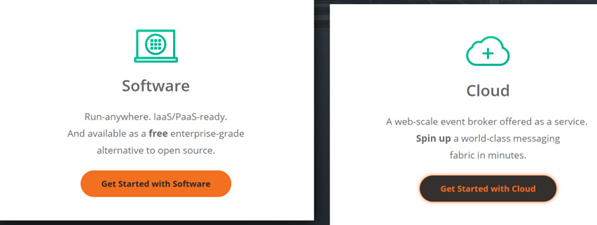
Select “Get started with Cloud.” Fill up the form and sign up.
Create a first broker service
Follow the steps highlighted in the SAP Help document for AEM
https://help.pubsub.em.services.cloud.sap/Cloud/ggs_create_first_service.htm
Create a Restful connection with the on-premises SAP system
Create a new RFC destination of type “G” (HTTP Connection to External Server).
- Transaction: SM59
- Create a new destination of type “G”
- Specify Target Host and Service No.(Port): endpoint for the SAP Advanced Event mesh

You find the details at below path in AEM.
Select cluster manager and Go to the broker you want to connect.


Credentials or certificates for authentication can be specified on tab Logon & Security:

Browser-specific way to get a certificate.
Step 1: Open the host URL with port to your browser and click on the padlock –> Connection is secure.
 Step 2: Click on Certificate is valid.
Step 2: Click on Certificate is valid.

Step 3: Got to the Details tab and export the file in order to save it.

In the next step, this certificate can be added to the Trust Store in SAP.
Add Certificates to Trust Store
- Transaction: STRUST
- Select Certificate Listas used in the RFC destination created above
- Click the button Import certificate.
- Click the button Add to Certificate List

Set up the queue
Follow the steps outlined here: https://help.pubsub.em.services.cloud.sap/Cloud/ggs_queue.htm
Create a topic following the event designer steps at the below URL
Follow the steps outlined here: https://help.pubsub.em.services.cloud.sap/Cloud/Event-Portal/get-started-event-portal-designer.htm
Implement a Sample code to trigger the message!
Once the above steps are complete, create a program using this sample code.
*&---------------------------------------------------------------------*
*& Report Z_TEST_SOLACE_AEM
*&---------------------------------------------------------------------*
*&
*&---------------------------------------------------------------------*
REPORT z_test_solace_aem.
DATA: l_query TYPE string,
l_body TYPE string,
l_token TYPE string,
l_result TYPE string.
DATA: lo_http_client TYPE REF TO if_http_client.
PARAMETERS : p_msg TYPE char255.
* Create the HTTP CLient
CALL METHOD cl_http_client=>create_by_destination
EXPORTING
destination = 'SOLACE_AEM' " This is the name of destination in your system
IMPORTING
client = lo_http_client
EXCEPTIONS
argument_not_found = 1
destination_not_found = 2
destination_no_authority = 3
plugin_not_active = 4
internal_error = 5
OTHERS = 6.
IF NOT sy-subrc IS INITIAL.
ENDIF.
* create the URI for the client.
l_query = '/solaceaem/' . " This is the name of event/topic in AEM
CALL METHOD cl_http_utility=>set_request_uri
EXPORTING
request = lo_http_client->request
uri = l_query.
* update the HTTP Method
CALL METHOD lo_http_client->request->set_method
EXPORTING
method = lo_http_client->request->co_request_method_get.
* set Content type
CALL METHOD lo_http_client->request->if_http_entity~set_content_type
EXPORTING
content_type = 'application/json'.
* set header field for fetching X-CSRF token
CALL METHOD lo_http_client->request->set_header_field
EXPORTING
name = 'X-CSRF-Token'
value = 'Fetch'.
*Step 3:- Trigger the GET Method
lo_http_client->send(
EXCEPTIONS
http_communication_failure = 1
http_invalid_state = 2 ). "Send the HTTP request
lo_http_client->receive(
EXCEPTIONS
http_communication_failure = 1
http_invalid_state = 2
http_processing_failed = 3 ). "receive the response
****GET x-csrf TOKEN from earlier response
CALL METHOD lo_http_client->response->get_header_field
EXPORTING
name = 'X-CSRF-Token'
RECEIVING
value = l_token.
*Step 4:- Fill headers and Body for HTTP POST method
* Set X-CSRF- Token in the new request.
CALL METHOD lo_http_client->request->set_header_field
EXPORTING
name = 'X-CSRF-Token'
value = l_token.
* update the HTTP Method
CALL METHOD lo_http_client->request->set_method
EXPORTING
method = lo_http_client->request->co_request_method_post.
****content type
CALL METHOD lo_http_client->request->set_content_type
EXPORTING
content_type = 'application/json'.
CONCATENATE '{ "Message" : "' p_msg '" }' INTO l_body.
CALL METHOD lo_http_client->request->set_cdata
EXPORTING
data = l_body.
lo_http_client->send(
EXCEPTIONS
http_communication_failure = 1
http_invalid_state = 2 ). "Send the HTTP request
lo_http_client->receive(
EXCEPTIONS
http_communication_failure = 1
http_invalid_state = 2
http_processing_failed = 3 ). "receive the response
l_result = lo_http_client->response->get_cdata( ).
WRITE:/ l_result.
What can you expect in the next blog?
Embed this custom program into the FM and propagate events outside the system to publish at the AEM broker.
3 Comments
You must be a registered user to add a comment. If you've already registered, sign in. Otherwise, register and sign in.
Labels in this area
-
"automatische backups"
1 -
"regelmäßige sicherung"
1 -
"TypeScript" "Development" "FeedBack"
1 -
505 Technology Updates 53
1 -
ABAP
14 -
ABAP API
1 -
ABAP CDS Views
2 -
ABAP CDS Views - BW Extraction
1 -
ABAP CDS Views - CDC (Change Data Capture)
1 -
ABAP class
2 -
ABAP Cloud
3 -
ABAP Development
5 -
ABAP in Eclipse
1 -
ABAP Platform Trial
1 -
ABAP Programming
2 -
abap technical
1 -
abapGit
1 -
absl
2 -
access data from SAP Datasphere directly from Snowflake
1 -
Access data from SAP datasphere to Qliksense
1 -
Accrual
1 -
action
1 -
adapter modules
1 -
Addon
1 -
Adobe Document Services
1 -
ADS
1 -
ADS Config
1 -
ADS with ABAP
1 -
ADS with Java
1 -
ADT
2 -
Advance Shipping and Receiving
1 -
Advanced Event Mesh
3 -
Advanced formula
1 -
AEM
1 -
AI
8 -
AI Launchpad
1 -
AI Projects
1 -
AIML
9 -
Alert in Sap analytical cloud
1 -
Amazon S3
1 -
Analytical Dataset
1 -
Analytical Model
1 -
Analytics
1 -
Analyze Workload Data
1 -
annotations
1 -
API
1 -
API and Integration
3 -
API Call
2 -
API security
1 -
Application Architecture
1 -
Application Development
5 -
Application Development for SAP HANA Cloud
3 -
Applications and Business Processes (AP)
1 -
Artificial Intelligence
1 -
Artificial Intelligence (AI)
5 -
Artificial Intelligence (AI) 1 Business Trends 363 Business Trends 8 Digital Transformation with Cloud ERP (DT) 1 Event Information 462 Event Information 15 Expert Insights 114 Expert Insights 76 Life at SAP 418 Life at SAP 1 Product Updates 4
1 -
Artificial Intelligence (AI) blockchain Data & Analytics
1 -
Artificial Intelligence (AI) blockchain Data & Analytics Intelligent Enterprise
1 -
Artificial Intelligence (AI) blockchain Data & Analytics Intelligent Enterprise Oil Gas IoT Exploration Production
1 -
Artificial Intelligence (AI) blockchain Data & Analytics Intelligent Enterprise sustainability responsibility esg social compliance cybersecurity risk
1 -
ASE
1 -
ASR
2 -
ASUG
1 -
Attachments
1 -
Authorisations
1 -
Automating Processes
1 -
Automation
2 -
aws
2 -
Azure
1 -
Azure AI Studio
1 -
Azure API Center
1 -
Azure API Management
1 -
B2B Integration
1 -
Backorder Processing
1 -
Backup
1 -
Backup and Recovery
1 -
Backup schedule
1 -
BADI_MATERIAL_CHECK error message
1 -
Bank
1 -
Bank Communication Management
1 -
BAS
1 -
basis
2 -
Basis Monitoring & Tcodes with Key notes
2 -
Batch Management
1 -
BDC
1 -
Best Practice
1 -
bitcoin
1 -
Blockchain
3 -
bodl
1 -
BOP in aATP
1 -
BOP Segments
1 -
BOP Strategies
1 -
BOP Variant
1 -
BPC
1 -
BPC LIVE
1 -
BTP
13 -
BTP AI Launchpad
1 -
BTP Destination
2 -
Business AI
1 -
Business and IT Integration
1 -
Business application stu
1 -
Business Application Studio
1 -
Business Architecture
1 -
Business Communication Services
1 -
Business Continuity
1 -
Business Data Fabric
3 -
Business Fabric
1 -
Business Partner
12 -
Business Partner Master Data
10 -
Business Technology Platform
2 -
Business Trends
4 -
BW4HANA
1 -
CA
1 -
calculation view
1 -
CAP
4 -
Capgemini
1 -
CAPM
1 -
Catalyst for Efficiency: Revolutionizing SAP Integration Suite with Artificial Intelligence (AI) and
1 -
CCMS
2 -
CDQ
12 -
CDS
2 -
Cental Finance
1 -
Certificates
1 -
CFL
1 -
Change Management
1 -
chatbot
1 -
chatgpt
3 -
CL_SALV_TABLE
2 -
Class Runner
1 -
Classrunner
1 -
Cloud ALM Monitoring
1 -
Cloud ALM Operations
1 -
cloud connector
1 -
Cloud Extensibility
1 -
Cloud Foundry
4 -
Cloud Integration
6 -
Cloud Platform Integration
2 -
cloudalm
1 -
communication
1 -
Compensation Information Management
1 -
Compensation Management
1 -
Compliance
1 -
Compound Employee API
1 -
Configuration
1 -
Connectors
1 -
Consolidation Extension for SAP Analytics Cloud
2 -
Control Indicators.
1 -
Controller-Service-Repository pattern
1 -
Conversion
1 -
Cosine similarity
1 -
cryptocurrency
1 -
CSI
1 -
ctms
1 -
Custom chatbot
3 -
Custom Destination Service
1 -
custom fields
1 -
Customer Experience
1 -
Customer Journey
1 -
Customizing
1 -
cyber security
4 -
cybersecurity
1 -
Data
1 -
Data & Analytics
1 -
Data Aging
1 -
Data Analytics
2 -
Data and Analytics (DA)
1 -
Data Archiving
1 -
Data Back-up
1 -
Data Flow
1 -
Data Governance
5 -
Data Integration
2 -
Data Quality
12 -
Data Quality Management
12 -
Data Synchronization
1 -
data transfer
1 -
Data Unleashed
1 -
Data Value
8 -
database tables
1 -
Dataframe
1 -
Datasphere
3 -
datenbanksicherung
1 -
dba cockpit
1 -
dbacockpit
1 -
Debugging
2 -
Defender
1 -
Delimiting Pay Components
1 -
Delta Integrations
1 -
Destination
3 -
Destination Service
1 -
Developer extensibility
1 -
Developing with SAP Integration Suite
1 -
Devops
1 -
digital transformation
1 -
Documentation
1 -
Dot Product
1 -
DQM
1 -
dump database
1 -
dump transaction
1 -
e-Invoice
1 -
E4H Conversion
1 -
Eclipse ADT ABAP Development Tools
2 -
edoc
1 -
edocument
1 -
ELA
1 -
Embedded Consolidation
1 -
Embedding
1 -
Embeddings
1 -
Employee Central
1 -
Employee Central Payroll
1 -
Employee Central Time Off
1 -
Employee Information
1 -
Employee Rehires
1 -
Enable Now
1 -
Enable now manager
1 -
endpoint
1 -
Enhancement Request
1 -
Enterprise Architecture
1 -
ESLint
1 -
ETL Business Analytics with SAP Signavio
1 -
Euclidean distance
1 -
Event Dates
1 -
Event Driven Architecture
1 -
Event Mesh
2 -
Event Reason
1 -
EventBasedIntegration
1 -
EWM
1 -
EWM Outbound configuration
1 -
EWM-TM-Integration
1 -
Existing Event Changes
1 -
Expand
1 -
Expert
2 -
Expert Insights
2 -
Exploits
1 -
Fiori
14 -
Fiori Elements
2 -
Fiori SAPUI5
12 -
first-guidance
1 -
Flask
1 -
FTC
1 -
Full Stack
8 -
Funds Management
1 -
gCTS
1 -
GenAI hub
1 -
General
1 -
Generative AI
1 -
Getting Started
1 -
GitHub
9 -
Grants Management
1 -
groovy
1 -
GTP
1 -
HANA
6 -
HANA Cloud
2 -
Hana Cloud Database Integration
2 -
HANA DB
2 -
Hana Vector Engine
1 -
HANA XS Advanced
1 -
Historical Events
1 -
home labs
1 -
HowTo
1 -
HR Data Management
1 -
html5
8 -
HTML5 Application
1 -
Identity cards validation
1 -
idm
1 -
Implementation
1 -
Infuse AI
1 -
input parameter
1 -
instant payments
1 -
Integration
3 -
Integration Advisor
1 -
Integration Architecture
1 -
Integration Center
1 -
Integration Suite
1 -
intelligent enterprise
1 -
iot
1 -
Java
1 -
job
1 -
Job Information Changes
1 -
Job-Related Events
1 -
Job_Event_Information
1 -
joule
4 -
Journal Entries
1 -
Just Ask
1 -
Kerberos for ABAP
8 -
Kerberos for JAVA
8 -
KNN
1 -
Launch Wizard
1 -
Learning Content
2 -
Life at SAP
5 -
lightning
1 -
Linear Regression SAP HANA Cloud
1 -
Loading Indicator
1 -
local tax regulations
1 -
LP
1 -
Machine Learning
4 -
Marketing
1 -
Master Data
3 -
Master Data Management
14 -
Maxdb
2 -
MDG
1 -
MDGM
1 -
MDM
1 -
Message box.
1 -
Messages on RF Device
1 -
Microservices Architecture
1 -
Microsoft Universal Print
1 -
Middleware Solutions
1 -
Migration
5 -
ML Model Development
1 -
Modeling in SAP HANA Cloud
8 -
Monitoring
3 -
MTA
1 -
Multi-Record Scenarios
1 -
Multilayer Perceptron
1 -
Multiple Event Triggers
1 -
Myself Transformation
1 -
Neo
1 -
Neural Networks
1 -
New Event Creation
1 -
New Feature
1 -
Newcomer
1 -
NodeJS
3 -
ODATA
2 -
OData APIs
1 -
odatav2
1 -
ODATAV4
1 -
ODBC
1 -
ODBC Connection
1 -
Onpremise
1 -
open source
2 -
OpenAI API
1 -
Oracle
1 -
PaPM
1 -
PaPM Dynamic Data Copy through Writer function
1 -
PaPM Remote Call
1 -
Partner Built Foundation Model
1 -
PAS-C01
1 -
Pay Component Management
1 -
PGP
1 -
Pickle
1 -
PLANNING ARCHITECTURE
1 -
Popup in Sap analytical cloud
1 -
PostgrSQL
1 -
POSTMAN
1 -
Prettier
1 -
Process Automation
2 -
Product Updates
6 -
PSM
1 -
Public Cloud
1 -
Python
4 -
python library - Document information extraction service
1 -
Qlik
1 -
Qualtrics
1 -
RAP
3 -
RAP BO
2 -
Record Deletion
1 -
Recovery
1 -
recurring payments
1 -
redeply
1 -
Release
1 -
Remote Consumption Model
1 -
Replication Flows
1 -
research
1 -
Resilience
1 -
REST
1 -
REST API
1 -
Retagging Required
1 -
Risk
1 -
Rolling Kernel Switch
1 -
route
1 -
rules
1 -
S4 HANA
1 -
S4 HANA Cloud
1 -
S4 HANA On-Premise
1 -
S4HANA
4 -
S4HANA Cloud
1 -
S4HANA_OP_2023
2 -
SAC
10 -
SAC PLANNING
9 -
SAP
4 -
SAP ABAP
1 -
SAP Advanced Event Mesh
1 -
SAP AI Core
9 -
SAP AI Launchpad
8 -
SAP Analytic Cloud Compass
1 -
Sap Analytical Cloud
1 -
SAP Analytics Cloud
4 -
SAP Analytics Cloud for Consolidation
3 -
SAP Analytics Cloud Story
1 -
SAP analytics clouds
1 -
SAP API Management
1 -
SAP BAS
1 -
SAP Basis
6 -
SAP BODS
1 -
SAP BODS certification.
1 -
SAP BTP
22 -
SAP BTP Build Work Zone
2 -
SAP BTP Cloud Foundry
6 -
SAP BTP Costing
1 -
SAP BTP CTMS
1 -
SAP BTP Generative AI
1 -
SAP BTP Innovation
1 -
SAP BTP Migration Tool
1 -
SAP BTP SDK IOS
1 -
SAP BTPEA
1 -
SAP Build
11 -
SAP Build App
1 -
SAP Build apps
1 -
SAP Build CodeJam
1 -
SAP Build Process Automation
3 -
SAP Build work zone
10 -
SAP Business Objects Platform
1 -
SAP Business Technology
2 -
SAP Business Technology Platform (XP)
1 -
sap bw
1 -
SAP CAP
2 -
SAP CDC
1 -
SAP CDP
1 -
SAP CDS VIEW
1 -
SAP Certification
1 -
SAP Cloud ALM
4 -
SAP Cloud Application Programming Model
1 -
SAP Cloud Integration for Data Services
1 -
SAP cloud platform
8 -
SAP Companion
1 -
SAP CPI
3 -
SAP CPI (Cloud Platform Integration)
2 -
SAP CPI Discover tab
1 -
sap credential store
1 -
SAP Customer Data Cloud
1 -
SAP Customer Data Platform
1 -
SAP Data Intelligence
1 -
SAP Data Migration in Retail Industry
1 -
SAP Data Services
1 -
SAP DATABASE
1 -
SAP Dataspher to Non SAP BI tools
1 -
SAP Datasphere
9 -
SAP DRC
1 -
SAP EWM
1 -
SAP Fiori
3 -
SAP Fiori App Embedding
1 -
Sap Fiori Extension Project Using BAS
1 -
SAP GRC
1 -
SAP HANA
1 -
SAP HANA PAL
1 -
SAP HANA Vector
1 -
SAP HCM (Human Capital Management)
1 -
SAP HR Solutions
1 -
SAP IDM
1 -
SAP Integration Suite
9 -
SAP Integrations
4 -
SAP iRPA
2 -
SAP LAGGING AND SLOW
1 -
SAP Learning Class
1 -
SAP Learning Hub
1 -
SAP Master Data
1 -
SAP Odata
2 -
SAP on Azure
2 -
SAP PAL
1 -
SAP PartnerEdge
1 -
sap partners
1 -
SAP Password Reset
1 -
SAP PO Migration
1 -
SAP Prepackaged Content
1 -
SAP Process Automation
2 -
SAP Process Integration
2 -
SAP Process Orchestration
1 -
SAP Router
1 -
SAP S4HANA
2 -
SAP S4HANA Cloud
1 -
SAP S4HANA Cloud for Finance
1 -
SAP S4HANA Cloud private edition
1 -
SAP Sandbox
1 -
SAP STMS
1 -
SAP successfactors
3 -
SAP SuccessFactors HXM Core
1 -
SAP Time
1 -
SAP TM
2 -
SAP Trading Partner Management
1 -
SAP UI5
1 -
SAP Upgrade
1 -
SAP Utilities
1 -
SAP-GUI
8 -
SAP_COM_0276
1 -
SAPBTP
1 -
SAPCPI
1 -
SAPEWM
1 -
sapfirstguidance
1 -
SAPHANAService
1 -
SAPIQ
1 -
sapmentors
1 -
saponaws
2 -
saprouter
1 -
SAPRouter installation
1 -
SAPS4HANA
1 -
SAPUI5
5 -
schedule
1 -
Script Operator
1 -
Secure Login Client Setup
8 -
security
9 -
Selenium Testing
1 -
Self Transformation
1 -
Self-Transformation
1 -
SEN
1 -
SEN Manager
1 -
service
1 -
SET_CELL_TYPE
1 -
SET_CELL_TYPE_COLUMN
1 -
SFTP scenario
2 -
Simplex
1 -
Single Sign On
8 -
Singlesource
1 -
SKLearn
1 -
Slow loading
1 -
soap
1 -
Software Development
1 -
SOLMAN
1 -
solman 7.2
2 -
Solution Manager
3 -
sp_dumpdb
1 -
sp_dumptrans
1 -
SQL
1 -
sql script
1 -
SSL
8 -
SSO
8 -
Substring function
1 -
SuccessFactors
1 -
SuccessFactors Platform
1 -
SuccessFactors Time Tracking
1 -
Sybase
1 -
system copy method
1 -
System owner
1 -
Table splitting
1 -
Tax Integration
1 -
Technical article
1 -
Technical articles
1 -
Technology Updates
15 -
Technology Updates
1 -
Technology_Updates
1 -
terraform
1 -
Threats
2 -
Time Collectors
1 -
Time Off
2 -
Time Sheet
1 -
Time Sheet SAP SuccessFactors Time Tracking
1 -
Tips and tricks
2 -
toggle button
1 -
Tools
1 -
Trainings & Certifications
1 -
Transformation Flow
1 -
Transport in SAP BODS
1 -
Transport Management
1 -
TypeScript
3 -
ui designer
1 -
unbind
1 -
Unified Customer Profile
1 -
UPB
1 -
Use of Parameters for Data Copy in PaPM
1 -
User Unlock
1 -
VA02
1 -
Validations
1 -
Vector Database
2 -
Vector Engine
1 -
Vectorization
1 -
Visual Studio Code
1 -
VSCode
2 -
VSCode extenions
1 -
Vulnerabilities
1 -
Web SDK
1 -
work zone
1 -
workload
1 -
xsa
1 -
XSA Refresh
1
- « Previous
- Next »
Related Content
- Need example for DATA.APPEND for creating new records in Technology Q&A
- Dynamic Extensions of the Planning Area Defined by the Table Context QRC2 2024 in Technology Blogs by SAP
- Second time a Leader in the Gartner® Magic Quadrant™ for Process Mining in Technology Blogs by SAP
- Understanding Data Modeling in SAP in Technology Blogs by SAP
- advanced formula step for calculation of dynamic measures in Technology Q&A
Top kudoed authors
| User | Count |
|---|---|
| 11 | |
| 5 | |
| 5 | |
| 5 | |
| 5 | |
| 4 | |
| 4 | |
| 3 | |
| 3 | |
| 3 |