
- SAP Community
- Products and Technology
- Technology
- Technology Blogs by Members
- Fiori Elements: Add Geo Map to List Report as Cust...
Technology Blogs by Members
Explore a vibrant mix of technical expertise, industry insights, and tech buzz in member blogs covering SAP products, technology, and events. Get in the mix!
Turn on suggestions
Auto-suggest helps you quickly narrow down your search results by suggesting possible matches as you type.
Showing results for
AlwinPut
Active Participant
Options
- Subscribe to RSS Feed
- Mark as New
- Mark as Read
- Bookmark
- Subscribe
- Printer Friendly Page
- Report Inappropriate Content
09-06-2023
7:14 AM
This blog post describes how you can add a Geo Map to a List Report as a custom view. Based on the Filter the entity locations will be shown as spots on the map. The different extension techniques to extend Fiori Elements are called the Flexible Programming Model.
In the example below there are two tabs called Geo Map and List. The List tab shows the normal list result. The Geo Map shows five moving objects as geo map spots which are selected based on the filter.
If the browser is made smaller and the Go button is pressed again, then the zoomlevel and center point will be recalculated so that all selected spots are shown within the screen.
The center position of the map and the zoomlevel are calculated in the List Report Controller Extension based on the longitude and latitude distance between the most outside spots. So if we select 2 spots which are further apart the map will zoom out like this example.
And zoom out further by selecting spots which are further apart.
When clicking on a spot, the app navigates to it's object page.
The List tab shows the standard List of the List Report.
A List Report Custom Tab is called a Custom View in a List Report. This topic is currently only applicable to SAP Fiori elements for OData V4, so you have to generate a Fiori Elements List Report app based on OData V4.
These objects are important for creating this extension:
It is important to use the Extension API Methods and the Controller Extension Override Methods in the logic of the Custom Event Handler and Controller Extension, so that the code stays upgrade-proof.
These development artifacts are needed:
The Custom Event Handler and the Controller Extension have both a reference to the Extension API.
The Custom Fragment can be generated in the Page Map.
See that the Fragment (.xml) and Event Handler (.js) files are generated.
And also the manifest.json is extended. In the target "MovingObjectList" the attribute views is added.
By default this shows:
You can change the tab name from "Table View" to "List" by adding annotation @UI.selectionPresentationVariant to the ABAP CDS view with a text attribute.
And changing in the manifest.json the annotationPath.
The default generated fragment looks like this.
Because we selected to generate also the Event Handler, the Button attribute core:require and handler.onPress are added.
The Event Handler files contains an example of handling the handler.onPress event.
The custom fragment will be filled with the Geo Map.
Highlights
When clicking on the Geo Map Spot the app will navigate to the object page. This code is needed for doing that. The comment in the code explains the code.
Go to the Page Map.
Click in the List Report on the button Show Controller Extensions.
Now two Controller Extensions are selected. The "ListReport" and "#MovingObjectList". The description in the screen explain the differences. Push in the #MovingObject block the button "Add Controller Extension".
Fill the screen
The controller extension is added to the manifest.json. The manifest.json is always the starting point of a Fiori Elements application.
The folder controller is created and the Controller Extension file is added.
It contains the example code:
The functions / methods are:
Controller Extension code:
In the example below there are two tabs called Geo Map and List. The List tab shows the normal list result. The Geo Map shows five moving objects as geo map spots which are selected based on the filter.

If the browser is made smaller and the Go button is pressed again, then the zoomlevel and center point will be recalculated so that all selected spots are shown within the screen.
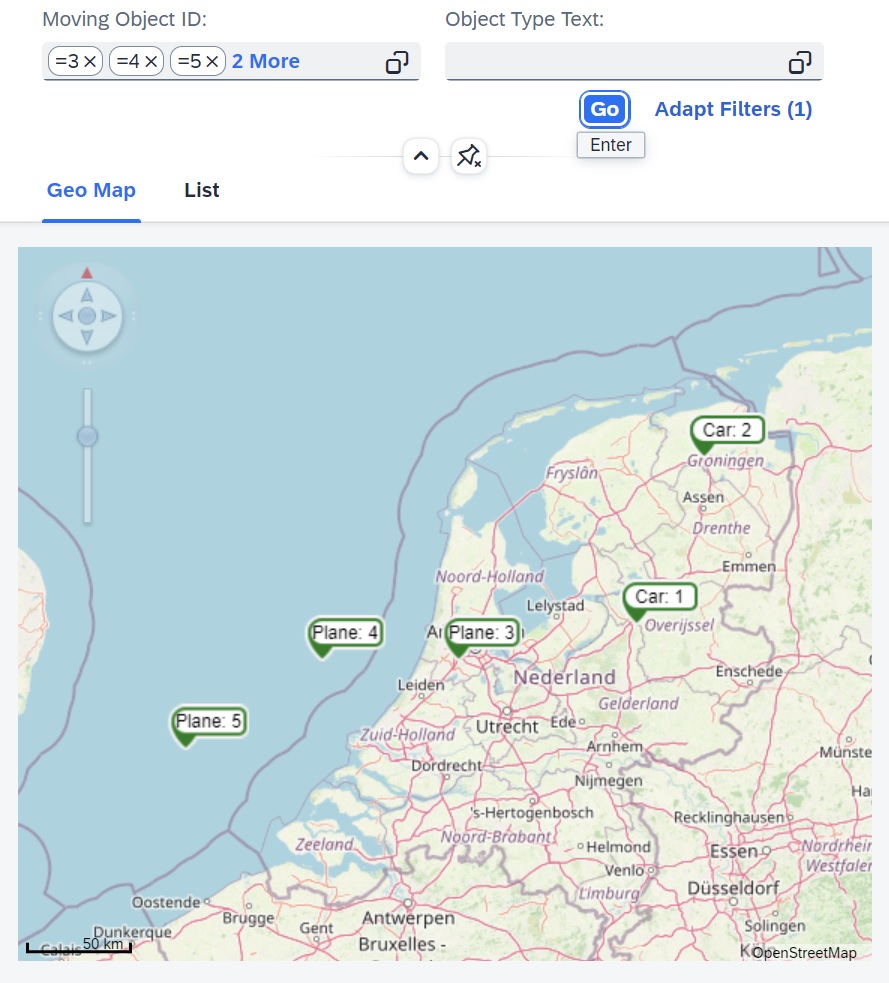
The center position of the map and the zoomlevel are calculated in the List Report Controller Extension based on the longitude and latitude distance between the most outside spots. So if we select 2 spots which are further apart the map will zoom out like this example.

And zoom out further by selecting spots which are further apart.
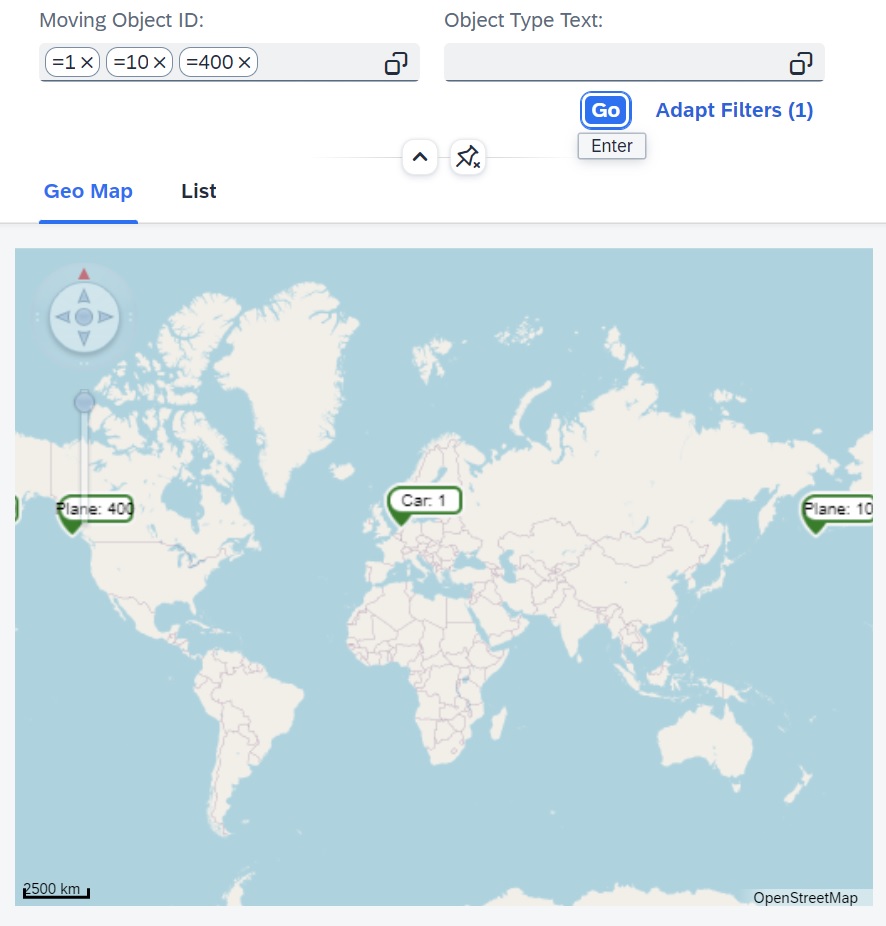
When clicking on a spot, the app navigates to it's object page.

The List tab shows the standard List of the List Report.

Table of Contents
- Introduction
- Object Overview
- Create Custom Fragment and Custom Event Handler
- 1. Custom Fragment
- 2. Event Handler
- Create the Controller Extension
- 3. Controller Extension
- Documentation
Introduction
A List Report Custom Tab is called a Custom View in a List Report. This topic is currently only applicable to SAP Fiori elements for OData V4, so you have to generate a Fiori Elements List Report app based on OData V4.
These objects are important for creating this extension:
- List Report Custom View = Custom Fragment
- Custom Event Handler
- List Report Controller Extension
- Extension API
It is important to use the Extension API Methods and the Controller Extension Override Methods in the logic of the Custom Event Handler and Controller Extension, so that the code stays upgrade-proof.
Object Overview

These development artifacts are needed:
- <<Custom Fragment>> is needed for the Geo Map.
This Fragment must be placed in a Custom Tab which is defined in the manifest.json. - <<Event handler>> is needed to handle the on click event of the spot to navigate to the object page.
- <<Controller extension>> is needed to set the map configuration, filter events and calculate the map center position and zoomlevel.
The Custom Event Handler and the Controller Extension have both a reference to the Extension API.
Create Custom Fragment and Custom Event Handler
The Custom Fragment can be generated in the Page Map.
- Go to the Page Map and click on the pencil of the List Report.
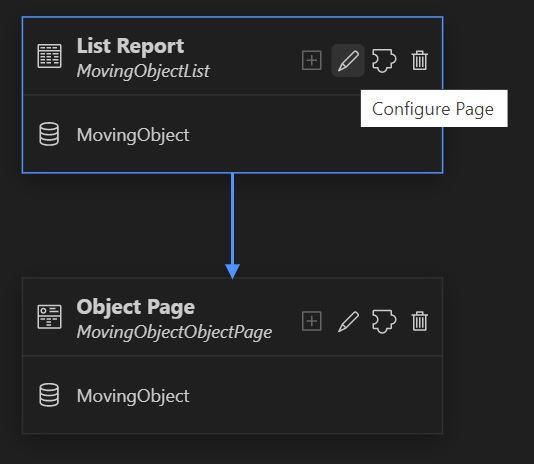
- Click on the Add Views button.

- Fill the New Custom View screen

- Also "Generate Event Handler (Controller)" is set to true to also generate the Event Handler file.
- Push Add
See that the Fragment (.xml) and Event Handler (.js) files are generated.

And also the manifest.json is extended. In the target "MovingObjectList" the attribute views is added.

By default this shows:

You can change the tab name from "Table View" to "List" by adding annotation @UI.selectionPresentationVariant to the ABAP CDS view with a text attribute.
@UI.selectionPresentationVariant: [
{ qualifier: 'List',
text: 'List2' }
]And changing in the manifest.json the annotationPath.
"views": {
"paths": [
{
"key": "tableView",
"annotationPath": "com.sap.vocabularies.UI.v1.SelectionVariant#List"
},
...The default generated fragment looks like this.
<core:FragmentDefinition xmlns:core="sap.ui.core" xmlns="sap.m">
<Button
core:require="{ handler: 'zgeomovingobjectlistcustomtabv43/ext/fragment/GeoMapListView.controller'}"
text="GeoMapListView" press="handler.onPress" />
</core:FragmentDefinition>Because we selected to generate also the Event Handler, the Button attribute core:require and handler.onPress are added.
The Event Handler files contains an example of handling the handler.onPress event.
sap.ui.define([
"sap/m/MessageToast"
], function(MessageToast) {
'use strict';
return {
onPress: function(oEvent) {
MessageToast.show("Custom handler invoked.");
}
};
});1. Custom Fragment
The custom fragment will be filled with the Geo Map.
<core:FragmentDefinition
xmlns="sap.m"
xmlns:core="sap.ui.core"
xmlns:vbm="sap.ui.vbm"
xmlns:html="http://www.w3.org/1999/xhtml"
xmlns:commons="sap.ui.commons"
xmlns:l="sap.ui.layout"
xmlns:template="http://schemas.sap.com/sapui5/extension/sap.ui.core.template/1">
<vbm:GeoMap
id="GeoMapControllerId"
class="zgeo_movingobject-GeoMap"
width="100%"
height="99%"
initialPosition="9.933573;51.898695;0"
centerPosition="{GeoMapSettings>/centerPosition}"
zoomlevel="{GeoMapSettings>/zoomlevel}"
core:require="{handler: 'zgeomovingobjectlistcustomtabv42/ext/fragment/GeomapListViewHandler'}">
<vbm:vos>
<vbm:Spots id="zdummy5"
click="onClickItem"
posChangeable="true"
scaleChangeable="false"
items="{path: 'GeoMapSpots>/MovingObject'}">
<vbm:items>
<vbm:Spot
id="Spot"
position="{GeoMapSpots>GeoLongitude};{GeoMapSpots>GeoLatitude};0"
tooltip="{GeoMapSpots>ObjectTypeText}: {GeoMapSpots>ObjectId} - Long.:{GeoMapSpots>GeoLongitude}, Lat.:{GeoMapSpots>GeoLatitude}"
type="Success"
icon="shipping-status"
text="{GeoMapSpots>ObjectTypeText}: {GeoMapSpots>ObjectId}"
contentOffset="0;0"
click="handler.onSpotClick">
</vbm:Spot>
</vbm:items>
</vbm:Spots>
</vbm:vos>
</vbm:GeoMap>
</core:FragmentDefinition>Highlights
- Model GeoMapSettings is used for the centerPosition and zoomlevel.
- Model GeoMapSpots is used for the spots.
- The spot click event is handled by the Event Handler.
2. Event Handler
When clicking on the Geo Map Spot the app will navigate to the object page. This code is needed for doing that. The comment in the code explains the code.
sap.ui.define([],
function() {
"use strict";
return {
onSpotClick: function(oControlEvent){
//Get Moving Object Id
var oGeoMapViewSpotEvent = oControlEvent.getSource();
var oGeoMapSpotBindingContext = oGeoMapViewSpotEvent.getBindingContext('GeoMapSpots');
var MovingObjectId = oGeoMapSpotBindingContext.getProperty('ObjectId');
//Navigate to Object Page
var oExtensionAPI = this;
var oRouting = oExtensionAPI.getRouting();
oRouting.navigateToRoute(
'MovingObjectObjectPage',
{ key : MovingObjectId });
}
}; //Event Handler Object
}); //End functionCreate the List Report Controller Extension
Go to the Page Map.
Click in the List Report on the button Show Controller Extensions.

Now two Controller Extensions are selected. The "ListReport" and "#MovingObjectList". The description in the screen explain the differences. Push in the #MovingObject block the button "Add Controller Extension".

Fill the screen

- Push Add
The controller extension is added to the manifest.json. The manifest.json is always the starting point of a Fiori Elements application.

The folder controller is created and the Controller Extension file is added.

It contains the example code:
sap.ui.define(['sap/ui/core/mvc/ControllerExtension'], function (ControllerExtension) {
'use strict';
return ControllerExtension.extend('zgeomovingobjectlistcustomtabv43.ext.controller.MovingObjectListCtlrExt', {
// this section allows to extend lifecycle hooks or hooks provided by Fiori elements
override: {
/**
* Called when a controller is instantiated and its View controls (if available) are already created.
* Can be used to modify the View before it is displayed, to bind event handlers and do other one-time initialization.
* @memberOf zgeomovingobjectlistcustomtabv43.ext.controller.MovingObjectListCtlrExt
*/
onInit: function () {
// you can access the Fiori elements extensionAPI via this.base.getExtensionAPI
var oModel = this.base.getExtensionAPI().getModel();
}
}
});
});
3. Controller Extension
The functions / methods are:
- override onAfterRendering
This function is called after the screen is rendered. It will call the functions to set the map configuration, attach the filter events and set the initial geo map center position. - override onViewNeedsRefresh
Call function refreshGeoMap. - zz_setMapConfiguration
Set the map configuration to set the geo map provider. - zz_setInitialGeoMapPosition
Sets the initial geo map position to longitude = 0, latitude = 0 and zoomlevel = 1. - zz_refreshGeoMap
It first calls readModelData. The results are added to the models of the GeoMap.
zz_readModelData
First it gets the filter from the filter bar via the extension API. Then it will call the OData service for the requested Moving Objects.
- zz_getGeoMapSettingsData
It calculates the geo map center point and the zoom level.
- zz_getLongitudeRange
Determines the most left and right longitude values.
- zz_getLatitudeRange
Determines the most top and bottom longitude values. - zz_calculateZoomLevel
Calculates based on the longitude range and latitude range the zoomlevel.
Controller Extension code:
sap.ui.define(['sap/ui/core/mvc/ControllerExtension'], function (ControllerExtension) {
'use strict';
return ControllerExtension.extend('zgeomovingobjectlistcustomtabv42.ext.controller.MovingObjectListCtlrExt', {
override: {
onInit : function(){
},
onBeforeRendering: function() {
},
onAfterRendering: function() {
this.zz_ExtensionAPI = this.base.getExtensionAPI();
this.zz_GeomapViewTab = this.zz_ExtensionAPI.byId("fe::CustomTab::GeoMapViewKey");
this.zz_GeomapController = this.zz_ExtensionAPI.byId("fe::CustomTab::GeoMapViewKey--GeoMapControllerId");
//This is a work around for keeping a reference to this Controller Extension
Window.zzMovingObjectListCtlExt = this;
this.zz_refreshGeoMap.bind(this);
this.zz_setMapConfiguration();
this.zz_setInitialGeoMapPosition();
},
onViewNeedsRefresh: function(mParameters) {
//Not mParameters.filterConditions will be used, but extensionAPI.createFiltersFromFilterConditions(mFilterConditions).
//When the parameter mFilterConditions is not filled, it will retrieve the filter from the Smart Filter bar.
//Because that one contains the filters in a format which can be used in a model.
this.zz_refreshGeoMap();
//TODO: Undo make Geo Map Grey
},
onPendingFilters: function(mParameters) {
//TODO: Make Geo Map Grey
}
},
zz_setMapConfiguration: function(){
//Set Map configuration
var oMapConfig = {
"MapProvider": [{
"name": "OSM",
"type": "",
"description": "",
"tileX": "256",
"tileY": "256",
"maxLOD": "20",
"copyright": "OpenStreetMap",
"Source": [{
"id": "s1",
"url": "https://a.tile.openstreetmap.org/{LOD}/{X}/{Y}.png"
}]
}],
"MapLayerStacks": [{
"name": "DEFAULT",
"MapLayer": [{
"name": "OSMLayter",
"refMapProvider": "OSM",
"opacity": "1.0",
"colBkgnd": "RGB(255,255,255)"
}]
}]
};
this.zz_GeomapController.setMapConfiguration(oMapConfig);
this.zz_GeomapController.setRefMapLayerStack("DEFAULT");
},
zz_setInitialGeoMapPosition: function(oEvent){
var oGeoMapSettingsData = {
centerPosition: "0;0",
zoomlevel : 1
}
var oGeoMapSettingsModel = new sap.ui.model.json.JSONModel(oGeoMapSettingsData);
this.zz_GeomapController.setModel(null, 'GeoMapSettings');
this.zz_GeomapController.setModel(oGeoMapSettingsModel, 'GeoMapSettings');
},
zz_refreshGeoMap: async function(){
//Read data
var oMovingObjectsData = await this.zz_readModelData();
//Set Geo Map Spots model
var oNewModel = new sap.ui.model.json.JSONModel(oMovingObjectsData);
this.zz_GeomapController.setModel(null, 'GeoMapSpots');
this.zz_GeomapController.setModel(oNewModel, 'GeoMapSpots');
//Set Map Position
var oGeoMapSettingsData = this.zz_getGeoMapSettingsData(oMovingObjectsData);
var oGeoMapSettingsModel = new sap.ui.model.json.JSONModel(oGeoMapSettingsData);
this.zz_GeomapController.setModel(null, 'GeoMapSettings');
this.zz_GeomapController.setModel(oGeoMapSettingsModel, 'GeoMapSettings');
},
zz_readModelData : async function(){
//See url: https://www.sapui5tutors.com/2023/06/filtering-sapui5-odata-v4-expanded.html?m=1
//Get to filter array via Extension API
var oControllerExtension = this;
var oExtensionApi = oControllerExtension.base.getExtensionAPI();
var oFilters = oExtensionApi.createFiltersFromFilterConditions();
var aFilters = oFilters.filters;
//Create model
var oCurrentGeoMapModel = new sap.ui.model.odata.v4.ODataModel({
groupId : "$direct",
serviceUrl: "/sap/opu/odata4/sap/zgeo_movingobject_sb_v4/srvd/sap/zgeo_movingobject_sd/0001/",
synchronizationMode: "None",
operationMode : sap.ui.model.odata.OperationMode.Server
});
var movingObjectBinding = oCurrentGeoMapModel.bindList("/MovingObject");
movingObjectBinding.filter(aFilters, false);
//Read data
var aMovingObjectsContextArray = await movingObjectBinding.requestContexts();
//Convert data
var Result = { "MovingObject": []};
aMovingObjectsContextArray.map(
function(MovingObjectContext){
var MovingObjectData = MovingObjectContext.getObject();
Result.MovingObject.push(MovingObjectData);
}
);
return Result;
},
zz_getGeoMapSettingsData : function(oMovingObjectsData){
if(oMovingObjectsData.MovingObject.length == 0){
return {
centerPosition: "0;0",
zoomlevel : 1 };
}
//Determine shortest side
var iWidthPx = this.zz_GeomapController.$().width();
var iHeightPx = this.zz_GeomapController.$().height();
//Longitude
var oLongitudeRange = this.zz_getLongitudeRange(oMovingObjectsData);
var iDistance = Math.abs(oLongitudeRange.Left - oLongitudeRange.Right);
var iLongitudeZoomLevel = this.zz_calculateZoomLevel(iDistance, iWidthPx, 1);
var iCenterLongitude = (oLongitudeRange.Left + oLongitudeRange.Right ) /2;
//Latitude
var oLatitudeRange = this.zz_getLatitudeRange(oMovingObjectsData);
var iDistance = Math.abs(oLatitudeRange.Left - oLatitudeRange.Right);
var iLatitudeZoomLevel = this.zz_calculateZoomLevel(iDistance, iHeightPx, 0.8);
var iCenterLatitude = (oLatitudeRange.Left + oLatitudeRange.Right ) /2;
//Determine Zoom Level
if(iLongitudeZoomLevel < iLatitudeZoomLevel){
var iZoomlevel = iLongitudeZoomLevel;
}else{
var iZoomlevel = iLatitudeZoomLevel;
}
//Set Geo Map Settings
var oGeoMap = {
centerPosition: `${iCenterLongitude};${iCenterLatitude}`,
zoomlevel : iZoomlevel }
oGeoMap.ItemCountText = "Test";
return oGeoMap;
},
zz_getLongitudeRange : function(oMovingObjectsData){
var oLongitudeRange = {
Left : 0,
Right : 0
}
for (let i = 0; i < oMovingObjectsData.MovingObject.length; i++) {
var MovingObject = oMovingObjectsData.MovingObject[i];
if(i === 0){
oLongitudeRange.Left = Number(MovingObject.GeoLongitude);
oLongitudeRange.Right = Number(MovingObject.GeoLongitude);
}else{
if(Number(MovingObject.GeoLongitude) < oLongitudeRange.Left ){ oLongitudeRange.Left = Number(MovingObject.GeoLongitude) };
if(Number(MovingObject.GeoLongitude) > oLongitudeRange.Right){ oLongitudeRange.Right = Number(MovingObject.GeoLongitude) };
}
}
return oLongitudeRange;
},
zz_getLatitudeRange : function(oMovingObjectsData){
var oLatitudeRange = {
Left : 0,
Right : 0
}
for (let i = 0; i < oMovingObjectsData.MovingObject.length; i++) {
var MovingObject = oMovingObjectsData.MovingObject[i];
if(i === 0){
oLatitudeRange.Left = Number(MovingObject.GeoLatitude);
oLatitudeRange.Right = Number(MovingObject.GeoLatitude);
}else{
if(Number(MovingObject.GeoLatitude) < oLatitudeRange.Left ){
oLatitudeRange.Left = Number(MovingObject.GeoLatitude) };
if(Number(MovingObject.GeoLatitude) > oLatitudeRange.Right){
oLatitudeRange.Right = Number(MovingObject.GeoLatitude) };
}
}
return oLatitudeRange;
},
zz_calculateZoomLevel : function(iDistance, iLengthPx, iCorrectionFactor){
//When wanting to zoom out more, then iCorrectionFactor < 1.
var LongitudeZoomLevel = 0;
var iFactor = ( iLengthPx / 500 ) * iCorrectionFactor;
if(iDistance <= 0.001 * iFactor ){ LongitudeZoomLevel = 19 } else
if(iDistance <= 0.002 * iFactor ){ LongitudeZoomLevel = 18 } else
if(iDistance <= 0.004 * iFactor ){ LongitudeZoomLevel = 17 } else
if(iDistance <= 0.008 * iFactor ){ LongitudeZoomLevel = 16 } else
if(iDistance <= 0.015 * iFactor ){ LongitudeZoomLevel = 15 } else
if(iDistance <= 0.03 * iFactor ){ LongitudeZoomLevel = 14 } else
if(iDistance <= 0.06 * iFactor ){ LongitudeZoomLevel = 13 } else
if(iDistance <= 0.12 * iFactor ){ LongitudeZoomLevel = 12 } else
if(iDistance <= 0.25 * iFactor ){ LongitudeZoomLevel = 11 } else
if(iDistance <= 0.5 * iFactor ){ LongitudeZoomLevel = 10 } else
if(iDistance <= 1 * iFactor ){ LongitudeZoomLevel = 9 } else
if(iDistance <= 2 * iFactor ){ LongitudeZoomLevel = 8 } else
if(iDistance <= 4 * iFactor ){ LongitudeZoomLevel = 7 } else
if(iDistance <= 8 * iFactor ){ LongitudeZoomLevel = 6 } else
if(iDistance <= 16 * iFactor ){ LongitudeZoomLevel = 5 } else
if(iDistance <= 30 * iFactor ){ LongitudeZoomLevel = 4 } else
if(iDistance <= 60 * iFactor ){ LongitudeZoomLevel = 3 } else
if(iDistance <= 120 * iFactor ){ LongitudeZoomLevel = 2 } else
{ LongitudeZoomLevel = 1 };
return LongitudeZoomLevel;
}
});
});Documentation
- Geo Map
- Geo Map Samples
- Contains some examples of the possibilities of the Geo Map.
- SAPUI5 Doc.: API Reference - class sap.ui.vbm.GeoMap
- Contains the methods and events of the Geo Map.
- Geo Map Samples
- Custom Fragment
- In List Report (OData V4 only)
- SAPUI5 Doc.: Extension Points for Views in the List Report (OData V4)
- Extension view in manifest.json: Property template
- SAPUI5 Doc.: Extension Points for Views in the List Report (OData V4)
- In generic
- SAPUI5 Doc.: Require Modules in XML View and Fragment
- See "core:require in Fragments"
- When generating the Custom Fragment and the Event handler, this is generated.

- SAPUI5 Doc.: Require Modules in XML View and Fragment
- In List Report (OData V4 only)
- Custom Event Handler Controller
- I could not find documentation specifically on Event Handler Controllers.
When generating the Custom Fragment and the Event handler, this is generated.
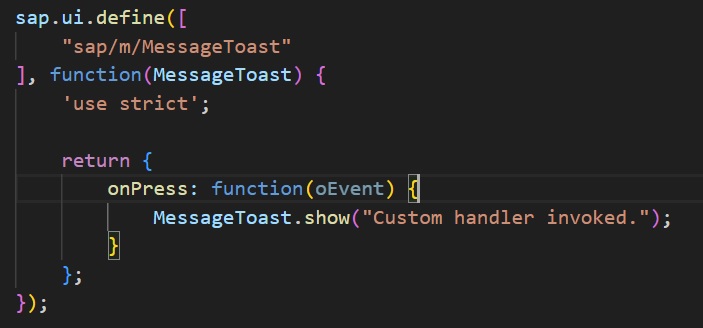
- I could not find documentation specifically on Event Handler Controllers.
- View Controller Extension (OData V4 only)
- List Report specific
- SAPUI5 Doc.: Extension Points for Views in the List Report (OData V4)
- Base controller override public methods: onViewNeedsRefresh(), onPendingFilters()
- SAPUI5 Doc.: Extending List Reports and Object Pages Using App Extensions
- SAPUI5 Doc.: Extension Points for Views in the List Report (OData V4)
- In generic
- SAPUI5 Doc.: Flexible Programming Model - Extension Points (List Report View is OData V4 only)
- See: Custom View in List Report
- SAPUI5 Doc.: Extending List Reports and Object Pages Using App Extensions
- Important note: "SAP Fiori elements provides support only for the official extensionAPI function".
- When you use the wizard to create the Controller Extension, this code is generated to see how you get the Extension API.
var oModel = this.base.getExtensionAPI().getModel();
- SAPUI5 Doc.: class sap.ui.core.mvc.ControllerExtension (OData V4)
- SAPUI5 Doc.: Using Controller Extension
- This site describes the way Controller Extensions are designed with metadata and override.
- SAP Blog: Leverage the flexible programming model to extend your SAP Fiori elements apps for OData V...
- SAPUI5 Doc.: Flexible Programming Model - Extension Points (List Report View is OData V4 only)
- List Report specific
- Extension API
- List Report specific
- SAPUI5 Doc.: class sap.fe.templates.ListReport.ExtensionAPI (OData V4)
- Method: createFiltersFromFilterConditions(mFilterConditions)
- Method: createFiltersFromFilterConditions(mFilterConditions)
- SAPUI5 Doc.: class sap.suite.ui.generic.template.ListReport.extensionAPI.ExtensionAPI (OData V2)
- SAPUI5 Doc.: class sap.fe.templates.ListReport.ExtensionAPI (OData V4)
- In generic
- SAPUI5 Doc.: class sap.fe.core.ExtensionAPI (OData V4)
- SAPUI5 Doc.: Using the extensionAPI (OData V2 and V4)
- SAP Help: Using the extensionAPI (OData V2 and V4)
- "From the controller, you can access these services through getExtensionAPI."
- OData V2: sap.suite.ui.generic.template.ListReport.extensionAPI.ExtensionAPI
- OData V4: sap.fe.templates.ListReport.ExtensionAPI
- List Report specific
- Non-View Controller Extensions
- SAPUI5 Doc.: Flexible Programming Model - Controller Extensions
- You can make controller extensions to the standard List Report Controller and standard Object Page Controller, which control the views. But there are more controllers which are not focussed on one-view, but more on screen navigation and editing like EditFlow, IntentBasedNavigation and Routing. That's why I call it the Non-View Controllers.
These classes are also in package sap.fe.core.controllerextensions.
An instance of these controllers can be retrieved from the Extension API with methods like getEditFlow(), getRouting() and getIntentBasedNavigation(). See these methods in class sap.fe.core.ExtensionAPI (OData V4).
I haven't tested it out, but it is likely you have to add an entry to the manifest.json in attribute "sap.ui5.extends.extensions.sap.ui.controllerExtensions", just like a List Report Controller Extension or Object Page Controller Extension.
- You can make controller extensions to the standard List Report Controller and standard Object Page Controller, which control the views. But there are more controllers which are not focussed on one-view, but more on screen navigation and editing like EditFlow, IntentBasedNavigation and Routing. That's why I call it the Non-View Controllers.
- SAPUI5 Doc.: Flexible Programming Model - Controller Extensions
- Others
- SAP Blog: SAP Fiori Elements Now Supports OData V4 - November 27, 2020
- YouTube List: SAP Fiori elements Flexible Programming Model
- SAP Fiori elements: Extending your application with custom controls
- This is a short video on adding a Custom Fragment and adding a Geo Map to an Object Page. The AnalyticalMap is used, which does not need the map configuration for a map provider. The spots are hard-coded.
- SAP Fiori elements: Extending your application with custom controls
- Outside the lines: SAP Fiori elements flexible programming model
- A time point 23:40 a geo map is added as an already created fragment.
- SAP Managed Tags:
- SAP Fiori Elements,
- SAP Fiori tools
You must be a registered user to add a comment. If you've already registered, sign in. Otherwise, register and sign in.
Labels in this area
-
"automatische backups"
1 -
"regelmäßige sicherung"
1 -
"TypeScript" "Development" "FeedBack"
1 -
505 Technology Updates 53
1 -
ABAP
14 -
ABAP API
1 -
ABAP CDS Views
2 -
ABAP CDS Views - BW Extraction
1 -
ABAP CDS Views - CDC (Change Data Capture)
1 -
ABAP class
2 -
ABAP Cloud
3 -
ABAP Development
5 -
ABAP in Eclipse
1 -
ABAP Platform Trial
1 -
ABAP Programming
2 -
abap technical
1 -
abapGit
1 -
absl
2 -
access data from SAP Datasphere directly from Snowflake
1 -
Access data from SAP datasphere to Qliksense
1 -
Accrual
1 -
action
1 -
adapter modules
1 -
Addon
1 -
Adobe Document Services
1 -
ADS
1 -
ADS Config
1 -
ADS with ABAP
1 -
ADS with Java
1 -
ADT
2 -
Advance Shipping and Receiving
1 -
Advanced Event Mesh
3 -
AEM
1 -
AI
7 -
AI Launchpad
1 -
AI Projects
1 -
AIML
9 -
Alert in Sap analytical cloud
1 -
Amazon S3
1 -
Analytical Dataset
1 -
Analytical Model
1 -
Analytics
1 -
Analyze Workload Data
1 -
annotations
1 -
API
1 -
API and Integration
3 -
API Call
2 -
API security
1 -
Application Architecture
1 -
Application Development
5 -
Application Development for SAP HANA Cloud
3 -
Applications and Business Processes (AP)
1 -
Artificial Intelligence
1 -
Artificial Intelligence (AI)
5 -
Artificial Intelligence (AI) 1 Business Trends 363 Business Trends 8 Digital Transformation with Cloud ERP (DT) 1 Event Information 462 Event Information 15 Expert Insights 114 Expert Insights 76 Life at SAP 418 Life at SAP 1 Product Updates 4
1 -
Artificial Intelligence (AI) blockchain Data & Analytics
1 -
Artificial Intelligence (AI) blockchain Data & Analytics Intelligent Enterprise
1 -
Artificial Intelligence (AI) blockchain Data & Analytics Intelligent Enterprise Oil Gas IoT Exploration Production
1 -
Artificial Intelligence (AI) blockchain Data & Analytics Intelligent Enterprise sustainability responsibility esg social compliance cybersecurity risk
1 -
ASE
1 -
ASR
2 -
ASUG
1 -
Attachments
1 -
Authorisations
1 -
Automating Processes
1 -
Automation
2 -
aws
2 -
Azure
1 -
Azure AI Studio
1 -
Azure API Center
1 -
Azure API Management
1 -
B2B Integration
1 -
Backorder Processing
1 -
Backup
1 -
Backup and Recovery
1 -
Backup schedule
1 -
BADI_MATERIAL_CHECK error message
1 -
Bank
1 -
BAS
1 -
basis
2 -
Basis Monitoring & Tcodes with Key notes
2 -
Batch Management
1 -
BDC
1 -
Best Practice
1 -
bitcoin
1 -
Blockchain
3 -
bodl
1 -
BOP in aATP
1 -
BOP Segments
1 -
BOP Strategies
1 -
BOP Variant
1 -
BPC
1 -
BPC LIVE
1 -
BTP
13 -
BTP Destination
2 -
Business AI
1 -
Business and IT Integration
1 -
Business application stu
1 -
Business Application Studio
1 -
Business Architecture
1 -
Business Communication Services
1 -
Business Continuity
1 -
Business Data Fabric
3 -
Business Fabric
1 -
Business Partner
12 -
Business Partner Master Data
10 -
Business Technology Platform
2 -
Business Trends
4 -
BW4HANA
1 -
CA
1 -
calculation view
1 -
CAP
4 -
Capgemini
1 -
CAPM
1 -
Catalyst for Efficiency: Revolutionizing SAP Integration Suite with Artificial Intelligence (AI) and
1 -
CCMS
2 -
CDQ
12 -
CDS
2 -
Cental Finance
1 -
Certificates
1 -
CFL
1 -
Change Management
1 -
chatbot
1 -
chatgpt
3 -
CL_SALV_TABLE
2 -
Class Runner
1 -
Classrunner
1 -
Cloud ALM Monitoring
1 -
Cloud ALM Operations
1 -
cloud connector
1 -
Cloud Extensibility
1 -
Cloud Foundry
4 -
Cloud Integration
6 -
Cloud Platform Integration
2 -
cloudalm
1 -
communication
1 -
Compensation Information Management
1 -
Compensation Management
1 -
Compliance
1 -
Compound Employee API
1 -
Configuration
1 -
Connectors
1 -
Consolidation Extension for SAP Analytics Cloud
2 -
Control Indicators.
1 -
Controller-Service-Repository pattern
1 -
Conversion
1 -
Cosine similarity
1 -
cryptocurrency
1 -
CSI
1 -
ctms
1 -
Custom chatbot
3 -
Custom Destination Service
1 -
custom fields
1 -
Customer Experience
1 -
Customer Journey
1 -
Customizing
1 -
cyber security
3 -
cybersecurity
1 -
Data
1 -
Data & Analytics
1 -
Data Aging
1 -
Data Analytics
2 -
Data and Analytics (DA)
1 -
Data Archiving
1 -
Data Back-up
1 -
Data Flow
1 -
Data Governance
5 -
Data Integration
2 -
Data Quality
12 -
Data Quality Management
12 -
Data Synchronization
1 -
data transfer
1 -
Data Unleashed
1 -
Data Value
8 -
database tables
1 -
Datasphere
3 -
datenbanksicherung
1 -
dba cockpit
1 -
dbacockpit
1 -
Debugging
2 -
Defender
1 -
Delimiting Pay Components
1 -
Delta Integrations
1 -
Destination
3 -
Destination Service
1 -
Developer extensibility
1 -
Developing with SAP Integration Suite
1 -
Devops
1 -
digital transformation
1 -
Documentation
1 -
Dot Product
1 -
DQM
1 -
dump database
1 -
dump transaction
1 -
e-Invoice
1 -
E4H Conversion
1 -
Eclipse ADT ABAP Development Tools
2 -
edoc
1 -
edocument
1 -
ELA
1 -
Embedded Consolidation
1 -
Embedding
1 -
Embeddings
1 -
Employee Central
1 -
Employee Central Payroll
1 -
Employee Central Time Off
1 -
Employee Information
1 -
Employee Rehires
1 -
Enable Now
1 -
Enable now manager
1 -
endpoint
1 -
Enhancement Request
1 -
Enterprise Architecture
1 -
ESLint
1 -
ETL Business Analytics with SAP Signavio
1 -
Euclidean distance
1 -
Event Dates
1 -
Event Driven Architecture
1 -
Event Mesh
2 -
Event Reason
1 -
EventBasedIntegration
1 -
EWM
1 -
EWM Outbound configuration
1 -
EWM-TM-Integration
1 -
Existing Event Changes
1 -
Expand
1 -
Expert
2 -
Expert Insights
2 -
Exploits
1 -
Fiori
14 -
Fiori Elements
2 -
Fiori SAPUI5
12 -
first-guidance
1 -
Flask
1 -
FTC
1 -
Full Stack
8 -
Funds Management
1 -
gCTS
1 -
General
1 -
Generative AI
1 -
Getting Started
1 -
GitHub
9 -
Grants Management
1 -
groovy
1 -
GTP
1 -
HANA
6 -
HANA Cloud
2 -
Hana Cloud Database Integration
2 -
HANA DB
2 -
HANA XS Advanced
1 -
Historical Events
1 -
home labs
1 -
HowTo
1 -
HR Data Management
1 -
html5
8 -
HTML5 Application
1 -
Identity cards validation
1 -
idm
1 -
Implementation
1 -
input parameter
1 -
instant payments
1 -
Integration
3 -
Integration Advisor
1 -
Integration Architecture
1 -
Integration Center
1 -
Integration Suite
1 -
intelligent enterprise
1 -
iot
1 -
Java
1 -
job
1 -
Job Information Changes
1 -
Job-Related Events
1 -
Job_Event_Information
1 -
joule
4 -
Journal Entries
1 -
Just Ask
1 -
Kerberos for ABAP
8 -
Kerberos for JAVA
8 -
KNN
1 -
Launch Wizard
1 -
Learning Content
2 -
Life at SAP
5 -
lightning
1 -
Linear Regression SAP HANA Cloud
1 -
Loading Indicator
1 -
local tax regulations
1 -
LP
1 -
Machine Learning
2 -
Marketing
1 -
Master Data
3 -
Master Data Management
14 -
Maxdb
2 -
MDG
1 -
MDGM
1 -
MDM
1 -
Message box.
1 -
Messages on RF Device
1 -
Microservices Architecture
1 -
Microsoft Universal Print
1 -
Middleware Solutions
1 -
Migration
5 -
ML Model Development
1 -
Modeling in SAP HANA Cloud
8 -
Monitoring
3 -
MTA
1 -
Multi-Record Scenarios
1 -
Multiple Event Triggers
1 -
Myself Transformation
1 -
Neo
1 -
New Event Creation
1 -
New Feature
1 -
Newcomer
1 -
NodeJS
3 -
ODATA
2 -
OData APIs
1 -
odatav2
1 -
ODATAV4
1 -
ODBC
1 -
ODBC Connection
1 -
Onpremise
1 -
open source
2 -
OpenAI API
1 -
Oracle
1 -
PaPM
1 -
PaPM Dynamic Data Copy through Writer function
1 -
PaPM Remote Call
1 -
PAS-C01
1 -
Pay Component Management
1 -
PGP
1 -
Pickle
1 -
PLANNING ARCHITECTURE
1 -
Popup in Sap analytical cloud
1 -
PostgrSQL
1 -
POSTMAN
1 -
Prettier
1 -
Process Automation
2 -
Product Updates
5 -
PSM
1 -
Public Cloud
1 -
Python
4 -
python library - Document information extraction service
1 -
Qlik
1 -
Qualtrics
1 -
RAP
3 -
RAP BO
2 -
Record Deletion
1 -
Recovery
1 -
recurring payments
1 -
redeply
1 -
Release
1 -
Remote Consumption Model
1 -
Replication Flows
1 -
research
1 -
Resilience
1 -
REST
1 -
REST API
1 -
Retagging Required
1 -
Risk
1 -
Rolling Kernel Switch
1 -
route
1 -
rules
1 -
S4 HANA
1 -
S4 HANA Cloud
1 -
S4 HANA On-Premise
1 -
S4HANA
3 -
S4HANA_OP_2023
2 -
SAC
10 -
SAC PLANNING
9 -
SAP
4 -
SAP ABAP
1 -
SAP Advanced Event Mesh
1 -
SAP AI Core
8 -
SAP AI Launchpad
8 -
SAP Analytic Cloud Compass
1 -
Sap Analytical Cloud
1 -
SAP Analytics Cloud
4 -
SAP Analytics Cloud for Consolidation
3 -
SAP Analytics Cloud Story
1 -
SAP analytics clouds
1 -
SAP API Management
1 -
SAP BAS
1 -
SAP Basis
6 -
SAP BODS
1 -
SAP BODS certification.
1 -
SAP BTP
21 -
SAP BTP Build Work Zone
2 -
SAP BTP Cloud Foundry
6 -
SAP BTP Costing
1 -
SAP BTP CTMS
1 -
SAP BTP Innovation
1 -
SAP BTP Migration Tool
1 -
SAP BTP SDK IOS
1 -
SAP BTPEA
1 -
SAP Build
11 -
SAP Build App
1 -
SAP Build apps
1 -
SAP Build CodeJam
1 -
SAP Build Process Automation
3 -
SAP Build work zone
10 -
SAP Business Objects Platform
1 -
SAP Business Technology
2 -
SAP Business Technology Platform (XP)
1 -
sap bw
1 -
SAP CAP
2 -
SAP CDC
1 -
SAP CDP
1 -
SAP CDS VIEW
1 -
SAP Certification
1 -
SAP Cloud ALM
4 -
SAP Cloud Application Programming Model
1 -
SAP Cloud Integration for Data Services
1 -
SAP cloud platform
8 -
SAP Companion
1 -
SAP CPI
3 -
SAP CPI (Cloud Platform Integration)
2 -
SAP CPI Discover tab
1 -
sap credential store
1 -
SAP Customer Data Cloud
1 -
SAP Customer Data Platform
1 -
SAP Data Intelligence
1 -
SAP Data Migration in Retail Industry
1 -
SAP Data Services
1 -
SAP DATABASE
1 -
SAP Dataspher to Non SAP BI tools
1 -
SAP Datasphere
9 -
SAP DRC
1 -
SAP EWM
1 -
SAP Fiori
3 -
SAP Fiori App Embedding
1 -
Sap Fiori Extension Project Using BAS
1 -
SAP GRC
1 -
SAP HANA
1 -
SAP HCM (Human Capital Management)
1 -
SAP HR Solutions
1 -
SAP IDM
1 -
SAP Integration Suite
9 -
SAP Integrations
4 -
SAP iRPA
2 -
SAP LAGGING AND SLOW
1 -
SAP Learning Class
1 -
SAP Learning Hub
1 -
SAP Master Data
1 -
SAP Odata
2 -
SAP on Azure
2 -
SAP PartnerEdge
1 -
sap partners
1 -
SAP Password Reset
1 -
SAP PO Migration
1 -
SAP Prepackaged Content
1 -
SAP Process Automation
2 -
SAP Process Integration
2 -
SAP Process Orchestration
1 -
SAP S4HANA
2 -
SAP S4HANA Cloud
1 -
SAP S4HANA Cloud for Finance
1 -
SAP S4HANA Cloud private edition
1 -
SAP Sandbox
1 -
SAP STMS
1 -
SAP successfactors
3 -
SAP SuccessFactors HXM Core
1 -
SAP Time
1 -
SAP TM
2 -
SAP Trading Partner Management
1 -
SAP UI5
1 -
SAP Upgrade
1 -
SAP Utilities
1 -
SAP-GUI
8 -
SAP_COM_0276
1 -
SAPBTP
1 -
SAPCPI
1 -
SAPEWM
1 -
sapfirstguidance
1 -
SAPHANAService
1 -
SAPIQ
1 -
sapmentors
1 -
saponaws
2 -
SAPS4HANA
1 -
SAPUI5
5 -
schedule
1 -
Script Operator
1 -
Secure Login Client Setup
8 -
security
9 -
Selenium Testing
1 -
Self Transformation
1 -
Self-Transformation
1 -
SEN
1 -
SEN Manager
1 -
service
1 -
SET_CELL_TYPE
1 -
SET_CELL_TYPE_COLUMN
1 -
SFTP scenario
2 -
Simplex
1 -
Single Sign On
8 -
Singlesource
1 -
SKLearn
1 -
Slow loading
1 -
soap
1 -
Software Development
1 -
SOLMAN
1 -
solman 7.2
2 -
Solution Manager
3 -
sp_dumpdb
1 -
sp_dumptrans
1 -
SQL
1 -
sql script
1 -
SSL
8 -
SSO
8 -
Substring function
1 -
SuccessFactors
1 -
SuccessFactors Platform
1 -
SuccessFactors Time Tracking
1 -
Sybase
1 -
system copy method
1 -
System owner
1 -
Table splitting
1 -
Tax Integration
1 -
Technical article
1 -
Technical articles
1 -
Technology Updates
15 -
Technology Updates
1 -
Technology_Updates
1 -
terraform
1 -
Threats
2 -
Time Collectors
1 -
Time Off
2 -
Time Sheet
1 -
Time Sheet SAP SuccessFactors Time Tracking
1 -
Tips and tricks
2 -
toggle button
1 -
Tools
1 -
Trainings & Certifications
1 -
Transformation Flow
1 -
Transport in SAP BODS
1 -
Transport Management
1 -
TypeScript
3 -
ui designer
1 -
unbind
1 -
Unified Customer Profile
1 -
UPB
1 -
Use of Parameters for Data Copy in PaPM
1 -
User Unlock
1 -
VA02
1 -
Validations
1 -
Vector Database
2 -
Vector Engine
1 -
Visual Studio Code
1 -
VSCode
2 -
VSCode extenions
1 -
Vulnerabilities
1 -
Web SDK
1 -
work zone
1 -
workload
1 -
xsa
1 -
XSA Refresh
1
- « Previous
- Next »
Related Content
- Sapphire 2024 user experience and application development sessions in Technology Blogs by SAP
- PM Notification Configuration from DMC to ERP in Technology Blogs by Members
- Customer/Vendor Tax Codes in custom global reports migration into S4 in Technology Q&A
- Govern SAP APIs living in various API Management gateways in a single place with Azure API Center in Technology Blogs by Members
- SAP Fiori for SAP S/4HANA - Empowering Your Homepage: Enabling My Home for SAP S/4HANA 2023 FPS01 in Technology Blogs by SAP
Top kudoed authors
| User | Count |
|---|---|
| 9 | |
| 8 | |
| 5 | |
| 5 | |
| 4 | |
| 4 | |
| 4 | |
| 3 | |
| 3 | |
| 3 |