
- SAP Community
- Products and Technology
- Technology
- Technology Blogs by Members
- Excel Upload using RAP: Part -3
Technology Blogs by Members
Explore a vibrant mix of technical expertise, industry insights, and tech buzz in member blogs covering SAP products, technology, and events. Get in the mix!
Turn on suggestions
Auto-suggest helps you quickly narrow down your search results by suggesting possible matches as you type.
Showing results for
Advisor
Options
- Subscribe to RSS Feed
- Mark as New
- Mark as Read
- Bookmark
- Subscribe
- Printer Friendly Page
- Report Inappropriate Content
05-15-2022
2:20 PM
Links to other blogs post in this series -
Introduction
In continuous to the previous blog post (Excel Upload using RAP: Part -2 | SAP Blogs) post where I have discussed on adding a custom action & its action handler using the Fiori Guided Development Tool.
This is the final blog post of this series, to develop a solution on uploading data to custom database table using SAP RAP Model using the Fiori.
In this post, we will do the rest of the coding for uploading the excel file using the following higher level steps -
- Installing NPM Module - UI5 Tooling Module for using a third party NPM module in our Fiori App.
- Installing NPM Module - XLSX Js for extracting the data from excel file.
- Calling our OData service after extracting the data from excel file
- For calling OData Service in Fiori Element Application, I will be using the Extension API.
- Displaying the validation message if any. which we have done in RAP OData service using the MessageManager.
- By using the Extension API, the capturing of the messages can be handled by the MessageManager becomes easier. For more example on MessageManager click here.
What is UI5 Tooling Module?
It allows to use the NPM Package names as AMD(Asynchronous Module Definition) for module definition & consumption.
Sample Code for AMD -
sap.ui.define(["sap/m/MessageToast"],
function (MessageToast){
"use strict";
return {
sampleMethod: function(oEvent) {
MessageToast.show("Hello")
}
};
});
Why XLSX.js?
This NPM Module reads the excel file then converts into JS Object and also to generate excel file from JS Objects.
Why Extension API?
It is used to extend the generated Fiori Element Application with new custom features which are not supported by Fiori Element Application. And the method SecuredExecution of Extension API is used to perform the operations.
Note: The node modules - UI5 Tooling Module & XLSX Js are open source projects and not maintained by SAP.
Installing the NPM Modules
Step - 1: Installing the UI5 Tooling
In the terminal run the command -
npm i ui5-tooling-modulesStep - 2: Installing the XLSX Js module
In the terminal run the command -
npm i xlsxStep - 3: Configuring the UI5 Tooling Module - package.json file, add the highlighted code in the file

Step - 4: Configuring the UI5.yaml file, add the highlighted code in the file

Step - 5: once the above steps have been done, modify the Listreportcontroler.js file's openExcelUploadDialog with the addition of a line console.log to display the npm module xlsx version as follows -
sap.ui.define(["sap/ui/core/Fragment"],
function (Fragment){
"use strict";
return {
openExcelUploadDialog: function(oEvent) {
var oView = this.getView();
if (!this.pDialog) {
Fragment.load({
id: "excel_upload",
name: "v2.pgms.building.ext.fragment.ExcelUpload",
type: "XML",
controller: this
}).then((oDialog) => {
var oFileUploader = Fragment.byId("excel_upload", "uploadSet");
oFileUploader.removeAllItems();
this.pDialog = oDialog;
this.pDialog.open();
})
.catch(error => alert(error.message));
} else {
var oFileUploader = Fragment.byId("excel_upload", "uploadSet");
oFileUploader.removeAllItems();
this.pDialog.open();
}
},
onUploadSet: function(oEvent) {
console.log("Upload Button Clicked!!!")
/* TODO: Read excel file data */
},
onTempDownload: function (oEvent) {
console.log("Template Download Button Clicked!!!")
/* TODO: Excel file template download */
},
onCloseDialog: function (oEvent) {
this.pDialog.close();
},
onBeforeUploadStart: function (oEvent) {
console.log("File Before Upload Event Fired!!!")
/* TODO: check for file upload count */
},
onUploadSetComplete: function (oEvent) {
console.log("File Uploaded!!!")
/* TODO: Read excel file data*/
},
onItemRemoved:function (oEvent) {
console.log("File Remove/delete Event Fired!!!")
/* TODO: Clear the already read excel file data */
}
};
});
Run the application in preview mode you can see the XLSX version in the console and the XLSX.js file in the resource tab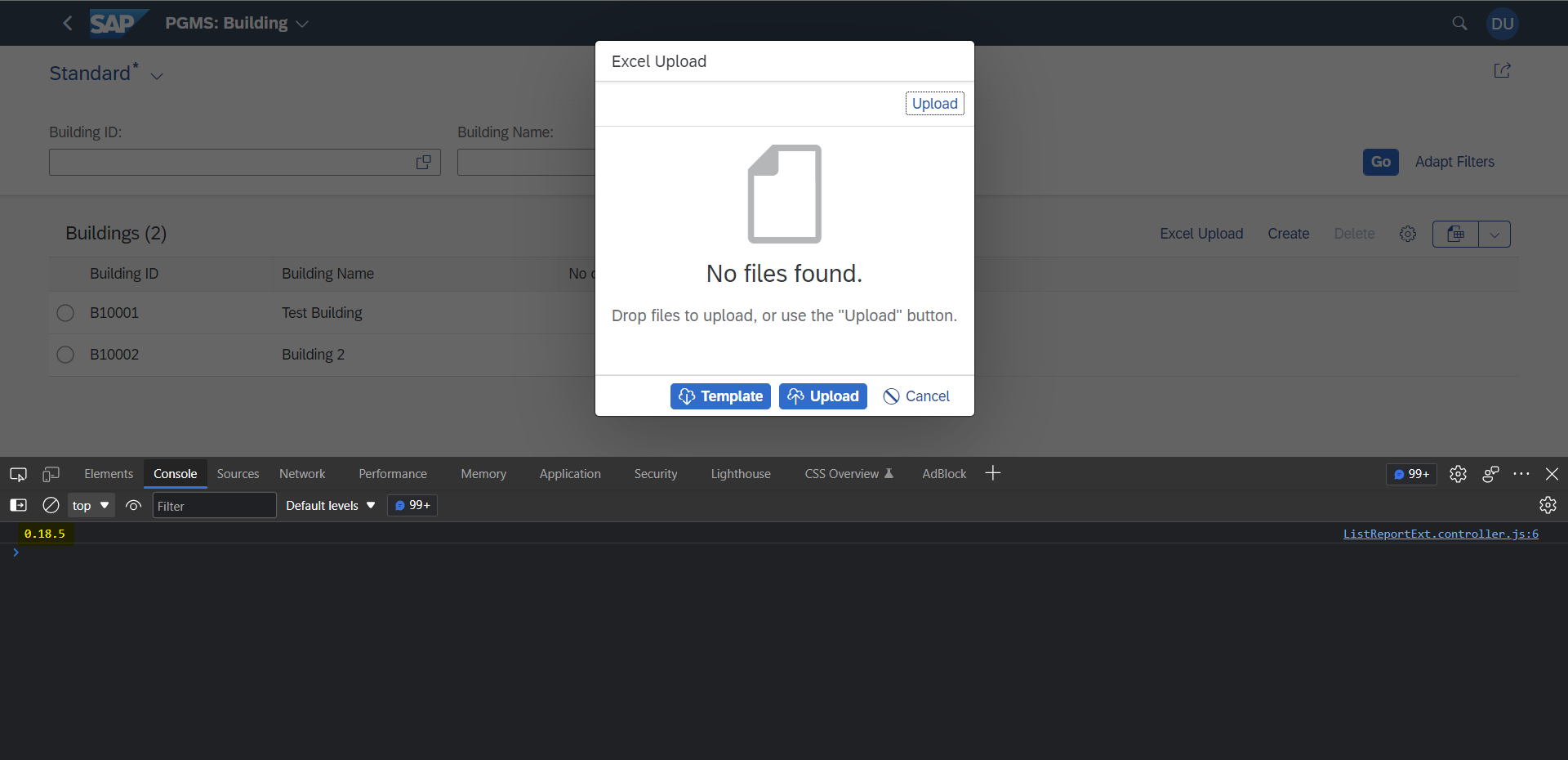
Step - 6: Adding the code for uploading the excel file contents to a JSON object in the file and to download the Excel template which will be used for file upload ListReportExt.controller.js
sap.ui.define(["sap/ui/core/Fragment", "sap/m/MessageToast","xlsx"],
function (Fragment, MessageToast, XLSX){
"use strict";
return {
// this variable will hold the data of excel file
excelSheetsData: [],
openExcelUploadDialog: function(oEvent) {
console.log(XLSX.version)
var oView = this.getView();
if (!this.pDialog) {
Fragment.load({
id: "excel_upload",
name: "v2.pgms.building.ext.fragment.ExcelUpload",
type: "XML",
controller: this
}).then((oDialog) => {
var oFileUploader = Fragment.byId("excel_upload", "uploadSet");
oFileUploader.removeAllItems();
this.pDialog = oDialog;
this.pDialog.open();
})
.catch(error => alert(error.message));
} else {
var oFileUploader = Fragment.byId("excel_upload", "uploadSet");
oFileUploader.removeAllItems();
this.pDialog.open();
}
},
onUploadSet: function(oEvent) {
console.log("Upload Button Clicked!!!")
/* TODO:Call to OData */
},
onTempDownload: function (oEvent) {
// get the odata model binded to this application
var oModel = this.getView().getModel();
// get the property list of the entity for which we need to download the template
var oBuilding = oModel.getServiceMetadata().dataServices.schema[0].entityType.find(x => x.name === 'BuildingsType');
// set the list of entity property, that has to be present in excel file template
var propertyList = ['BuildingId', 'BuildingName', 'NRooms', 'AddressLine',
'City', 'State', 'Country'];
var excelColumnList = [];
var colList = {};
// finding the property description corresponding to the property id
propertyList.forEach((value, index) => {
let property = oBuilding.property.find(x => x.name === value);
colList[property.extensions.find(x => x.name === 'label').value] = '';
});
excelColumnList.push(colList);
// initialising the excel work sheet
const ws = XLSX.utils.json_to_sheet(excelColumnList);
// creating the new excel work book
const wb = XLSX.utils.book_new();
// set the file value
XLSX.utils.book_append_sheet(wb, ws, 'Sheet1');
// download the created excel file
XLSX.writeFile(wb, 'RAP - Buildings.xlsx');
MessageToast.show("Template File Downloading...");
},
onCloseDialog: function (oEvent) {
this.pDialog.close();
},
onBeforeUploadStart: function (oEvent) {
},
onUploadSetComplete: function (oEvent) {
// getting the UploadSet Control reference
var oFileUploader = Fragment.byId("excel_upload", "uploadSet");
// since we will be uploading only 1 file so reading the first file object
var oFile = oFileUploader.getItems()[0].getFileObject();
var reader = new FileReader();
var that = this;
reader.onload = (e) => {
// getting the binary excel file content
let xlsx_content = e.currentTarget.result;
let workbook = XLSX.read(xlsx_content, { type: 'binary' });
// here reading only the excel file sheet- Sheet1
var excelData = XLSX.utils.sheet_to_row_object_array(workbook.Sheets["Sheet1"]);
workbook.SheetNames.forEach(function (sheetName) {
// appending the excel file data to the global variable
that.excelSheetsData.push(XLSX.utils.sheet_to_row_object_array(workbook.Sheets[sheetName]));
});
console.log("Excel Data", excelData);
console.log("Excel Sheets Data", this.excelSheetsData);
};
reader.readAsBinaryString(oFile);
MessageToast.show("Upload Successful");
},
onItemRemoved:function (oEvent) {
}
};
});
Step - 7: Add an helper method callOData for calling the RAP oData Service on the click of button Upload. The success or error message are caputured in the Application using the Message Manager
The below code is the final version of the file ListReportExt.controller.js.
sap.ui.define(["sap/ui/core/Fragment", "sap/m/MessageToast","xlsx"],
function (Fragment, MessageToast, XLSX){
"use strict";
return {
// this variable will hold the data of excel file
excelSheetsData: [],
pDialog: null,
openExcelUploadDialog: function(oEvent) {
console.log(XLSX.version)
this.excelSheetsData = [];
var oView = this.getView();
if (!this.pDialog) {
Fragment.load({
id: "excel_upload",
name: "v2.pgms.building.ext.fragment.ExcelUpload",
type: "XML",
controller: this
}).then((oDialog) => {
var oFileUploader = Fragment.byId("excel_upload", "uploadSet");
oFileUploader.removeAllItems();
this.pDialog = oDialog;
this.pDialog.open();
})
.catch(error => alert(error.message));
} else {
var oFileUploader = Fragment.byId("excel_upload", "uploadSet");
oFileUploader.removeAllItems();
this.pDialog.open();
}
},
onUploadSet: function(oEvent) {
// checking if excel file contains data or not
if (!this.excelSheetsData.length) {
MessageToast.show("Select file to Upload");
return;
}
var that = this;
var oSource = oEvent.getSource();
// creating a promise as the extension api accepts odata call in form of promise only
var fnAddMessage = function () {
return new Promise((fnResolve, fnReject) => {
that.callOdata(fnResolve, fnReject);
});
};
var mParameters = {
sActionLabel: oSource.getText() // or "Your custom text"
};
// calling the oData service using extension api
this.extensionAPI.securedExecution(fnAddMessage, mParameters);
this.pDialog.close();
},
onTempDownload: function (oEvent) {
// get the odata model binded to this application
var oModel = this.getView().getModel();
// get the property list of the entity for which we need to download the template
var oBuilding = oModel.getServiceMetadata().dataServices.schema[0].entityType.find(x => x.name === 'BuildingsType');
// set the list of entity property, that has to be present in excel file template
var propertyList = ['BuildingId', 'BuildingName', 'NRooms', 'AddressLine',
'City', 'State', 'Country'];
var excelColumnList = [];
var colList = {};
// finding the property description corresponding to the property id
propertyList.forEach((value, index) => {
let property = oBuilding.property.find(x => x.name === value);
colList[property.extensions.find(x => x.name === 'label').value] = '';
});
excelColumnList.push(colList);
// initialising the excel work sheet
const ws = XLSX.utils.json_to_sheet(excelColumnList);
// creating the new excel work book
const wb = XLSX.utils.book_new();
// set the file value
XLSX.utils.book_append_sheet(wb, ws, 'Sheet1');
// download the created excel file
XLSX.writeFile(wb, 'RAP - Buildings.xlsx');
MessageToast.show("Template File Downloading...");
},
onCloseDialog: function (oEvent) {
this.pDialog.close();
},
onBeforeUploadStart: function (oEvent) {
},
onUploadSetComplete: function (oEvent) {
// getting the UploadSet Control reference
var oFileUploader = Fragment.byId("excel_upload", "uploadSet");
// since we will be uploading only 1 file so reading the first file object
var oFile = oFileUploader.getItems()[0].getFileObject();
var reader = new FileReader();
var that = this;
reader.onload = (e) => {
// getting the binary excel file content
let xlsx_content = e.currentTarget.result;
let workbook = XLSX.read(xlsx_content, { type: 'binary' });
// here reading only the excel file sheet- Sheet1
var excelData = XLSX.utils.sheet_to_row_object_array(workbook.Sheets["Sheet1"]);
workbook.SheetNames.forEach(function (sheetName) {
// appending the excel file data to the global variable
that.excelSheetsData.push(XLSX.utils.sheet_to_row_object_array(workbook.Sheets[sheetName]));
});
console.log("Excel Data", excelData);
console.log("Excel Sheets Data", this.excelSheetsData);
};
reader.readAsBinaryString(oFile);
MessageToast.show("Upload Successful");
},
onItemRemoved:function (oEvent) {
this.excelSheetsData = [];
},
// helper method to call OData
callOdata: function (fnResolve, fnReject) {
// intializing the message manager for displaying the odata response messages
var oModel = this.getView().getModel();
// creating odata payload object for Building entity
var payload = {};
this.excelSheetsData[0].forEach((value, index) => {
// setting the payload data
payload = {
"BuildingName": value["Building Name"],
"NRooms": value["No of Rooms"],
"AddressLine": value["Address Line"],
"City": value["City"],
"State": value["State"],
"Country": value["Country"]
};
// setting excel file row number for identifying the exact row in case of error or success
payload.ExcelRowNumber = (index + 1);
// calling the odata service
oModel.create("/Buildings", payload, {
success: (result) => {
console.log(result);
var oMessageManager = sap.ui.getCore().getMessageManager();
var oMessage = new sap.ui.core.message.Message({
message: "Building Created with ID: " + result.BuildingId,
persistent: true, // create message as transition message
type: sap.ui.core.MessageType.Success
});
oMessageManager.addMessages(oMessage);
fnResolve();
},
error: fnReject
});
});
}
};
});
Application Preview
Please watch the below video for the demo of the created Fiori Element Application -
Conclusion
And there this the last blog post of this series, hope you have learned something new.
Thanks for reading this post, I would like to read your thoughts in the comments !!
- SAP Managed Tags:
- SAP Fiori,
- SAP Fiori Elements,
- ABAP RESTful Application Programming Model
12 Comments
You must be a registered user to add a comment. If you've already registered, sign in. Otherwise, register and sign in.
Labels in this area
-
"automatische backups"
1 -
"regelmäßige sicherung"
1 -
"TypeScript" "Development" "FeedBack"
1 -
505 Technology Updates 53
1 -
ABAP
14 -
ABAP API
1 -
ABAP CDS Views
2 -
ABAP CDS Views - BW Extraction
1 -
ABAP CDS Views - CDC (Change Data Capture)
1 -
ABAP class
2 -
ABAP Cloud
3 -
ABAP Development
5 -
ABAP in Eclipse
1 -
ABAP Platform Trial
1 -
ABAP Programming
2 -
abap technical
1 -
abapGit
1 -
absl
2 -
access data from SAP Datasphere directly from Snowflake
1 -
Access data from SAP datasphere to Qliksense
1 -
Accrual
1 -
action
1 -
adapter modules
1 -
Addon
1 -
Adobe Document Services
1 -
ADS
1 -
ADS Config
1 -
ADS with ABAP
1 -
ADS with Java
1 -
ADT
2 -
Advance Shipping and Receiving
1 -
Advanced Event Mesh
3 -
Advanced formula
1 -
AEM
1 -
AI
7 -
AI Launchpad
1 -
AI Projects
1 -
AIML
9 -
Alert in Sap analytical cloud
1 -
Amazon S3
1 -
Analytical Dataset
1 -
Analytical Model
1 -
Analytics
1 -
Analyze Workload Data
1 -
annotations
1 -
API
1 -
API and Integration
3 -
API Call
2 -
API security
1 -
Application Architecture
1 -
Application Development
5 -
Application Development for SAP HANA Cloud
3 -
Applications and Business Processes (AP)
1 -
Artificial Intelligence
1 -
Artificial Intelligence (AI)
5 -
Artificial Intelligence (AI) 1 Business Trends 363 Business Trends 8 Digital Transformation with Cloud ERP (DT) 1 Event Information 462 Event Information 15 Expert Insights 114 Expert Insights 76 Life at SAP 418 Life at SAP 1 Product Updates 4
1 -
Artificial Intelligence (AI) blockchain Data & Analytics
1 -
Artificial Intelligence (AI) blockchain Data & Analytics Intelligent Enterprise
1 -
Artificial Intelligence (AI) blockchain Data & Analytics Intelligent Enterprise Oil Gas IoT Exploration Production
1 -
Artificial Intelligence (AI) blockchain Data & Analytics Intelligent Enterprise sustainability responsibility esg social compliance cybersecurity risk
1 -
ASE
1 -
ASR
2 -
ASUG
1 -
Attachments
1 -
Authorisations
1 -
Automating Processes
1 -
Automation
2 -
aws
2 -
Azure
1 -
Azure AI Studio
1 -
Azure API Center
1 -
Azure API Management
1 -
B2B Integration
1 -
Backorder Processing
1 -
Backup
1 -
Backup and Recovery
1 -
Backup schedule
1 -
BADI_MATERIAL_CHECK error message
1 -
Bank
1 -
Bank Communication Management
1 -
BAS
1 -
basis
2 -
Basis Monitoring & Tcodes with Key notes
2 -
Batch Management
1 -
BDC
1 -
Best Practice
1 -
bitcoin
1 -
Blockchain
3 -
bodl
1 -
BOP in aATP
1 -
BOP Segments
1 -
BOP Strategies
1 -
BOP Variant
1 -
BPC
1 -
BPC LIVE
1 -
BTP
13 -
BTP Destination
2 -
Business AI
1 -
Business and IT Integration
1 -
Business application stu
1 -
Business Application Studio
1 -
Business Architecture
1 -
Business Communication Services
1 -
Business Continuity
1 -
Business Data Fabric
3 -
Business Fabric
1 -
Business Partner
12 -
Business Partner Master Data
10 -
Business Technology Platform
2 -
Business Trends
4 -
BW4HANA
1 -
CA
1 -
calculation view
1 -
CAP
4 -
Capgemini
1 -
CAPM
1 -
Catalyst for Efficiency: Revolutionizing SAP Integration Suite with Artificial Intelligence (AI) and
1 -
CCMS
2 -
CDQ
12 -
CDS
2 -
Cental Finance
1 -
Certificates
1 -
CFL
1 -
Change Management
1 -
chatbot
1 -
chatgpt
3 -
CL_SALV_TABLE
2 -
Class Runner
1 -
Classrunner
1 -
Cloud ALM Monitoring
1 -
Cloud ALM Operations
1 -
cloud connector
1 -
Cloud Extensibility
1 -
Cloud Foundry
4 -
Cloud Integration
6 -
Cloud Platform Integration
2 -
cloudalm
1 -
communication
1 -
Compensation Information Management
1 -
Compensation Management
1 -
Compliance
1 -
Compound Employee API
1 -
Configuration
1 -
Connectors
1 -
Consolidation Extension for SAP Analytics Cloud
2 -
Control Indicators.
1 -
Controller-Service-Repository pattern
1 -
Conversion
1 -
Cosine similarity
1 -
cryptocurrency
1 -
CSI
1 -
ctms
1 -
Custom chatbot
3 -
Custom Destination Service
1 -
custom fields
1 -
Customer Experience
1 -
Customer Journey
1 -
Customizing
1 -
cyber security
3 -
cybersecurity
1 -
Data
1 -
Data & Analytics
1 -
Data Aging
1 -
Data Analytics
2 -
Data and Analytics (DA)
1 -
Data Archiving
1 -
Data Back-up
1 -
Data Flow
1 -
Data Governance
5 -
Data Integration
2 -
Data Quality
12 -
Data Quality Management
12 -
Data Synchronization
1 -
data transfer
1 -
Data Unleashed
1 -
Data Value
8 -
database tables
1 -
Dataframe
1 -
Datasphere
3 -
datenbanksicherung
1 -
dba cockpit
1 -
dbacockpit
1 -
Debugging
2 -
Defender
1 -
Delimiting Pay Components
1 -
Delta Integrations
1 -
Destination
3 -
Destination Service
1 -
Developer extensibility
1 -
Developing with SAP Integration Suite
1 -
Devops
1 -
digital transformation
1 -
Documentation
1 -
Dot Product
1 -
DQM
1 -
dump database
1 -
dump transaction
1 -
e-Invoice
1 -
E4H Conversion
1 -
Eclipse ADT ABAP Development Tools
2 -
edoc
1 -
edocument
1 -
ELA
1 -
Embedded Consolidation
1 -
Embedding
1 -
Embeddings
1 -
Employee Central
1 -
Employee Central Payroll
1 -
Employee Central Time Off
1 -
Employee Information
1 -
Employee Rehires
1 -
Enable Now
1 -
Enable now manager
1 -
endpoint
1 -
Enhancement Request
1 -
Enterprise Architecture
1 -
ESLint
1 -
ETL Business Analytics with SAP Signavio
1 -
Euclidean distance
1 -
Event Dates
1 -
Event Driven Architecture
1 -
Event Mesh
2 -
Event Reason
1 -
EventBasedIntegration
1 -
EWM
1 -
EWM Outbound configuration
1 -
EWM-TM-Integration
1 -
Existing Event Changes
1 -
Expand
1 -
Expert
2 -
Expert Insights
2 -
Exploits
1 -
Fiori
14 -
Fiori Elements
2 -
Fiori SAPUI5
12 -
first-guidance
1 -
Flask
1 -
FTC
1 -
Full Stack
8 -
Funds Management
1 -
gCTS
1 -
General
1 -
Generative AI
1 -
Getting Started
1 -
GitHub
9 -
Grants Management
1 -
groovy
1 -
GTP
1 -
HANA
6 -
HANA Cloud
2 -
Hana Cloud Database Integration
2 -
HANA DB
2 -
HANA XS Advanced
1 -
Historical Events
1 -
home labs
1 -
HowTo
1 -
HR Data Management
1 -
html5
8 -
HTML5 Application
1 -
Identity cards validation
1 -
idm
1 -
Implementation
1 -
input parameter
1 -
instant payments
1 -
Integration
3 -
Integration Advisor
1 -
Integration Architecture
1 -
Integration Center
1 -
Integration Suite
1 -
intelligent enterprise
1 -
iot
1 -
Java
1 -
job
1 -
Job Information Changes
1 -
Job-Related Events
1 -
Job_Event_Information
1 -
joule
4 -
Journal Entries
1 -
Just Ask
1 -
Kerberos for ABAP
8 -
Kerberos for JAVA
8 -
KNN
1 -
Launch Wizard
1 -
Learning Content
2 -
Life at SAP
5 -
lightning
1 -
Linear Regression SAP HANA Cloud
1 -
Loading Indicator
1 -
local tax regulations
1 -
LP
1 -
Machine Learning
3 -
Marketing
1 -
Master Data
3 -
Master Data Management
14 -
Maxdb
2 -
MDG
1 -
MDGM
1 -
MDM
1 -
Message box.
1 -
Messages on RF Device
1 -
Microservices Architecture
1 -
Microsoft Universal Print
1 -
Middleware Solutions
1 -
Migration
5 -
ML Model Development
1 -
Modeling in SAP HANA Cloud
8 -
Monitoring
3 -
MTA
1 -
Multi-Record Scenarios
1 -
Multiple Event Triggers
1 -
Myself Transformation
1 -
Neo
1 -
New Event Creation
1 -
New Feature
1 -
Newcomer
1 -
NodeJS
3 -
ODATA
2 -
OData APIs
1 -
odatav2
1 -
ODATAV4
1 -
ODBC
1 -
ODBC Connection
1 -
Onpremise
1 -
open source
2 -
OpenAI API
1 -
Oracle
1 -
PaPM
1 -
PaPM Dynamic Data Copy through Writer function
1 -
PaPM Remote Call
1 -
PAS-C01
1 -
Pay Component Management
1 -
PGP
1 -
Pickle
1 -
PLANNING ARCHITECTURE
1 -
Popup in Sap analytical cloud
1 -
PostgrSQL
1 -
POSTMAN
1 -
Prettier
1 -
Process Automation
2 -
Product Updates
5 -
PSM
1 -
Public Cloud
1 -
Python
4 -
python library - Document information extraction service
1 -
Qlik
1 -
Qualtrics
1 -
RAP
3 -
RAP BO
2 -
Record Deletion
1 -
Recovery
1 -
recurring payments
1 -
redeply
1 -
Release
1 -
Remote Consumption Model
1 -
Replication Flows
1 -
research
1 -
Resilience
1 -
REST
1 -
REST API
1 -
Retagging Required
1 -
Risk
1 -
Rolling Kernel Switch
1 -
route
1 -
rules
1 -
S4 HANA
1 -
S4 HANA Cloud
1 -
S4 HANA On-Premise
1 -
S4HANA
3 -
S4HANA_OP_2023
2 -
SAC
10 -
SAC PLANNING
9 -
SAP
4 -
SAP ABAP
1 -
SAP Advanced Event Mesh
1 -
SAP AI Core
8 -
SAP AI Launchpad
8 -
SAP Analytic Cloud Compass
1 -
Sap Analytical Cloud
1 -
SAP Analytics Cloud
4 -
SAP Analytics Cloud for Consolidation
3 -
SAP Analytics Cloud Story
1 -
SAP analytics clouds
1 -
SAP API Management
1 -
SAP BAS
1 -
SAP Basis
6 -
SAP BODS
1 -
SAP BODS certification.
1 -
SAP BTP
21 -
SAP BTP Build Work Zone
2 -
SAP BTP Cloud Foundry
6 -
SAP BTP Costing
1 -
SAP BTP CTMS
1 -
SAP BTP Innovation
1 -
SAP BTP Migration Tool
1 -
SAP BTP SDK IOS
1 -
SAP BTPEA
1 -
SAP Build
11 -
SAP Build App
1 -
SAP Build apps
1 -
SAP Build CodeJam
1 -
SAP Build Process Automation
3 -
SAP Build work zone
10 -
SAP Business Objects Platform
1 -
SAP Business Technology
2 -
SAP Business Technology Platform (XP)
1 -
sap bw
1 -
SAP CAP
2 -
SAP CDC
1 -
SAP CDP
1 -
SAP CDS VIEW
1 -
SAP Certification
1 -
SAP Cloud ALM
4 -
SAP Cloud Application Programming Model
1 -
SAP Cloud Integration for Data Services
1 -
SAP cloud platform
8 -
SAP Companion
1 -
SAP CPI
3 -
SAP CPI (Cloud Platform Integration)
2 -
SAP CPI Discover tab
1 -
sap credential store
1 -
SAP Customer Data Cloud
1 -
SAP Customer Data Platform
1 -
SAP Data Intelligence
1 -
SAP Data Migration in Retail Industry
1 -
SAP Data Services
1 -
SAP DATABASE
1 -
SAP Dataspher to Non SAP BI tools
1 -
SAP Datasphere
9 -
SAP DRC
1 -
SAP EWM
1 -
SAP Fiori
3 -
SAP Fiori App Embedding
1 -
Sap Fiori Extension Project Using BAS
1 -
SAP GRC
1 -
SAP HANA
1 -
SAP HCM (Human Capital Management)
1 -
SAP HR Solutions
1 -
SAP IDM
1 -
SAP Integration Suite
9 -
SAP Integrations
4 -
SAP iRPA
2 -
SAP LAGGING AND SLOW
1 -
SAP Learning Class
1 -
SAP Learning Hub
1 -
SAP Master Data
1 -
SAP Odata
2 -
SAP on Azure
2 -
SAP PAL
1 -
SAP PartnerEdge
1 -
sap partners
1 -
SAP Password Reset
1 -
SAP PO Migration
1 -
SAP Prepackaged Content
1 -
SAP Process Automation
2 -
SAP Process Integration
2 -
SAP Process Orchestration
1 -
SAP S4HANA
2 -
SAP S4HANA Cloud
1 -
SAP S4HANA Cloud for Finance
1 -
SAP S4HANA Cloud private edition
1 -
SAP Sandbox
1 -
SAP STMS
1 -
SAP successfactors
3 -
SAP SuccessFactors HXM Core
1 -
SAP Time
1 -
SAP TM
2 -
SAP Trading Partner Management
1 -
SAP UI5
1 -
SAP Upgrade
1 -
SAP Utilities
1 -
SAP-GUI
8 -
SAP_COM_0276
1 -
SAPBTP
1 -
SAPCPI
1 -
SAPEWM
1 -
sapfirstguidance
1 -
SAPHANAService
1 -
SAPIQ
1 -
sapmentors
1 -
saponaws
2 -
SAPS4HANA
1 -
SAPUI5
5 -
schedule
1 -
Script Operator
1 -
Secure Login Client Setup
8 -
security
9 -
Selenium Testing
1 -
Self Transformation
1 -
Self-Transformation
1 -
SEN
1 -
SEN Manager
1 -
service
1 -
SET_CELL_TYPE
1 -
SET_CELL_TYPE_COLUMN
1 -
SFTP scenario
2 -
Simplex
1 -
Single Sign On
8 -
Singlesource
1 -
SKLearn
1 -
Slow loading
1 -
soap
1 -
Software Development
1 -
SOLMAN
1 -
solman 7.2
2 -
Solution Manager
3 -
sp_dumpdb
1 -
sp_dumptrans
1 -
SQL
1 -
sql script
1 -
SSL
8 -
SSO
8 -
Substring function
1 -
SuccessFactors
1 -
SuccessFactors Platform
1 -
SuccessFactors Time Tracking
1 -
Sybase
1 -
system copy method
1 -
System owner
1 -
Table splitting
1 -
Tax Integration
1 -
Technical article
1 -
Technical articles
1 -
Technology Updates
15 -
Technology Updates
1 -
Technology_Updates
1 -
terraform
1 -
Threats
2 -
Time Collectors
1 -
Time Off
2 -
Time Sheet
1 -
Time Sheet SAP SuccessFactors Time Tracking
1 -
Tips and tricks
2 -
toggle button
1 -
Tools
1 -
Trainings & Certifications
1 -
Transformation Flow
1 -
Transport in SAP BODS
1 -
Transport Management
1 -
TypeScript
3 -
ui designer
1 -
unbind
1 -
Unified Customer Profile
1 -
UPB
1 -
Use of Parameters for Data Copy in PaPM
1 -
User Unlock
1 -
VA02
1 -
Validations
1 -
Vector Database
2 -
Vector Engine
1 -
Visual Studio Code
1 -
VSCode
2 -
VSCode extenions
1 -
Vulnerabilities
1 -
Web SDK
1 -
work zone
1 -
workload
1 -
xsa
1 -
XSA Refresh
1
- « Previous
- Next »
Related Content
- Recording position management: Error during distribution SURE 100000Message no. FTR_TRD012 in Technology Q&A
- S/4HANA Cloud Live connection SAP Analytcis Cloud in Technology Q&A
- Get started with SAP BTP ABAP Environment: Trial Account vs. Free Tier Option in Technology Blogs by SAP
- Deployment of Seamless M4T v2 models on SAP AI Core in Technology Blogs by SAP
- Extract blob data (PDF) from CAPM using python library of Document information extraction service. in Technology Blogs by Members
Top kudoed authors
| User | Count |
|---|---|
| 9 | |
| 8 | |
| 5 | |
| 5 | |
| 4 | |
| 4 | |
| 4 | |
| 3 | |
| 3 | |
| 3 |