
- SAP Community
- Products and Technology
- Technology
- Technology Blogs by Members
- Enhance i18n resource models with a User Interface...
Technology Blogs by Members
Explore a vibrant mix of technical expertise, industry insights, and tech buzz in member blogs covering SAP products, technology, and events. Get in the mix!
Turn on suggestions
Auto-suggest helps you quickly narrow down your search results by suggesting possible matches as you type.
Showing results for
gmlucas
Explorer
Options
- Subscribe to RSS Feed
- Mark as New
- Mark as Read
- Bookmark
- Subscribe
- Printer Friendly Page
- Report Inappropriate Content
09-01-2023
4:23 PM
In this short blog-post i would like to show how I used the ResourceModel to allow the business user to interact with the translated text stored in i18n property files.
Lately I set out to explore how one could integrate a whole application into another with as less intervention to the original as possible. The problem arose from a need to provide client-side translations to business users who were supposed to translate the applications on the fly without having to interact with the developer team. It was sure that at one point this system will have to use its own user interface. As the number of applications for such a scenario could be quite large - hence the need to translate without the dev team - the solution could not be invasive.
In part-1 we saw how the
Now it's time to use the ResourceModel for something even more crazy!
We will allow the user to press a key combination to bring up a small menu to control how the translated sentences look inside the host application. As you see on the intro animation, when the user presses
As a first step let's separate the concerns into the following modules:
When the host application starts it will initialize the resource model provided in the manifest.json file. Since this file is our new Enhanced Resource Model, the constructor is an ideal place to execute any kind of initialization required by the app.
So In the constructor, initialize the UserInterface module by passing the pointer of the current Resource Model.
In the user interface we Install the keypress event handler.
The application will react to the following combination:
UI5 has a built in helper class named
When the magic key combination is detected, we will display the user interface as follows:
The menu will open over the actual content of the application screen,
The resource model will change how the text looks-like in the original application. For this demo, i created 3 simple rules:
As the framework uses the
A key property of this custom solution is the ability to disable itself. This is because the "translation feature" is only meant for power users and only during specific times. When the added functionality is not needed it is best if the new ResourceModel doesn't interfere with the standard at all.
A convenient way to store data across sessions is the browsers "LocalStorage". This can be easily accessed through a UI5 helper library called:
Two properties are stored:
Each change on the user interface is written to the local storage and at each application startup the data is retrieved from the local storage.
The source code is also available at https://github.com/gmlucas/resourcemodel_study_02
The ResourceModel.js
The UserInterface.js
Currently two technologies were merged:
With this knowledge we slowly approach the point where we could:
Later I would like to explore the following:
If you made it so far, thanks for you patience. Please let me know you thoughts and ideas in the comment section.

Bring up the UI with ctrl+alt+shift+T
Lately I set out to explore how one could integrate a whole application into another with as less intervention to the original as possible. The problem arose from a need to provide client-side translations to business users who were supposed to translate the applications on the fly without having to interact with the developer team. It was sure that at one point this system will have to use its own user interface. As the number of applications for such a scenario could be quite large - hence the need to translate without the dev team - the solution could not be invasive.
In part-1 we saw how the
ResourceModel can be used to alter the way i18n translations worked.Now it's time to use the ResourceModel for something even more crazy!
The goal
- Integrate a small user interface into the model
- Do not change the host application while adding the UI
- Control how the resource model works through the embedded user interface
We will allow the user to press a key combination to bring up a small menu to control how the translated sentences look inside the host application. As you see on the intro animation, when the user presses
ctrl+alt+shift+T the menu appears. On the menu simple settings are made to change the output the resource model provides. What the resource and the user interface does is completely transparent from the point of view of the host application.Step 1 - add a key shortcut
As a first step let's separate the concerns into the following modules:
- The usual ResourceModel.js will be the entry point to the application and it will handle how the translated text looks. Also, it will manage the persistence of the state set by the user.
- The UserInterface.js will be responsible for the actual display of UI elements and interactions with the user.
When the host application starts it will initialize the resource model provided in the manifest.json file. Since this file is our new Enhanced Resource Model, the constructor is an ideal place to execute any kind of initialization required by the app.
So In the constructor, initialize the UserInterface module by passing the pointer of the current Resource Model.
In the user interface we Install the keypress event handler.
The application will react to the following combination:
ctrl+alt+shift+TStep 2 - display a menu without affecting the host app
UI5 has a built in helper class named
sap/ui/core/Popup which allows the creation of popup elements independently of other controls. I created a popup then assigned a Fragment to it. To avoid external file operations the fragment was defined inside the JS code and contains a Popover control.
Menu appears over the host application
When the magic key combination is detected, we will display the user interface as follows:
- create Popup control
- load a fragment definition
- assign the fragment to the popup
- assign and bind models to the fragment
- open the popup.
The menu will open over the actual content of the application screen,
Step 3 - implement Resource Model functionality
The resource model will change how the text looks-like in the original application. For this demo, i created 3 simple rules:
- display text in uppercase letters
- remove numbers (for example salary figures) from the text
- standard display
As the framework uses the
getProperty method of the ResourceModel to provide a translated text for a given key, the getProperty method was the perfect place to alter the output.Step 4 - restore data after restarting the browser
A key property of this custom solution is the ability to disable itself. This is because the "translation feature" is only meant for power users and only during specific times. When the added functionality is not needed it is best if the new ResourceModel doesn't interfere with the standard at all.
A convenient way to store data across sessions is the browsers "LocalStorage". This can be easily accessed through a UI5 helper library called:
sap/ui/util/Storage.Two properties are stored:
- the enabled status of the ResourceModel
- the transformation mode selected by the use.
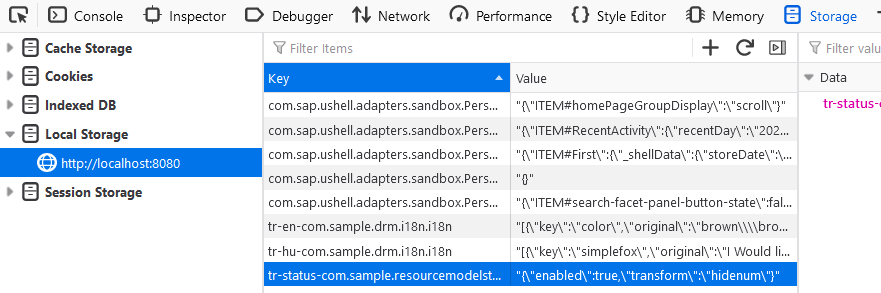
Data stored in the local storage
Each change on the user interface is written to the local storage and at each application startup the data is retrieved from the local storage.
The source code
The source code is also available at https://github.com/gmlucas/resourcemodel_study_02
The ResourceModel.js
sap.ui.define([
"sap/ui/model/resource/ResourceModel",
"sap/ui/util/Storage",
"./UserInterface"
], function (ResourceModel, LocalStorage, UserInterface ) {
"use strict";
var DeepResourceModel = ResourceModel.extend("com.sample.DeepTranslation.ResourceModel", {
status: { enabled: false, transform: "none" },
constructor: function (oData) {
ResourceModel.apply(this, arguments);
this.status = this.getStatus();
UserInterface.init(this);
},
getProperty: function( sPath ) {
let s = ResourceModel.prototype.getProperty.call( this, sPath );
if ( this.status.enabled ) {
this.injectGetText();
switch ( this.status.transform ) {
case "upper":
s = s.toUpperCase();
break;
case "hidenum":
s = s.replaceAll(/(\d{1,15}\.?\d{1,15})/g,"****");
break;
}
}
return s;
},
getStatus: function() {
let storage = new LocalStorage(LocalStorage.Type.local, "tr");
let storageKey = "status-"+this.oData.bundleName;
let status = JSON.parse(storage.get( storageKey )) || { "enabled": false };
return status;
},
saveStatus: function() {
let storage = new LocalStorage(LocalStorage.Type.local, "tr");
let storageKey = "status-"+this.oData.bundleName;
storage.put( storageKey, JSON.stringify( this.status ) );
},
setEnabled: function( isEnabled ) {
this.status.enabled = isEnabled;
this.saveStatus();
this.refresh(true);
},
setTransformation: function( transformation ) {
this.status.transform = transformation;
this.saveStatus();
this.refresh(true);
},
injectGetText: function() {
let oRB = this.getResourceBundle();
if ( oRB && !oRB.inheritedGetText ) {
oRB.inheritedGetText = oRB.getText;
oRB.getText = DeepResourceModel.getText.bind({ DeepResourceModel: this, bundle: oRB });
}
}
});
const KEYREF = new RegExp(/\(\(\((.*?)\)\)\)/, 'g');
DeepResourceModel.getText = function (sKey, aArgs, bIgnoreKeyFallback) {
let sTemplate = this.bundle.inheritedGetText(sKey, aArgs, bIgnoreKeyFallback);
let sTranslated = sTemplate;
if ( this.DeepResourceModel.status.enabled ) {
for (const captureGroup of sTemplate.matchAll(KEYREF)) {
let sub = this.bundle.getText(captureGroup[1], [], bIgnoreKeyFallback)
sTranslated = sTranslated.replace(captureGroup[0], sub);
}
}
return sTranslated
};
return DeepResourceModel;
});The UserInterface.js
sap.ui.define([
"sap/ui/core/Fragment",
"sap/ui/core/Popup"
], function( Fragment, Popup ) {
"use strict";
var UserInterface = {
_oPopup: null,
init: function( resourceModel ) {
document.addEventListener("keydown", this.handleKeypress.bind(this), { capture: true } );
this.resourceModel = resourceModel;
this.UI = new sap.ui.model.json.JSONModel( this.defineModelData() );
},
defineModelData: function() {
return {
enabled: false,
transform: "none"
}
},
handleKeypress: function( ev ) {
if ( ev.keyCode === 84 ) {
if ( ev.altKey && ev.ctrlKey && ev.shiftKey ) {
ev.stopImmediatePropagation();
this.openTranslationMenu();
}
}
},
openTranslationMenu: function() {
if ( !this._oPopup ) {
this._oPopup = new Popup(this, true, false, false );
}
if ( this._oPopup && !this._oPopup.isOpen() ) {
Fragment.load({
type: 'XML', definition: MENU_FRAGMENT,
controller: this,
id: "translation-frame-menu"
}).then(function( fragment ){
fragment.setModel( this.UI, "UI" );
this.UI.setProperty("/enabled", this.resourceModel.status.enabled );
this.UI.setProperty("/transform", this.resourceModel.status.transform );
this._oPopup.setContent( fragment );
this._oPopup.open(1, sap.ui.core.Popup.Dock.EndTop, sap.ui.core.Popup.Dock.EndTop, document, '-32 32', "none");
}.bind(this));
}
},
handleCloseMenu: function() {
if ( this._oPopup !== null ) {
this._oPopup.close(0);
}
},
handleSwitch: function( oEvent ) {
this.resourceModel.setEnabled( this.UI.getProperty("/enabled") );
},
handleTransformationChange: function( oEvent ) {
this.resourceModel.setTransformation( this.UI.getProperty("/transform") );
}
};
/* ==========================================================
* Inline XML fragment definition
* ========================================================== */
let MENU_FRAGMENT =
`<core:FragmentDefinition xmlns:html="http://www.w3.org/1999/xhtml" xmlns="sap.m" xmlns:core="sap.ui.core">
<Popover title="Translation Experiments" class="sapUiSizeCompact" contentMinWidth="28rem">
<VBox>
<InputListItem label="Local Translation Support:" class="sapUiTinyMargin">
<Switch state="{UI>/enabled}" change="handleSwitch"/>
</InputListItem>
<InputListItem label="Text transformation:" class="sapUiTinyMargin">
<Select selectedKey="{UI>/transform}" enabled="{UI>/enabled}" change="handleTransformationChange">
<core:Item key="none" text="None"/>
<core:Item key="upper" text="Upper case"/>
<core:Item key="hidenum" text="Hide numbers"/>
</Select>
</InputListItem>
</VBox>
<endButton>
<Button icon="sap-icon://decline" press="handleCloseMenu"/>
</endButton>
</Popover>
</core:FragmentDefinition>`;
return UserInterface;
});Conclusion
Currently two technologies were merged:
- the ability to control what the ResourceModel emits for a given i18n key
- the ability to include a user interface into an app without having to change views or controllers
With this knowledge we slowly approach the point where we could:
- provide a UI where power users can change the text assigned to an i18n label
- keep the changed text and show it in place of the original i18n text
- export the changed text in a format useful for application developers
Later I would like to explore the following:
- How an i18n text can be identified on the screen
- How to find the text associated with a label by clicking on the screen
- How to provide the translation for the developers
- How to make the translations visible without re-compiling the app
If you made it so far, thanks for you patience. Please let me know you thoughts and ideas in the comment section.
- SAP Managed Tags:
- Internationalization and Unicode,
- SAPUI5
2 Comments
You must be a registered user to add a comment. If you've already registered, sign in. Otherwise, register and sign in.
Labels in this area
-
"automatische backups"
1 -
"regelmäßige sicherung"
1 -
"TypeScript" "Development" "FeedBack"
1 -
505 Technology Updates 53
1 -
ABAP
14 -
ABAP API
1 -
ABAP CDS Views
2 -
ABAP CDS Views - BW Extraction
1 -
ABAP CDS Views - CDC (Change Data Capture)
1 -
ABAP class
2 -
ABAP Cloud
3 -
ABAP Development
5 -
ABAP in Eclipse
1 -
ABAP Platform Trial
1 -
ABAP Programming
2 -
abap technical
1 -
abapGit
1 -
absl
2 -
access data from SAP Datasphere directly from Snowflake
1 -
Access data from SAP datasphere to Qliksense
1 -
Accrual
1 -
action
1 -
adapter modules
1 -
Addon
1 -
Adobe Document Services
1 -
ADS
1 -
ADS Config
1 -
ADS with ABAP
1 -
ADS with Java
1 -
ADT
2 -
Advance Shipping and Receiving
1 -
Advanced Event Mesh
3 -
Advanced formula
1 -
AEM
1 -
AI
7 -
AI Launchpad
1 -
AI Projects
1 -
AIML
9 -
Alert in Sap analytical cloud
1 -
Amazon S3
1 -
Analytical Dataset
1 -
Analytical Model
1 -
Analytics
1 -
Analyze Workload Data
1 -
annotations
1 -
API
1 -
API and Integration
3 -
API Call
2 -
API security
1 -
Application Architecture
1 -
Application Development
5 -
Application Development for SAP HANA Cloud
3 -
Applications and Business Processes (AP)
1 -
Artificial Intelligence
1 -
Artificial Intelligence (AI)
5 -
Artificial Intelligence (AI) 1 Business Trends 363 Business Trends 8 Digital Transformation with Cloud ERP (DT) 1 Event Information 462 Event Information 15 Expert Insights 114 Expert Insights 76 Life at SAP 418 Life at SAP 1 Product Updates 4
1 -
Artificial Intelligence (AI) blockchain Data & Analytics
1 -
Artificial Intelligence (AI) blockchain Data & Analytics Intelligent Enterprise
1 -
Artificial Intelligence (AI) blockchain Data & Analytics Intelligent Enterprise Oil Gas IoT Exploration Production
1 -
Artificial Intelligence (AI) blockchain Data & Analytics Intelligent Enterprise sustainability responsibility esg social compliance cybersecurity risk
1 -
ASE
1 -
ASR
2 -
ASUG
1 -
Attachments
1 -
Authorisations
1 -
Automating Processes
1 -
Automation
2 -
aws
2 -
Azure
1 -
Azure AI Studio
1 -
Azure API Center
1 -
Azure API Management
1 -
B2B Integration
1 -
Backorder Processing
1 -
Backup
1 -
Backup and Recovery
1 -
Backup schedule
1 -
BADI_MATERIAL_CHECK error message
1 -
Bank
1 -
Bank Communication Management
1 -
BAS
1 -
basis
2 -
Basis Monitoring & Tcodes with Key notes
2 -
Batch Management
1 -
BDC
1 -
Best Practice
1 -
bitcoin
1 -
Blockchain
3 -
bodl
1 -
BOP in aATP
1 -
BOP Segments
1 -
BOP Strategies
1 -
BOP Variant
1 -
BPC
1 -
BPC LIVE
1 -
BTP
13 -
BTP Destination
2 -
Business AI
1 -
Business and IT Integration
1 -
Business application stu
1 -
Business Application Studio
1 -
Business Architecture
1 -
Business Communication Services
1 -
Business Continuity
1 -
Business Data Fabric
3 -
Business Fabric
1 -
Business Partner
12 -
Business Partner Master Data
10 -
Business Technology Platform
2 -
Business Trends
4 -
BW4HANA
1 -
CA
1 -
calculation view
1 -
CAP
4 -
Capgemini
1 -
CAPM
1 -
Catalyst for Efficiency: Revolutionizing SAP Integration Suite with Artificial Intelligence (AI) and
1 -
CCMS
2 -
CDQ
12 -
CDS
2 -
Cental Finance
1 -
Certificates
1 -
CFL
1 -
Change Management
1 -
chatbot
1 -
chatgpt
3 -
CL_SALV_TABLE
2 -
Class Runner
1 -
Classrunner
1 -
Cloud ALM Monitoring
1 -
Cloud ALM Operations
1 -
cloud connector
1 -
Cloud Extensibility
1 -
Cloud Foundry
4 -
Cloud Integration
6 -
Cloud Platform Integration
2 -
cloudalm
1 -
communication
1 -
Compensation Information Management
1 -
Compensation Management
1 -
Compliance
1 -
Compound Employee API
1 -
Configuration
1 -
Connectors
1 -
Consolidation Extension for SAP Analytics Cloud
2 -
Control Indicators.
1 -
Controller-Service-Repository pattern
1 -
Conversion
1 -
Cosine similarity
1 -
cryptocurrency
1 -
CSI
1 -
ctms
1 -
Custom chatbot
3 -
Custom Destination Service
1 -
custom fields
1 -
Customer Experience
1 -
Customer Journey
1 -
Customizing
1 -
cyber security
3 -
cybersecurity
1 -
Data
1 -
Data & Analytics
1 -
Data Aging
1 -
Data Analytics
2 -
Data and Analytics (DA)
1 -
Data Archiving
1 -
Data Back-up
1 -
Data Flow
1 -
Data Governance
5 -
Data Integration
2 -
Data Quality
12 -
Data Quality Management
12 -
Data Synchronization
1 -
data transfer
1 -
Data Unleashed
1 -
Data Value
8 -
database tables
1 -
Dataframe
1 -
Datasphere
3 -
datenbanksicherung
1 -
dba cockpit
1 -
dbacockpit
1 -
Debugging
2 -
Defender
1 -
Delimiting Pay Components
1 -
Delta Integrations
1 -
Destination
3 -
Destination Service
1 -
Developer extensibility
1 -
Developing with SAP Integration Suite
1 -
Devops
1 -
digital transformation
1 -
Documentation
1 -
Dot Product
1 -
DQM
1 -
dump database
1 -
dump transaction
1 -
e-Invoice
1 -
E4H Conversion
1 -
Eclipse ADT ABAP Development Tools
2 -
edoc
1 -
edocument
1 -
ELA
1 -
Embedded Consolidation
1 -
Embedding
1 -
Embeddings
1 -
Employee Central
1 -
Employee Central Payroll
1 -
Employee Central Time Off
1 -
Employee Information
1 -
Employee Rehires
1 -
Enable Now
1 -
Enable now manager
1 -
endpoint
1 -
Enhancement Request
1 -
Enterprise Architecture
1 -
ESLint
1 -
ETL Business Analytics with SAP Signavio
1 -
Euclidean distance
1 -
Event Dates
1 -
Event Driven Architecture
1 -
Event Mesh
2 -
Event Reason
1 -
EventBasedIntegration
1 -
EWM
1 -
EWM Outbound configuration
1 -
EWM-TM-Integration
1 -
Existing Event Changes
1 -
Expand
1 -
Expert
2 -
Expert Insights
2 -
Exploits
1 -
Fiori
14 -
Fiori Elements
2 -
Fiori SAPUI5
12 -
first-guidance
1 -
Flask
1 -
FTC
1 -
Full Stack
8 -
Funds Management
1 -
gCTS
1 -
General
1 -
Generative AI
1 -
Getting Started
1 -
GitHub
9 -
Grants Management
1 -
groovy
1 -
GTP
1 -
HANA
6 -
HANA Cloud
2 -
Hana Cloud Database Integration
2 -
HANA DB
2 -
HANA XS Advanced
1 -
Historical Events
1 -
home labs
1 -
HowTo
1 -
HR Data Management
1 -
html5
8 -
HTML5 Application
1 -
Identity cards validation
1 -
idm
1 -
Implementation
1 -
input parameter
1 -
instant payments
1 -
Integration
3 -
Integration Advisor
1 -
Integration Architecture
1 -
Integration Center
1 -
Integration Suite
1 -
intelligent enterprise
1 -
iot
1 -
Java
1 -
job
1 -
Job Information Changes
1 -
Job-Related Events
1 -
Job_Event_Information
1 -
joule
4 -
Journal Entries
1 -
Just Ask
1 -
Kerberos for ABAP
8 -
Kerberos for JAVA
8 -
KNN
1 -
Launch Wizard
1 -
Learning Content
2 -
Life at SAP
5 -
lightning
1 -
Linear Regression SAP HANA Cloud
1 -
Loading Indicator
1 -
local tax regulations
1 -
LP
1 -
Machine Learning
3 -
Marketing
1 -
Master Data
3 -
Master Data Management
14 -
Maxdb
2 -
MDG
1 -
MDGM
1 -
MDM
1 -
Message box.
1 -
Messages on RF Device
1 -
Microservices Architecture
1 -
Microsoft Universal Print
1 -
Middleware Solutions
1 -
Migration
5 -
ML Model Development
1 -
Modeling in SAP HANA Cloud
8 -
Monitoring
3 -
MTA
1 -
Multi-Record Scenarios
1 -
Multiple Event Triggers
1 -
Myself Transformation
1 -
Neo
1 -
New Event Creation
1 -
New Feature
1 -
Newcomer
1 -
NodeJS
3 -
ODATA
2 -
OData APIs
1 -
odatav2
1 -
ODATAV4
1 -
ODBC
1 -
ODBC Connection
1 -
Onpremise
1 -
open source
2 -
OpenAI API
1 -
Oracle
1 -
PaPM
1 -
PaPM Dynamic Data Copy through Writer function
1 -
PaPM Remote Call
1 -
PAS-C01
1 -
Pay Component Management
1 -
PGP
1 -
Pickle
1 -
PLANNING ARCHITECTURE
1 -
Popup in Sap analytical cloud
1 -
PostgrSQL
1 -
POSTMAN
1 -
Prettier
1 -
Process Automation
2 -
Product Updates
5 -
PSM
1 -
Public Cloud
1 -
Python
4 -
python library - Document information extraction service
1 -
Qlik
1 -
Qualtrics
1 -
RAP
3 -
RAP BO
2 -
Record Deletion
1 -
Recovery
1 -
recurring payments
1 -
redeply
1 -
Release
1 -
Remote Consumption Model
1 -
Replication Flows
1 -
research
1 -
Resilience
1 -
REST
1 -
REST API
1 -
Retagging Required
1 -
Risk
1 -
Rolling Kernel Switch
1 -
route
1 -
rules
1 -
S4 HANA
1 -
S4 HANA Cloud
1 -
S4 HANA On-Premise
1 -
S4HANA
3 -
S4HANA_OP_2023
2 -
SAC
10 -
SAC PLANNING
9 -
SAP
4 -
SAP ABAP
1 -
SAP Advanced Event Mesh
1 -
SAP AI Core
8 -
SAP AI Launchpad
8 -
SAP Analytic Cloud Compass
1 -
Sap Analytical Cloud
1 -
SAP Analytics Cloud
4 -
SAP Analytics Cloud for Consolidation
3 -
SAP Analytics Cloud Story
1 -
SAP analytics clouds
1 -
SAP API Management
1 -
SAP BAS
1 -
SAP Basis
6 -
SAP BODS
1 -
SAP BODS certification.
1 -
SAP BTP
21 -
SAP BTP Build Work Zone
2 -
SAP BTP Cloud Foundry
6 -
SAP BTP Costing
1 -
SAP BTP CTMS
1 -
SAP BTP Innovation
1 -
SAP BTP Migration Tool
1 -
SAP BTP SDK IOS
1 -
SAP BTPEA
1 -
SAP Build
11 -
SAP Build App
1 -
SAP Build apps
1 -
SAP Build CodeJam
1 -
SAP Build Process Automation
3 -
SAP Build work zone
10 -
SAP Business Objects Platform
1 -
SAP Business Technology
2 -
SAP Business Technology Platform (XP)
1 -
sap bw
1 -
SAP CAP
2 -
SAP CDC
1 -
SAP CDP
1 -
SAP CDS VIEW
1 -
SAP Certification
1 -
SAP Cloud ALM
4 -
SAP Cloud Application Programming Model
1 -
SAP Cloud Integration for Data Services
1 -
SAP cloud platform
8 -
SAP Companion
1 -
SAP CPI
3 -
SAP CPI (Cloud Platform Integration)
2 -
SAP CPI Discover tab
1 -
sap credential store
1 -
SAP Customer Data Cloud
1 -
SAP Customer Data Platform
1 -
SAP Data Intelligence
1 -
SAP Data Migration in Retail Industry
1 -
SAP Data Services
1 -
SAP DATABASE
1 -
SAP Dataspher to Non SAP BI tools
1 -
SAP Datasphere
9 -
SAP DRC
1 -
SAP EWM
1 -
SAP Fiori
3 -
SAP Fiori App Embedding
1 -
Sap Fiori Extension Project Using BAS
1 -
SAP GRC
1 -
SAP HANA
1 -
SAP HCM (Human Capital Management)
1 -
SAP HR Solutions
1 -
SAP IDM
1 -
SAP Integration Suite
9 -
SAP Integrations
4 -
SAP iRPA
2 -
SAP LAGGING AND SLOW
1 -
SAP Learning Class
1 -
SAP Learning Hub
1 -
SAP Master Data
1 -
SAP Odata
2 -
SAP on Azure
2 -
SAP PAL
1 -
SAP PartnerEdge
1 -
sap partners
1 -
SAP Password Reset
1 -
SAP PO Migration
1 -
SAP Prepackaged Content
1 -
SAP Process Automation
2 -
SAP Process Integration
2 -
SAP Process Orchestration
1 -
SAP S4HANA
2 -
SAP S4HANA Cloud
1 -
SAP S4HANA Cloud for Finance
1 -
SAP S4HANA Cloud private edition
1 -
SAP Sandbox
1 -
SAP STMS
1 -
SAP successfactors
3 -
SAP SuccessFactors HXM Core
1 -
SAP Time
1 -
SAP TM
2 -
SAP Trading Partner Management
1 -
SAP UI5
1 -
SAP Upgrade
1 -
SAP Utilities
1 -
SAP-GUI
8 -
SAP_COM_0276
1 -
SAPBTP
1 -
SAPCPI
1 -
SAPEWM
1 -
sapfirstguidance
1 -
SAPHANAService
1 -
SAPIQ
1 -
sapmentors
1 -
saponaws
2 -
SAPS4HANA
1 -
SAPUI5
5 -
schedule
1 -
Script Operator
1 -
Secure Login Client Setup
8 -
security
9 -
Selenium Testing
1 -
Self Transformation
1 -
Self-Transformation
1 -
SEN
1 -
SEN Manager
1 -
service
1 -
SET_CELL_TYPE
1 -
SET_CELL_TYPE_COLUMN
1 -
SFTP scenario
2 -
Simplex
1 -
Single Sign On
8 -
Singlesource
1 -
SKLearn
1 -
Slow loading
1 -
soap
1 -
Software Development
1 -
SOLMAN
1 -
solman 7.2
2 -
Solution Manager
3 -
sp_dumpdb
1 -
sp_dumptrans
1 -
SQL
1 -
sql script
1 -
SSL
8 -
SSO
8 -
Substring function
1 -
SuccessFactors
1 -
SuccessFactors Platform
1 -
SuccessFactors Time Tracking
1 -
Sybase
1 -
system copy method
1 -
System owner
1 -
Table splitting
1 -
Tax Integration
1 -
Technical article
1 -
Technical articles
1 -
Technology Updates
15 -
Technology Updates
1 -
Technology_Updates
1 -
terraform
1 -
Threats
2 -
Time Collectors
1 -
Time Off
2 -
Time Sheet
1 -
Time Sheet SAP SuccessFactors Time Tracking
1 -
Tips and tricks
2 -
toggle button
1 -
Tools
1 -
Trainings & Certifications
1 -
Transformation Flow
1 -
Transport in SAP BODS
1 -
Transport Management
1 -
TypeScript
3 -
ui designer
1 -
unbind
1 -
Unified Customer Profile
1 -
UPB
1 -
Use of Parameters for Data Copy in PaPM
1 -
User Unlock
1 -
VA02
1 -
Validations
1 -
Vector Database
2 -
Vector Engine
1 -
Visual Studio Code
1 -
VSCode
2 -
VSCode extenions
1 -
Vulnerabilities
1 -
Web SDK
1 -
work zone
1 -
workload
1 -
xsa
1 -
XSA Refresh
1
- « Previous
- Next »
Related Content
- OUT NOW: SAP Signavio February 2024 release in Technology Blogs by SAP
- SAP BI 4.3 SP4: What’s New In Web Intelligence and Semantic Layer in Technology Blogs by SAP
- AI Foundation, SAP’s all-in-one AI toolkit for developers in Technology Blogs by SAP
- GenAI Integration with Events-to-Business Framework for Intelligent Action Synthesis in Technology Blogs by SAP
- A dive into the First 10 Partner Innovations on Generative AI Hub in Technology Blogs by SAP
Top kudoed authors
| User | Count |
|---|---|
| 9 | |
| 8 | |
| 5 | |
| 5 | |
| 4 | |
| 4 | |
| 4 | |
| 3 | |
| 3 | |
| 3 |