
- SAP Community
- Products and Technology
- Technology
- Technology Blogs by Members
- Dynamically creating different type of Vizframes u...
Technology Blogs by Members
Explore a vibrant mix of technical expertise, industry insights, and tech buzz in member blogs covering SAP products, technology, and events. Get in the mix!
Turn on suggestions
Auto-suggest helps you quickly narrow down your search results by suggesting possible matches as you type.
Showing results for
shravanr_in37
Discoverer
Options
- Subscribe to RSS Feed
- Mark as New
- Mark as Read
- Bookmark
- Subscribe
- Printer Friendly Page
- Report Inappropriate Content
07-14-2023
7:02 PM
In this blog, I am going to explain How create a different type of Vizframes dynamically using ODATA Service.
Problem:
In order to create different types of Vizframes dynamically using ODATA Service to display the data in graphical representation.
Steps Include:
Right click on the workspace and hover on New and select Project from Template.
Select template type as SAPUI5 Application and click on Next.
Give the Project name and namespace of the project and click on the Next.
If you want to change the View Name or View Type, you can change in below screen. I choose for this project is View type is “XML” and View Name is View1 which will be show by default and click on finish.
Project will be created in the workspace as below.
To integrate the ODATA service to the project right click on project-> New -> oData Service as below.
In the sources, select Service Catalog and click on the drop down of the available destinations and choose the right destination as below.
Select the services which you are going to use as below and click on Next.
Click on Finish as below.
Please follow the view code from below, here I used Input to type the URL of ODATA service, ComboBox is to select the vizType and Submit button is to handle the URL when click on it.
This is the model which I am going to bind to the comboBox from below json file from model folder.
Below code is the controller code for the above view.
This will be the Initial output for the above code.
Please Enter the URL and select viztype as below and click on Submit button.
This will be the output for Bar type vizframe.
This will be the output for Pie type vizframe.
This will be the output for Donut type vizframe.
This will be the output for Column type vizframe.
Conclusion:
This would covers displaying the data in the graphical representation dynamically by entering URL in the Input and selection of viz types from dropdown.
For references, please go through the links.
Vizframes used for the above example click here.
Adding ODATA service and new SAPUI5 Model click here.
Please leave your comments and suggestions so that I can improve the blog.
Thanks,
Shravan Kumar.
Problem:
In order to create different types of Vizframes dynamically using ODATA Service to display the data in graphical representation.
Steps Include:
Right click on the workspace and hover on New and select Project from Template.

Select template type as SAPUI5 Application and click on Next.

Give the Project name and namespace of the project and click on the Next.
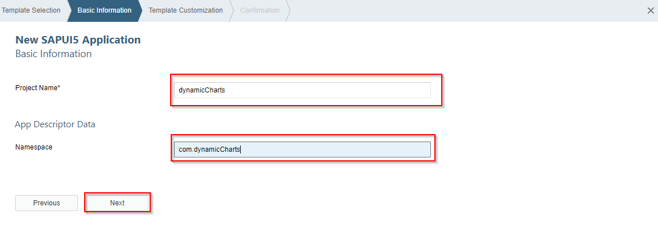
If you want to change the View Name or View Type, you can change in below screen. I choose for this project is View type is “XML” and View Name is View1 which will be show by default and click on finish.

Project will be created in the workspace as below.

To integrate the ODATA service to the project right click on project-> New -> oData Service as below.

In the sources, select Service Catalog and click on the drop down of the available destinations and choose the right destination as below.

Select the services which you are going to use as below and click on Next.

Click on Finish as below.

Please follow the view code from below, here I used Input to type the URL of ODATA service, ComboBox is to select the vizType and Submit button is to handle the URL when click on it.
<mvc:View controllerName="com.dynamicChartsdynamicCharts.controller.View1" xmlns:html="http://www.w3.org/1999/xhtml"
xmlns:mvc="sap.ui.core.mvc" displayBlock="true" xmlns="sap.m" xmlns:core="sap.ui.core" xmlns:l="sap.ui.layout"
xmlns:chart="sap.suite.ui.commons" xmlns:f="sap.ui.layout.form" xmlns:viz.data="sap.viz.ui5.data"
xmlns:viz.feeds="sap.viz.ui5.controls.common.feeds" xmlns:viz="sap.viz.ui5.controls" class="sapUiSizeCompact">
<App>
<pages>
<Page title="{i18n>title}">
<content>
<Input width="25%" value="{valueModel>/input}" placeholder="{i18n>inputText}" />
<ComboBox items="{path: 'comboModel>/items'}" selectedKey="{valueModel>/comboBox}"
value="{valueModel>/comboBox}" placeholder="{i18n>comboText}">
<items>
<core:Item key="{comboModel>viztype}" text="{comboModel>viztype}"/>
</items>
</ComboBox>
<Button type="Emphasized" text="Submit" press="onSubmitInput" class="sapUiSmallMarginBegin"/>
<VBox>
<chart:ChartContainer visible="{valueModel>/visibleChart}">
<chart:ChartContainerContent>
<chart:content>
<viz:VizFrame id="idVizFrame1" uiConfig="{applicationSet:'fiori'}" vizProperties="{employeeData>/properties}"
vizType="{employeeData>/vizType}" height="300px">
<viz:dataset>
<viz.data:FlattenedDataset data="{path: 'employeeData>/'}">
<viz.data:dimensions>
<viz.data:DimensionDefinition name="performance" value="{employeeData>/Name}"/>
</viz.data:dimensions>
<viz.data:measures>
<viz.data:MeasureDefinition name="op2022" value="{employeeData>/Op2022}"/>
<viz.data:MeasureDefinition name="op2021" value="{employeeData>/Op2021}"/>
<viz.data:MeasureDefinition name="op2023" value="{employeeData>/Op2023}"/>
</viz.data:measures>
</viz.data:FlattenedDataset>
</viz:dataset>
<viz:feeds>
<viz.feeds:FeedItem type="Measure" uid="{employeeData>/measureUid}" values="op2022,op2021,op2023"/>
<viz.feeds:FeedItem type="Dimension" uid="{employeeData>/dimensionUid}" values="performance"/>
</viz:feeds>
</viz:VizFrame>
</chart:content>
</chart:ChartContainerContent>
</chart:ChartContainer>
</VBox>
</content>
</Page>
</pages>
</App>
</mvc:View>This is the model which I am going to bind to the comboBox from below json file from model folder.

Below code is the controller code for the above view.
sap.ui.define([
"sap/ui/core/mvc/Controller",
"sap/ui/model/json/JSONModel",
"sap/m/MessageBox"
], function(Controller, JSONModel, MessageBox) {
"use strict";
return Controller.extend("com.dynamicChartsdynamicCharts.controller.View1", {
onInit: function() {
var that = this;
var oModel = new JSONModel(jQuery.sap.getModulePath("com.dynamicChartsdynamicCharts", "/model/comboModel.json"));
that.getView().setModel(oModel, "comboModel");
var value = new JSONModel({
input: "",
comboBox: "",
visibleChart: false
});
that.getView().setModel(value, "valueModel");
},
onSubmitInput: function() {
var that = this;
var url = that.getView().getModel("valueModel").getData().input;
that.handlingInput(url);
},
/*Below code is to handle the input and to make the URL to separate the service and entity and store in 2 different variables.*/
handlingInput: function(url) {
var that = this;
var input = that.getView().getModel("valueModel").getData().input;
var vizType = that.getView().getModel("valueModel").getData().comboBox;
var array = input.split("/", "7");
var entity = array.slice(-1).toString();
var uri = input.replace(entity, "");
that.getData(uri, entity, vizType);
},
/*This function is responsible to mock the entity of a service and get the data and store in a model.*/
getData: function(url, entity, vizType) {
var that = this;
var oModel1 = new sap.ui.model.odata.ODataModel(url, true);
var busyDialog = new sap.m.BusyDialog({
text: "Data loading please wait..."
});
busyDialog.open();
oModel1.read("/" + entity, {
success: function(oData) {
busyDialog.close();
var oModel = new JSONModel(oData);
if (oData !== "") {
that.getView().getModel("valueModel").setProperty("/visibleChart", true);
that.handlingVizTypes(oData, vizType);
that.getView().setModel(oModel, "employeeData");
} else {
oModel.setData({
results: []
});
}
},
error: function(err) {
busyDialog.close();
var error = JSON.parse(err.response.body).error.message.value;
sap.m.MessageBox.error(error);
}
});
},
/*This function is responsible for inserting some of the properties into the object of an ODATA.*/
handlingVizTypes: function(oData, vizType) {
var that = this;
if (vizType === "pie") {
oData.vizType = "pie";
oData.measureUid = "size";
oData.dimensionUid = "color";
// getting vizProperties as string from i18n and assigning to the key of the object(oData) in object format.
oData.properties = JSON.parse(that.getView().getModel("i18n").getResourceBundle().getText("vizPropertiesPie"));
} else if (vizType === "donut") {
oData.vizType = "donut";
oData.measureUid = "size";
oData.dimensionUid = "color";
// getting vizProperties as string from i18n and assigning to the key of the object(oData) in object format.
oData.properties = JSON.parse(that.getView().getModel("i18n").getResourceBundle().getText("vizPropertiesDonut"));
} else if (vizType === "bar") {
oData.vizType = "bar";
oData.measureUid = "valueAxis";
oData.dimensionUid = "categoryAxis";
// getting vizProperties as string from i18n and assigning to the key of the object(oData) in object format.
oData.properties = JSON.parse(that.getView().getModel("i18n").getResourceBundle().getText("vizPropertiesBar"));
} else if (vizType === "column") {
oData.vizType = "column";
oData.measureUid = "valueAxis";
oData.dimensionUid = "categoryAxis";
// getting vizProperties as string from i18n and assigning to the key of the object(oData) in object format.
oData.properties = JSON.parse(that.getView().getModel("i18n").getResourceBundle().getText("vizPropertiesColumn"));
}
}
});
});This will be the Initial output for the above code.

Please Enter the URL and select viztype as below and click on Submit button.

This will be the output for Bar type vizframe.

This will be the output for Pie type vizframe.

This will be the output for Donut type vizframe.

This will be the output for Column type vizframe.

Conclusion:
This would covers displaying the data in the graphical representation dynamically by entering URL in the Input and selection of viz types from dropdown.
For references, please go through the links.
Vizframes used for the above example click here.
Adding ODATA service and new SAPUI5 Model click here.
Please leave your comments and suggestions so that I can improve the blog.
Thanks,
Shravan Kumar.
2 Comments
You must be a registered user to add a comment. If you've already registered, sign in. Otherwise, register and sign in.
Labels in this area
-
"automatische backups"
1 -
"regelmäßige sicherung"
1 -
"TypeScript" "Development" "FeedBack"
1 -
505 Technology Updates 53
1 -
ABAP
14 -
ABAP API
1 -
ABAP CDS Views
2 -
ABAP CDS Views - BW Extraction
1 -
ABAP CDS Views - CDC (Change Data Capture)
1 -
ABAP class
2 -
ABAP Cloud
3 -
ABAP Development
5 -
ABAP in Eclipse
1 -
ABAP Platform Trial
1 -
ABAP Programming
2 -
abap technical
1 -
abapGit
1 -
absl
2 -
access data from SAP Datasphere directly from Snowflake
1 -
Access data from SAP datasphere to Qliksense
1 -
Accrual
1 -
action
1 -
adapter modules
1 -
Addon
1 -
Adobe Document Services
1 -
ADS
1 -
ADS Config
1 -
ADS with ABAP
1 -
ADS with Java
1 -
ADT
2 -
Advance Shipping and Receiving
1 -
Advanced Event Mesh
3 -
Advanced formula
1 -
AEM
1 -
AI
7 -
AI Launchpad
1 -
AI Projects
1 -
AIML
9 -
Alert in Sap analytical cloud
1 -
Amazon S3
1 -
Analytical Dataset
1 -
Analytical Model
1 -
Analytics
1 -
Analyze Workload Data
1 -
annotations
1 -
API
1 -
API and Integration
3 -
API Call
2 -
API security
1 -
Application Architecture
1 -
Application Development
5 -
Application Development for SAP HANA Cloud
3 -
Applications and Business Processes (AP)
1 -
Artificial Intelligence
1 -
Artificial Intelligence (AI)
5 -
Artificial Intelligence (AI) 1 Business Trends 363 Business Trends 8 Digital Transformation with Cloud ERP (DT) 1 Event Information 462 Event Information 15 Expert Insights 114 Expert Insights 76 Life at SAP 418 Life at SAP 1 Product Updates 4
1 -
Artificial Intelligence (AI) blockchain Data & Analytics
1 -
Artificial Intelligence (AI) blockchain Data & Analytics Intelligent Enterprise
1 -
Artificial Intelligence (AI) blockchain Data & Analytics Intelligent Enterprise Oil Gas IoT Exploration Production
1 -
Artificial Intelligence (AI) blockchain Data & Analytics Intelligent Enterprise sustainability responsibility esg social compliance cybersecurity risk
1 -
ASE
1 -
ASR
2 -
ASUG
1 -
Attachments
1 -
Authorisations
1 -
Automating Processes
1 -
Automation
2 -
aws
2 -
Azure
1 -
Azure AI Studio
1 -
Azure API Center
1 -
Azure API Management
1 -
B2B Integration
1 -
Backorder Processing
1 -
Backup
1 -
Backup and Recovery
1 -
Backup schedule
1 -
BADI_MATERIAL_CHECK error message
1 -
Bank
1 -
Bank Communication Management
1 -
BAS
1 -
basis
2 -
Basis Monitoring & Tcodes with Key notes
2 -
Batch Management
1 -
BDC
1 -
Best Practice
1 -
bitcoin
1 -
Blockchain
3 -
bodl
1 -
BOP in aATP
1 -
BOP Segments
1 -
BOP Strategies
1 -
BOP Variant
1 -
BPC
1 -
BPC LIVE
1 -
BTP
13 -
BTP Destination
2 -
Business AI
1 -
Business and IT Integration
1 -
Business application stu
1 -
Business Application Studio
1 -
Business Architecture
1 -
Business Communication Services
1 -
Business Continuity
1 -
Business Data Fabric
3 -
Business Fabric
1 -
Business Partner
12 -
Business Partner Master Data
10 -
Business Technology Platform
2 -
Business Trends
4 -
BW4HANA
1 -
CA
1 -
calculation view
1 -
CAP
4 -
Capgemini
1 -
CAPM
1 -
Catalyst for Efficiency: Revolutionizing SAP Integration Suite with Artificial Intelligence (AI) and
1 -
CCMS
2 -
CDQ
12 -
CDS
2 -
Cental Finance
1 -
Certificates
1 -
CFL
1 -
Change Management
1 -
chatbot
1 -
chatgpt
3 -
CL_SALV_TABLE
2 -
Class Runner
1 -
Classrunner
1 -
Cloud ALM Monitoring
1 -
Cloud ALM Operations
1 -
cloud connector
1 -
Cloud Extensibility
1 -
Cloud Foundry
4 -
Cloud Integration
6 -
Cloud Platform Integration
2 -
cloudalm
1 -
communication
1 -
Compensation Information Management
1 -
Compensation Management
1 -
Compliance
1 -
Compound Employee API
1 -
Configuration
1 -
Connectors
1 -
Consolidation Extension for SAP Analytics Cloud
2 -
Control Indicators.
1 -
Controller-Service-Repository pattern
1 -
Conversion
1 -
Cosine similarity
1 -
cryptocurrency
1 -
CSI
1 -
ctms
1 -
Custom chatbot
3 -
Custom Destination Service
1 -
custom fields
1 -
Customer Experience
1 -
Customer Journey
1 -
Customizing
1 -
cyber security
3 -
cybersecurity
1 -
Data
1 -
Data & Analytics
1 -
Data Aging
1 -
Data Analytics
2 -
Data and Analytics (DA)
1 -
Data Archiving
1 -
Data Back-up
1 -
Data Flow
1 -
Data Governance
5 -
Data Integration
2 -
Data Quality
12 -
Data Quality Management
12 -
Data Synchronization
1 -
data transfer
1 -
Data Unleashed
1 -
Data Value
8 -
database tables
1 -
Dataframe
1 -
Datasphere
3 -
datenbanksicherung
1 -
dba cockpit
1 -
dbacockpit
1 -
Debugging
2 -
Defender
1 -
Delimiting Pay Components
1 -
Delta Integrations
1 -
Destination
3 -
Destination Service
1 -
Developer extensibility
1 -
Developing with SAP Integration Suite
1 -
Devops
1 -
digital transformation
1 -
Documentation
1 -
Dot Product
1 -
DQM
1 -
dump database
1 -
dump transaction
1 -
e-Invoice
1 -
E4H Conversion
1 -
Eclipse ADT ABAP Development Tools
2 -
edoc
1 -
edocument
1 -
ELA
1 -
Embedded Consolidation
1 -
Embedding
1 -
Embeddings
1 -
Employee Central
1 -
Employee Central Payroll
1 -
Employee Central Time Off
1 -
Employee Information
1 -
Employee Rehires
1 -
Enable Now
1 -
Enable now manager
1 -
endpoint
1 -
Enhancement Request
1 -
Enterprise Architecture
1 -
ESLint
1 -
ETL Business Analytics with SAP Signavio
1 -
Euclidean distance
1 -
Event Dates
1 -
Event Driven Architecture
1 -
Event Mesh
2 -
Event Reason
1 -
EventBasedIntegration
1 -
EWM
1 -
EWM Outbound configuration
1 -
EWM-TM-Integration
1 -
Existing Event Changes
1 -
Expand
1 -
Expert
2 -
Expert Insights
2 -
Exploits
1 -
Fiori
14 -
Fiori Elements
2 -
Fiori SAPUI5
12 -
first-guidance
1 -
Flask
1 -
FTC
1 -
Full Stack
8 -
Funds Management
1 -
gCTS
1 -
General
1 -
Generative AI
1 -
Getting Started
1 -
GitHub
9 -
Grants Management
1 -
groovy
1 -
GTP
1 -
HANA
6 -
HANA Cloud
2 -
Hana Cloud Database Integration
2 -
HANA DB
2 -
HANA XS Advanced
1 -
Historical Events
1 -
home labs
1 -
HowTo
1 -
HR Data Management
1 -
html5
8 -
HTML5 Application
1 -
Identity cards validation
1 -
idm
1 -
Implementation
1 -
input parameter
1 -
instant payments
1 -
Integration
3 -
Integration Advisor
1 -
Integration Architecture
1 -
Integration Center
1 -
Integration Suite
1 -
intelligent enterprise
1 -
iot
1 -
Java
1 -
job
1 -
Job Information Changes
1 -
Job-Related Events
1 -
Job_Event_Information
1 -
joule
4 -
Journal Entries
1 -
Just Ask
1 -
Kerberos for ABAP
8 -
Kerberos for JAVA
8 -
KNN
1 -
Launch Wizard
1 -
Learning Content
2 -
Life at SAP
5 -
lightning
1 -
Linear Regression SAP HANA Cloud
1 -
Loading Indicator
1 -
local tax regulations
1 -
LP
1 -
Machine Learning
3 -
Marketing
1 -
Master Data
3 -
Master Data Management
14 -
Maxdb
2 -
MDG
1 -
MDGM
1 -
MDM
1 -
Message box.
1 -
Messages on RF Device
1 -
Microservices Architecture
1 -
Microsoft Universal Print
1 -
Middleware Solutions
1 -
Migration
5 -
ML Model Development
1 -
Modeling in SAP HANA Cloud
8 -
Monitoring
3 -
MTA
1 -
Multi-Record Scenarios
1 -
Multiple Event Triggers
1 -
Myself Transformation
1 -
Neo
1 -
New Event Creation
1 -
New Feature
1 -
Newcomer
1 -
NodeJS
3 -
ODATA
2 -
OData APIs
1 -
odatav2
1 -
ODATAV4
1 -
ODBC
1 -
ODBC Connection
1 -
Onpremise
1 -
open source
2 -
OpenAI API
1 -
Oracle
1 -
PaPM
1 -
PaPM Dynamic Data Copy through Writer function
1 -
PaPM Remote Call
1 -
PAS-C01
1 -
Pay Component Management
1 -
PGP
1 -
Pickle
1 -
PLANNING ARCHITECTURE
1 -
Popup in Sap analytical cloud
1 -
PostgrSQL
1 -
POSTMAN
1 -
Prettier
1 -
Process Automation
2 -
Product Updates
5 -
PSM
1 -
Public Cloud
1 -
Python
4 -
python library - Document information extraction service
1 -
Qlik
1 -
Qualtrics
1 -
RAP
3 -
RAP BO
2 -
Record Deletion
1 -
Recovery
1 -
recurring payments
1 -
redeply
1 -
Release
1 -
Remote Consumption Model
1 -
Replication Flows
1 -
research
1 -
Resilience
1 -
REST
1 -
REST API
1 -
Retagging Required
1 -
Risk
1 -
Rolling Kernel Switch
1 -
route
1 -
rules
1 -
S4 HANA
1 -
S4 HANA Cloud
1 -
S4 HANA On-Premise
1 -
S4HANA
3 -
S4HANA_OP_2023
2 -
SAC
10 -
SAC PLANNING
9 -
SAP
4 -
SAP ABAP
1 -
SAP Advanced Event Mesh
1 -
SAP AI Core
8 -
SAP AI Launchpad
8 -
SAP Analytic Cloud Compass
1 -
Sap Analytical Cloud
1 -
SAP Analytics Cloud
4 -
SAP Analytics Cloud for Consolidation
3 -
SAP Analytics Cloud Story
1 -
SAP analytics clouds
1 -
SAP API Management
1 -
SAP BAS
1 -
SAP Basis
6 -
SAP BODS
1 -
SAP BODS certification.
1 -
SAP BTP
21 -
SAP BTP Build Work Zone
2 -
SAP BTP Cloud Foundry
6 -
SAP BTP Costing
1 -
SAP BTP CTMS
1 -
SAP BTP Innovation
1 -
SAP BTP Migration Tool
1 -
SAP BTP SDK IOS
1 -
SAP BTPEA
1 -
SAP Build
11 -
SAP Build App
1 -
SAP Build apps
1 -
SAP Build CodeJam
1 -
SAP Build Process Automation
3 -
SAP Build work zone
10 -
SAP Business Objects Platform
1 -
SAP Business Technology
2 -
SAP Business Technology Platform (XP)
1 -
sap bw
1 -
SAP CAP
2 -
SAP CDC
1 -
SAP CDP
1 -
SAP CDS VIEW
1 -
SAP Certification
1 -
SAP Cloud ALM
4 -
SAP Cloud Application Programming Model
1 -
SAP Cloud Integration for Data Services
1 -
SAP cloud platform
8 -
SAP Companion
1 -
SAP CPI
3 -
SAP CPI (Cloud Platform Integration)
2 -
SAP CPI Discover tab
1 -
sap credential store
1 -
SAP Customer Data Cloud
1 -
SAP Customer Data Platform
1 -
SAP Data Intelligence
1 -
SAP Data Migration in Retail Industry
1 -
SAP Data Services
1 -
SAP DATABASE
1 -
SAP Dataspher to Non SAP BI tools
1 -
SAP Datasphere
9 -
SAP DRC
1 -
SAP EWM
1 -
SAP Fiori
3 -
SAP Fiori App Embedding
1 -
Sap Fiori Extension Project Using BAS
1 -
SAP GRC
1 -
SAP HANA
1 -
SAP HCM (Human Capital Management)
1 -
SAP HR Solutions
1 -
SAP IDM
1 -
SAP Integration Suite
9 -
SAP Integrations
4 -
SAP iRPA
2 -
SAP LAGGING AND SLOW
1 -
SAP Learning Class
1 -
SAP Learning Hub
1 -
SAP Master Data
1 -
SAP Odata
2 -
SAP on Azure
2 -
SAP PAL
1 -
SAP PartnerEdge
1 -
sap partners
1 -
SAP Password Reset
1 -
SAP PO Migration
1 -
SAP Prepackaged Content
1 -
SAP Process Automation
2 -
SAP Process Integration
2 -
SAP Process Orchestration
1 -
SAP S4HANA
2 -
SAP S4HANA Cloud
1 -
SAP S4HANA Cloud for Finance
1 -
SAP S4HANA Cloud private edition
1 -
SAP Sandbox
1 -
SAP STMS
1 -
SAP successfactors
3 -
SAP SuccessFactors HXM Core
1 -
SAP Time
1 -
SAP TM
2 -
SAP Trading Partner Management
1 -
SAP UI5
1 -
SAP Upgrade
1 -
SAP Utilities
1 -
SAP-GUI
8 -
SAP_COM_0276
1 -
SAPBTP
1 -
SAPCPI
1 -
SAPEWM
1 -
sapfirstguidance
1 -
SAPHANAService
1 -
SAPIQ
1 -
sapmentors
1 -
saponaws
2 -
SAPS4HANA
1 -
SAPUI5
5 -
schedule
1 -
Script Operator
1 -
Secure Login Client Setup
8 -
security
9 -
Selenium Testing
1 -
Self Transformation
1 -
Self-Transformation
1 -
SEN
1 -
SEN Manager
1 -
service
1 -
SET_CELL_TYPE
1 -
SET_CELL_TYPE_COLUMN
1 -
SFTP scenario
2 -
Simplex
1 -
Single Sign On
8 -
Singlesource
1 -
SKLearn
1 -
Slow loading
1 -
soap
1 -
Software Development
1 -
SOLMAN
1 -
solman 7.2
2 -
Solution Manager
3 -
sp_dumpdb
1 -
sp_dumptrans
1 -
SQL
1 -
sql script
1 -
SSL
8 -
SSO
8 -
Substring function
1 -
SuccessFactors
1 -
SuccessFactors Platform
1 -
SuccessFactors Time Tracking
1 -
Sybase
1 -
system copy method
1 -
System owner
1 -
Table splitting
1 -
Tax Integration
1 -
Technical article
1 -
Technical articles
1 -
Technology Updates
15 -
Technology Updates
1 -
Technology_Updates
1 -
terraform
1 -
Threats
2 -
Time Collectors
1 -
Time Off
2 -
Time Sheet
1 -
Time Sheet SAP SuccessFactors Time Tracking
1 -
Tips and tricks
2 -
toggle button
1 -
Tools
1 -
Trainings & Certifications
1 -
Transformation Flow
1 -
Transport in SAP BODS
1 -
Transport Management
1 -
TypeScript
3 -
ui designer
1 -
unbind
1 -
Unified Customer Profile
1 -
UPB
1 -
Use of Parameters for Data Copy in PaPM
1 -
User Unlock
1 -
VA02
1 -
Validations
1 -
Vector Database
2 -
Vector Engine
1 -
Visual Studio Code
1 -
VSCode
2 -
VSCode extenions
1 -
Vulnerabilities
1 -
Web SDK
1 -
work zone
1 -
workload
1 -
xsa
1 -
XSA Refresh
1
- « Previous
- Next »
Related Content
- SAP Datasphere's updated Pricing & Packaging: Lower Costs & More Flexibility in Technology Blogs by Members
- Coloring a row in a table based on selection (SAC Table CSS) in Technology Q&A
- HTTP Receiver adapter with Dynamic value in URL using header/property value in CPI in Technology Q&A
- Struggling with Filters on Select - Fiori App in Technology Q&A
- How to make a REST "PUT" call to a dynamic url and pass Binary file content in body in SAP MDK in Technology Q&A
Top kudoed authors
| User | Count |
|---|---|
| 9 | |
| 8 | |
| 5 | |
| 5 | |
| 4 | |
| 4 | |
| 4 | |
| 3 | |
| 3 | |
| 3 |