
- SAP Community
- Products and Technology
- Technology
- Technology Blogs by Members
- Developing SAP Fiori Element application by using ...
- Subscribe to RSS Feed
- Mark as New
- Mark as Read
- Bookmark
- Subscribe
- Printer Friendly Page
- Report Inappropriate Content
Introduction:
SAP Fiori Elements is a framework comprising of templates for commonly used application patterns, for example List Report, Worklist, Object Page, Overview Page and Analytical list page. Predefined templates combined with OData service and annotations generates SAP Fiori application at startup.
Pre-requisites:
- Subscribe to SAP Business Application Studio.
- Create SAP Hana cloud instance.
- Create HDI Hana instance.
- Connect SAP BAS with SAP HANA Cloud by binding the HDI container.
- Run the Dev space and the SAP HANA cloud instance.
Benefits of creating application with SAP Fiori Element
- No JavaScript UI coding
- Apps are based on centrally provided templates (views and controllers), so no application-specific view instances are required.
- Ensures consistent UI across similar apps.
- The metadata-driven development model eliminates front in coding effort, so the developer can focus on the business logic.
Annotations Concept:
- Descriptions added to OData metadata document is known as OData Annotation.
- For SAP OData version 2.0, annotation is stored in XML tag of OData metadata. All SAP specified annotation are started with ‘sap:’.
- In OData version 4.0, annotations are separated from the main part of the OData metadata document, either as a separate part in OData metadata document or stored in a separate file.
- Annotations Vocabulary : The most commonly used vocabulary for Fiori Elements is UI vocabulary. Vocabulary defines how you can add annotations to an OData service.
Fiori Elements Templates
- List Report– displays list of items equipped with functions for filtering and many other functions. It serves as an alternative of ALV in SAP GUI to display data in web applications.
- Object Page– purpose of Object page is to display information of a single business entity.
- Analytic List Page– An Analytical list page is designed to analyze data from different perspective.
- Overview Page– is similar to a dashboard fulfilling the objective of displaying large amounts of information. Overview page is designed to provide quick access to vital business information at a glance, in the form of actionable cards.
Steps:
- Create CAP Project from Template.

Figure 1: CAP project starting from template
- Enter a project name, select your runtime as Node.js. Add features to your project. Then click on finish button. Now CAP project is been generated. There will three main folders app, db, srv.

Figure 2: CAP Project Details
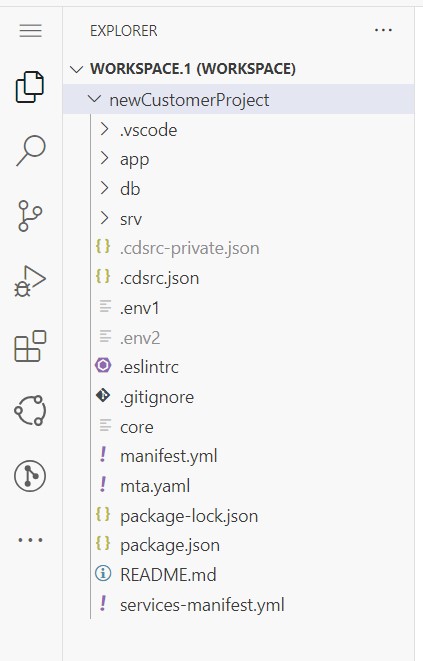
Figure 3: CAP project folder structure
Folder structure is as follows:
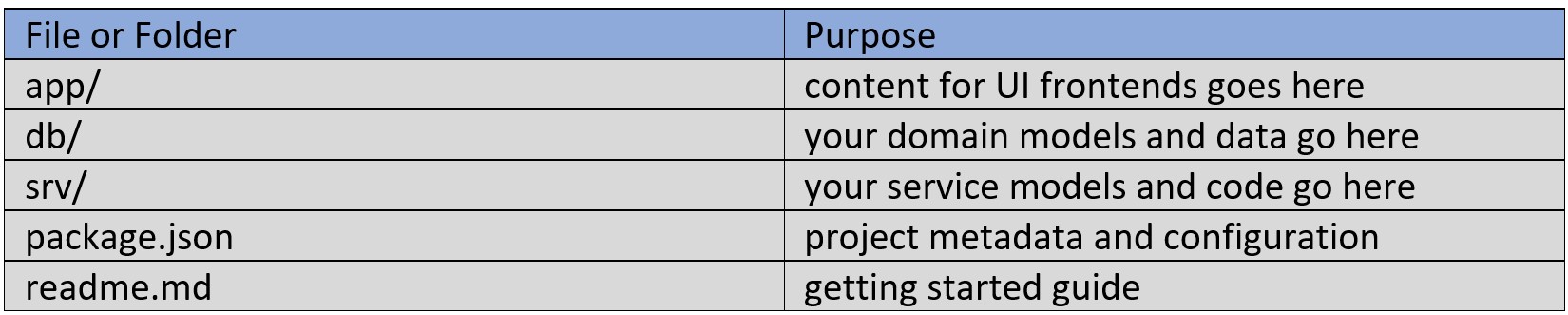
- Create data-Model folder in db. Now create a new file data-Model.cds under data-Model folder.
- Create entity in this data-Model.cds file.

Figure 4: data-Model.cds file
In data-Model.cds file define the entities with the column names as shown in the following code:
namespace db;
using db.types as types from '../data-Model/types';
entity PRODUCTS {
key ID : UUID;
@title: 'Product Name'
PROD_NAME : String(256);
@title: 'Product Price'
PROD_PRICE : Int64;
@title: 'Currency'
CURRENCY : String(256);
@title: 'Product Type'
PROD_TYPE : String(256);
@title: 'Supplier Name'
SUPPLIER_NAME : String(256);
@title: 'Customer Name'
CUSTOMER_NAME : String(256);
@title: 'History'
HISTORY : types.HistoryT;
@title: 'Agreement'
AGREEMENT : Boolean default false;
@title:'Date of Manufacture'
DOB: Date;
LINK_TO_SUPPLIER : Association[1.. 1] to SUPPLIER
on LINK_TO_SUPPLIER.ID = SUPPLIER_NAME;
LINK_TO_CUSTOMER : Association[1.. 1] to CUSTOMER
on LINK_TO_CUSTOMER.ID = CUSTOMER_NAME;
}
entity SUPPLIER {
key ID : String(256);
DESCRIPTION : String(256);
}
entity CUSTOMER {
key ID : String(256);
DESCRIPTION : String(256);
}
Also create types.cds file to define a user defined data type:
namespace db.types;
using {
managed,
sap
} from '@sap/cds/common';
type AppIdT : String(40);
type UserT : String(256);
type HistoryT {
@readonly
@Common.Label : 'Created By'
@cds.on.insert: $user
CRTD_BY : UserT;
@readonly
@Common.Label : 'Created On'
@cds.on.insert: $now
CRTD_DATE : DateTime;
@UI.Hidden
CRTD_APP_ID : AppIdT;
@readonly
@Common.Label : 'Changed By'
@cds.on.insert: $user
@cds.on.update: $user
CHNG_BY : UserT;
@readonly
@Common.Label : 'Changed On'
@cds.on.insert: $now
@cds.on.update: $now
CHNG_DATE : DateTime;
@UI.Hidden
CHNG_APP_ID : AppIdT;
};
- Now create cat-service.cds file in srv folder.

Figure 5: srv folder
In cat-service.cds file expose the entity as a service named CatalogService. The annotation @(requires: 'authenticated-user') is used for authenticating the user. The annotation @odata.draft.enabled is used for enabling the preview mode.
using db as db from '../db/data-Model/data-Model';
using db.types as types from '../db/data-Model/types';
service CatalogService @(requires: 'authenticated-user') {
@odata.draft.enabled
entity Products as projection on db.PRODUCTS {
*,
LINK_TO_SUPPLIER : redirected to Suppliers,
LINK_TO_CUSTOMER : redirected to Customers,
};
entity Suppliers as projection on db.SUPPLIER;
entity Customers as projection on db.CUSTOMER;
}After writing the code in data-Model.cds and cat-service.cds file. Open Terminal and do cds build and cds deploy.

Figure 6: cds build and cds deploy
Now the table artifact will be generated in SAP HANA cloud Database as shown in below figure.

Figure 7: Table artifacts in SAP Hana Cloud Database
- Now creating a SAP Fiori application from template.
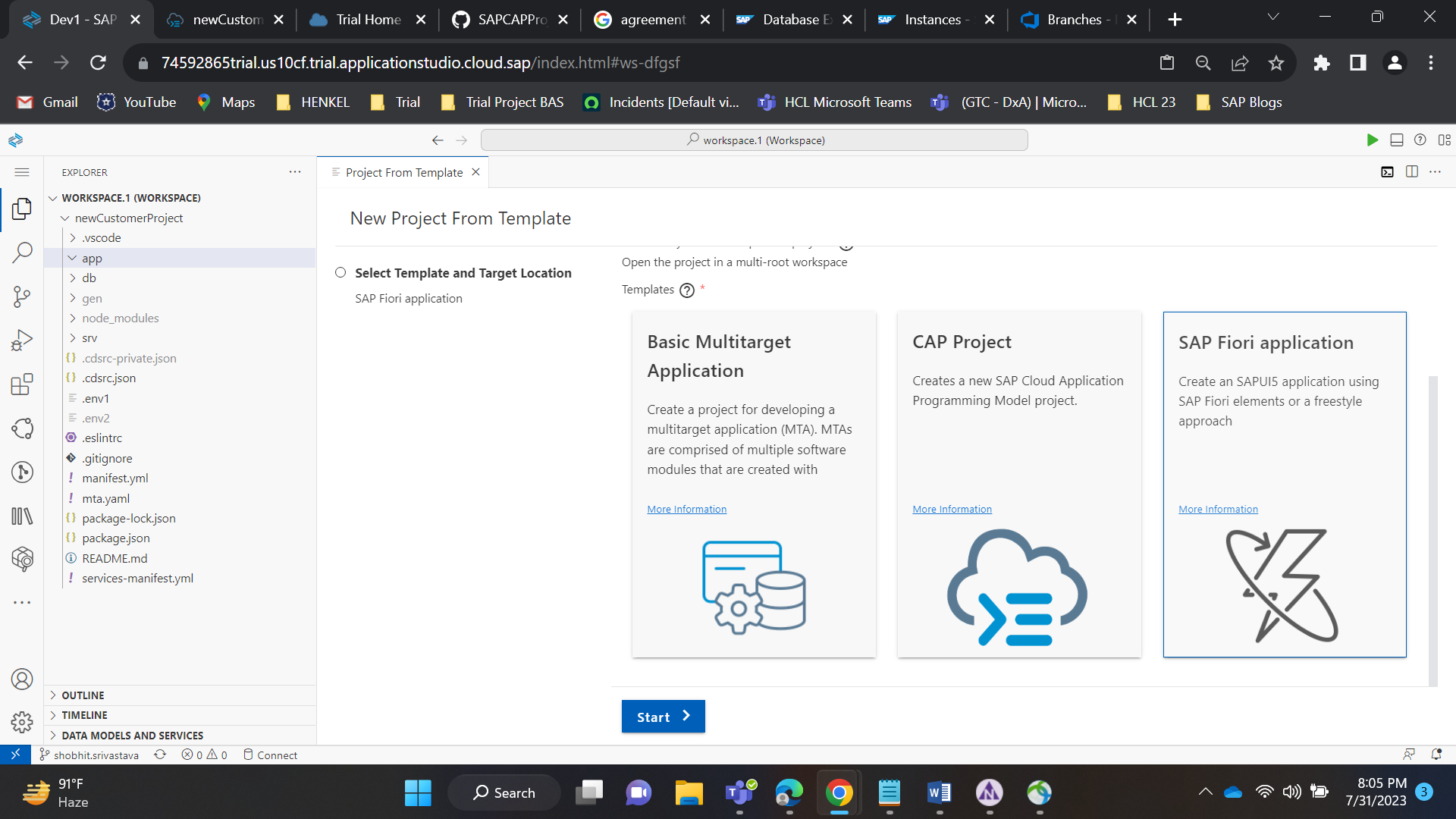
Figure 8: Sap Fiori app from template
Select Sap fiori application. Then press Next button.
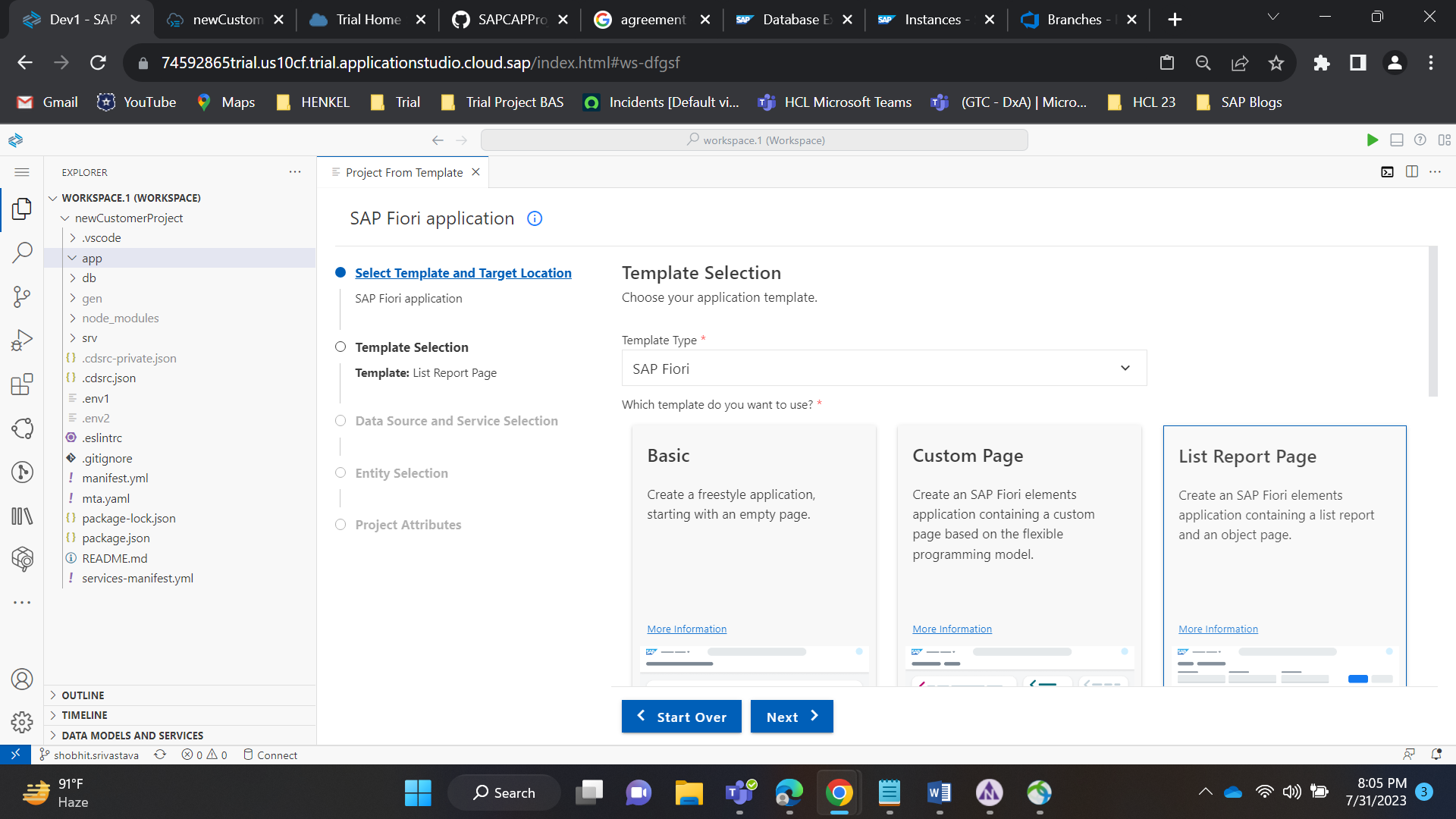
Figure 9: Select List Report template
Select the template type as SAP Fiori and then select List Report template.
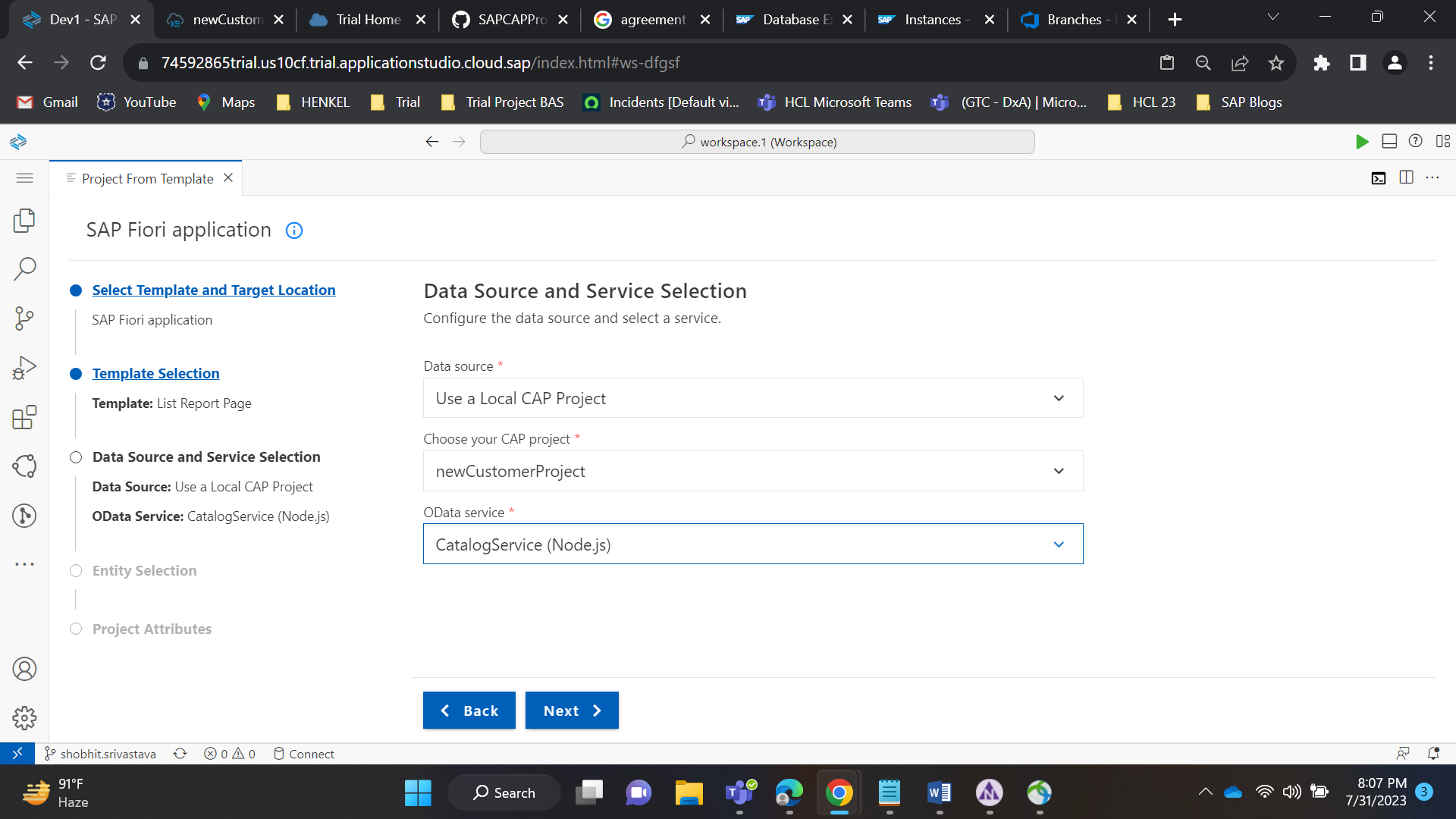
Figure 10: Data source and Service selection
Select data source as Local cap project and chose your project. Select odata service as CatalogService(Node.js).
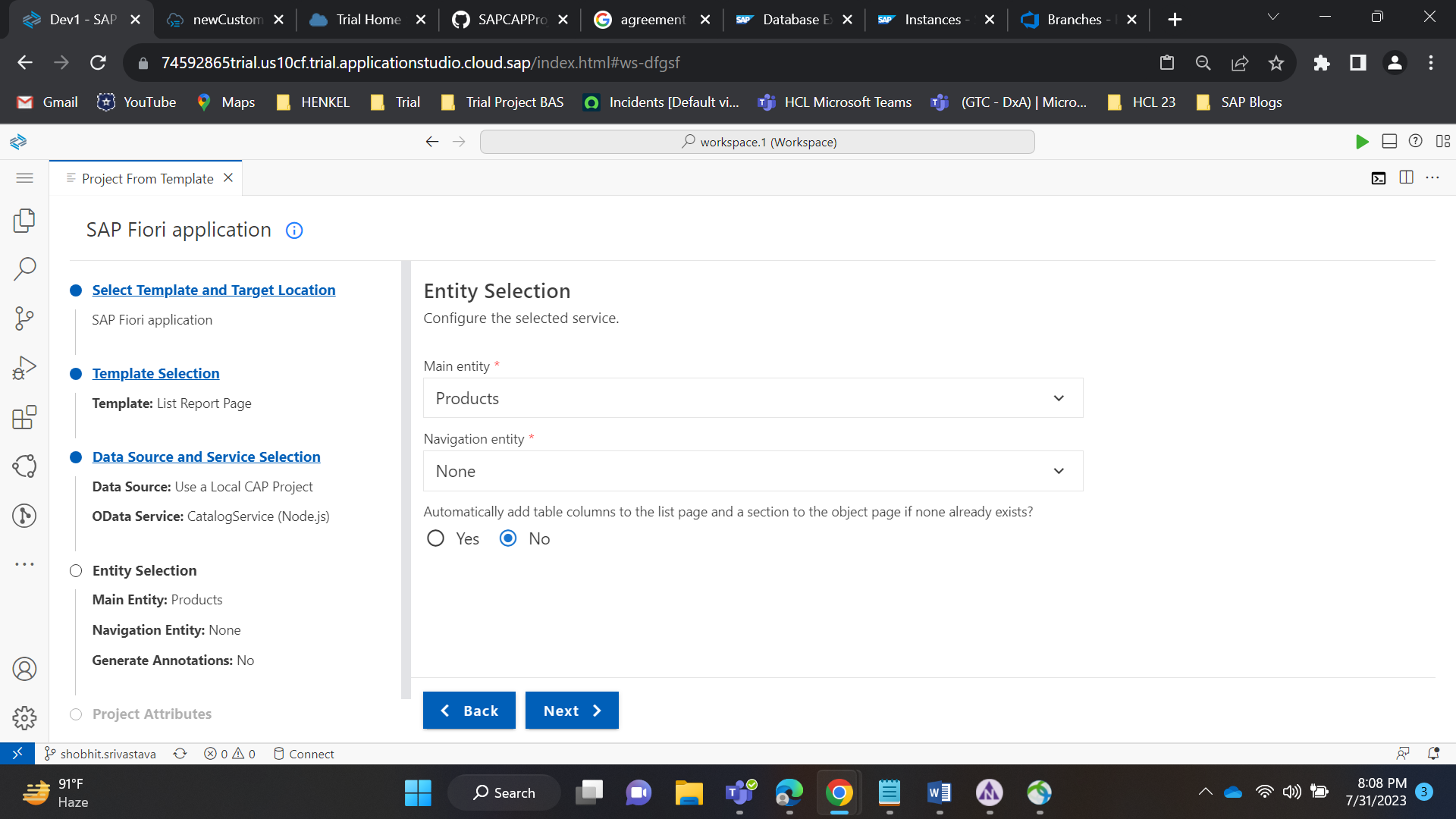
Figure 11: Entity Selection
Chose main entity as Products. Navigation entity as none. And No radio button for automatically add table column to the list page and a section to the object page.

Figure 12: Project Attributes
Enter the Module name, Application title, no application namespace, select yes for add deployment configuration to MTA and add FLP configuration and click next button.

Figure 13: Deployment configuration
Chose the target as Cloud Foundry and destination as none. Then press next.

Figure 14: Fiori launchpad configuration
Enter semantic object, action and title. Then press Finish. Now the application will be generated.
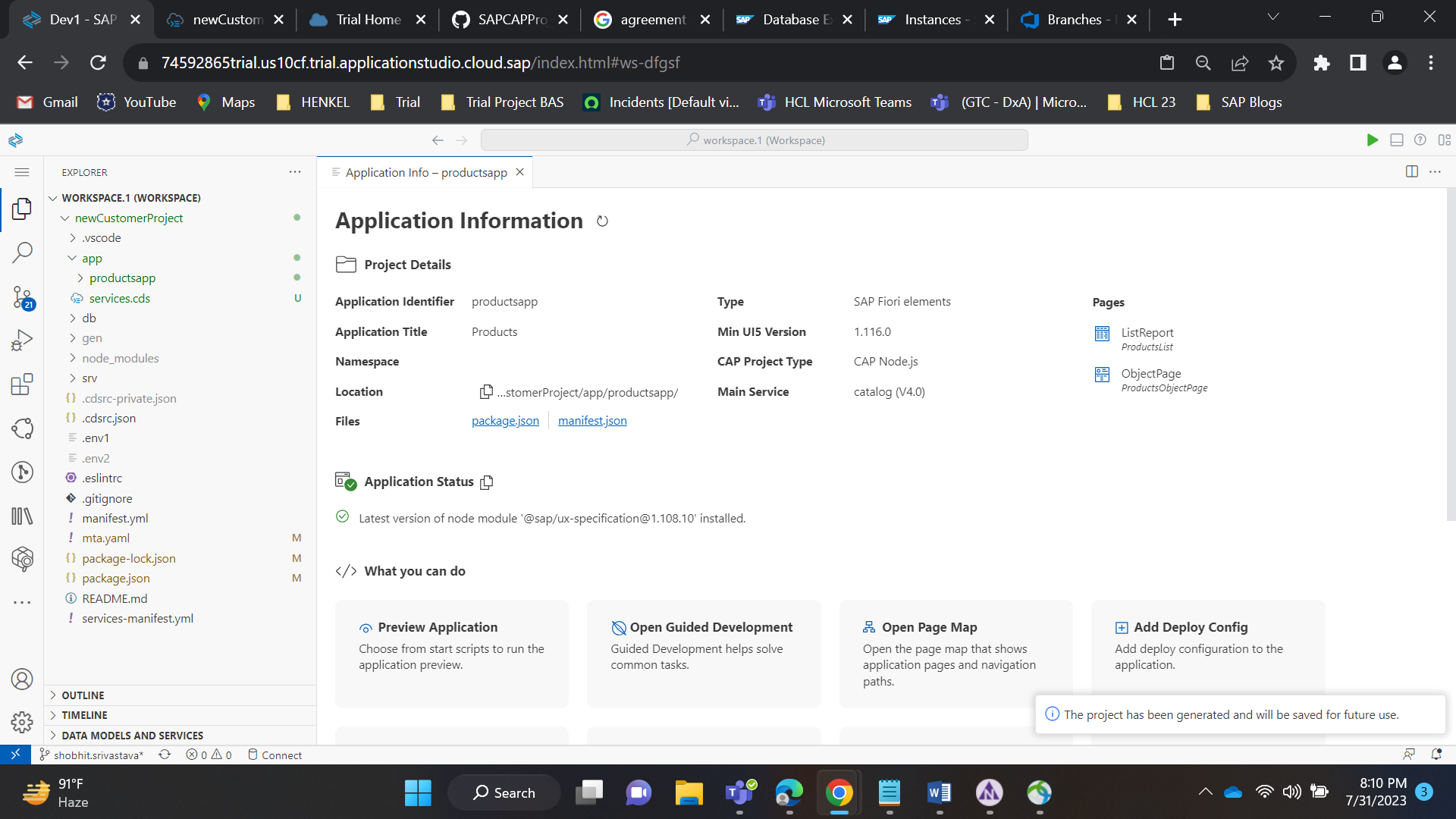
Figure 15: Application details
The productsapp is generated and saved for further use. The productsapp folder structure is as follows:
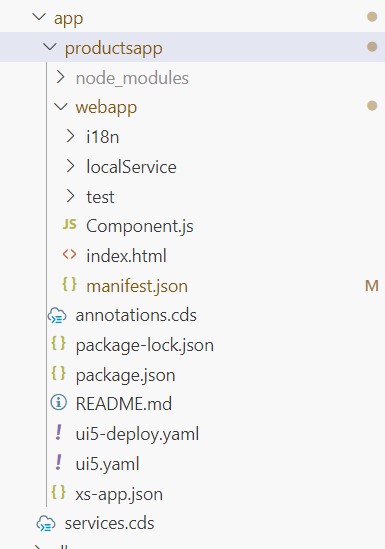
Figure 16: Sap Fiori app structure
Code of manifest.json file is:
{
"_version": "1.49.0",
"sap.app": {
"id": "productsapp",
"type": "application",
"i18n": "i18n/i18n.properties",
"applicationVersion": {
"version": "0.0.1"
},
"title": "{{appTitle}}",
"description": "{{appDescription}}",
"resources": "resources.json",
"sourceTemplate": {
"id": "@sap/generator-fiori:lrop",
"version": "1.10.3",
"toolsId": "ff8013c8-3b87-45a2-b24e-657be8404fec"
},
"dataSources": {
"CatalogService": {
"uri": "/odata/v4/catalog/",
"type": "OData",
"settings": {
"annotations": [],
"localUri": "localService/metadata.xml",
"odataVersion": "4.0"
}
}
},
"crossNavigation": {
"inbounds": {
"productsapp-inbound": {
"signature": {
"parameters": {},
"additionalParameters": "allowed"
},
"semanticObject": "products",
"action": "manage",
"title": "{{flpTitle}}",
"subTitle": "{{flpSubtitle}}",
"icon": ""
}
}
}
},
"sap.ui": {
"technology": "UI5",
"icons": {
"icon": "",
"favIcon": "",
"phone": "",
"phone@2": "",
"tablet": "",
"tablet@2": ""
},
"deviceTypes": {
"desktop": true,
"tablet": true,
"phone": true
}
},
"sap.ui5": {
"flexEnabled": true,
"dependencies": {
"minUI5Version": "1.116.0",
"libs": {
"sap.m": {},
"sap.ui.core": {},
"sap.ushell": {},
"sap.fe.templates": {}
}
},
"contentDensities": {
"compact": true,
"cozy": true
},
"models": {
"i18n": {
"type": "sap.ui.model.resource.ResourceModel",
"settings": {
"bundleName": "productsapp.i18n.i18n"
}
},
"": {
"dataSource": "CatalogService",
"preload": true,
"settings": {
"synchronizationMode": "None",
"operationMode": "Server",
"autoExpandSelect": true,
"earlyRequests": true
}
},
"@i18n": {
"type": "sap.ui.model.resource.ResourceModel",
"uri": "i18n/i18n.properties"
}
},
"resources": {
"css": []
},
"routing": {
"config": {},
"routes": [
{
"pattern": ":?query:",
"name": "ProductsList",
"target": "ProductsList"
},
{
"pattern": "Products({key}):?query:",
"name": "ProductsObjectPage",
"target": "ProductsObjectPage"
}
],
"targets": {
"ProductsList": {
"type": "Component",
"id": "ProductsList",
"name": "sap.fe.templates.ListReport",
"options": {
"settings": {
"entitySet": "Products",
"initialLoad": "Enabled",
"variantManagement": "Page",
"navigation": {
"Products": {
"detail": {
"route": "ProductsObjectPage"
}
}
}
}
}
},
"ProductsObjectPage": {
"type": "Component",
"id": "ProductsObjectPage",
"name": "sap.fe.templates.ObjectPage",
"options": {
"settings": {
"editableHeaderContent": false,
"entitySet": "Products"
}
}
}
}
}
},
"sap.fiori": {
"registrationIds": [],
"archeType": "transactional"
}
}- Now create cat-service-annotations.cds file in srv and write the following code in this file.
using CatalogService as service from './cat-service';
/**
* Annotations for Products
*/
annotate service.Products with {
ID @title: 'ID';
AGREEMENT @title: 'Agreement';
}
// UI code for object ProductsList
annotate service.Products with @(
UI.HeaderInfo : {
TypeName : 'Products',
TypeNamePlural: 'Products',
Title : {
$Type: 'UI.DataField',
Value: PROD_NAME
},
Description : {
$Type: 'UI.DataField',
Value: PROD_TYPE
}
},
UI.SelectionFields: [
PROD_NAME,
PROD_TYPE,
SUPPLIER_NAME,
CUSTOMER_NAME
],
UI.LineItem : [
{
$Type : 'UI.DataField',
Label : 'ID',
Value : ID,
![@UI.Hidden]: true,
},
{
$Type: 'UI.DataField',
Label: 'Product Name',
Value: PROD_NAME,
},
{
$Type: 'UI.DataField',
Label: 'Product Type',
Value: PROD_TYPE,
},
{
$Type: 'UI.DataField',
Label: 'Customer Name',
Value: CUSTOMER_NAME,
},
{
$Type: 'UI.DataField',
Label: 'Supplier Name',
Value: SUPPLIER_NAME,
},
{
$Type: 'UI.DataField',
Label: 'Product Price',
Value: PROD_PRICE,
},
{
$Type: 'UI.DataField',
Label: 'Product Price',
Value: CURRENCY
},
{
$Type: 'UI.DataField',
Label: 'Agreement',
Value: AGREEMENT,
}
]
);
// UI code for object ProductsObjectPage
annotate service.Products with @(
UI.FieldGroup #GeneratedGroup1: {
$Type: 'UI.FieldGroupType',
Data : [
{
$Type: 'UI.DataField',
Label: 'ID',
Value: ID
// ![@UI.Hidden] : true,
},
{
$Type: 'UI.DataField',
Label: 'Product Name',
Value: PROD_NAME
},
{
$Type: 'UI.DataField',
Label: 'Product Type',
Value: PROD_TYPE
}
],
},
UI.FieldGroup #GeneratedGroup2: {
$Type: 'UI.FieldGroupType',
Data : [
{
$Type: 'UI.DataField',
Label: 'Customer Name',
Value: CUSTOMER_NAME
},
{
$Type: 'UI.DataField',
Label: 'Supplier Name',
Value: SUPPLIER_NAME
},
{
$Type: 'UI.DataField',
Label: 'Product Price',
Value: PROD_PRICE
},
{
$Type: 'UI.DataField',
Label: 'Agreement',
Value: AGREEMENT
},
{
$Type: 'UI.DataField',
Label: 'Currency',
Value: CURRENCY
},
{
$Type: 'UI.DataField',
Label: 'Date of Manufacture',
Value: DOB
}
]
},
UI.FieldGroup #GeneratedGroup3: {
$Type: 'UI.FieldGroupType',
Data : [
{
$Type: 'UI.DataField',
Label: 'Created By',
Value: HISTORY_CRTD_BY
},
{
$Type: 'UI.DataField',
Label: 'Created On',
Value: HISTORY_CRTD_DATE
},
{
$Type: 'UI.DataField',
Label: 'Changed By',
Value: HISTORY_CHNG_BY
},
{
$Type: 'UI.DataField',
Label: 'Changed On',
Value: HISTORY_CHNG_DATE
}
]
},
UI.Facets : [
{
$Type : 'UI.ReferenceFacet',
ID : 'GeneratedFacet1',
Label : 'General Information',
Target: '@UI.FieldGroup#GeneratedGroup1',
},
{
$Type : 'UI.ReferenceFacet',
ID : 'GeneratedFacet2',
Label : 'Additional Information',
Target: '@UI.FieldGroup#GeneratedGroup2',
},
{
$Type : 'UI.ReferenceFacet',
ID : 'GeneratedFacet3',
Label : 'History',
Target: '@UI.FieldGroup#GeneratedGroup3',
}
]
);
// Making Mandatory fields
annotate service.Products with {
PROD_NAME
@(Common: {FieldControl: #Mandatory});
SUPPLIER_NAME
@(Common: {FieldControl: #Mandatory})
};
// Creating Drop down and value help
annotate service.Products with {
SUPPLIER_NAME @(Common: {
Text : LINK_TO_SUPPLIER.DESCRIPTION,
TextArrangement: #TextOnly,
ValueList : {
CollectionPath: 'Suppliers',
Label : 'Supplier Name',
Parameters : [
{
$Type : 'Common.ValueListParameterDisplayOnly',
ValueListProperty: 'DESCRIPTION',
},
{
$Type : 'Common.ValueListParameterInOut',
LocalDataProperty: SUPPLIER_NAME,
ValueListProperty: 'ID',
}
],
}
});
CUSTOMER_NAME @(Common: {
Text : LINK_TO_CUSTOMER.DESCRIPTION,
TextArrangement: #TextOnly,
ValueListWithFixedValues,
ValueList : {
CollectionPath: 'Customers',
Label : 'Customers',
Parameters : [
{
$Type : 'Common.ValueListParameterDisplayOnly',
ValueListProperty: 'DESCRIPTION',
},
{
$Type : 'Common.ValueListParameterInOut',
LocalDataProperty: CUSTOMER_NAME,
ValueListProperty: 'ID',
}
],
}
});
};
annotate service.Products with @(Capabilities.FilterRestrictions: {FilterExpressionRestrictions: [{
Property : SUPPLIER_NAME,
AllowedExpressions: 'SingleValue'
}]});
After adding annotations in cat-service-annotations.cds open new terminal and do cds build, cds deploy and then cds run.

Figure 17: cds build and cds deploy

Figure 18: cds run
- Open a new terminal the web application and service endpoints are listed.

Figure 19: Output
- Open web application:

Figure 20: Products app List page
The selection fields is the smart filters and the line item is the smart table. Code is added in cat-service-annotations.cds file in srv folder.
- Now open any product in the line item. The page will navigate to object page.

Figure 21: Products app Object page
The header info, facets and Field Groups are displayed on object page. Code is added in cat-service-annotations.cds file in srv folder.
Demonstration of Products application:
See vedio for demo.
Refer to github repository: https://github.com/Shobhit3197/https-shobhit0504-dev.azure.com-shobhit0504-Foxcom-_git-newCustomerPr...
- SAP Managed Tags:
- SAP Business Application Studio,
- SAP Fiori Elements,
- SAP Cloud Application Programming Model
You must be a registered user to add a comment. If you've already registered, sign in. Otherwise, register and sign in.
-
"automatische backups"
1 -
"regelmäßige sicherung"
1 -
"TypeScript" "Development" "FeedBack"
1 -
505 Technology Updates 53
1 -
ABAP
14 -
ABAP API
1 -
ABAP CDS Views
2 -
ABAP CDS Views - BW Extraction
1 -
ABAP CDS Views - CDC (Change Data Capture)
1 -
ABAP class
2 -
ABAP Cloud
3 -
ABAP Development
5 -
ABAP in Eclipse
1 -
ABAP Platform Trial
1 -
ABAP Programming
2 -
abap technical
1 -
abapGit
1 -
absl
2 -
access data from SAP Datasphere directly from Snowflake
1 -
Access data from SAP datasphere to Qliksense
1 -
Accrual
1 -
action
1 -
adapter modules
1 -
Addon
1 -
Adobe Document Services
1 -
ADS
1 -
ADS Config
1 -
ADS with ABAP
1 -
ADS with Java
1 -
ADT
2 -
Advance Shipping and Receiving
1 -
Advanced Event Mesh
3 -
AEM
1 -
AI
7 -
AI Launchpad
1 -
AI Projects
1 -
AIML
9 -
Alert in Sap analytical cloud
1 -
Amazon S3
1 -
Analytical Dataset
1 -
Analytical Model
1 -
Analytics
1 -
Analyze Workload Data
1 -
annotations
1 -
API
1 -
API and Integration
3 -
API Call
2 -
API security
1 -
Application Architecture
1 -
Application Development
5 -
Application Development for SAP HANA Cloud
3 -
Applications and Business Processes (AP)
1 -
Artificial Intelligence
1 -
Artificial Intelligence (AI)
5 -
Artificial Intelligence (AI) 1 Business Trends 363 Business Trends 8 Digital Transformation with Cloud ERP (DT) 1 Event Information 462 Event Information 15 Expert Insights 114 Expert Insights 76 Life at SAP 418 Life at SAP 1 Product Updates 4
1 -
Artificial Intelligence (AI) blockchain Data & Analytics
1 -
Artificial Intelligence (AI) blockchain Data & Analytics Intelligent Enterprise
1 -
Artificial Intelligence (AI) blockchain Data & Analytics Intelligent Enterprise Oil Gas IoT Exploration Production
1 -
Artificial Intelligence (AI) blockchain Data & Analytics Intelligent Enterprise sustainability responsibility esg social compliance cybersecurity risk
1 -
ASE
1 -
ASR
2 -
ASUG
1 -
Attachments
1 -
Authorisations
1 -
Automating Processes
1 -
Automation
2 -
aws
2 -
Azure
1 -
Azure AI Studio
1 -
Azure API Center
1 -
Azure API Management
1 -
B2B Integration
1 -
Backorder Processing
1 -
Backup
1 -
Backup and Recovery
1 -
Backup schedule
1 -
BADI_MATERIAL_CHECK error message
1 -
Bank
1 -
BAS
1 -
basis
2 -
Basis Monitoring & Tcodes with Key notes
2 -
Batch Management
1 -
BDC
1 -
Best Practice
1 -
bitcoin
1 -
Blockchain
3 -
bodl
1 -
BOP in aATP
1 -
BOP Segments
1 -
BOP Strategies
1 -
BOP Variant
1 -
BPC
1 -
BPC LIVE
1 -
BTP
13 -
BTP Destination
2 -
Business AI
1 -
Business and IT Integration
1 -
Business application stu
1 -
Business Application Studio
1 -
Business Architecture
1 -
Business Communication Services
1 -
Business Continuity
1 -
Business Data Fabric
3 -
Business Fabric
1 -
Business Partner
12 -
Business Partner Master Data
10 -
Business Technology Platform
2 -
Business Trends
4 -
BW4HANA
1 -
CA
1 -
calculation view
1 -
CAP
4 -
Capgemini
1 -
CAPM
1 -
Catalyst for Efficiency: Revolutionizing SAP Integration Suite with Artificial Intelligence (AI) and
1 -
CCMS
2 -
CDQ
12 -
CDS
2 -
Cental Finance
1 -
Certificates
1 -
CFL
1 -
Change Management
1 -
chatbot
1 -
chatgpt
3 -
CL_SALV_TABLE
2 -
Class Runner
1 -
Classrunner
1 -
Cloud ALM Monitoring
1 -
Cloud ALM Operations
1 -
cloud connector
1 -
Cloud Extensibility
1 -
Cloud Foundry
4 -
Cloud Integration
6 -
Cloud Platform Integration
2 -
cloudalm
1 -
communication
1 -
Compensation Information Management
1 -
Compensation Management
1 -
Compliance
1 -
Compound Employee API
1 -
Configuration
1 -
Connectors
1 -
Consolidation Extension for SAP Analytics Cloud
2 -
Control Indicators.
1 -
Controller-Service-Repository pattern
1 -
Conversion
1 -
Cosine similarity
1 -
cryptocurrency
1 -
CSI
1 -
ctms
1 -
Custom chatbot
3 -
Custom Destination Service
1 -
custom fields
1 -
Customer Experience
1 -
Customer Journey
1 -
Customizing
1 -
cyber security
3 -
cybersecurity
1 -
Data
1 -
Data & Analytics
1 -
Data Aging
1 -
Data Analytics
2 -
Data and Analytics (DA)
1 -
Data Archiving
1 -
Data Back-up
1 -
Data Flow
1 -
Data Governance
5 -
Data Integration
2 -
Data Quality
12 -
Data Quality Management
12 -
Data Synchronization
1 -
data transfer
1 -
Data Unleashed
1 -
Data Value
8 -
database tables
1 -
Datasphere
3 -
datenbanksicherung
1 -
dba cockpit
1 -
dbacockpit
1 -
Debugging
2 -
Defender
1 -
Delimiting Pay Components
1 -
Delta Integrations
1 -
Destination
3 -
Destination Service
1 -
Developer extensibility
1 -
Developing with SAP Integration Suite
1 -
Devops
1 -
digital transformation
1 -
Documentation
1 -
Dot Product
1 -
DQM
1 -
dump database
1 -
dump transaction
1 -
e-Invoice
1 -
E4H Conversion
1 -
Eclipse ADT ABAP Development Tools
2 -
edoc
1 -
edocument
1 -
ELA
1 -
Embedded Consolidation
1 -
Embedding
1 -
Embeddings
1 -
Employee Central
1 -
Employee Central Payroll
1 -
Employee Central Time Off
1 -
Employee Information
1 -
Employee Rehires
1 -
Enable Now
1 -
Enable now manager
1 -
endpoint
1 -
Enhancement Request
1 -
Enterprise Architecture
1 -
ESLint
1 -
ETL Business Analytics with SAP Signavio
1 -
Euclidean distance
1 -
Event Dates
1 -
Event Driven Architecture
1 -
Event Mesh
2 -
Event Reason
1 -
EventBasedIntegration
1 -
EWM
1 -
EWM Outbound configuration
1 -
EWM-TM-Integration
1 -
Existing Event Changes
1 -
Expand
1 -
Expert
2 -
Expert Insights
2 -
Exploits
1 -
Fiori
14 -
Fiori Elements
2 -
Fiori SAPUI5
12 -
first-guidance
1 -
Flask
1 -
FTC
1 -
Full Stack
8 -
Funds Management
1 -
gCTS
1 -
General
1 -
Generative AI
1 -
Getting Started
1 -
GitHub
9 -
Grants Management
1 -
groovy
1 -
GTP
1 -
HANA
6 -
HANA Cloud
2 -
Hana Cloud Database Integration
2 -
HANA DB
2 -
HANA XS Advanced
1 -
Historical Events
1 -
home labs
1 -
HowTo
1 -
HR Data Management
1 -
html5
8 -
HTML5 Application
1 -
Identity cards validation
1 -
idm
1 -
Implementation
1 -
input parameter
1 -
instant payments
1 -
Integration
3 -
Integration Advisor
1 -
Integration Architecture
1 -
Integration Center
1 -
Integration Suite
1 -
intelligent enterprise
1 -
iot
1 -
Java
1 -
job
1 -
Job Information Changes
1 -
Job-Related Events
1 -
Job_Event_Information
1 -
joule
4 -
Journal Entries
1 -
Just Ask
1 -
Kerberos for ABAP
8 -
Kerberos for JAVA
8 -
KNN
1 -
Launch Wizard
1 -
Learning Content
2 -
Life at SAP
5 -
lightning
1 -
Linear Regression SAP HANA Cloud
1 -
Loading Indicator
1 -
local tax regulations
1 -
LP
1 -
Machine Learning
2 -
Marketing
1 -
Master Data
3 -
Master Data Management
14 -
Maxdb
2 -
MDG
1 -
MDGM
1 -
MDM
1 -
Message box.
1 -
Messages on RF Device
1 -
Microservices Architecture
1 -
Microsoft Universal Print
1 -
Middleware Solutions
1 -
Migration
5 -
ML Model Development
1 -
Modeling in SAP HANA Cloud
8 -
Monitoring
3 -
MTA
1 -
Multi-Record Scenarios
1 -
Multiple Event Triggers
1 -
Myself Transformation
1 -
Neo
1 -
New Event Creation
1 -
New Feature
1 -
Newcomer
1 -
NodeJS
3 -
ODATA
2 -
OData APIs
1 -
odatav2
1 -
ODATAV4
1 -
ODBC
1 -
ODBC Connection
1 -
Onpremise
1 -
open source
2 -
OpenAI API
1 -
Oracle
1 -
PaPM
1 -
PaPM Dynamic Data Copy through Writer function
1 -
PaPM Remote Call
1 -
PAS-C01
1 -
Pay Component Management
1 -
PGP
1 -
Pickle
1 -
PLANNING ARCHITECTURE
1 -
Popup in Sap analytical cloud
1 -
PostgrSQL
1 -
POSTMAN
1 -
Prettier
1 -
Process Automation
2 -
Product Updates
5 -
PSM
1 -
Public Cloud
1 -
Python
4 -
python library - Document information extraction service
1 -
Qlik
1 -
Qualtrics
1 -
RAP
3 -
RAP BO
2 -
Record Deletion
1 -
Recovery
1 -
recurring payments
1 -
redeply
1 -
Release
1 -
Remote Consumption Model
1 -
Replication Flows
1 -
research
1 -
Resilience
1 -
REST
1 -
REST API
1 -
Retagging Required
1 -
Risk
1 -
Rolling Kernel Switch
1 -
route
1 -
rules
1 -
S4 HANA
1 -
S4 HANA Cloud
1 -
S4 HANA On-Premise
1 -
S4HANA
3 -
S4HANA_OP_2023
2 -
SAC
10 -
SAC PLANNING
9 -
SAP
4 -
SAP ABAP
1 -
SAP Advanced Event Mesh
1 -
SAP AI Core
8 -
SAP AI Launchpad
8 -
SAP Analytic Cloud Compass
1 -
Sap Analytical Cloud
1 -
SAP Analytics Cloud
4 -
SAP Analytics Cloud for Consolidation
3 -
SAP Analytics Cloud Story
1 -
SAP analytics clouds
1 -
SAP API Management
1 -
SAP BAS
1 -
SAP Basis
6 -
SAP BODS
1 -
SAP BODS certification.
1 -
SAP BTP
21 -
SAP BTP Build Work Zone
2 -
SAP BTP Cloud Foundry
6 -
SAP BTP Costing
1 -
SAP BTP CTMS
1 -
SAP BTP Innovation
1 -
SAP BTP Migration Tool
1 -
SAP BTP SDK IOS
1 -
SAP BTPEA
1 -
SAP Build
11 -
SAP Build App
1 -
SAP Build apps
1 -
SAP Build CodeJam
1 -
SAP Build Process Automation
3 -
SAP Build work zone
10 -
SAP Business Objects Platform
1 -
SAP Business Technology
2 -
SAP Business Technology Platform (XP)
1 -
sap bw
1 -
SAP CAP
2 -
SAP CDC
1 -
SAP CDP
1 -
SAP CDS VIEW
1 -
SAP Certification
1 -
SAP Cloud ALM
4 -
SAP Cloud Application Programming Model
1 -
SAP Cloud Integration for Data Services
1 -
SAP cloud platform
8 -
SAP Companion
1 -
SAP CPI
3 -
SAP CPI (Cloud Platform Integration)
2 -
SAP CPI Discover tab
1 -
sap credential store
1 -
SAP Customer Data Cloud
1 -
SAP Customer Data Platform
1 -
SAP Data Intelligence
1 -
SAP Data Migration in Retail Industry
1 -
SAP Data Services
1 -
SAP DATABASE
1 -
SAP Dataspher to Non SAP BI tools
1 -
SAP Datasphere
9 -
SAP DRC
1 -
SAP EWM
1 -
SAP Fiori
3 -
SAP Fiori App Embedding
1 -
Sap Fiori Extension Project Using BAS
1 -
SAP GRC
1 -
SAP HANA
1 -
SAP HCM (Human Capital Management)
1 -
SAP HR Solutions
1 -
SAP IDM
1 -
SAP Integration Suite
9 -
SAP Integrations
4 -
SAP iRPA
2 -
SAP LAGGING AND SLOW
1 -
SAP Learning Class
1 -
SAP Learning Hub
1 -
SAP Master Data
1 -
SAP Odata
2 -
SAP on Azure
2 -
SAP PartnerEdge
1 -
sap partners
1 -
SAP Password Reset
1 -
SAP PO Migration
1 -
SAP Prepackaged Content
1 -
SAP Process Automation
2 -
SAP Process Integration
2 -
SAP Process Orchestration
1 -
SAP S4HANA
2 -
SAP S4HANA Cloud
1 -
SAP S4HANA Cloud for Finance
1 -
SAP S4HANA Cloud private edition
1 -
SAP Sandbox
1 -
SAP STMS
1 -
SAP successfactors
3 -
SAP SuccessFactors HXM Core
1 -
SAP Time
1 -
SAP TM
2 -
SAP Trading Partner Management
1 -
SAP UI5
1 -
SAP Upgrade
1 -
SAP Utilities
1 -
SAP-GUI
8 -
SAP_COM_0276
1 -
SAPBTP
1 -
SAPCPI
1 -
SAPEWM
1 -
sapfirstguidance
1 -
SAPHANAService
1 -
SAPIQ
1 -
sapmentors
1 -
saponaws
2 -
SAPS4HANA
1 -
SAPUI5
5 -
schedule
1 -
Script Operator
1 -
Secure Login Client Setup
8 -
security
9 -
Selenium Testing
1 -
Self Transformation
1 -
Self-Transformation
1 -
SEN
1 -
SEN Manager
1 -
service
1 -
SET_CELL_TYPE
1 -
SET_CELL_TYPE_COLUMN
1 -
SFTP scenario
2 -
Simplex
1 -
Single Sign On
8 -
Singlesource
1 -
SKLearn
1 -
Slow loading
1 -
soap
1 -
Software Development
1 -
SOLMAN
1 -
solman 7.2
2 -
Solution Manager
3 -
sp_dumpdb
1 -
sp_dumptrans
1 -
SQL
1 -
sql script
1 -
SSL
8 -
SSO
8 -
Substring function
1 -
SuccessFactors
1 -
SuccessFactors Platform
1 -
SuccessFactors Time Tracking
1 -
Sybase
1 -
system copy method
1 -
System owner
1 -
Table splitting
1 -
Tax Integration
1 -
Technical article
1 -
Technical articles
1 -
Technology Updates
15 -
Technology Updates
1 -
Technology_Updates
1 -
terraform
1 -
Threats
2 -
Time Collectors
1 -
Time Off
2 -
Time Sheet
1 -
Time Sheet SAP SuccessFactors Time Tracking
1 -
Tips and tricks
2 -
toggle button
1 -
Tools
1 -
Trainings & Certifications
1 -
Transformation Flow
1 -
Transport in SAP BODS
1 -
Transport Management
1 -
TypeScript
3 -
ui designer
1 -
unbind
1 -
Unified Customer Profile
1 -
UPB
1 -
Use of Parameters for Data Copy in PaPM
1 -
User Unlock
1 -
VA02
1 -
Validations
1 -
Vector Database
2 -
Vector Engine
1 -
Visual Studio Code
1 -
VSCode
2 -
VSCode extenions
1 -
Vulnerabilities
1 -
Web SDK
1 -
work zone
1 -
workload
1 -
xsa
1 -
XSA Refresh
1
- « Previous
- Next »
- Sapphire 2024 user experience and application development sessions in Technology Blogs by SAP
- How to add SAP Datasphere as a datastore in Cloud Integration for data services? in Technology Q&A
- API Client Locked in Technology Q&A
- SAP BW/4 - revamp and true to the line 2024 in Technology Blogs by Members
- Exploring GraphQL and REST for SAP Developers in Technology Blogs by SAP
| User | Count |
|---|---|
| 8 | |
| 7 | |
| 5 | |
| 4 | |
| 4 | |
| 4 | |
| 4 | |
| 3 | |
| 3 | |
| 3 |