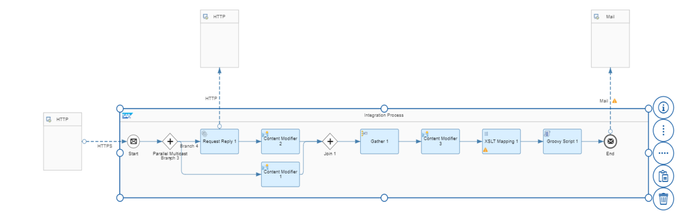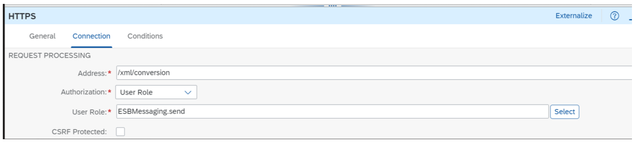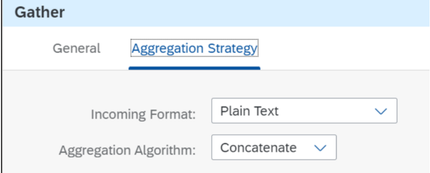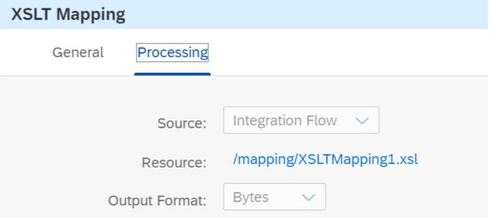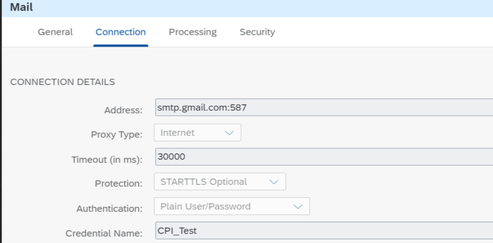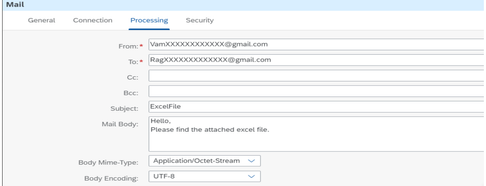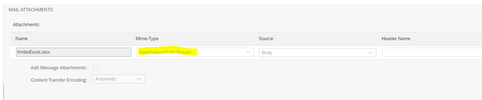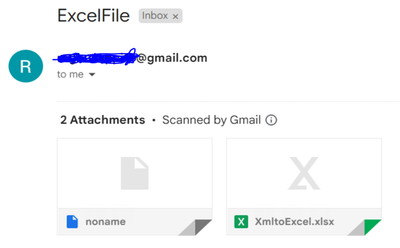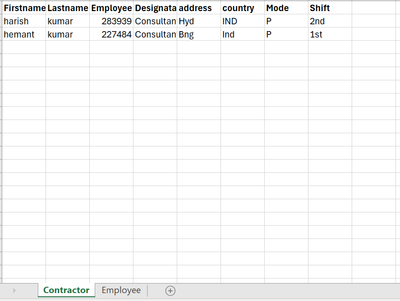- SAP Community
- Products and Technology
- Technology
- Technology Blogs by Members
- Convert multiple xml's into single Xlsx(MS Excel) ...
- Subscribe to RSS Feed
- Mark as New
- Mark as Read
- Bookmark
- Subscribe
- Printer Friendly Page
- Report Inappropriate Content
Requirement:
We had a requirement to convert 2 XMLs into a single MS Excel(Xslx) file.
Solution:
We can achieve this requirement using the Groovy script.
Prerequisites:
Download and archive the libraries below in the integration flow.
- commons-collections4-4.1
- converter-core-2.3.0
- poi-3.17
- poi-ooxml-3.17
- poi-ooxml-schemas-3.17
- xmlbeans-2.6.0
Example: We have two XML files: one containing employee details and the other containing contractor details.
1. The XML file for employee details is structured as follows:
<Record>
<Employee>
<id>A26339</id>
<name>rag</name>
<email>rag@yahoo.com</email>
<gender>M</gender>
<status>P</status>
</Employee>
<Employee>
<id>A26337</id>
<name> prabhakar</name>
<email>prabhakar@yahoo.com</email>
<gender>M</gender>
<status>P</status>
</Employee>
</Record>2. The XML file for contractor details is structured as follows:
<Record>
<Contractor>
<Firstname>harish</Firstname>
<Lastname>kumar</Lastname>
<Employeeid>283939</Employeeid>
<Designation>Consultant</Designation>
<address>Hyd</address>
<country>IND</country>
<Mode>P</Mode>
<Shift>2nd</Shift>
</Contractor>
<Contractor>
<Firstname>hemant</Firstname>
<Lastname>kumar</Lastname>
<Employeeid>227484</Employeeid>
<Designation>Consultant</Designation>
<address>Bng</address>
<country>Ind</country>
<Mode>P</Mode>
<Shift>1st</Shift>
</Contractor>
</Record>IFlow overview:
Step1:
We have 2 HTTP requests – where we are getting employee details and contractor details.
Step2:
Used join pallet to combine both incoming branches (i.e. branch 3 and branch 4)
Step3:
Once the data is joined then use the gather pallet to combine the 2 XML structures into a single XML.
Step4:
Using XSLT mapping for removing multiple root elements.
Step5:
Using Groovy script to convert XML’s into multiple sheets (sheet1, sheet2..etc) into MS Excel file.
Note: Ensure the above-mentioned libraries are downloaded and archived in flow before running the script.
Http configurations:
Maintain a unique base path in address and authorization and the user role will be as it is the default.
Join Output:
Join the 2 XML incoming messages.
Gather Configuration:
Payload after gathering:
<Record>
<Contractor>
<Firstname>harish</Firstname>
<Lastname>kumar</Lastname>
<Employeeid>283939</Employeeid>
<Designation>Consultant</Designation>
<address>Hyd</address>
<country>IND</country>
<Mode>P</Mode>
<Shift>2nd</Shift>
</Contractor>
<Contractor>
<Firstname> hemant</Firstname>
<Lastname>kumar</Lastname>
<Employeeid>227484</Employeeid>
<Designation>Consultant</Designation>
<address>Bng</address>
<country>Ind</country>
<Mode>P</Mode>
<Shift>1st</Shift>
</Contractor>
</Record>
<Record>
<Employee>
<id>A26339</id>
<name>rag</name>
<email>rag@yahoo.com</email>
<gender>M</gender>
<status>P</status>
</Employee>
<Employee>
<id>A26337</id>
<name>prabhakar</name>
<email>prabhakar@yahoo.com</email>
<gender>M</gender>
<status>P</status>
</Employee>
</Record>Content Modifier:
We will use the content modifier to create an extra root element. However, if you don't provide a root element, we may get an error stating "illegal to have multiple root elements".
<root>
<Record>
<Contractor>
<Firstname>harish</Firstname>
<Lastname>kumar</Lastname>
<Employeeid>283939</Employeeid>
<Designation>Consultant</Designation>
<address>Hyd</address>
<country>IND</country>
<Mode>P</Mode>
<Shift>2nd</Shift>
</Contractor>
<Contractor>
<Firstname>hemant</Firstname>
<Lastname>kumar</Lastname>
<Employeeid>227484</Employeeid>
<Designation>Consultant</Designation>
<address>Bng</address>
<country>Ind</country>
<Mode>P</Mode>
<Shift>1st</Shift>
</Contractor>
</Record><Record>
<Employee>
<id>A26339</id>
<name>rag</name>
<email>rag@yahoo.com</email>
<gender>M</gender>
<status>P</status>
</Employee>
<Employee>
<id>A26337</id>
<name>prabhakar</name>
<email>prabhakar@yahoo.com</email>
<gender>M</gender>
<status>P</status>
</Employee>
</Record>
</root>XSLT Configuration:
In XSLT we will remove repeated root elements to make it a single record.
XSLT Script:
<xsl:stylesheet version="1.0" xmlns:xsl="http://www.w3.org/1999/XSL/Transform">
<xsl:output indent="yes"/>
<xsl:strip-space elements="*"/>
<xsl:template match="/*">
<xsl:apply-templates select="*[1]"/>
</xsl:template>
<xsl:template match="/*/*[1]">
<xsl:copy>
<xsl:copy-of select="@*|node()|following-sibling::*/*"/>
</xsl:copy>
</xsl:template>
</xsl:stylesheet>XSLT Output:
<Record>
<Contractor>
<Firstname>harish</Firstname>
<Lastname>kumar</Lastname>
<Employeeid>283939</Employeeid>
<Designation>Consultant</Designation>
<address>Hyd</address>
<country>IND</country>
<Mode>P</Mode>
<Shift>2nd</Shift>
</Contractor>
<Contractor>
<Firstname>hemant</Firstname>
<Lastname>kumar</Lastname>
<Employeeid>227484</Employeeid>
<Designation>Consultant</Designation>
<address>Bng</address>
<country>Ind</country>
<Mode>P</Mode>
<Shift>1st</Shift>
</Contractor>
<Employee>
<id>A26339</id>
<name>rag</name>
<email>rag@yahoo.com</email>
<gender>M</gender>
<status>P</status>
</Employee>
<Employee>
<id>A26337</id>
<name>prabhakar</name>
<email>prabhakar@yahoo.com</email>
<gender>M</gender>
<status>P</status>
</Employee>
</Record>Now final step is to create a groovy script for converting multiple XML's into single MS Excel file with multiple sheet1, sheet2..etc.
import com.sap.gateway.ip.core.customdev.util.Message
import org.apache.poi.ss.usermodel.*
import org.apache.poi.xssf.usermodel.XSSFWorkbook
import javax.xml.parsers.DocumentBuilderFactory
import org.w3c.dom.Element
Message processData(Message message) {
// Get the XML data from the message body
String xmlData = message.getBody(String.class)
Workbook workbook = new XSSFWorkbook()
def ContractorSheet = workbook.createSheet("Contractor")
def employeeSheet = workbook.createSheet("Employee")
// Create a cell style for headers
CellStyle headerStyle = workbook.createCellStyle()
Font headerFont = workbook.createFont()
headerFont.setBold(true)
headerStyle.setFont(headerFont)
// Parse the XML data
def dbFactory = DocumentBuilderFactory.newInstance()
def dBuilder = dbFactory.newDocumentBuilder()
def doc = dBuilder.parse(new ByteArrayInputStream(xmlData.getBytes("UTF-8")))
doc.getDocumentElement().normalize()
// Process Contractor elements
int rowIndex = 0
def headerRow = ContractorSheet.createRow(rowIndex++)
headerRow.createCell(0).setCellValue("Firstname")
headerRow.createCell(1).setCellValue("Lastname")
headerRow.createCell(2).setCellValue("Employeeid")
headerRow.createCell(3).setCellValue("Designation")
headerRow.createCell(4).setCellValue("address")
headerRow.createCell(5).setCellValue("country")
headerRow.createCell(6).setCellValue("Mode")
headerRow.createCell(7).setCellValue("Shift")
headerRow.getCell(0).setCellStyle(headerStyle)
headerRow.getCell(1).setCellStyle(headerStyle)
headerRow.getCell(2).setCellStyle(headerStyle)
headerRow.getCell(3).setCellStyle(headerStyle)
headerRow.getCell(4).setCellStyle(headerStyle)
headerRow.getCell(5).setCellStyle(headerStyle)
headerRow.getCell(6).setCellStyle(headerStyle)
headerRow.getCell(7).setCellStyle(headerStyle)
def ContractorElements = doc.getElementsByTagName("Contractor")
for (int i = 0; i < ContractorElements.getLength(); i++) {
def Contractor = ContractorElements.item(i)
if (Contractor != null && Contractor.getNodeType() == Element.ELEMENT_NODE) {
def FirstnameElement = Contractor.getElementsByTagName("Firstname").item(0)
def LastnameElement = Contractor.getElementsByTagName("Lastname").item(0)
def EmployeeidElement = Contractor.getElementsByTagName("Employeeid").item(0)
def DesignationElement = Contractor.getElementsByTagName("Designation").item(0)
def addressElement = Contractor.getElementsByTagName("address").item(0)
def countryElement = Contractor.getElementsByTagName("country").item(0)
def ModeElement = Contractor.getElementsByTagName("Mode").item(0)
def ShiftElement = Contractor.getElementsByTagName("Shift").item(0)
def row = ContractorSheet.createRow(rowIndex++)
if (FirstnameElement != null) {
row.createCell(0).setCellValue(FirstnameElement.getTextContent())
}
if (LastnameElement != null) {
row.createCell(1).setCellValue(LastnameElement.getTextContent())
}
if (EmployeeidElement != null) {
row.createCell(2).setCellValue(EmployeeidElement.getTextContent())
}
if (DesignationElement != null) {
row.createCell(3).setCellValue(DesignationElement.getTextContent())
}
if (addressElement != null) {
row.createCell(4).setCellValue(addressElement.getTextContent())
}
if (countryElement != null) {
row.createCell(5).setCellValue(countryElement.getTextContent())
}
if (ModeElement != null) {
row.createCell(6).setCellValue(ModeElement.getTextContent())
}
if (ShiftElement != null) {
row.createCell(7).setCellValue(ShiftElement.getTextContent())
}
}
}
// Process Employee elements
rowIndex = 0
headerRow = employeeSheet.createRow(rowIndex++)
headerRow.createCell(0).setCellValue("id")
headerRow.createCell(1).setCellValue("name")
headerRow.createCell(2).setCellValue("email")
headerRow.createCell(3).setCellValue("gender")
headerRow.createCell(4).setCellValue("status")
headerRow.getCell(0).setCellStyle(headerStyle)
headerRow.getCell(1).setCellStyle(headerStyle)
headerRow.getCell(2).setCellStyle(headerStyle)
headerRow.getCell(3).setCellStyle(headerStyle)
headerRow.getCell(4).setCellStyle(headerStyle)
def employeeElements = doc.getElementsByTagName("Employee")
for (int i = 0; i < employeeElements.getLength(); i++) {
def employee = employeeElements.item(i)
if (employee != null && employee.getNodeType() == Element.ELEMENT_NODE) {
def idElement = employee.getElementsByTagName("id").item(0)
def nameElement = employee.getElementsByTagName("name").item(0)
def emailElement = employee.getElementsByTagName("email").item(0)
def genderElement = employee.getElementsByTagName("gender").item(0)
def statusElement = employee.getElementsByTagName("status").item(0)
if (idElement != null && nameElement != null && emailElement != null && genderElement != null && statusElement != null ) {
def row = employeeSheet.createRow(rowIndex++)
row.createCell(0).setCellValue(idElement.getTextContent())
row.createCell(1).setCellValue(nameElement.getTextContent())
row.createCell(2).setCellValue(emailElement.getTextContent())
row.createCell(3).setCellValue(genderElement.getTextContent())
row.createCell(4).setCellValue(statusElement.getTextContent())
}
}
}
// Create an output stream for the Excel file
ByteArrayOutputStream excelBytes = new ByteArrayOutputStream()
workbook.write(excelBytes)
// Set the response type and body
message.setBody(excelBytes.toByteArray())
message.setHeader("Content-Type", "application/vnd.openxmlformats-officedocument.spreadsheetml.sheet")
return message
}Mail adapter configuration:
Since we're already familiar with the mail adapter configuration, simply specify the extension as .xlsx to ensure Excel is the standard output format.
Output:
- SAP Managed Tags:
- SAP Community
You must be a registered user to add a comment. If you've already registered, sign in. Otherwise, register and sign in.
-
"automatische backups"
1 -
"regelmäßige sicherung"
1 -
"TypeScript" "Development" "FeedBack"
1 -
505 Technology Updates 53
1 -
ABAP
14 -
ABAP API
1 -
ABAP CDS Views
2 -
ABAP CDS Views - BW Extraction
1 -
ABAP CDS Views - CDC (Change Data Capture)
1 -
ABAP class
2 -
ABAP Cloud
3 -
ABAP Development
5 -
ABAP in Eclipse
1 -
ABAP Platform Trial
1 -
ABAP Programming
2 -
abap technical
1 -
abapGit
1 -
absl
2 -
access data from SAP Datasphere directly from Snowflake
1 -
Access data from SAP datasphere to Qliksense
1 -
Accrual
1 -
action
1 -
adapter modules
1 -
Addon
1 -
Adobe Document Services
1 -
ADS
1 -
ADS Config
1 -
ADS with ABAP
1 -
ADS with Java
1 -
ADT
2 -
Advance Shipping and Receiving
1 -
Advanced Event Mesh
3 -
Advanced formula
1 -
AEM
1 -
AI
8 -
AI Launchpad
1 -
AI Projects
1 -
AIML
9 -
Alert in Sap analytical cloud
1 -
Amazon S3
1 -
Analytical Dataset
1 -
Analytical Model
1 -
Analytics
1 -
Analyze Workload Data
1 -
annotations
1 -
API
1 -
API and Integration
3 -
API Call
2 -
API security
1 -
Application Architecture
1 -
Application Development
5 -
Application Development for SAP HANA Cloud
3 -
Applications and Business Processes (AP)
1 -
Artificial Intelligence
1 -
Artificial Intelligence (AI)
5 -
Artificial Intelligence (AI) 1 Business Trends 363 Business Trends 8 Digital Transformation with Cloud ERP (DT) 1 Event Information 462 Event Information 15 Expert Insights 114 Expert Insights 76 Life at SAP 418 Life at SAP 1 Product Updates 4
1 -
Artificial Intelligence (AI) blockchain Data & Analytics
1 -
Artificial Intelligence (AI) blockchain Data & Analytics Intelligent Enterprise
1 -
Artificial Intelligence (AI) blockchain Data & Analytics Intelligent Enterprise Oil Gas IoT Exploration Production
1 -
Artificial Intelligence (AI) blockchain Data & Analytics Intelligent Enterprise sustainability responsibility esg social compliance cybersecurity risk
1 -
ASE
1 -
ASR
2 -
ASUG
1 -
Attachments
1 -
Authorisations
1 -
Automating Processes
1 -
Automation
2 -
aws
2 -
Azure
1 -
Azure AI Studio
1 -
Azure API Center
1 -
Azure API Management
1 -
B2B Integration
1 -
Backorder Processing
1 -
Backup
1 -
Backup and Recovery
1 -
Backup schedule
1 -
BADI_MATERIAL_CHECK error message
1 -
Bank
1 -
Bank Communication Management
1 -
BAS
1 -
basis
2 -
Basis Monitoring & Tcodes with Key notes
2 -
Batch Management
1 -
BDC
1 -
Best Practice
1 -
bitcoin
1 -
Blockchain
3 -
bodl
1 -
BOP in aATP
1 -
BOP Segments
1 -
BOP Strategies
1 -
BOP Variant
1 -
BPC
1 -
BPC LIVE
1 -
BTP
13 -
BTP AI Launchpad
1 -
BTP Destination
2 -
Business AI
1 -
Business and IT Integration
1 -
Business application stu
1 -
Business Application Studio
1 -
Business Architecture
1 -
Business Communication Services
1 -
Business Continuity
1 -
Business Data Fabric
3 -
Business Fabric
1 -
Business Partner
12 -
Business Partner Master Data
10 -
Business Technology Platform
2 -
Business Trends
4 -
BW4HANA
1 -
CA
1 -
calculation view
1 -
CAP
4 -
Capgemini
1 -
CAPM
1 -
Catalyst for Efficiency: Revolutionizing SAP Integration Suite with Artificial Intelligence (AI) and
1 -
CCMS
2 -
CDQ
12 -
CDS
2 -
Cental Finance
1 -
Certificates
1 -
CFL
1 -
Change Management
1 -
chatbot
1 -
chatgpt
3 -
CL_SALV_TABLE
2 -
Class Runner
1 -
Classrunner
1 -
Cloud ALM Monitoring
1 -
Cloud ALM Operations
1 -
cloud connector
1 -
Cloud Extensibility
1 -
Cloud Foundry
4 -
Cloud Integration
6 -
Cloud Platform Integration
2 -
cloudalm
1 -
communication
1 -
Compensation Information Management
1 -
Compensation Management
1 -
Compliance
1 -
Compound Employee API
1 -
Configuration
1 -
Connectors
1 -
Consolidation Extension for SAP Analytics Cloud
2 -
Control Indicators.
1 -
Controller-Service-Repository pattern
1 -
Conversion
1 -
Cosine similarity
1 -
cryptocurrency
1 -
CSI
1 -
ctms
1 -
Custom chatbot
3 -
Custom Destination Service
1 -
custom fields
1 -
Customer Experience
1 -
Customer Journey
1 -
Customizing
1 -
cyber security
4 -
cybersecurity
1 -
Data
1 -
Data & Analytics
1 -
Data Aging
1 -
Data Analytics
2 -
Data and Analytics (DA)
1 -
Data Archiving
1 -
Data Back-up
1 -
Data Flow
1 -
Data Governance
5 -
Data Integration
2 -
Data Quality
12 -
Data Quality Management
12 -
Data Synchronization
1 -
data transfer
1 -
Data Unleashed
1 -
Data Value
8 -
database tables
1 -
Dataframe
1 -
Datasphere
3 -
datenbanksicherung
1 -
dba cockpit
1 -
dbacockpit
1 -
Debugging
2 -
Defender
1 -
Delimiting Pay Components
1 -
Delta Integrations
1 -
Destination
3 -
Destination Service
1 -
Developer extensibility
1 -
Developing with SAP Integration Suite
1 -
Devops
1 -
digital transformation
1 -
Documentation
1 -
Dot Product
1 -
DQM
1 -
dump database
1 -
dump transaction
1 -
e-Invoice
1 -
E4H Conversion
1 -
Eclipse ADT ABAP Development Tools
2 -
edoc
1 -
edocument
1 -
ELA
1 -
Embedded Consolidation
1 -
Embedding
1 -
Embeddings
1 -
Employee Central
1 -
Employee Central Payroll
1 -
Employee Central Time Off
1 -
Employee Information
1 -
Employee Rehires
1 -
Enable Now
1 -
Enable now manager
1 -
endpoint
1 -
Enhancement Request
1 -
Enterprise Architecture
1 -
ESLint
1 -
ETL Business Analytics with SAP Signavio
1 -
Euclidean distance
1 -
Event Dates
1 -
Event Driven Architecture
1 -
Event Mesh
2 -
Event Reason
1 -
EventBasedIntegration
1 -
EWM
1 -
EWM Outbound configuration
1 -
EWM-TM-Integration
1 -
Existing Event Changes
1 -
Expand
1 -
Expert
2 -
Expert Insights
2 -
Exploits
1 -
Fiori
14 -
Fiori Elements
2 -
Fiori SAPUI5
12 -
first-guidance
1 -
Flask
1 -
FTC
1 -
Full Stack
8 -
Funds Management
1 -
gCTS
1 -
GenAI hub
1 -
General
1 -
Generative AI
1 -
Getting Started
1 -
GitHub
9 -
Grants Management
1 -
groovy
1 -
GTP
1 -
HANA
6 -
HANA Cloud
2 -
Hana Cloud Database Integration
2 -
HANA DB
2 -
Hana Vector Engine
1 -
HANA XS Advanced
1 -
Historical Events
1 -
home labs
1 -
HowTo
1 -
HR Data Management
1 -
html5
8 -
HTML5 Application
1 -
Identity cards validation
1 -
idm
1 -
Implementation
1 -
Infuse AI
1 -
input parameter
1 -
instant payments
1 -
Integration
3 -
Integration Advisor
1 -
Integration Architecture
1 -
Integration Center
1 -
Integration Suite
1 -
intelligent enterprise
1 -
iot
1 -
Java
1 -
job
1 -
Job Information Changes
1 -
Job-Related Events
1 -
Job_Event_Information
1 -
joule
4 -
Journal Entries
1 -
Just Ask
1 -
Kerberos for ABAP
8 -
Kerberos for JAVA
8 -
KNN
1 -
Launch Wizard
1 -
Learning Content
2 -
Life at SAP
5 -
lightning
1 -
Linear Regression SAP HANA Cloud
1 -
Loading Indicator
1 -
local tax regulations
1 -
LP
1 -
Machine Learning
4 -
Marketing
1 -
Master Data
3 -
Master Data Management
14 -
Maxdb
2 -
MDG
1 -
MDGM
1 -
MDM
1 -
Message box.
1 -
Messages on RF Device
1 -
Microservices Architecture
1 -
Microsoft Universal Print
1 -
Middleware Solutions
1 -
Migration
5 -
ML Model Development
1 -
Modeling in SAP HANA Cloud
8 -
Monitoring
3 -
MTA
1 -
Multi-Record Scenarios
1 -
Multilayer Perceptron
1 -
Multiple Event Triggers
1 -
Myself Transformation
1 -
Neo
1 -
Neural Networks
1 -
New Event Creation
1 -
New Feature
1 -
Newcomer
1 -
NodeJS
3 -
ODATA
2 -
OData APIs
1 -
odatav2
1 -
ODATAV4
1 -
ODBC
1 -
ODBC Connection
1 -
Onpremise
1 -
open source
2 -
OpenAI API
1 -
Oracle
1 -
PaPM
1 -
PaPM Dynamic Data Copy through Writer function
1 -
PaPM Remote Call
1 -
Partner Built Foundation Model
1 -
PAS-C01
1 -
Pay Component Management
1 -
PGP
1 -
Pickle
1 -
PLANNING ARCHITECTURE
1 -
Popup in Sap analytical cloud
1 -
PostgrSQL
1 -
POSTMAN
1 -
Prettier
1 -
Process Automation
2 -
Product Updates
6 -
PSM
1 -
Public Cloud
1 -
Python
4 -
python library - Document information extraction service
1 -
Qlik
1 -
Qualtrics
1 -
RAP
3 -
RAP BO
2 -
Record Deletion
1 -
Recovery
1 -
recurring payments
1 -
redeply
1 -
Release
1 -
Remote Consumption Model
1 -
Replication Flows
1 -
research
1 -
Resilience
1 -
REST
1 -
REST API
1 -
Retagging Required
1 -
Risk
1 -
Rolling Kernel Switch
1 -
route
1 -
rules
1 -
S4 HANA
1 -
S4 HANA Cloud
1 -
S4 HANA On-Premise
1 -
S4HANA
4 -
S4HANA Cloud
1 -
S4HANA_OP_2023
2 -
SAC
10 -
SAC PLANNING
9 -
SAP
4 -
SAP ABAP
1 -
SAP Advanced Event Mesh
1 -
SAP AI Core
9 -
SAP AI Launchpad
8 -
SAP Analytic Cloud Compass
1 -
Sap Analytical Cloud
1 -
SAP Analytics Cloud
4 -
SAP Analytics Cloud for Consolidation
3 -
SAP Analytics Cloud Story
1 -
SAP analytics clouds
1 -
SAP API Management
1 -
SAP BAS
1 -
SAP Basis
6 -
SAP BODS
1 -
SAP BODS certification.
1 -
SAP BTP
22 -
SAP BTP Build Work Zone
2 -
SAP BTP Cloud Foundry
6 -
SAP BTP Costing
1 -
SAP BTP CTMS
1 -
SAP BTP Generative AI
1 -
SAP BTP Innovation
1 -
SAP BTP Migration Tool
1 -
SAP BTP SDK IOS
1 -
SAP BTPEA
1 -
SAP Build
11 -
SAP Build App
1 -
SAP Build apps
1 -
SAP Build CodeJam
1 -
SAP Build Process Automation
3 -
SAP Build work zone
10 -
SAP Business Objects Platform
1 -
SAP Business Technology
2 -
SAP Business Technology Platform (XP)
1 -
sap bw
1 -
SAP CAP
2 -
SAP CDC
1 -
SAP CDP
1 -
SAP CDS VIEW
1 -
SAP Certification
1 -
SAP Cloud ALM
4 -
SAP Cloud Application Programming Model
1 -
SAP Cloud Integration for Data Services
1 -
SAP cloud platform
8 -
SAP Companion
1 -
SAP CPI
3 -
SAP CPI (Cloud Platform Integration)
2 -
SAP CPI Discover tab
1 -
sap credential store
1 -
SAP Customer Data Cloud
1 -
SAP Customer Data Platform
1 -
SAP Data Intelligence
1 -
SAP Data Migration in Retail Industry
1 -
SAP Data Services
1 -
SAP DATABASE
1 -
SAP Dataspher to Non SAP BI tools
1 -
SAP Datasphere
9 -
SAP DRC
1 -
SAP EWM
1 -
SAP Fiori
3 -
SAP Fiori App Embedding
1 -
Sap Fiori Extension Project Using BAS
1 -
SAP GRC
1 -
SAP HANA
1 -
SAP HANA PAL
1 -
SAP HANA Vector
1 -
SAP HCM (Human Capital Management)
1 -
SAP HR Solutions
1 -
SAP IDM
1 -
SAP Integration Suite
9 -
SAP Integrations
4 -
SAP iRPA
2 -
SAP LAGGING AND SLOW
1 -
SAP Learning Class
1 -
SAP Learning Hub
1 -
SAP Master Data
1 -
SAP Odata
2 -
SAP on Azure
2 -
SAP PAL
1 -
SAP PartnerEdge
1 -
sap partners
1 -
SAP Password Reset
1 -
SAP PO Migration
1 -
SAP Prepackaged Content
1 -
SAP Process Automation
2 -
SAP Process Integration
2 -
SAP Process Orchestration
1 -
SAP Router
1 -
SAP S4HANA
2 -
SAP S4HANA Cloud
1 -
SAP S4HANA Cloud for Finance
1 -
SAP S4HANA Cloud private edition
1 -
SAP Sandbox
1 -
SAP STMS
1 -
SAP successfactors
3 -
SAP SuccessFactors HXM Core
1 -
SAP Time
1 -
SAP TM
2 -
SAP Trading Partner Management
1 -
SAP UI5
1 -
SAP Upgrade
1 -
SAP Utilities
1 -
SAP-GUI
8 -
SAP_COM_0276
1 -
SAPBTP
1 -
SAPCPI
1 -
SAPEWM
1 -
sapfirstguidance
1 -
SAPHANAService
1 -
SAPIQ
1 -
sapmentors
1 -
saponaws
2 -
saprouter
1 -
SAPRouter installation
1 -
SAPS4HANA
1 -
SAPUI5
5 -
schedule
1 -
Script Operator
1 -
Secure Login Client Setup
8 -
security
9 -
Selenium Testing
1 -
Self Transformation
1 -
Self-Transformation
1 -
SEN
1 -
SEN Manager
1 -
service
1 -
SET_CELL_TYPE
1 -
SET_CELL_TYPE_COLUMN
1 -
SFTP scenario
2 -
Simplex
1 -
Single Sign On
8 -
Singlesource
1 -
SKLearn
1 -
Slow loading
1 -
soap
1 -
Software Development
1 -
SOLMAN
1 -
solman 7.2
2 -
Solution Manager
3 -
sp_dumpdb
1 -
sp_dumptrans
1 -
SQL
1 -
sql script
1 -
SSL
8 -
SSO
8 -
Substring function
1 -
SuccessFactors
1 -
SuccessFactors Platform
1 -
SuccessFactors Time Tracking
1 -
Sybase
1 -
system copy method
1 -
System owner
1 -
Table splitting
1 -
Tax Integration
1 -
Technical article
1 -
Technical articles
1 -
Technology Updates
15 -
Technology Updates
1 -
Technology_Updates
1 -
terraform
1 -
Threats
2 -
Time Collectors
1 -
Time Off
2 -
Time Sheet
1 -
Time Sheet SAP SuccessFactors Time Tracking
1 -
Tips and tricks
2 -
toggle button
1 -
Tools
1 -
Trainings & Certifications
1 -
Transformation Flow
1 -
Transport in SAP BODS
1 -
Transport Management
1 -
TypeScript
3 -
ui designer
1 -
unbind
1 -
Unified Customer Profile
1 -
UPB
1 -
Use of Parameters for Data Copy in PaPM
1 -
User Unlock
1 -
VA02
1 -
Validations
1 -
Vector Database
2 -
Vector Engine
1 -
Vectorization
1 -
Visual Studio Code
1 -
VSCode
2 -
VSCode extenions
1 -
Vulnerabilities
1 -
Web SDK
1 -
work zone
1 -
workload
1 -
xsa
1 -
XSA Refresh
1
- « Previous
- Next »
- SAP Analytics Cloud: New ‘Present’ mode Settings Impact on SAP's Planning Business Content in Technology Blogs by SAP
- Vectorize your data for Infuse AI in to Business using Hana Vector and Generative AI in Technology Blogs by Members
- Creating a Custom Navigation Side Panel in SAP Analytics Cloud (Optimized Story Experience) in Technology Blogs by SAP
- Onboarding Users in SAP Quality Issue Resolution in Technology Blogs by SAP
- What’s new in Mobile development kit client 24.4 in Technology Blogs by SAP
| User | Count |
|---|---|
| 11 | |
| 5 | |
| 5 | |
| 5 | |
| 5 | |
| 4 | |
| 4 | |
| 3 | |
| 3 | |
| 3 |