
- SAP Community
- Products and Technology
- Technology
- Technology Blogs by Members
- Configuring Key User Extensibility Tools/Apps in S...
- Subscribe to RSS Feed
- Mark as New
- Mark as Read
- Bookmark
- Subscribe
- Printer Friendly Page
- Report Inappropriate Content
So, as a part of SAP`s new In App (On Stack) Extensibility Paradigm, the “Key User Extensibility” Tools/Apps empowers Business Experts and/or Key Users to perform extensions using LCNC
(Low Code/No Code) extensibility apps to customize UIs, reports, email templates, form templates for apps that are Extensible . Some of these Tools/Apps are
- “Custom Fields and Logic” App (F1481),
- “Custom Business Objects” App (F1712),
- “Custom Analytical Queries” App (F1572),
- “Custom CDS Views (Version 2)” App ( F1866A),
- “Custom Reusable Elements” App (F3248),
- “Custom Logic Tracing” App (F3438)
There are other options also to extend the S4 via “Developer Extensibility” based on ABAP for Cloud Development (ABAP RAP) for S/4HANA Cloud and via “Classic Extensibility” which involves tightly coupled apps & extensions that require full access to development tools & authorizations. SAP also provides Side by Side Extensibility options including ABAP & Non ABAP (Java, Node.js) based extensions & Apps using SAP BTP. This blog focuses on the Key User App Extensibility implementation.
Prerequisites
Custom Fiori Apps are part of the UIBAS001 component which is installed as apart of the Fiori FES installation with the S4. You can find more information on the Fiori setup in More information this SAP Help Documentation: Implementing SAP Fiori Apps for Administrative, Configuration, and Extensibility Tasks
Implementation Steps
To configure a Custom App, you will have to execute the below steps. These steps create a custom applications Fiori Space including the required frontend & backend Roles to access the custom apps. After these steps are completed i configured the 'Maintain Form Templates' Custom App as an example.

Custom Application Fiori Page with Custom Apps
To know about Fiori Catalog and Business Group & why they are needed, you can refer to this blog SAP Fiori Catalog, Business Group & Role Creation
Additional Information is in SAP Help Setup of Catalogs, Groups, and Roles in the SAP Fiori Launchpad
Step 1: Create Custom Catalog in SAP Fiori Launchpad Designer
SAP Recommends that you create your own catalog from SAP Standard Catalog for making changes. In this case i have created a Custom catalog ZSAP_BASIS_BC_EXT from SAP_BASIS_BC_EXT in the 'Fiori Launchpad Designer' Client Specific App.

Creating Custom Catalog from Standard SAP Catalog
Step 2: Create Custom Business Group
Create custom business Group named ZSAP_BASIS_BCG_EXT from SAP_BASIS_BCG_EXT

Custom Business Group
Please note that for Step 3 you will have to add the required Custom App & Mapping in the Business Group by creating Reference App and Reference Mapping. Basically do the step 9.1 & 9.2 here
Step 3: Create Custom Frontend Role & Maintain Authorizations for Fiori Frontend
In PFCG create a custom role called Z_CUSTOM_FIORI_APPS & Insert the custom catalog & custom Business Group.

Adding Custom Catalog to Custom Role

Adding Custom Business Group to Custom Role
After you save it you will see the required ODATA Services authorization generated. This is based on the Custom App which was added earlier to the Business Group in Step 2. More precisely the Custom Catalog inserts the required ODATA Services and the authorizations. Note that the authorizations needs to be updated as per the Fiori App Requirements

Generated OData Authorizations
Step 4: Create Fiori Page.
Create a custom Fiori Page to host all the custom applications that we want to configure. Go to 'Manage Launchpad Page' app and create page named ZCUSTOM_APPLICATIONS.

Custom Fiori Page
Once the page is created, assign the tiles which are needed. (For this example execute step 9.4)
Step 5: Create Fiori Space
Now we need to create a Fiori Space which will be our main entry point to the Page that we created in Step 4. Go to 'Manage Launchpad Spaces' App and create a new space.

Creating Custom Fiori Space
Once the Space is created, add the custom Page to it.

Assign Custom Page to the Custom Space
Step 6: Assign the Custom Space to the Fiori Frontend Role.
Now assign the newly created Space to the Custom Role Z_CUSTOM_FIORI_APPS which we created earlier.
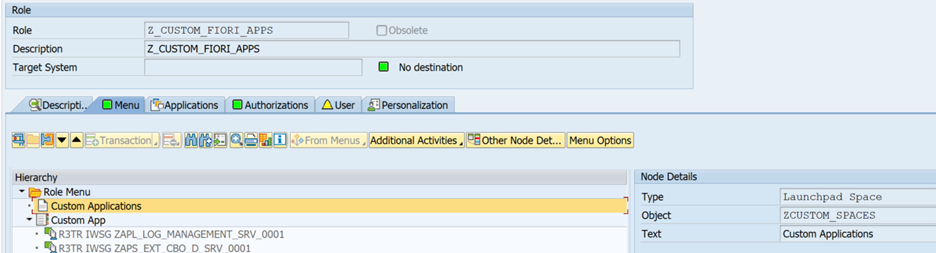
Assigning Custom Space to Frontend Role
Step 7: Create required Backend role for the Custom Apps
Now the custom frontend role only provides you the access to the apps in the frontend fiori launchpad but to execute a process in the custom apps you will need the required backend roles. For this create a backend role in PFCG. All the required backend roles mentioned in the Fiori application must be added here & role assigned to the users. You will get the backend role info from the Fiori Library of the custom app that you are implementing.

Custom Backend Role
Step 8: Setup ATO (Adaptation Transport Organizer)
ATO (Adaptation Transport Organizer) is required for using Key User Custom Apps. Without ATO, you will receive an error message 'Key User Application is not Configured'. Refer to SAP Note 2283716 - Key User Application is not configured for more information.
ATO can be setup using TCODE - S_ATO_SETUP. SAP recommends that the ATO is setup using specific data i.e development packages. For downstream systems ATO should be setup in read only mode.

ATO Setup Options
You can refer to this excellent SAP Blog on ATO SAP Fiori for SAP S/4HANA – Adaptation Transport Organizer to know more.

ATO Setup in Development
More information on the ATO setup can be found in SAP Help link Setting Up Adaptation Transport Organizer (sap.com) and in SAP Note 2807979 - How to setup Adaptation Transport Organizer for S/4HANA On Premise system via S_ATO_SETUP
Also ensure to assign the required authorizations to the fiori frontend custom role
Z_CUSTOM_FIORI_APPS created earlier. Without the required roles, Key users will face authorization errors.

Roles needed to ATO Usage
Step 9: Configure a Custom Fiori App
To find out about app-specific extensibility features of an SAP-delivered Fiori app, you can go to extensibility section in the SAP Fiori reference library, which you can find in the implementation information tab. In this section we will take the example of the Maintain Form Templates application & configure this application. Make sure that all the above steps are completed.
Refer to the fiori Library to get the pre-requisites of this "Maintain Form" App: SAP Fiori Apps Reference Library (ondemand.com)

Maintain Form Templates
This app has one ODATA & one ICF service to be enabled. There are no specific backend Role or Business Groups.
9.1. Launchpad Designer - Configuration
In the "Launchpad Designer Client Specific" App Search for the Technical Catalog (in this case the technical catalog is SAP_BASIS_TCR_T) where this App`s tile exists and create a reference tile.

Reference Tile Creation
Add this reference Tile to the Custom Technical Catalog that we created in Step 1 of the implementation section.

Adding Reference Tile to Custom Catalog
Now go to Target Mapping & create reference (Check the Target Mappings section in the fioriapplibrary) & add to the Custom Technical catalog
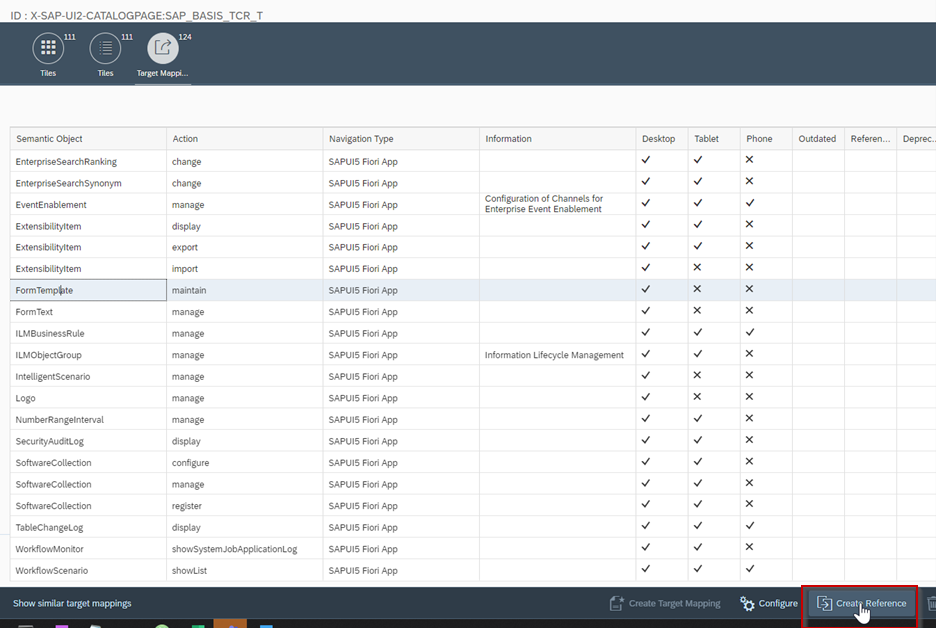
Reference of Mapping
Add to the same custom technical catalog created earlier.

Add to Custom Catalog
Now validate in the custom catalog if the app is available. Also ensure that the mapping in particular the parameter-Value matches the Fiori App Library details for this app.

Custom Catalog
9.2. Add the tile to the Custom Business Group
For this tile to show up in the Fiori launchpad under the customer applications, add this tile to the custom business group which was created in Step 2.

Add to Custom Business Group
Search for the Custom Technical Catalog & add the App/Tile to the Business Group

Add Tile to the Business Group
9.3. Activate ODATA Service & SICF Service
Activate the sicf service nw_aps_om_ft. Once activated, activate the OData Service 'APS_OM_FORM_TMPL_SRV' in SAP Tcode /n/iwfnd/maint_service

ODATA Service Activation
9.4. Add the 'Maintain Form Templates' Custom App to the Custom Fiori Page
Go to 'Manage Launchpad Pages' app in Fiori Launchpad and add the tile to the custom page created earlier in Step 4.


Adding the Tile to Custom Page
Save the change and refresh you launchpad. Now you should be able to see the App.


Similarly you can maintain the below custom app for Key User Extensibility
- Custom Business Objects
- Custom Fields and Logic
- Custom Analytical Queries
- Custom CDS Views
- Maintain Email Templates
- Manage Workflow
- Define Operational Customizing
- Monitor Data Aging Object
- Custom Logic Tracing
- Extensibility Settings
- SAP Managed Tags:
- SAP Fiori,
- SAP S/4HANA
You must be a registered user to add a comment. If you've already registered, sign in. Otherwise, register and sign in.
-
"automatische backups"
1 -
"regelmäßige sicherung"
1 -
"TypeScript" "Development" "FeedBack"
1 -
505 Technology Updates 53
1 -
ABAP
14 -
ABAP API
1 -
ABAP CDS Views
2 -
ABAP CDS Views - BW Extraction
1 -
ABAP CDS Views - CDC (Change Data Capture)
1 -
ABAP class
2 -
ABAP Cloud
3 -
ABAP Development
5 -
ABAP in Eclipse
1 -
ABAP Platform Trial
1 -
ABAP Programming
2 -
abap technical
1 -
abapGit
1 -
absl
2 -
access data from SAP Datasphere directly from Snowflake
1 -
Access data from SAP datasphere to Qliksense
1 -
Accrual
1 -
action
1 -
adapter modules
1 -
Addon
1 -
Adobe Document Services
1 -
ADS
1 -
ADS Config
1 -
ADS with ABAP
1 -
ADS with Java
1 -
ADT
2 -
Advance Shipping and Receiving
1 -
Advanced Event Mesh
3 -
AEM
1 -
AI
7 -
AI Launchpad
1 -
AI Projects
1 -
AIML
9 -
Alert in Sap analytical cloud
1 -
Amazon S3
1 -
Analytical Dataset
1 -
Analytical Model
1 -
Analytics
1 -
Analyze Workload Data
1 -
annotations
1 -
API
1 -
API and Integration
3 -
API Call
2 -
API security
1 -
Application Architecture
1 -
Application Development
5 -
Application Development for SAP HANA Cloud
3 -
Applications and Business Processes (AP)
1 -
Artificial Intelligence
1 -
Artificial Intelligence (AI)
5 -
Artificial Intelligence (AI) 1 Business Trends 363 Business Trends 8 Digital Transformation with Cloud ERP (DT) 1 Event Information 462 Event Information 15 Expert Insights 114 Expert Insights 76 Life at SAP 418 Life at SAP 1 Product Updates 4
1 -
Artificial Intelligence (AI) blockchain Data & Analytics
1 -
Artificial Intelligence (AI) blockchain Data & Analytics Intelligent Enterprise
1 -
Artificial Intelligence (AI) blockchain Data & Analytics Intelligent Enterprise Oil Gas IoT Exploration Production
1 -
Artificial Intelligence (AI) blockchain Data & Analytics Intelligent Enterprise sustainability responsibility esg social compliance cybersecurity risk
1 -
ASE
1 -
ASR
2 -
ASUG
1 -
Attachments
1 -
Authorisations
1 -
Automating Processes
1 -
Automation
2 -
aws
2 -
Azure
1 -
Azure AI Studio
1 -
Azure API Center
1 -
Azure API Management
1 -
B2B Integration
1 -
Backorder Processing
1 -
Backup
1 -
Backup and Recovery
1 -
Backup schedule
1 -
BADI_MATERIAL_CHECK error message
1 -
Bank
1 -
BAS
1 -
basis
2 -
Basis Monitoring & Tcodes with Key notes
2 -
Batch Management
1 -
BDC
1 -
Best Practice
1 -
bitcoin
1 -
Blockchain
3 -
bodl
1 -
BOP in aATP
1 -
BOP Segments
1 -
BOP Strategies
1 -
BOP Variant
1 -
BPC
1 -
BPC LIVE
1 -
BTP
13 -
BTP Destination
2 -
Business AI
1 -
Business and IT Integration
1 -
Business application stu
1 -
Business Application Studio
1 -
Business Architecture
1 -
Business Communication Services
1 -
Business Continuity
1 -
Business Data Fabric
3 -
Business Fabric
1 -
Business Partner
12 -
Business Partner Master Data
10 -
Business Technology Platform
2 -
Business Trends
4 -
BW4HANA
1 -
CA
1 -
calculation view
1 -
CAP
4 -
Capgemini
1 -
CAPM
1 -
Catalyst for Efficiency: Revolutionizing SAP Integration Suite with Artificial Intelligence (AI) and
1 -
CCMS
2 -
CDQ
12 -
CDS
2 -
Cental Finance
1 -
Certificates
1 -
CFL
1 -
Change Management
1 -
chatbot
1 -
chatgpt
3 -
CL_SALV_TABLE
2 -
Class Runner
1 -
Classrunner
1 -
Cloud ALM Monitoring
1 -
Cloud ALM Operations
1 -
cloud connector
1 -
Cloud Extensibility
1 -
Cloud Foundry
4 -
Cloud Integration
6 -
Cloud Platform Integration
2 -
cloudalm
1 -
communication
1 -
Compensation Information Management
1 -
Compensation Management
1 -
Compliance
1 -
Compound Employee API
1 -
Configuration
1 -
Connectors
1 -
Consolidation Extension for SAP Analytics Cloud
2 -
Control Indicators.
1 -
Controller-Service-Repository pattern
1 -
Conversion
1 -
Cosine similarity
1 -
cryptocurrency
1 -
CSI
1 -
ctms
1 -
Custom chatbot
3 -
Custom Destination Service
1 -
custom fields
1 -
Customer Experience
1 -
Customer Journey
1 -
Customizing
1 -
cyber security
3 -
cybersecurity
1 -
Data
1 -
Data & Analytics
1 -
Data Aging
1 -
Data Analytics
2 -
Data and Analytics (DA)
1 -
Data Archiving
1 -
Data Back-up
1 -
Data Flow
1 -
Data Governance
5 -
Data Integration
2 -
Data Quality
12 -
Data Quality Management
12 -
Data Synchronization
1 -
data transfer
1 -
Data Unleashed
1 -
Data Value
8 -
database tables
1 -
Datasphere
3 -
datenbanksicherung
1 -
dba cockpit
1 -
dbacockpit
1 -
Debugging
2 -
Defender
1 -
Delimiting Pay Components
1 -
Delta Integrations
1 -
Destination
3 -
Destination Service
1 -
Developer extensibility
1 -
Developing with SAP Integration Suite
1 -
Devops
1 -
digital transformation
1 -
Documentation
1 -
Dot Product
1 -
DQM
1 -
dump database
1 -
dump transaction
1 -
e-Invoice
1 -
E4H Conversion
1 -
Eclipse ADT ABAP Development Tools
2 -
edoc
1 -
edocument
1 -
ELA
1 -
Embedded Consolidation
1 -
Embedding
1 -
Embeddings
1 -
Employee Central
1 -
Employee Central Payroll
1 -
Employee Central Time Off
1 -
Employee Information
1 -
Employee Rehires
1 -
Enable Now
1 -
Enable now manager
1 -
endpoint
1 -
Enhancement Request
1 -
Enterprise Architecture
1 -
ESLint
1 -
ETL Business Analytics with SAP Signavio
1 -
Euclidean distance
1 -
Event Dates
1 -
Event Driven Architecture
1 -
Event Mesh
2 -
Event Reason
1 -
EventBasedIntegration
1 -
EWM
1 -
EWM Outbound configuration
1 -
EWM-TM-Integration
1 -
Existing Event Changes
1 -
Expand
1 -
Expert
2 -
Expert Insights
2 -
Exploits
1 -
Fiori
14 -
Fiori Elements
2 -
Fiori SAPUI5
12 -
first-guidance
1 -
Flask
1 -
FTC
1 -
Full Stack
8 -
Funds Management
1 -
gCTS
1 -
General
1 -
Generative AI
1 -
Getting Started
1 -
GitHub
9 -
Grants Management
1 -
groovy
1 -
GTP
1 -
HANA
6 -
HANA Cloud
2 -
Hana Cloud Database Integration
2 -
HANA DB
2 -
HANA XS Advanced
1 -
Historical Events
1 -
home labs
1 -
HowTo
1 -
HR Data Management
1 -
html5
8 -
HTML5 Application
1 -
Identity cards validation
1 -
idm
1 -
Implementation
1 -
input parameter
1 -
instant payments
1 -
Integration
3 -
Integration Advisor
1 -
Integration Architecture
1 -
Integration Center
1 -
Integration Suite
1 -
intelligent enterprise
1 -
iot
1 -
Java
1 -
job
1 -
Job Information Changes
1 -
Job-Related Events
1 -
Job_Event_Information
1 -
joule
4 -
Journal Entries
1 -
Just Ask
1 -
Kerberos for ABAP
8 -
Kerberos for JAVA
8 -
KNN
1 -
Launch Wizard
1 -
Learning Content
2 -
Life at SAP
5 -
lightning
1 -
Linear Regression SAP HANA Cloud
1 -
Loading Indicator
1 -
local tax regulations
1 -
LP
1 -
Machine Learning
2 -
Marketing
1 -
Master Data
3 -
Master Data Management
14 -
Maxdb
2 -
MDG
1 -
MDGM
1 -
MDM
1 -
Message box.
1 -
Messages on RF Device
1 -
Microservices Architecture
1 -
Microsoft Universal Print
1 -
Middleware Solutions
1 -
Migration
5 -
ML Model Development
1 -
Modeling in SAP HANA Cloud
8 -
Monitoring
3 -
MTA
1 -
Multi-Record Scenarios
1 -
Multiple Event Triggers
1 -
Myself Transformation
1 -
Neo
1 -
New Event Creation
1 -
New Feature
1 -
Newcomer
1 -
NodeJS
3 -
ODATA
2 -
OData APIs
1 -
odatav2
1 -
ODATAV4
1 -
ODBC
1 -
ODBC Connection
1 -
Onpremise
1 -
open source
2 -
OpenAI API
1 -
Oracle
1 -
PaPM
1 -
PaPM Dynamic Data Copy through Writer function
1 -
PaPM Remote Call
1 -
PAS-C01
1 -
Pay Component Management
1 -
PGP
1 -
Pickle
1 -
PLANNING ARCHITECTURE
1 -
Popup in Sap analytical cloud
1 -
PostgrSQL
1 -
POSTMAN
1 -
Prettier
1 -
Process Automation
2 -
Product Updates
5 -
PSM
1 -
Public Cloud
1 -
Python
4 -
python library - Document information extraction service
1 -
Qlik
1 -
Qualtrics
1 -
RAP
3 -
RAP BO
2 -
Record Deletion
1 -
Recovery
1 -
recurring payments
1 -
redeply
1 -
Release
1 -
Remote Consumption Model
1 -
Replication Flows
1 -
research
1 -
Resilience
1 -
REST
1 -
REST API
1 -
Retagging Required
1 -
Risk
1 -
Rolling Kernel Switch
1 -
route
1 -
rules
1 -
S4 HANA
1 -
S4 HANA Cloud
1 -
S4 HANA On-Premise
1 -
S4HANA
3 -
S4HANA_OP_2023
2 -
SAC
10 -
SAC PLANNING
9 -
SAP
4 -
SAP ABAP
1 -
SAP Advanced Event Mesh
1 -
SAP AI Core
8 -
SAP AI Launchpad
8 -
SAP Analytic Cloud Compass
1 -
Sap Analytical Cloud
1 -
SAP Analytics Cloud
4 -
SAP Analytics Cloud for Consolidation
3 -
SAP Analytics Cloud Story
1 -
SAP analytics clouds
1 -
SAP API Management
1 -
SAP BAS
1 -
SAP Basis
6 -
SAP BODS
1 -
SAP BODS certification.
1 -
SAP BTP
21 -
SAP BTP Build Work Zone
2 -
SAP BTP Cloud Foundry
6 -
SAP BTP Costing
1 -
SAP BTP CTMS
1 -
SAP BTP Innovation
1 -
SAP BTP Migration Tool
1 -
SAP BTP SDK IOS
1 -
SAP BTPEA
1 -
SAP Build
11 -
SAP Build App
1 -
SAP Build apps
1 -
SAP Build CodeJam
1 -
SAP Build Process Automation
3 -
SAP Build work zone
10 -
SAP Business Objects Platform
1 -
SAP Business Technology
2 -
SAP Business Technology Platform (XP)
1 -
sap bw
1 -
SAP CAP
2 -
SAP CDC
1 -
SAP CDP
1 -
SAP CDS VIEW
1 -
SAP Certification
1 -
SAP Cloud ALM
4 -
SAP Cloud Application Programming Model
1 -
SAP Cloud Integration for Data Services
1 -
SAP cloud platform
8 -
SAP Companion
1 -
SAP CPI
3 -
SAP CPI (Cloud Platform Integration)
2 -
SAP CPI Discover tab
1 -
sap credential store
1 -
SAP Customer Data Cloud
1 -
SAP Customer Data Platform
1 -
SAP Data Intelligence
1 -
SAP Data Migration in Retail Industry
1 -
SAP Data Services
1 -
SAP DATABASE
1 -
SAP Dataspher to Non SAP BI tools
1 -
SAP Datasphere
9 -
SAP DRC
1 -
SAP EWM
1 -
SAP Fiori
3 -
SAP Fiori App Embedding
1 -
Sap Fiori Extension Project Using BAS
1 -
SAP GRC
1 -
SAP HANA
1 -
SAP HCM (Human Capital Management)
1 -
SAP HR Solutions
1 -
SAP IDM
1 -
SAP Integration Suite
9 -
SAP Integrations
4 -
SAP iRPA
2 -
SAP LAGGING AND SLOW
1 -
SAP Learning Class
1 -
SAP Learning Hub
1 -
SAP Master Data
1 -
SAP Odata
2 -
SAP on Azure
2 -
SAP PartnerEdge
1 -
sap partners
1 -
SAP Password Reset
1 -
SAP PO Migration
1 -
SAP Prepackaged Content
1 -
SAP Process Automation
2 -
SAP Process Integration
2 -
SAP Process Orchestration
1 -
SAP S4HANA
2 -
SAP S4HANA Cloud
1 -
SAP S4HANA Cloud for Finance
1 -
SAP S4HANA Cloud private edition
1 -
SAP Sandbox
1 -
SAP STMS
1 -
SAP successfactors
3 -
SAP SuccessFactors HXM Core
1 -
SAP Time
1 -
SAP TM
2 -
SAP Trading Partner Management
1 -
SAP UI5
1 -
SAP Upgrade
1 -
SAP Utilities
1 -
SAP-GUI
8 -
SAP_COM_0276
1 -
SAPBTP
1 -
SAPCPI
1 -
SAPEWM
1 -
sapfirstguidance
1 -
SAPHANAService
1 -
SAPIQ
1 -
sapmentors
1 -
saponaws
2 -
SAPS4HANA
1 -
SAPUI5
5 -
schedule
1 -
Script Operator
1 -
Secure Login Client Setup
8 -
security
9 -
Selenium Testing
1 -
Self Transformation
1 -
Self-Transformation
1 -
SEN
1 -
SEN Manager
1 -
service
1 -
SET_CELL_TYPE
1 -
SET_CELL_TYPE_COLUMN
1 -
SFTP scenario
2 -
Simplex
1 -
Single Sign On
8 -
Singlesource
1 -
SKLearn
1 -
Slow loading
1 -
soap
1 -
Software Development
1 -
SOLMAN
1 -
solman 7.2
2 -
Solution Manager
3 -
sp_dumpdb
1 -
sp_dumptrans
1 -
SQL
1 -
sql script
1 -
SSL
8 -
SSO
8 -
Substring function
1 -
SuccessFactors
1 -
SuccessFactors Platform
1 -
SuccessFactors Time Tracking
1 -
Sybase
1 -
system copy method
1 -
System owner
1 -
Table splitting
1 -
Tax Integration
1 -
Technical article
1 -
Technical articles
1 -
Technology Updates
15 -
Technology Updates
1 -
Technology_Updates
1 -
terraform
1 -
Threats
2 -
Time Collectors
1 -
Time Off
2 -
Time Sheet
1 -
Time Sheet SAP SuccessFactors Time Tracking
1 -
Tips and tricks
2 -
toggle button
1 -
Tools
1 -
Trainings & Certifications
1 -
Transformation Flow
1 -
Transport in SAP BODS
1 -
Transport Management
1 -
TypeScript
3 -
ui designer
1 -
unbind
1 -
Unified Customer Profile
1 -
UPB
1 -
Use of Parameters for Data Copy in PaPM
1 -
User Unlock
1 -
VA02
1 -
Validations
1 -
Vector Database
2 -
Vector Engine
1 -
Visual Studio Code
1 -
VSCode
2 -
VSCode extenions
1 -
Vulnerabilities
1 -
Web SDK
1 -
work zone
1 -
workload
1 -
xsa
1 -
XSA Refresh
1
- « Previous
- Next »
- Sapphire 2024 user experience and application development sessions in Technology Blogs by SAP
- SAP Datasphere's updated Pricing & Packaging: Lower Costs & More Flexibility in Technology Blogs by Members
- External System Integration in DMC in Technology Blogs by Members
- PM Notification Configuration from DMC to ERP in Technology Blogs by Members
- SAP Fiori for SAP S/4HANA - Empowering Your Homepage: Enabling My Home for SAP S/4HANA 2023 FPS01 in Technology Blogs by SAP
| User | Count |
|---|---|
| 8 | |
| 7 | |
| 5 | |
| 4 | |
| 4 | |
| 4 | |
| 4 | |
| 4 | |
| 3 | |
| 3 |