
- SAP Community
- Products and Technology
- Technology
- Technology Blogs by Members
- CAP proxy service to create GOS in S4 HANA
Technology Blogs by Members
Explore a vibrant mix of technical expertise, industry insights, and tech buzz in member blogs covering SAP products, technology, and events. Get in the mix!
Turn on suggestions
Auto-suggest helps you quickly narrow down your search results by suggesting possible matches as you type.
Showing results for
Mujeeb
Participant
Options
- Subscribe to RSS Feed
- Mark as New
- Mark as Read
- Bookmark
- Subscribe
- Printer Friendly Page
- Report Inappropriate Content
08-29-2023
6:42 PM
The concept of Side-by-Side Extension within the realm of SAP involves an approach that focuses on expanding or improving pre-existing SAP systems without making alterations to their fundamental core operations. This methodology permits the creation and implementation of supplementary customized applications or features that run in conjunction with the established SAP environment. The primary objective of this approach is to curtail the potential for disturbances to the system while introducing new functionalities.
In simpler terms, Side-by-Side Extension in SAP entails enhancing SAP systems without changing their essential workings. This allows for the development and deployment of extra customized applications or features alongside the current SAP setup, all the while reducing the risk of disrupting the system's normal operations.
Recently I was working on a requirement where we need to attach a document to purchase order as GOS object. I spent some time to figure out ways to achieve this. I came accross API which can be used achieve the objective. API_CV_ATTACHMENT_SRV this service enables you to manage attachments and attachment URLs for business objects. For this service to work we need to have Harmonized Document Management(HDM) configured so that Generic Object Services can work.
CAP offers built-in functionality for handling binary data and media content. If you have previously established an entity to house the media, you now have the option to avoid replicating the identical document to other systems such as DMS or GOS. Instead, you can directly share a hyperlink to the GOS service, allowing users to access the document seamlessly via your core system. This approach remains effective even when the document itself is stored in the HANA database service (or any other chosen database). This concept can be expanded further to encompass storing documents within DMS, utilizing document store services, or employing S3 buckets for attachment storage, all while obtaining hyperlinks for easy retrieval.
Link media object to SAP standard document.
In case you need, you can push the actual document itself to the S4 system, in that case you can go for the AttachmentContentSet entity, where you need to pass the data to API instead of url.
By combining CAP's binary data management capabilities with the innovative integration of the Generic Object Services (GOS), you can elevate your system's efficiency and user experience to new heights. This approach not only optimizes media handling but also introduces a distinct edge that sets your implementation apart from the conventional methods described in many other blogs. Embrace the power of GOS to unlock a realm of possibilities and deliver a solution that stands out in its functionality and effectiveness. Your journey to seamless binary data management starts here, guided by the synergy of CAP and GOS.
Happy learning
Mujeeb
In simpler terms, Side-by-Side Extension in SAP entails enhancing SAP systems without changing their essential workings. This allows for the development and deployment of extra customized applications or features alongside the current SAP setup, all the while reducing the risk of disrupting the system's normal operations.
Recently I was working on a requirement where we need to attach a document to purchase order as GOS object. I spent some time to figure out ways to achieve this. I came accross API which can be used achieve the objective. API_CV_ATTACHMENT_SRV this service enables you to manage attachments and attachment URLs for business objects. For this service to work we need to have Harmonized Document Management(HDM) configured so that Generic Object Services can work.
CAP offers built-in functionality for handling binary data and media content. If you have previously established an entity to house the media, you now have the option to avoid replicating the identical document to other systems such as DMS or GOS. Instead, you can directly share a hyperlink to the GOS service, allowing users to access the document seamlessly via your core system. This approach remains effective even when the document itself is stored in the HANA database service (or any other chosen database). This concept can be expanded further to encompass storing documents within DMS, utilizing document store services, or employing S3 buckets for attachment storage, all while obtaining hyperlinks for easy retrieval.
Scenario:
Link media object to SAP standard document.
Pre-requisite:
- Need to know how to create a basic CAP project.

Architecture
Development:
- Create CAP project with name Attachment. From terminal you can run below command
cds init Attachment
- Create data/data-model.cds file. And create entity to store the Media
namespace Media.db;
entity MediaFile {
key id : Integer;
@Core.MediaType : mediaType
content : LargeBinary;
@Core.IsMediaType : true
mediaType : String;
fileName : String;
url : String;
};
- Create a service in srv->media-service.cds to expose the MediaFile Entity.
using {Media.db as db} from '../db/data-model';
service MediaService @(path : '/media') {
entity MediaFile as projection on db.MediaFile;
};
- In srv->media-service.js add below logic on the hook handlers.
const SequenceHelper = require("./library/SequenceHelper");
const { Readable, PassThrough } = require("stream");
const cds = require('@sap/cds');
cds.env.features.fetch_csrf = true
module.exports = cds.service.impl(async function (srv) {
const {
MediaFile
} = this.entities;
/**
* Handler method called before creating data entry
* for entity Mediafile.
*/
srv.before('CREATE', MediaFile, async (req) => {
const db = await cds.connect.to("db");
// Create Constructor for SequenceHelper
// Pass the sequence name and db
const SeqReq = new SequenceHelper({
db: db,
sequence: "MEDIA_ID",
table: "MediaFile",
field: "ID"
});
//Call method getNextNumber() to fetch the next sequence number
let seq_no = await SeqReq.getNextNumber();
// Assign the sequence number to id element
req.data.id = seq_no;
//Assign the url by appending the id
req.data.url = `/media/MediaFile(${req.data.id})/content`;
});
/**
* Handler method called on reading data entry
* for entity Mediafile.
**/
srv.on("READ", MediaFile, async (req, next) => {
if (!req.data.id) {
return next();
}
//Fetch the url from where the req is triggered
const url = req._.req.path;
//If the request url contains keyword "content"
// then read the media content
if (url.includes("content")) {
const id = req.data.id;
var tx = cds.transaction(req);
// Fetch the media obj from database
var mediaObj = await tx.run(
SELECT.one.from("Media_db_MediaFile", ["content", "mediaType"]).where(
"id =",
id
)
);
if (mediaObj.length <= 0) {
req.reject(404, "Media not found for the ID");
return;
}
var decodedMedia = "";
decodedMedia = new Buffer.from(mediaObj.content, 'base64'
);
return _formatResult(decodedMedia, mediaObj.mediaType);
} else return next();
});
});
function _formatResult(decodedMedia, mediaType) {
const readable = new Readable();
readable.push(decodedMedia);
readable.push(null);
return {
value: readable,
'*@odata.mediaContentType': mediaType
}
}
- Create srv->library->SequenceHelper.js and add below logic
module.exports = class SequenceHelper {
constructor (options) {
this.db = options.db;
this.sequence = options.sequence;
this.table = options.table;
this.field = options.field || "ID";
}
getNextNumber() {
return new Promise((resolve, reject) => {
let nextNumber = 0;
switch (this.db.kind) {
case "hana":
this.db.run(`SELECT "${this.sequence}".NEXTVAL FROM DUMMY`)
.then(result => {
nextNumber = result[0][`${this.sequence}.NEXTVAL`];
resolve(nextNumber);
})
.catch(error => {
reject(error);
});
break;
case "sql":
case "sqlite":
default:
reject(new Error(`Unsupported DB kind --> ${this.db.kind}`));
}
});
}
};
- Inside root folder of your project run below command.
cds add hana
- Create the file definition for your HDB Sequence. Create a file called MEDIA_ID.hdbsequence inside db > src folder
SEQUENCE "MEDIA_ID" START WITH 1 MAXVALUE 2999999999
add above lines to MEDIA_ID.hdbsequence file. - Deploy the database artifacts
cds deploy --to hana
- Install dependancy
npm install
- Login to BTP account and create the HANA HDI shared instance and test the application once by
cds watch --profile hybrid

- Create a test.http file in your root folder of project and send a request like below

 validate the file
validate the file 
 The steps I've shared with you so far might be familiar from other sources, as they are commonly discussed in various blogs. Now, let's delve into the GOS aspect, which sets this process apart.
The steps I've shared with you so far might be familiar from other sources, as they are commonly discussed in various blogs. Now, let's delve into the GOS aspect, which sets this process apart. - Get the EDMX file of attachment API from API Hub and upload the EDMX file from API Hub to your cap project and then run the cds import. Make sure you upload the edmx file to root folder and then run below command.
cds import API_CV_ATTACHMENT_SRV.edmx
- Once import is done, you should see the API entry in packge.json file, you can add the destination details/Basic authentication details as shown below

- Modify your media-service.js file as below
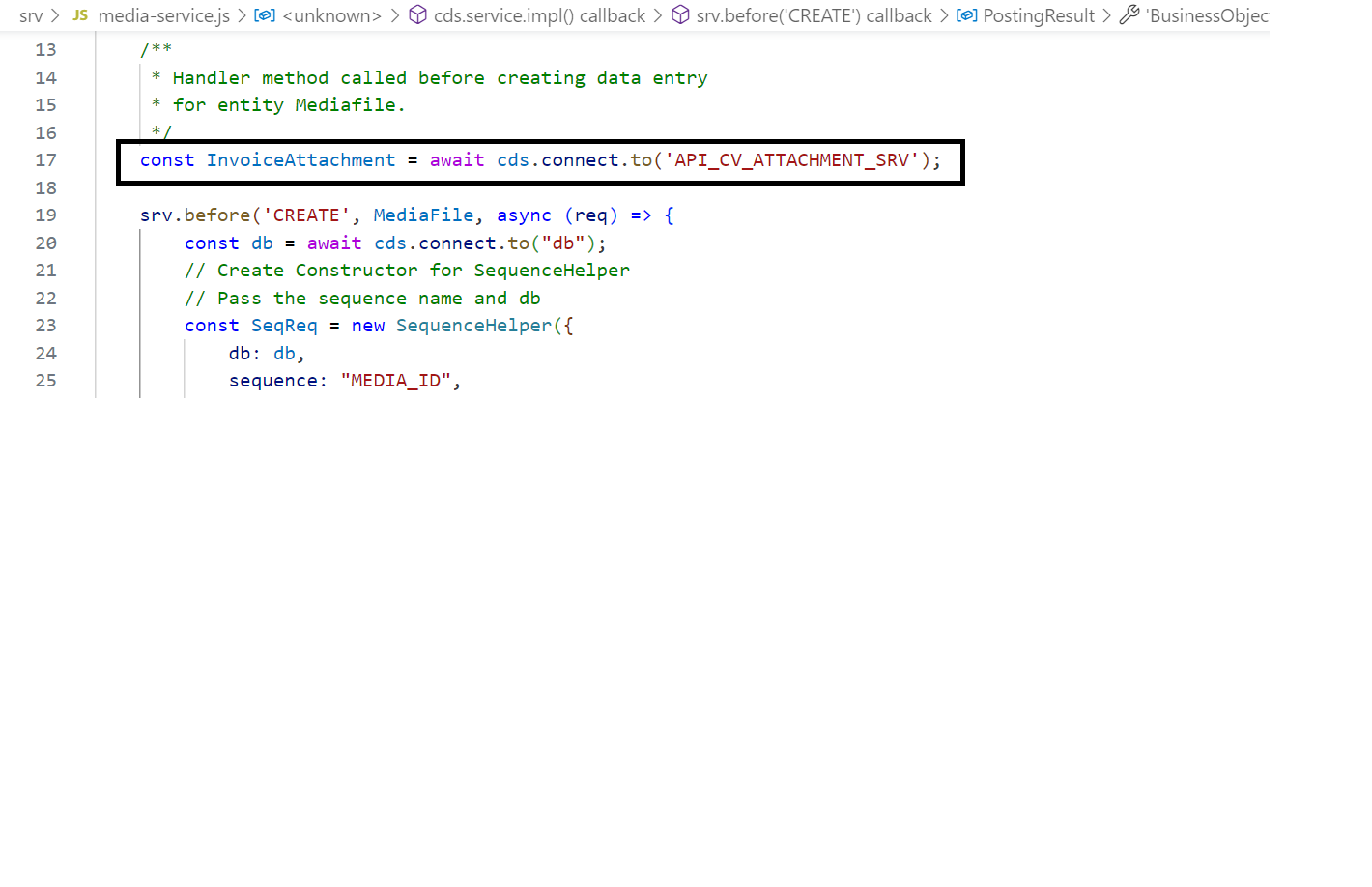
 here you need to give correct Business object name in BusinessObjectTypeName and document number in LinkedSAPObjectKey (make sure that user has all the sufficient authorization to perform the operation in your ERP system) final code should look like this.
here you need to give correct Business object name in BusinessObjectTypeName and document number in LinkedSAPObjectKey (make sure that user has all the sufficient authorization to perform the operation in your ERP system) final code should look like this.
const SequenceHelper = require("./library/SequenceHelper");
const { Readable, PassThrough } = require("stream");
const cds = require('@sap/cds');
cds.env.features.fetch_csrf = true
module.exports = cds.service.impl(async function (srv) {
const {
MediaFile
} = this.entities;
/**
* Handler method called before creating data entry
* for entity Mediafile.
*/
const InvoiceAttachment = await cds.connect.to('API_CV_ATTACHMENT_SRV');
srv.before('CREATE', MediaFile, async (req) => {
const db = await cds.connect.to("db");
// Create Constructor for SequenceHelper
// Pass the sequence name and db
const SeqReq = new SequenceHelper({
db: db,
sequence: "MEDIA_ID",
table: "MediaFile",
field: "ID"
});
//Call method getNextNumber() to fetch the next sequence number
let seq_no = await SeqReq.getNextNumber();
// Assign the sequence number to id element
req.data.id = seq_no;
//Assign the url by appending the id
req.data.url = `/media/MediaFile(${req.data.id})/content`;
var host = req.headers.host;
const PostingResult = await InvoiceAttachment.send('CreateUrlAsAttachment',
{ 'MIMEType': 'text/html', 'UrlDescription': 'blog', 'Url': 'http://' + host + req.data.url,
'BusinessObjectTypeName': 'BUS2012','LinkedSAPObjectKey': '4500000###', 'x-csrf-fetch':'fetch'});
});
/**
* Handler method called on reading data entry
* for entity Mediafile.
**/
srv.on("READ", MediaFile, async (req, next) => {
if (!req.data.id) {
return next();
}
//Fetch the url from where the req is triggered
const url = req._.req.path;
//If the request url contains keyword "content"
// then read the media content
if (url.includes("content")) {
const id = req.data.id;
var tx = cds.transaction(req);
// Fetch the media obj from database
var mediaObj = await tx.run(
SELECT.one.from("Media_db_MediaFile", ["content", "mediaType"]).where(
"id =",
id
)
);
if (mediaObj.length <= 0) {
req.reject(404, "Media not found for the ID");
return;
}
var decodedMedia = "";
decodedMedia = new Buffer.from(mediaObj.content, 'base64' );
return _formatResult(decodedMedia, mediaObj.mediaType);
} else return next();
});
});
function _formatResult(decodedMedia, mediaType) {
const readable = new Readable();
readable.push(decodedMedia);
readable.push(null);
return {
value: readable,
'*@odata.mediaContentType': mediaType
}
}
- Activate the API_CV_ATTACHMENT_SRV from iwfnd/maint_service tcode, Perform the step no 11 again and see the result
 just double click on the title you will see the file attachment.
just double click on the title you will see the file attachment.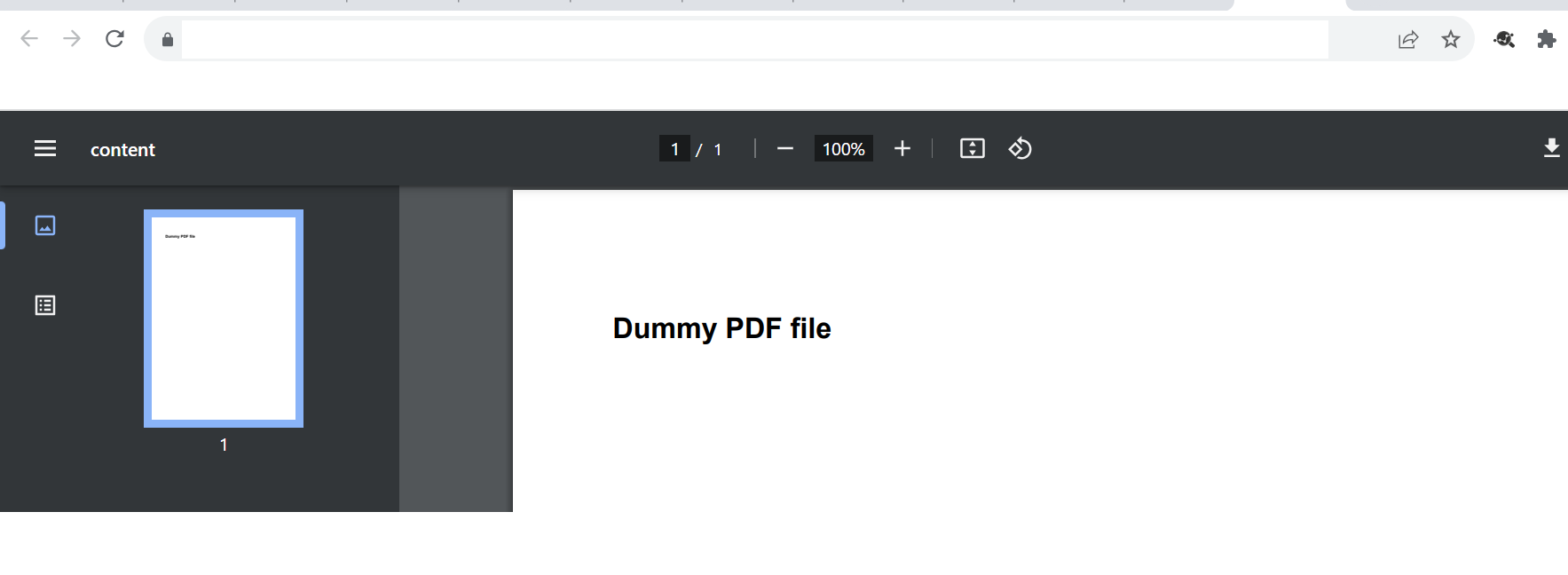
In case you need, you can push the actual document itself to the S4 system, in that case you can go for the AttachmentContentSet entity, where you need to pass the data to API instead of url.
Conclusion:
By combining CAP's binary data management capabilities with the innovative integration of the Generic Object Services (GOS), you can elevate your system's efficiency and user experience to new heights. This approach not only optimizes media handling but also introduces a distinct edge that sets your implementation apart from the conventional methods described in many other blogs. Embrace the power of GOS to unlock a realm of possibilities and deliver a solution that stands out in its functionality and effectiveness. Your journey to seamless binary data management starts here, guided by the synergy of CAP and GOS.
Happy learning
Mujeeb
2 Comments
You must be a registered user to add a comment. If you've already registered, sign in. Otherwise, register and sign in.
Labels in this area
-
"automatische backups"
1 -
"regelmäßige sicherung"
1 -
"TypeScript" "Development" "FeedBack"
1 -
505 Technology Updates 53
1 -
ABAP
14 -
ABAP API
1 -
ABAP CDS Views
2 -
ABAP CDS Views - BW Extraction
1 -
ABAP CDS Views - CDC (Change Data Capture)
1 -
ABAP class
2 -
ABAP Cloud
3 -
ABAP Development
5 -
ABAP in Eclipse
1 -
ABAP Platform Trial
1 -
ABAP Programming
2 -
abap technical
1 -
abapGit
1 -
absl
2 -
access data from SAP Datasphere directly from Snowflake
1 -
Access data from SAP datasphere to Qliksense
1 -
Accrual
1 -
action
1 -
adapter modules
1 -
Addon
1 -
Adobe Document Services
1 -
ADS
1 -
ADS Config
1 -
ADS with ABAP
1 -
ADS with Java
1 -
ADT
2 -
Advance Shipping and Receiving
1 -
Advanced Event Mesh
3 -
Advanced formula
1 -
AEM
1 -
AI
8 -
AI Launchpad
1 -
AI Projects
1 -
AIML
9 -
Alert in Sap analytical cloud
1 -
Amazon S3
1 -
Analytical Dataset
1 -
Analytical Model
1 -
Analytics
1 -
Analyze Workload Data
1 -
annotations
1 -
API
1 -
API and Integration
3 -
API Call
2 -
API security
1 -
Application Architecture
1 -
Application Development
5 -
Application Development for SAP HANA Cloud
3 -
Applications and Business Processes (AP)
1 -
Artificial Intelligence
1 -
Artificial Intelligence (AI)
5 -
Artificial Intelligence (AI) 1 Business Trends 363 Business Trends 8 Digital Transformation with Cloud ERP (DT) 1 Event Information 462 Event Information 15 Expert Insights 114 Expert Insights 76 Life at SAP 418 Life at SAP 1 Product Updates 4
1 -
Artificial Intelligence (AI) blockchain Data & Analytics
1 -
Artificial Intelligence (AI) blockchain Data & Analytics Intelligent Enterprise
1 -
Artificial Intelligence (AI) blockchain Data & Analytics Intelligent Enterprise Oil Gas IoT Exploration Production
1 -
Artificial Intelligence (AI) blockchain Data & Analytics Intelligent Enterprise sustainability responsibility esg social compliance cybersecurity risk
1 -
ASE
1 -
ASR
2 -
ASUG
1 -
Attachments
1 -
Authorisations
1 -
Automating Processes
1 -
Automation
2 -
aws
2 -
Azure
1 -
Azure AI Studio
1 -
Azure API Center
1 -
Azure API Management
1 -
B2B Integration
1 -
Backorder Processing
1 -
Backup
1 -
Backup and Recovery
1 -
Backup schedule
1 -
BADI_MATERIAL_CHECK error message
1 -
Bank
1 -
Bank Communication Management
1 -
BAS
1 -
basis
2 -
Basis Monitoring & Tcodes with Key notes
2 -
Batch Management
1 -
BDC
1 -
Best Practice
1 -
bitcoin
1 -
Blockchain
3 -
bodl
1 -
BOP in aATP
1 -
BOP Segments
1 -
BOP Strategies
1 -
BOP Variant
1 -
BPC
1 -
BPC LIVE
1 -
BTP
13 -
BTP AI Launchpad
1 -
BTP Destination
2 -
Business AI
1 -
Business and IT Integration
1 -
Business application stu
1 -
Business Application Studio
1 -
Business Architecture
1 -
Business Communication Services
1 -
Business Continuity
1 -
Business Data Fabric
3 -
Business Fabric
1 -
Business Partner
12 -
Business Partner Master Data
10 -
Business Technology Platform
2 -
Business Trends
4 -
BW4HANA
1 -
CA
1 -
calculation view
1 -
CAP
4 -
Capgemini
1 -
CAPM
1 -
Catalyst for Efficiency: Revolutionizing SAP Integration Suite with Artificial Intelligence (AI) and
1 -
CCMS
2 -
CDQ
12 -
CDS
2 -
Cental Finance
1 -
Certificates
1 -
CFL
1 -
Change Management
1 -
chatbot
1 -
chatgpt
3 -
CL_SALV_TABLE
2 -
Class Runner
1 -
Classrunner
1 -
Cloud ALM Monitoring
1 -
Cloud ALM Operations
1 -
cloud connector
1 -
Cloud Extensibility
1 -
Cloud Foundry
4 -
Cloud Integration
6 -
Cloud Platform Integration
2 -
cloudalm
1 -
communication
1 -
Compensation Information Management
1 -
Compensation Management
1 -
Compliance
1 -
Compound Employee API
1 -
Configuration
1 -
Connectors
1 -
Consolidation Extension for SAP Analytics Cloud
2 -
Control Indicators.
1 -
Controller-Service-Repository pattern
1 -
Conversion
1 -
Cosine similarity
1 -
cryptocurrency
1 -
CSI
1 -
ctms
1 -
Custom chatbot
3 -
Custom Destination Service
1 -
custom fields
1 -
Customer Experience
1 -
Customer Journey
1 -
Customizing
1 -
cyber security
4 -
cybersecurity
1 -
Data
1 -
Data & Analytics
1 -
Data Aging
1 -
Data Analytics
2 -
Data and Analytics (DA)
1 -
Data Archiving
1 -
Data Back-up
1 -
Data Flow
1 -
Data Governance
5 -
Data Integration
2 -
Data Quality
12 -
Data Quality Management
12 -
Data Synchronization
1 -
data transfer
1 -
Data Unleashed
1 -
Data Value
8 -
database tables
1 -
Dataframe
1 -
Datasphere
3 -
datenbanksicherung
1 -
dba cockpit
1 -
dbacockpit
1 -
Debugging
2 -
Defender
1 -
Delimiting Pay Components
1 -
Delta Integrations
1 -
Destination
3 -
Destination Service
1 -
Developer extensibility
1 -
Developing with SAP Integration Suite
1 -
Devops
1 -
digital transformation
1 -
Documentation
1 -
Dot Product
1 -
DQM
1 -
dump database
1 -
dump transaction
1 -
e-Invoice
1 -
E4H Conversion
1 -
Eclipse ADT ABAP Development Tools
2 -
edoc
1 -
edocument
1 -
ELA
1 -
Embedded Consolidation
1 -
Embedding
1 -
Embeddings
1 -
Employee Central
1 -
Employee Central Payroll
1 -
Employee Central Time Off
1 -
Employee Information
1 -
Employee Rehires
1 -
Enable Now
1 -
Enable now manager
1 -
endpoint
1 -
Enhancement Request
1 -
Enterprise Architecture
1 -
ESLint
1 -
ETL Business Analytics with SAP Signavio
1 -
Euclidean distance
1 -
Event Dates
1 -
Event Driven Architecture
1 -
Event Mesh
2 -
Event Reason
1 -
EventBasedIntegration
1 -
EWM
1 -
EWM Outbound configuration
1 -
EWM-TM-Integration
1 -
Existing Event Changes
1 -
Expand
1 -
Expert
2 -
Expert Insights
2 -
Exploits
1 -
Fiori
14 -
Fiori Elements
2 -
Fiori SAPUI5
12 -
first-guidance
1 -
Flask
1 -
FTC
1 -
Full Stack
8 -
Funds Management
1 -
gCTS
1 -
GenAI hub
1 -
General
1 -
Generative AI
1 -
Getting Started
1 -
GitHub
9 -
Grants Management
1 -
groovy
1 -
GTP
1 -
HANA
6 -
HANA Cloud
2 -
Hana Cloud Database Integration
2 -
HANA DB
2 -
Hana Vector Engine
1 -
HANA XS Advanced
1 -
Historical Events
1 -
home labs
1 -
HowTo
1 -
HR Data Management
1 -
html5
8 -
HTML5 Application
1 -
Identity cards validation
1 -
idm
1 -
Implementation
1 -
Infuse AI
1 -
input parameter
1 -
instant payments
1 -
Integration
3 -
Integration Advisor
1 -
Integration Architecture
1 -
Integration Center
1 -
Integration Suite
1 -
intelligent enterprise
1 -
iot
1 -
Java
1 -
job
1 -
Job Information Changes
1 -
Job-Related Events
1 -
Job_Event_Information
1 -
joule
4 -
Journal Entries
1 -
Just Ask
1 -
Kerberos for ABAP
8 -
Kerberos for JAVA
8 -
KNN
1 -
Launch Wizard
1 -
Learning Content
2 -
Life at SAP
5 -
lightning
1 -
Linear Regression SAP HANA Cloud
1 -
Loading Indicator
1 -
local tax regulations
1 -
LP
1 -
Machine Learning
4 -
Marketing
1 -
Master Data
3 -
Master Data Management
14 -
Maxdb
2 -
MDG
1 -
MDGM
1 -
MDM
1 -
Message box.
1 -
Messages on RF Device
1 -
Microservices Architecture
1 -
Microsoft Universal Print
1 -
Middleware Solutions
1 -
Migration
5 -
ML Model Development
1 -
Modeling in SAP HANA Cloud
8 -
Monitoring
3 -
MTA
1 -
Multi-Record Scenarios
1 -
Multilayer Perceptron
1 -
Multiple Event Triggers
1 -
Myself Transformation
1 -
Neo
1 -
Neural Networks
1 -
New Event Creation
1 -
New Feature
1 -
Newcomer
1 -
NodeJS
3 -
ODATA
2 -
OData APIs
1 -
odatav2
1 -
ODATAV4
1 -
ODBC
1 -
ODBC Connection
1 -
Onpremise
1 -
open source
2 -
OpenAI API
1 -
Oracle
1 -
PaPM
1 -
PaPM Dynamic Data Copy through Writer function
1 -
PaPM Remote Call
1 -
Partner Built Foundation Model
1 -
PAS-C01
1 -
Pay Component Management
1 -
PGP
1 -
Pickle
1 -
PLANNING ARCHITECTURE
1 -
Popup in Sap analytical cloud
1 -
PostgrSQL
1 -
POSTMAN
1 -
Prettier
1 -
Process Automation
2 -
Product Updates
6 -
PSM
1 -
Public Cloud
1 -
Python
4 -
python library - Document information extraction service
1 -
Qlik
1 -
Qualtrics
1 -
RAP
3 -
RAP BO
2 -
Record Deletion
1 -
Recovery
1 -
recurring payments
1 -
redeply
1 -
Release
1 -
Remote Consumption Model
1 -
Replication Flows
1 -
research
1 -
Resilience
1 -
REST
1 -
REST API
1 -
Retagging Required
1 -
Risk
1 -
Rolling Kernel Switch
1 -
route
1 -
rules
1 -
S4 HANA
1 -
S4 HANA Cloud
1 -
S4 HANA On-Premise
1 -
S4HANA
4 -
S4HANA Cloud
1 -
S4HANA_OP_2023
2 -
SAC
10 -
SAC PLANNING
9 -
SAP
4 -
SAP ABAP
1 -
SAP Advanced Event Mesh
1 -
SAP AI Core
9 -
SAP AI Launchpad
8 -
SAP Analytic Cloud Compass
1 -
Sap Analytical Cloud
1 -
SAP Analytics Cloud
4 -
SAP Analytics Cloud for Consolidation
3 -
SAP Analytics Cloud Story
1 -
SAP analytics clouds
1 -
SAP API Management
1 -
SAP BAS
1 -
SAP Basis
6 -
SAP BODS
1 -
SAP BODS certification.
1 -
SAP BTP
22 -
SAP BTP Build Work Zone
2 -
SAP BTP Cloud Foundry
6 -
SAP BTP Costing
1 -
SAP BTP CTMS
1 -
SAP BTP Generative AI
1 -
SAP BTP Innovation
1 -
SAP BTP Migration Tool
1 -
SAP BTP SDK IOS
1 -
SAP BTPEA
1 -
SAP Build
11 -
SAP Build App
1 -
SAP Build apps
1 -
SAP Build CodeJam
1 -
SAP Build Process Automation
3 -
SAP Build work zone
10 -
SAP Business Objects Platform
1 -
SAP Business Technology
2 -
SAP Business Technology Platform (XP)
1 -
sap bw
1 -
SAP CAP
2 -
SAP CDC
1 -
SAP CDP
1 -
SAP CDS VIEW
1 -
SAP Certification
1 -
SAP Cloud ALM
4 -
SAP Cloud Application Programming Model
1 -
SAP Cloud Integration for Data Services
1 -
SAP cloud platform
8 -
SAP Companion
1 -
SAP CPI
3 -
SAP CPI (Cloud Platform Integration)
2 -
SAP CPI Discover tab
1 -
sap credential store
1 -
SAP Customer Data Cloud
1 -
SAP Customer Data Platform
1 -
SAP Data Intelligence
1 -
SAP Data Migration in Retail Industry
1 -
SAP Data Services
1 -
SAP DATABASE
1 -
SAP Dataspher to Non SAP BI tools
1 -
SAP Datasphere
9 -
SAP DRC
1 -
SAP EWM
1 -
SAP Fiori
3 -
SAP Fiori App Embedding
1 -
Sap Fiori Extension Project Using BAS
1 -
SAP GRC
1 -
SAP HANA
1 -
SAP HANA PAL
1 -
SAP HANA Vector
1 -
SAP HCM (Human Capital Management)
1 -
SAP HR Solutions
1 -
SAP IDM
1 -
SAP Integration Suite
9 -
SAP Integrations
4 -
SAP iRPA
2 -
SAP LAGGING AND SLOW
1 -
SAP Learning Class
1 -
SAP Learning Hub
1 -
SAP Master Data
1 -
SAP Odata
2 -
SAP on Azure
2 -
SAP PAL
1 -
SAP PartnerEdge
1 -
sap partners
1 -
SAP Password Reset
1 -
SAP PO Migration
1 -
SAP Prepackaged Content
1 -
SAP Process Automation
2 -
SAP Process Integration
2 -
SAP Process Orchestration
1 -
SAP S4HANA
2 -
SAP S4HANA Cloud
1 -
SAP S4HANA Cloud for Finance
1 -
SAP S4HANA Cloud private edition
1 -
SAP Sandbox
1 -
SAP STMS
1 -
SAP successfactors
3 -
SAP SuccessFactors HXM Core
1 -
SAP Time
1 -
SAP TM
2 -
SAP Trading Partner Management
1 -
SAP UI5
1 -
SAP Upgrade
1 -
SAP Utilities
1 -
SAP-GUI
8 -
SAP_COM_0276
1 -
SAPBTP
1 -
SAPCPI
1 -
SAPEWM
1 -
sapfirstguidance
1 -
SAPHANAService
1 -
SAPIQ
1 -
sapmentors
1 -
saponaws
2 -
SAPS4HANA
1 -
SAPUI5
5 -
schedule
1 -
Script Operator
1 -
Secure Login Client Setup
8 -
security
9 -
Selenium Testing
1 -
Self Transformation
1 -
Self-Transformation
1 -
SEN
1 -
SEN Manager
1 -
service
1 -
SET_CELL_TYPE
1 -
SET_CELL_TYPE_COLUMN
1 -
SFTP scenario
2 -
Simplex
1 -
Single Sign On
8 -
Singlesource
1 -
SKLearn
1 -
Slow loading
1 -
soap
1 -
Software Development
1 -
SOLMAN
1 -
solman 7.2
2 -
Solution Manager
3 -
sp_dumpdb
1 -
sp_dumptrans
1 -
SQL
1 -
sql script
1 -
SSL
8 -
SSO
8 -
Substring function
1 -
SuccessFactors
1 -
SuccessFactors Platform
1 -
SuccessFactors Time Tracking
1 -
Sybase
1 -
system copy method
1 -
System owner
1 -
Table splitting
1 -
Tax Integration
1 -
Technical article
1 -
Technical articles
1 -
Technology Updates
15 -
Technology Updates
1 -
Technology_Updates
1 -
terraform
1 -
Threats
2 -
Time Collectors
1 -
Time Off
2 -
Time Sheet
1 -
Time Sheet SAP SuccessFactors Time Tracking
1 -
Tips and tricks
2 -
toggle button
1 -
Tools
1 -
Trainings & Certifications
1 -
Transformation Flow
1 -
Transport in SAP BODS
1 -
Transport Management
1 -
TypeScript
3 -
ui designer
1 -
unbind
1 -
Unified Customer Profile
1 -
UPB
1 -
Use of Parameters for Data Copy in PaPM
1 -
User Unlock
1 -
VA02
1 -
Validations
1 -
Vector Database
2 -
Vector Engine
1 -
Vectorization
1 -
Visual Studio Code
1 -
VSCode
2 -
VSCode extenions
1 -
Vulnerabilities
1 -
Web SDK
1 -
work zone
1 -
workload
1 -
xsa
1 -
XSA Refresh
1
- « Previous
- Next »
Related Content
- SAP Build AppsとSAP Build Process Automationの連携(フォームトリガーの場合) in Technology Blogs by SAP
- Not possible to create Integration Suite in BTP Trial in Technology Q&A
- Managers can now create Employee Central Quick Actions for Positions in Technology Blogs by Members
- HDI Artifact Recovery Wizard in Technology Blogs by SAP
- Vectorize your data for Infuse AI in to Business using Hana Vector and Generative AI in Technology Blogs by Members
Top kudoed authors
| User | Count |
|---|---|
| 10 | |
| 9 | |
| 5 | |
| 4 | |
| 4 | |
| 4 | |
| 3 | |
| 3 | |
| 3 | |
| 3 |